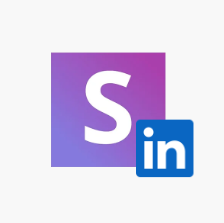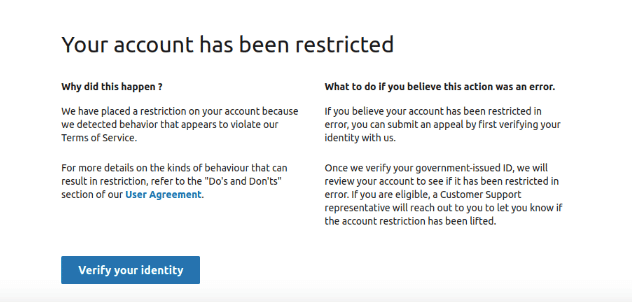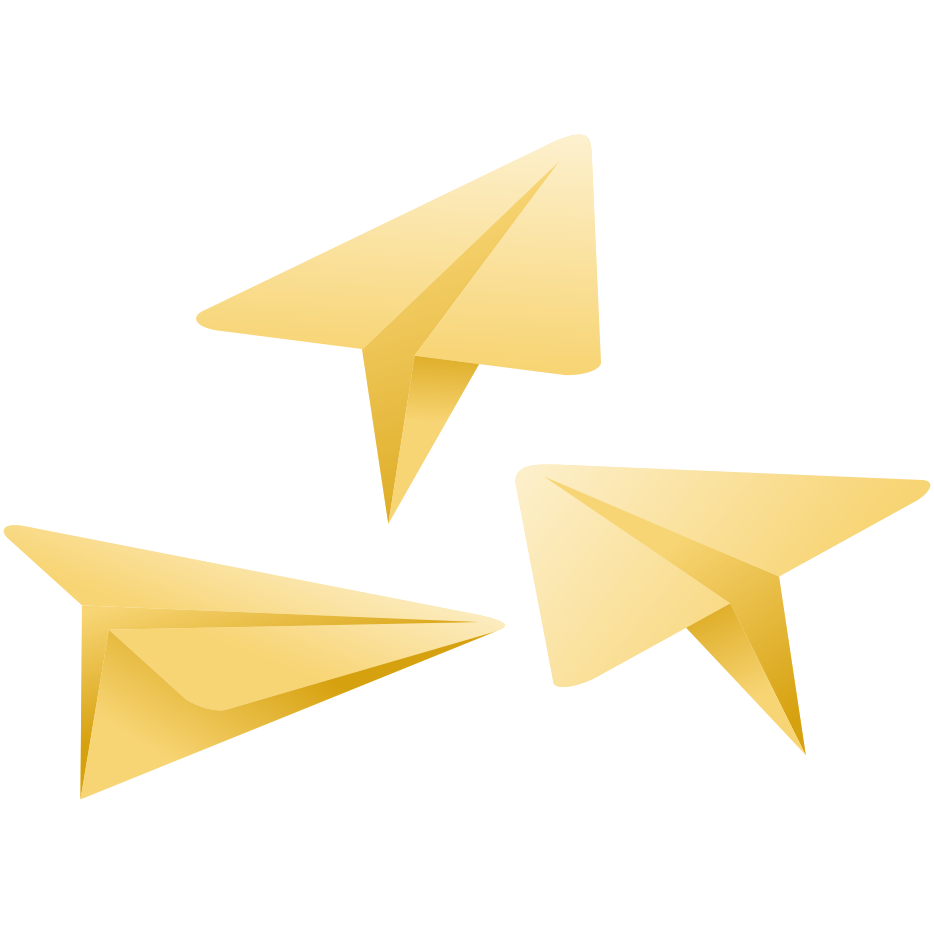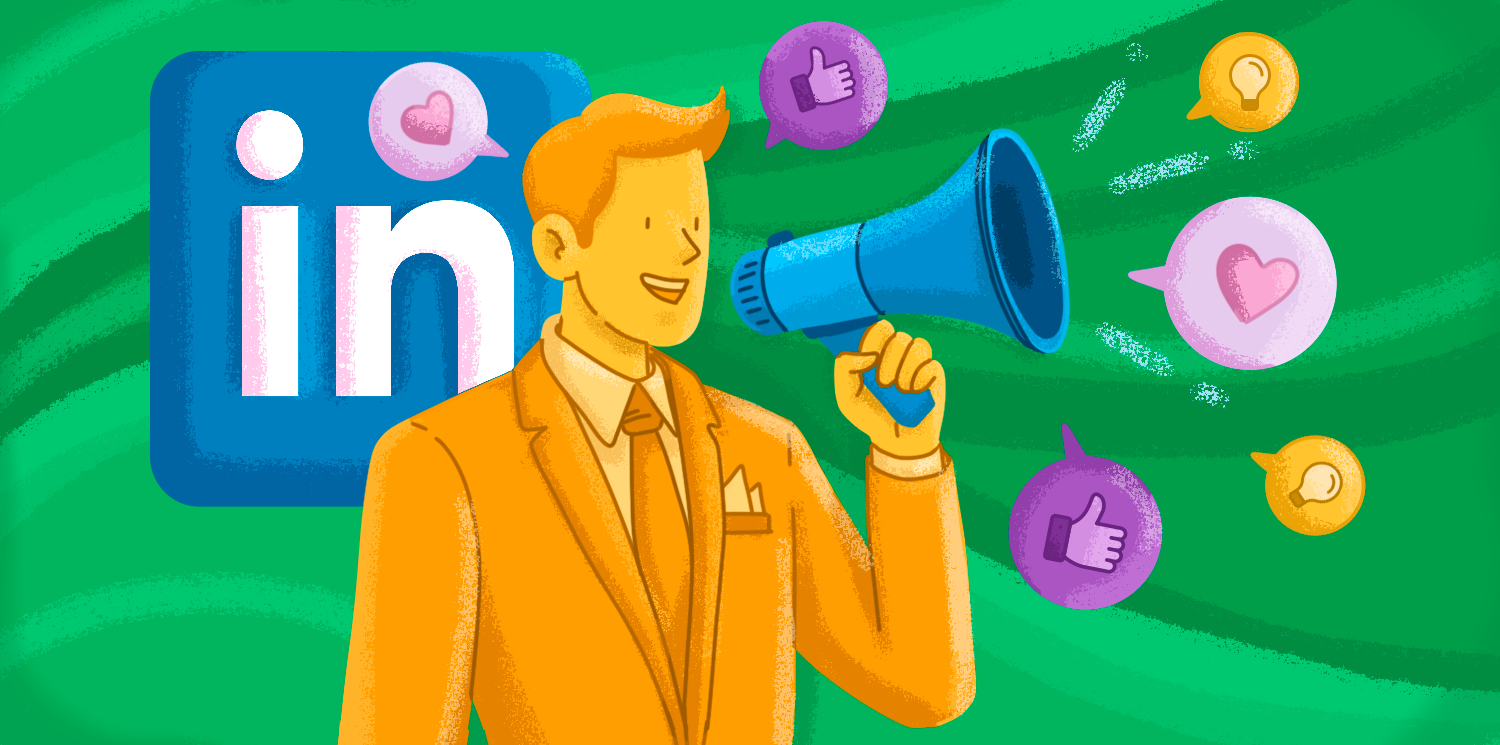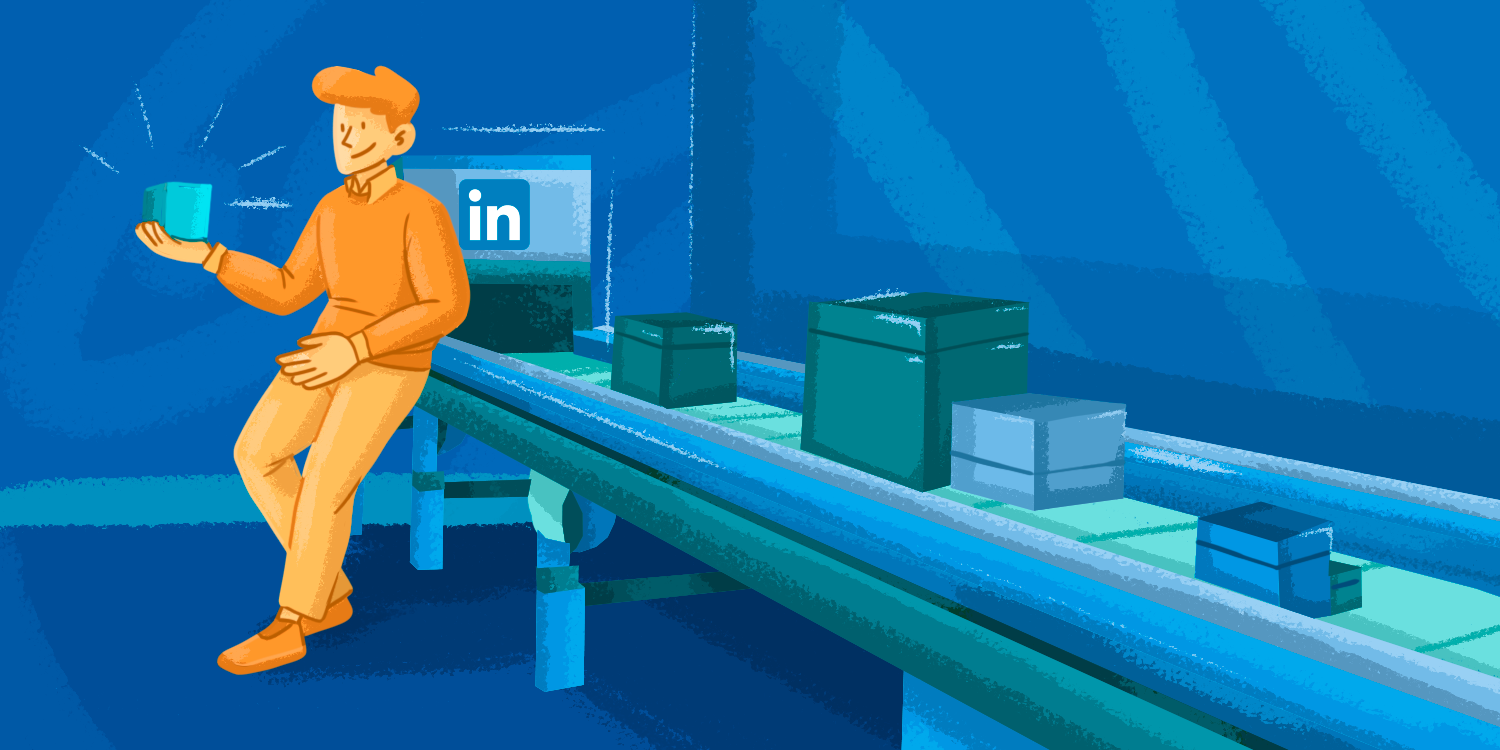Invitation limit reached.
If these words look painfully familiar, chances are you are a victim of LinkedIn’s ever-changing algorithms. These algorithms are often shrouded in mystery and can be frustrating to deal with.
But no worries. In this guide, we’ll uncover the reasons behind the LinkedIn invitation limit and provide safe ways to bypass it and maximize your networking potential.
Outline:
What is the weekly invitation limit on LinkedIn?
This social network has established limits on the number of connection requests you can send per week to ensure that all users receive only relevant requests and that their overall experience on the platform is well protected.
LinkedIn detects when members visit many pages at a supernatural frequency, which is often the case when using an automation tool. So, suppose you’ve sent a large number of invitations within a short period, and many of them have been ignored, marked as spam, or left pending. In that case, your LinkedIn account may be temporarily restricted.
Whenever you reach the weekly limit, you’ll get the following message:
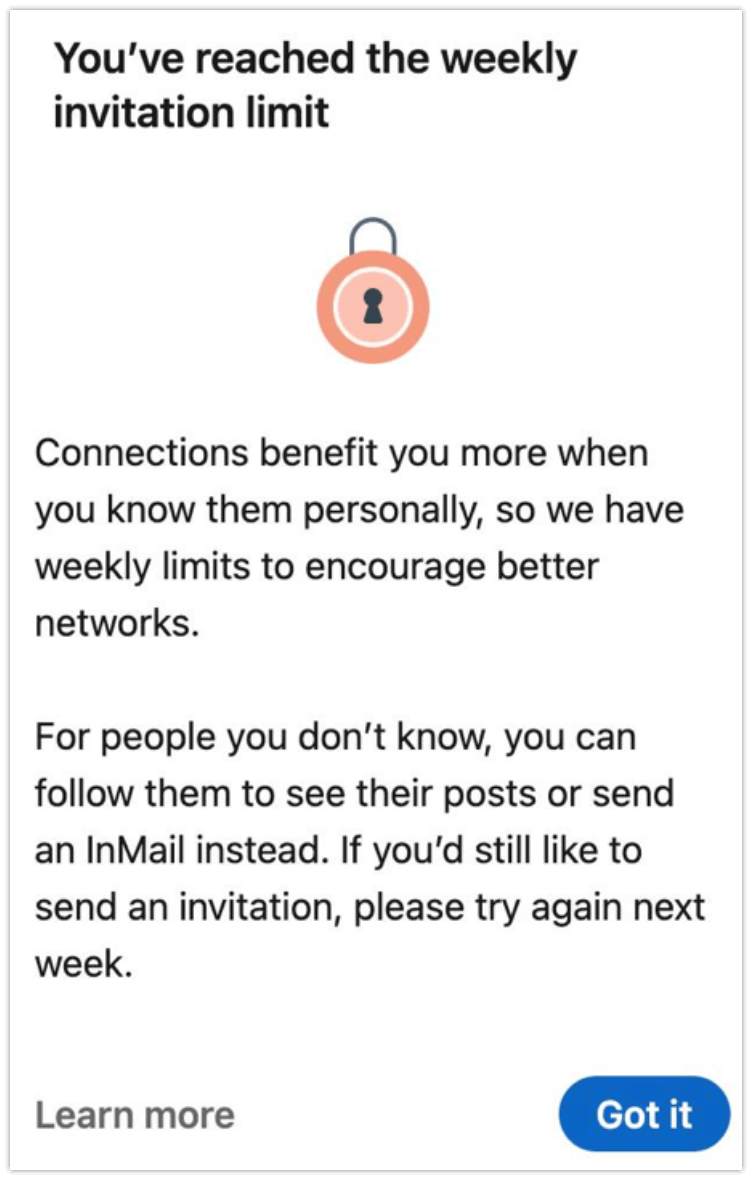
Below, we answer the most common questions about invitation limits and how to deal with them.
Let’s dive in.
How many LinkedIn invites per week is okay?
While you were allowed to send up to 100 invitations daily a year ago, LinkedIn has implemented a stricter invitation limit, so now you can only send about 100-150 invitations weekly (the platform doesn’t disclose the exact amount but we recommend sticking to this limit). So, if you ask how many LinkedIn invites per day would be okay to send, we would say 10 to 20 on average.
Whether you’re using Basic or Premium plan, you are subject to restrictions on this platform.
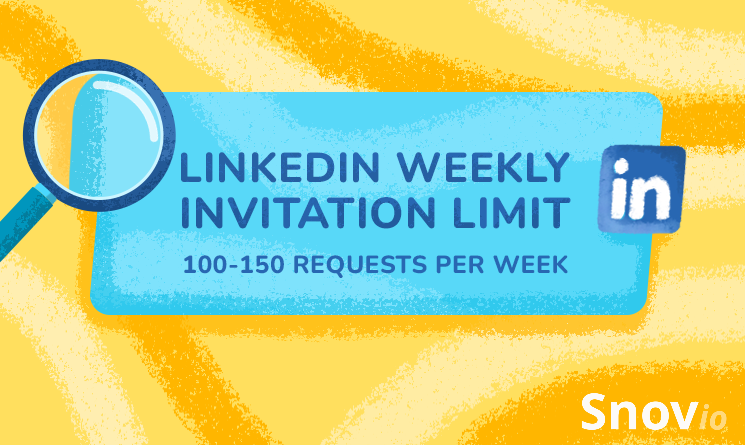
How to warm up your LinkedIn account?
We suggest setting a modest daily limit to avoid getting banned by LinkedIn.
For example:
–> Starting point:
Safe: 5-10/day.
Moderate: 10-20/day.
Start with 5-10 requests per day and increase by 1-2 daily until you reach the recommended limit of 25-30 per day (or 100-150 per week).
|
💡KEEP IN MIND The network size limit for LinkedIn members is a maximum of 30,000 1st-degree connections. Ensure you have only quality connections on the platform. You can also follow people whose posts interest you without connecting with them. This way, you can keep up with their updates and insights without cluttering your connection list. |
When does LinkedIn weekly limit reset?
It resets seven days after you send your first invitation. If you send a connection request on Monday at 4 pm, the limit gets refreshed precisely the following Monday at the same time.
What is the impact of the new LinkedIn invitation limit?
If you pursue bulk LinkedIn outreach, the impact of the new weekly invitation limits is huge–you might miss out on many opportunities, unfortunately.
If you keep sending invitations, you risk facing account restrictions.
|
📌 What is a LinkedIn jail? This is a restriction placed on your account due to systematic violations of LinkedIn rules that limit your ability to use various features of this platform. When you’re put in LinkedIn jail, you might receive the following message:
|
I’ve reached the weekly invitation limit: what do I do next?
Well, the best strategy here is to step back and reconsider your network-growing methods. You have a whole week to identify the most important connections and omit the rest.
Distribute your invitation requests evenly, and do not go overboard. Keep in mind that LinkedIn may temporarily restrict your account even if you don’t exceed the limit but send too many invitations at a time.
If you’ve exceeded the limit, take the following steps:
- Stop sending invitations for three days (turn off your LinkedIn automation software for that period as well)
- Check your pending invitations and withdraw all except the recent 500. Remember, you won’t be able to resend an invite to the same recipient for up to three weeks.
- Restart sending invitations after three days with three manual connection requests.
- Relaunch your automation tool after the pause and begin with a few connection requests (for example, 10-15 per day).
→ Read our post on how to boost your LinkedIn automation with Snov.io and PhantomBuster
Most restrictions are removed automatically after one week, as we mentioned earlier. But depending on your restriction type, the LinkedIn team suggests trying this:
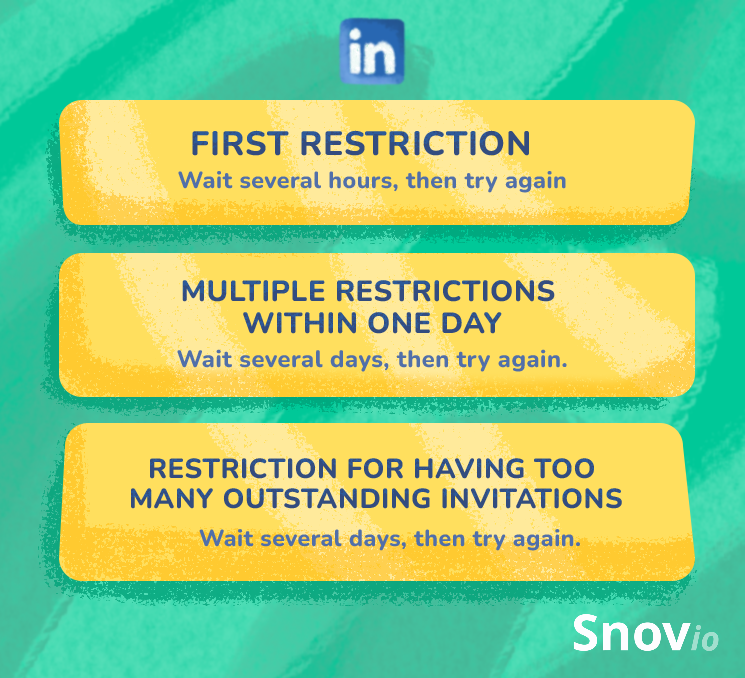
Besides, the network provides a few tips on how to avoid invitation restrictions:
- Invite only those people you know and trust.
- Add some context by personalizing your invitation message.
- To contact LinkedIn users you don’t know personally, use InMail and Groups.
- Ensure your profile has a photo and is updated with fresh info so recipients can recognize you.
- Align your networking strategy with LinkedIn Professional Community Policies and User Agreement.
As you can see, LinkedIn tips are not very specific regarding limitations. So, we took matters into our own hands to give you practical advice on how to work around its rules, keep your profile healthy, and grow your network.
How to build a strong LinkedIn network
Figuring out new tactics for LinkedIn networking can be very tricky. But don’t worry! We’ve prepared a simple plan to help you connect with more people on this social media platform and grow your database.
|
There are three ways to work around LinkedIn limitations: 1. Use email to connect with LinkedIn users |
1. Use email to connect with LinkedIn users
The surest way to connect with LinkedIn members and stay within limits is to email them directly. This solution works especially well when your primary goal is not just to grow your network but build relationships or generate leads.
|
⚠️ IMPORTANT: LinkedIn no longer syncs contacts! Previously, LinkedIn allowed you to sync your email contacts to your account, making finding and connecting with people easy. However, this feature is no longer available. In this article, we will show you how to connect with LinkedIn members through email outreach. This will allow you to encourage them to connect with you on this platform or continue communicating via email. Follow our tips to build a strong connection with your prospects! |
Step 1. Find emails of LinkedIn members
You can easily find emails for free with Snov.io, a sales engagement and automation platform offering advanced prospecting and outreach tools. With its Email Finder solution, you can get email addresses anywhere on the web, including on social networks such as LinkedIn and Twitter. To work with LinkedIn, you can use Snov.io’s app and Chrome extension to work with LinkedIn.
To find bulk email addresses, create your Snov.io account (it’s free) and use its Social URL Search feature:
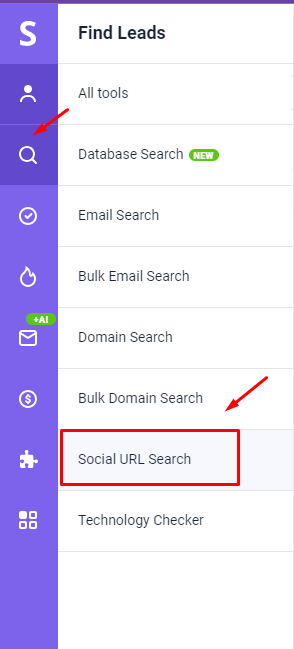
All you need to do is to create a CSV or TXT. file with a list of LinkedIn profile URLs of people whose emails you want to find and upload to the app:
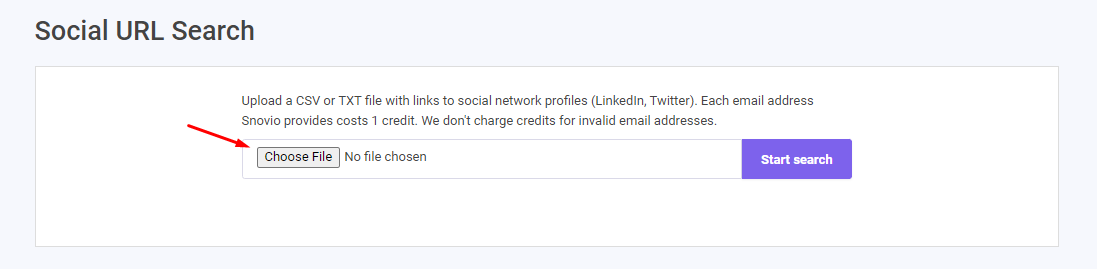
The tool will find and immediately verify emails in less than a minute, so you can add their emails to your list, sort them out to different lists based on your goals, and start reaching out.
Alternatively, you can find contact details from LinkedIn members using the Snov.io LI Prospect Finder extension. You can extract email addresses from people’s profiles, groups, search results page, etc., by simply downloading the extension and clicking its icon.
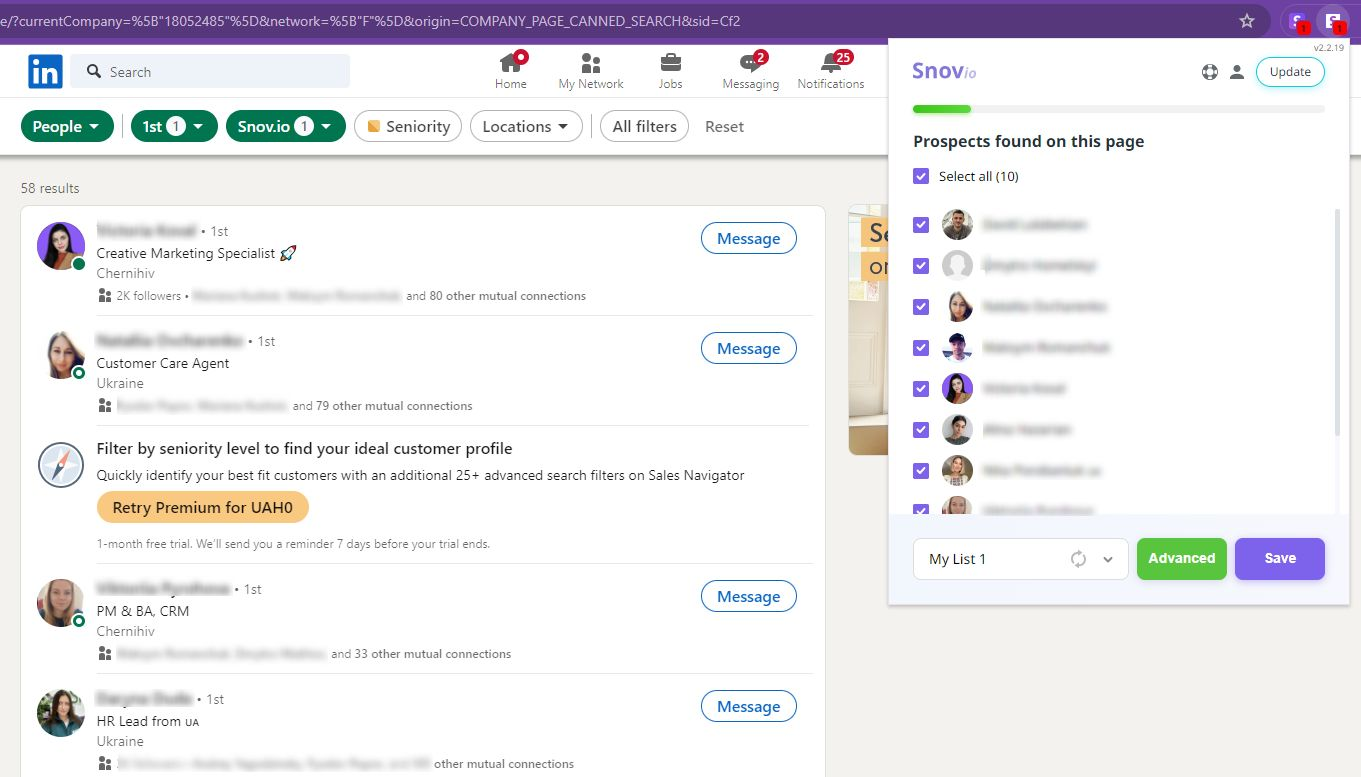
Now, you can add the contacts to your Snov.io email list or sort them into different lists for further email outreach.
Step 2. Reach out via email
You don’t need to switch to your Gmail or another email service provider. Launch your email campaigns directly from Snov.io with the help of the Snov.io Email Drip Campaigns tool.
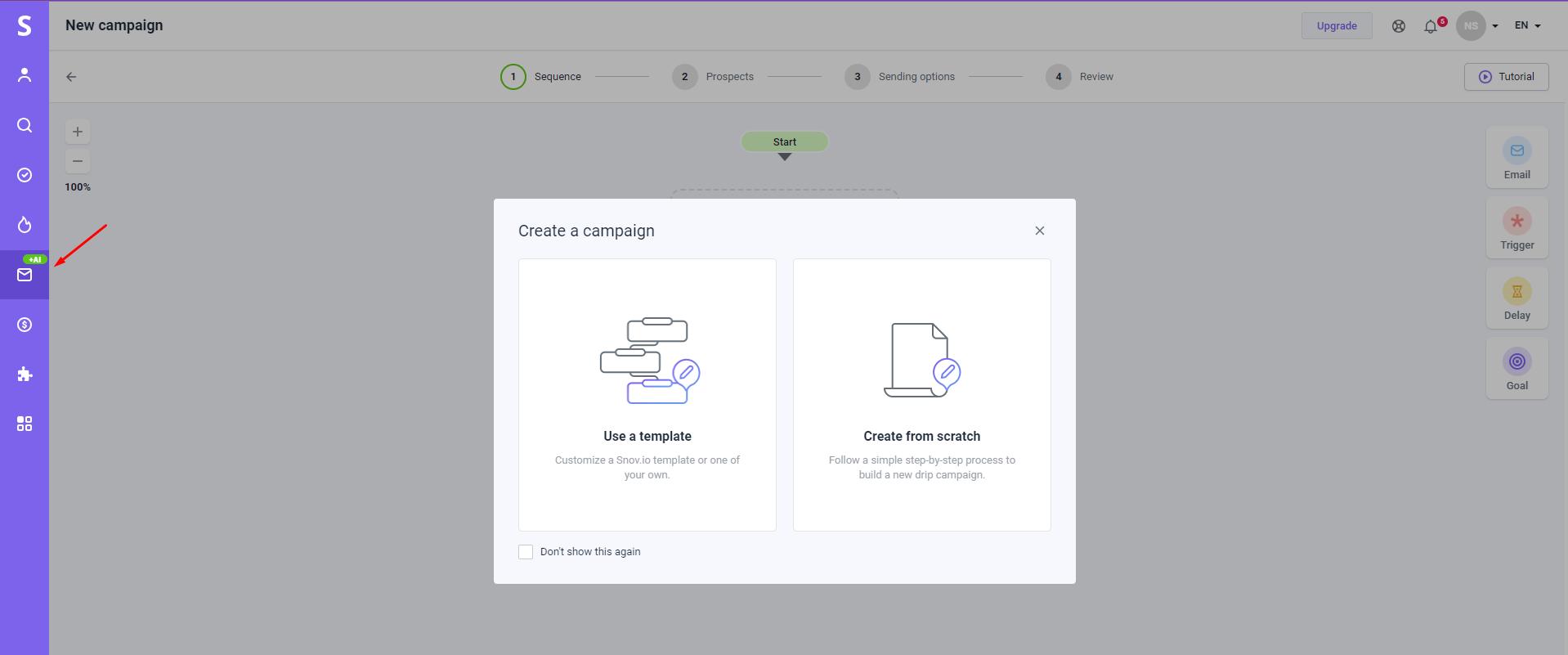
With an embedded AI Email Writer, you can create any content you like and build sequences with timely follow-ups. Your emails will be automatically sent based on the recipients’ reactions to your initial email.
2. Utilize LinkedIn groups
Fellow members of your LinkedIn groups are considered part of your network. You can contact them directly on LinkedIn or through a group.
Visit the group’s page and open the list of its members by clicking the Show all button:
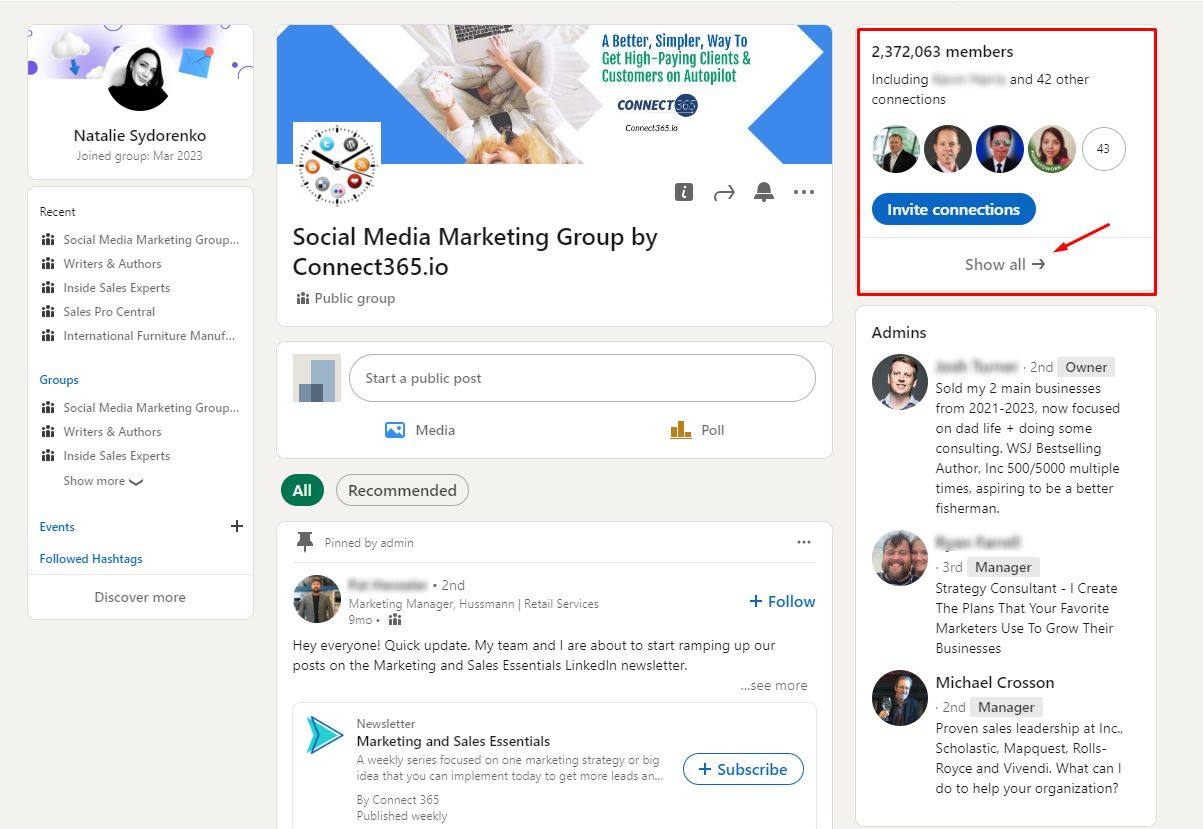
Сlicking on Message to contact people you are interested in:
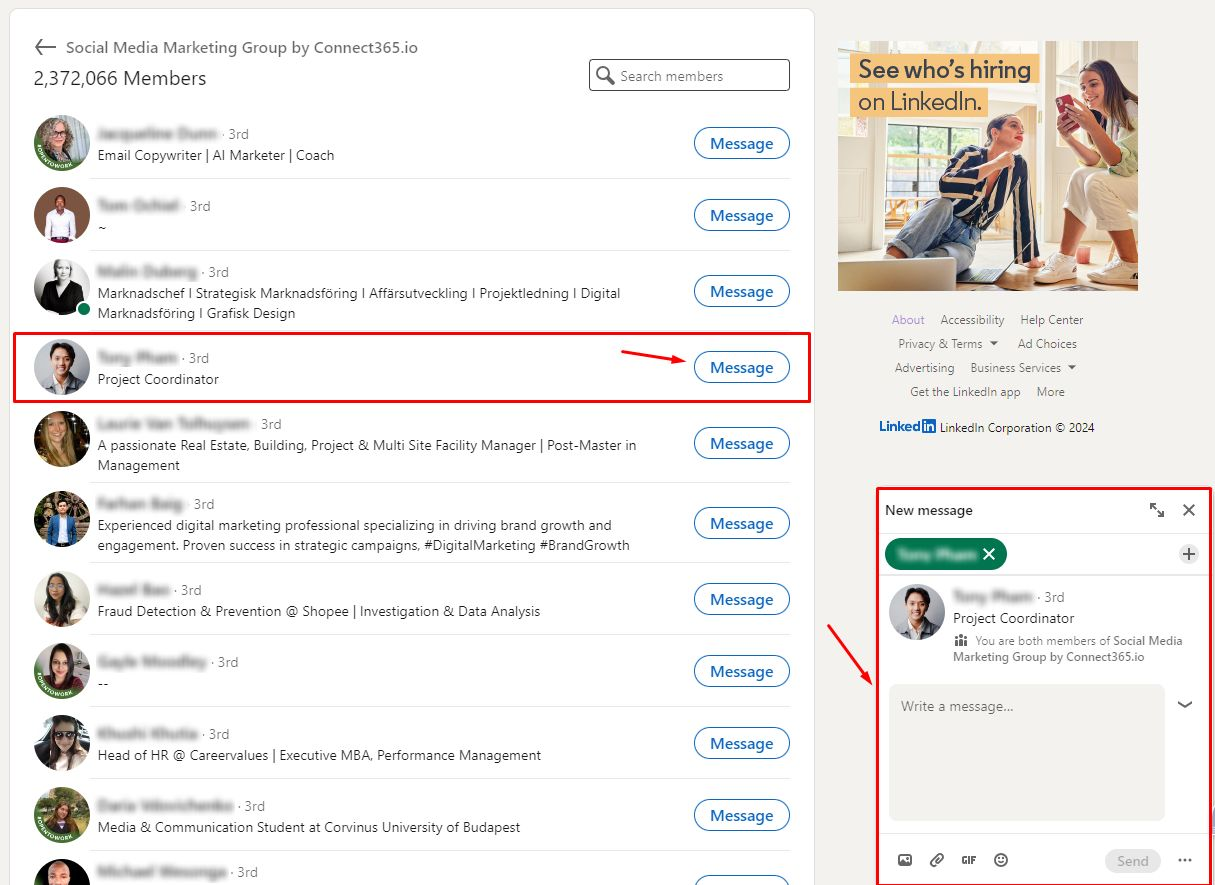
As you can see, this method skips the invitation step and goes right to messaging.
|
💡 KEEP IN MIND Previously, you could implement the same approach in LinkedIn events. You could sign up for an event, open the attendees’ list, and message any of them directly. Unfortunately, this feature is no longer available. As you can see, LinkedIn loves updating its policies and features regularly. But don’t worry—Snov.io keeps up with every update to bring you only relevant and up-to-date information. 💪 In this article, we will show you how to connect with LinkedIn members through email outreach. This will allow you to encourage them to connect with you on this platform or continue communicating via email. Follow our tips to build a strong connection with your prospects! |
Connect via Open Profiles
This feature allows you to message any LinkedIn Premium member who has enabled this option for free without a connection request. Not many people know about this one, but it is definitely worth including in your lead generation efforts.
To find open profiles on a free LinkedIn plan, go to the LinkedIn account you’re interested in and look for the Message button (it can be hidden under the “More” dropdown menu, so look there as well). If this profile is open, a message box with the words “Free message” on the bottom left will pop up:
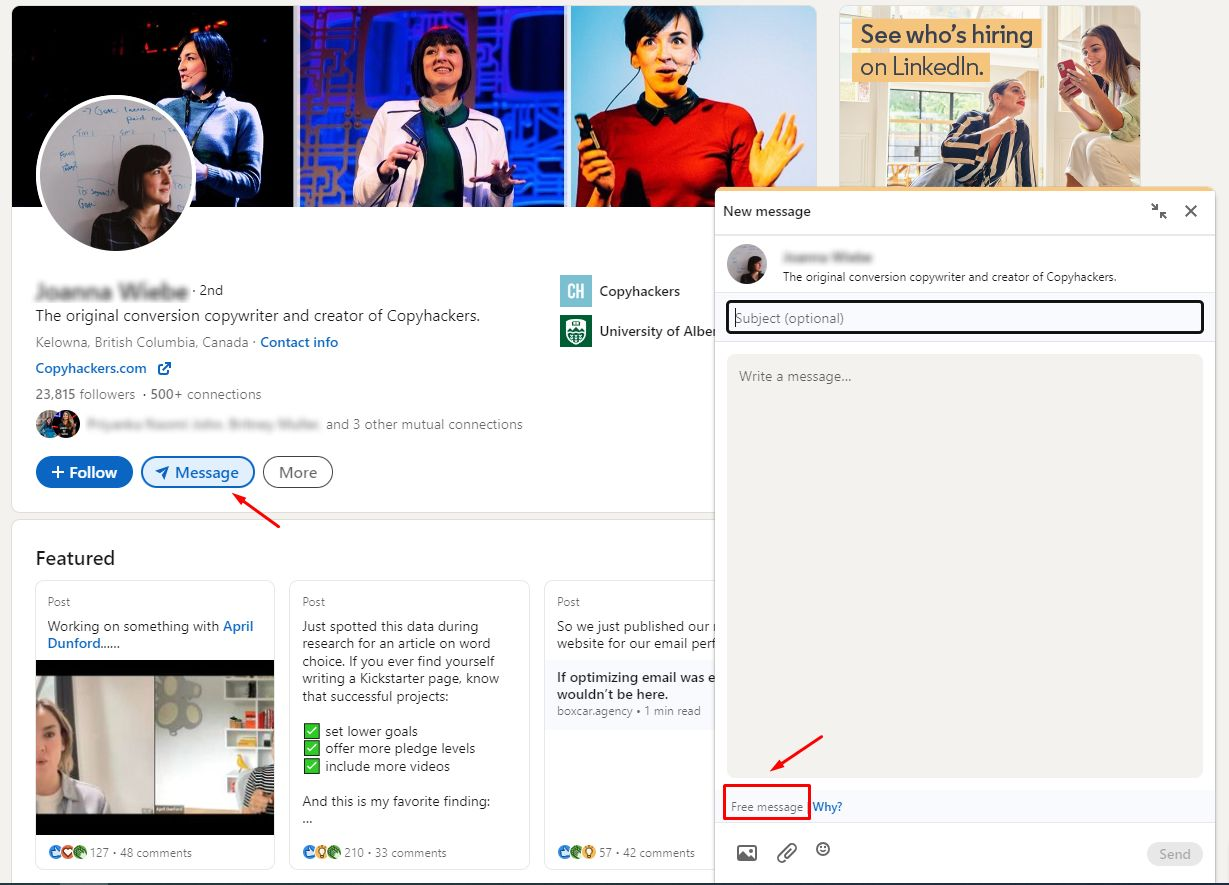
Otherwise, LinkedIn will recommend you to switch to a Premium plan to message the user:
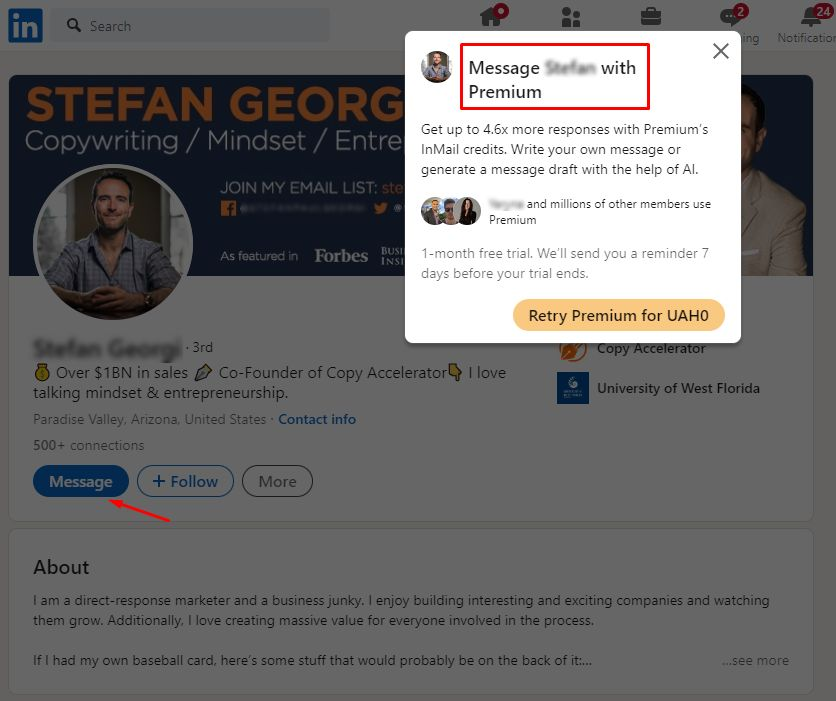
The algorithm is pretty much the same if you’re using a Sales Navigator. In the message box, LinkedIn will inform you whether your InMail will be free (for open profiles) or cost a credit (for other profiles).
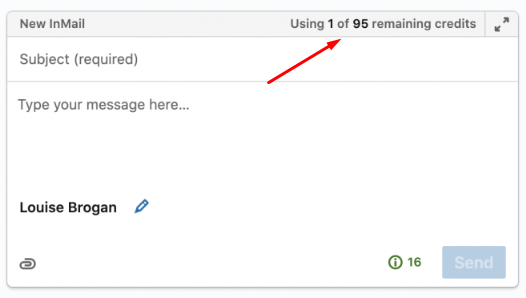
Please note: even if you send an InMail to an open profile for free, you won’t be able to send a follow-up until a user accepts and responds to your initial InMail:
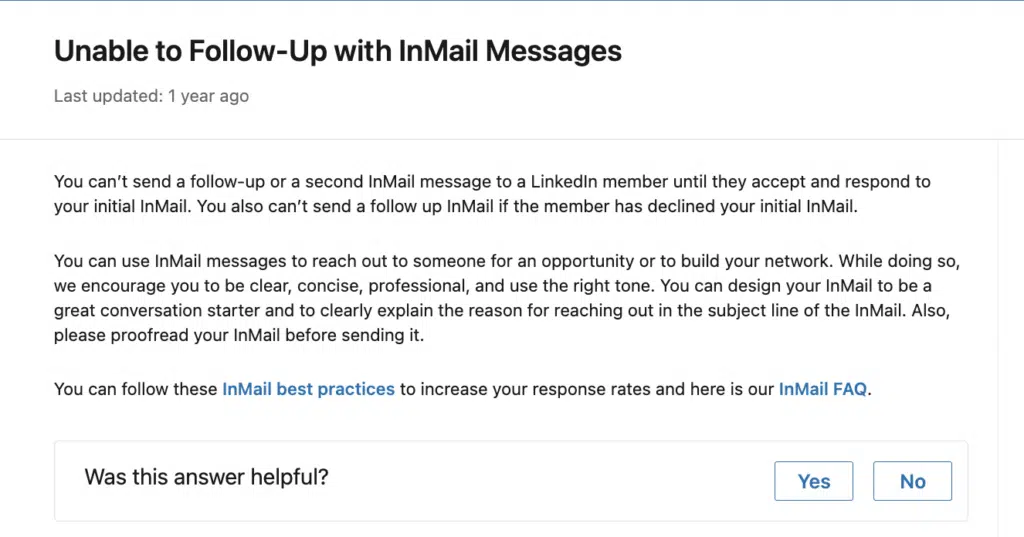
Unlike InMail, email outreach allows you to send as many follow-up emails to LinkedIn users as you need for free.
How to send more invitation requests on LinkedIn?
The only key to increasing your invitation limits on LinkedIn is improving your SSI (Social Selling Index), which allows you to get up to 200 connection requests.
LinkedIn Social Selling Index is a metric the platform uses to measure the effectiveness of a user’s social selling efforts. The higher your SSI score, the more successfully you leverage LinkedIn for social selling and networking purposes.
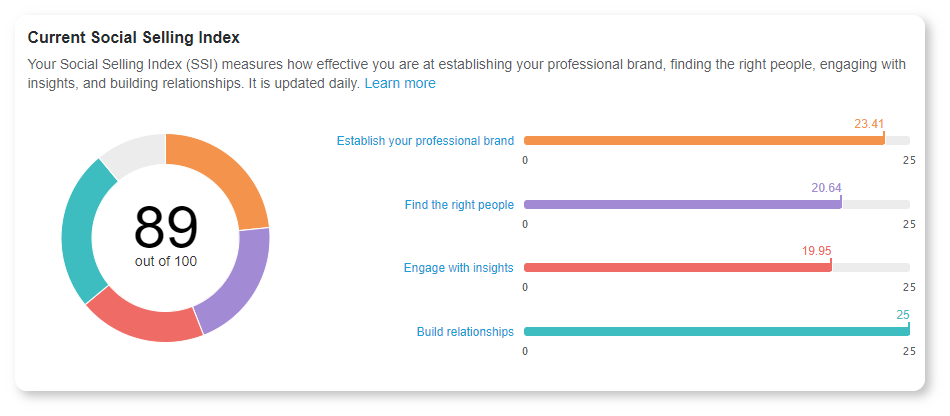
|
How to increase your SSI and get more invitation requests on LinkedIn? 1. Optimize your profile |
1. Optimize your profile
A LinkedIn profile significantly impacts how people perceive you on this social media platform. To optimize it, begin with a captivating headline that reflects your professional identity. Choose a high-resolution, professional photo and craft a concise yet impactful summary highlighting your skills and achievements.
Emphasize relevant experience, use keywords, and ensure a polished, error-free presentation. Update your profile regularly with new accomplishments, endorsements, and projects.
→ Learn how to optimize your LinkedIn profile with ChatGPT.
2. Publish valuable content on your page
Remember to regularly post noteworthy information relevant to your field to build a strong professional presence and foster meaningful connections. By sharing insightful articles, updates, etc., you prove yourself to be an industry expert, which helps you establish credibility and reinforces your brand.
For this, ensure your LinkedIn content strategy aligns with your ICP (ideal customer profile) and resonates with your audience.
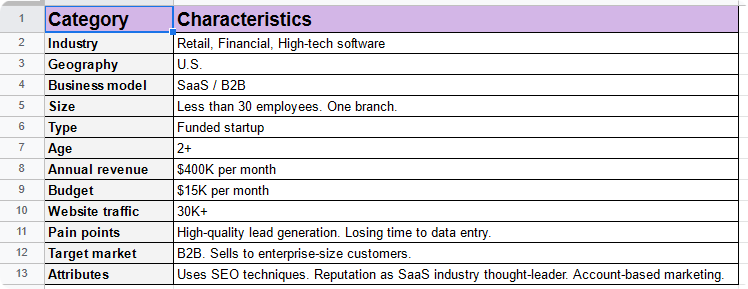
3. Warm up your LinkedIn account
To avoid raising red flags with LinkedIn algorithms, we recommend gradually sending connection requests. Begin with a few daily requests and gradually increase the number over time.
Here is a strategy you can try:
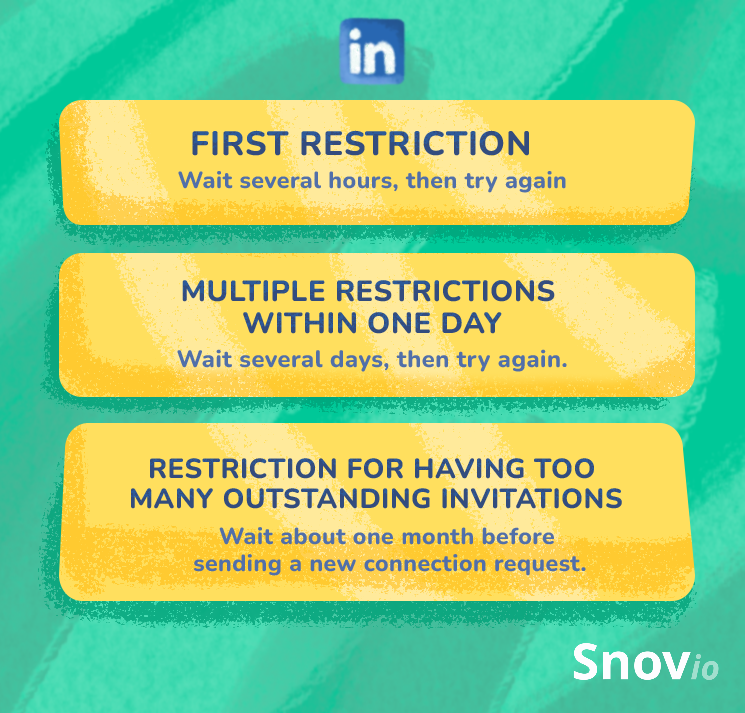
Warming up your account is an essential part of LinkedIn outreach. It may take some time, but it will be worth it in the long run!
How you schedule your connection requests also matters. We recommend sending requests during business hours, not late at night or on weekends when people are less likely to be online.
4. Focus on quality contacts
Finding people who can bring real value to your network is crucial. Take the time to carefully review their profiles and check endorsements and recommendations that demonstrate their expertise and reliability. By following these steps, you can establish connections that will truly benefit you and your career.
→ Learn how to find quality prospects on LinkedIn in this post.
5. Increase your invitation acceptance rate
To improve your SSI, you need to ensure that LinkedIn members accept most of your invitations. Focus on two things:
- Personalizing invitations
- Withdrawing pending invitations
Personalizing invitations
Customizing your LinkedIn invitations can go a long way in building a meaningful connection. By doing so, you convey a genuine interest in the person, showcase your professionalism, and leave a positive impression on them.
To personalize your invitations:
- Start with a targeted greeting, addressing a person by their first name.
- Introduce yourself and explain why you want to connect with them. This will show that you took the time to review their profile.
- Underline mutual connections or experiences as well as the value of getting connected.
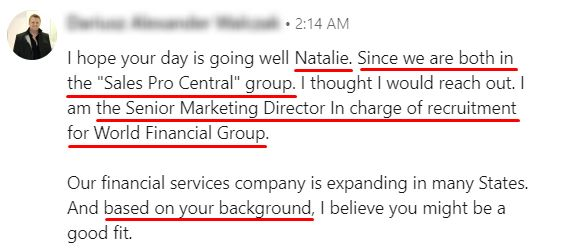
Withdrawing pending invitations
If you have many pending invitations, that may signal that your connection requests are not welcome on LinkedIn. So, you may be a spammer and you shouldn’t be allowed to send more invitations. See the logic?
Create a kind of LinkedIn-withdraw-invitation plan. Monitor your pending invitations regularly (we advise once a week) and eliminate those that have not been accepted in the last two weeks.
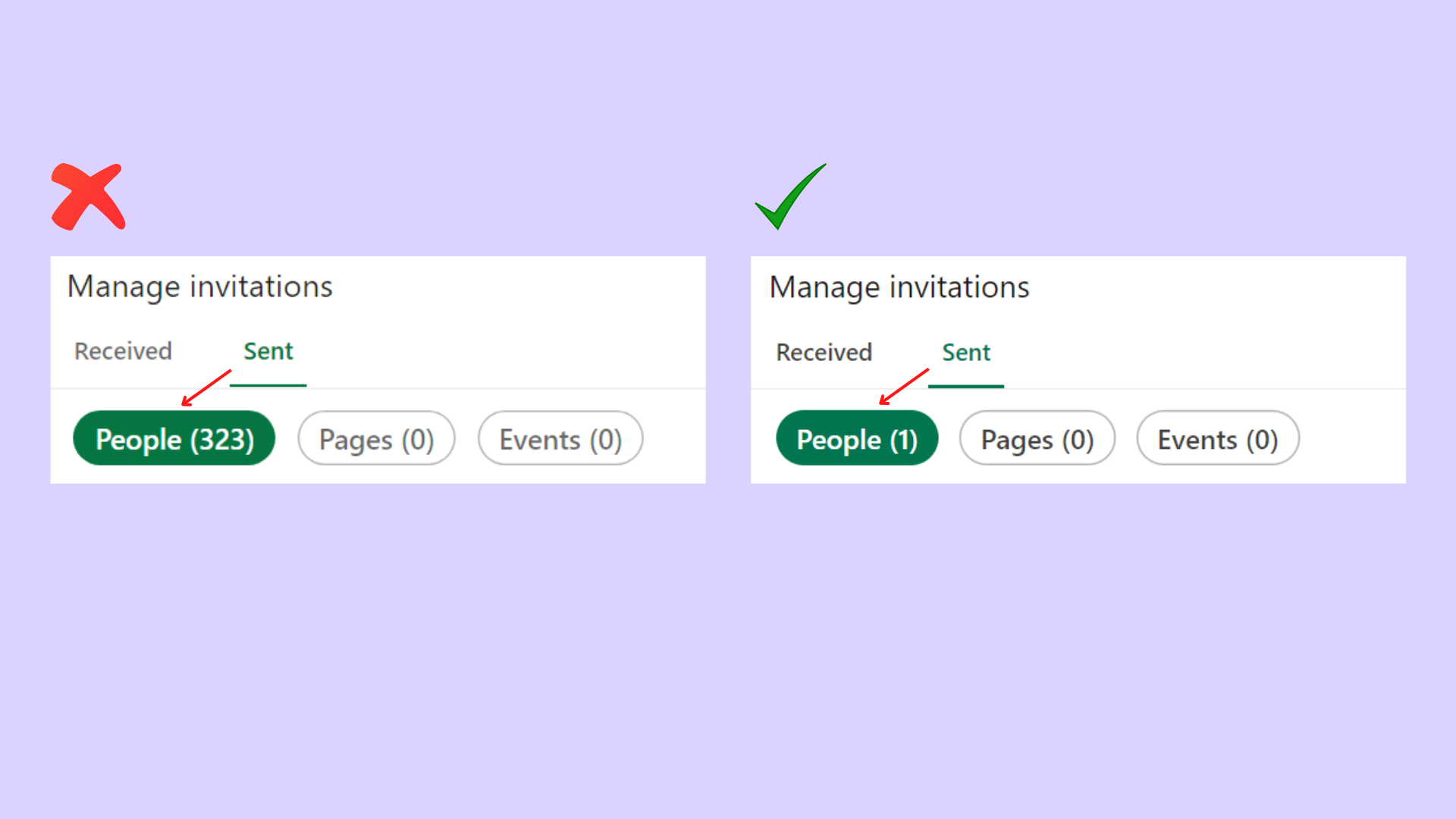
The key is to never let LinkedIn see pending connections accumulate.
6. Maximize your networking potential
To get more weekly invitations as a reputable LinkedIn member, you should demonstrate you really take the most out of networking opportunities provided by the platform.
Join groups and participate in discussions. Share relevant content, engage with the posts you see in your feed, and follow industry influencers—in short, be super active.
Don’t neglect the “Alumni” feature, which allows you to connect with your past classmates and colleagues from the same alma mater. This will only add more power to your profile.
Bonus tips
LinkedIn offers alternative ways of networking:
- Follow or unfollow people
- Find and join a LinkedIn group
- Send an InMail message
- Search for candidates in Recruiter and Recruiter Lite
- Send messages in Recruiter, Recruiter Lite, and Talent Hub
Contacting support may be helpful if you experience issues with invitation limits or your account gets suspended. However, LinkedIn support doesn’t disclose any additional information regarding the type or reason for the invitation restriction on your account. That’s just their policy. 🤷🏻
So, to reach out to them, go to LinkedIn Help Center, choose Other, type in your query, and click Create a support ticket.
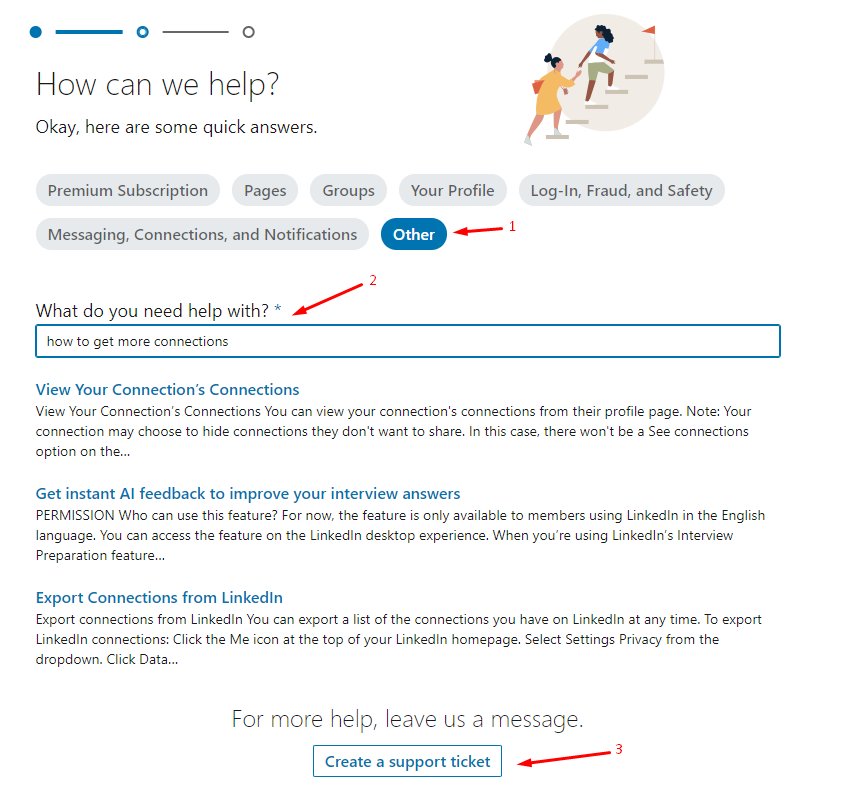
You’ll be asked to fill in a detailed form to formulate your question more precisely:
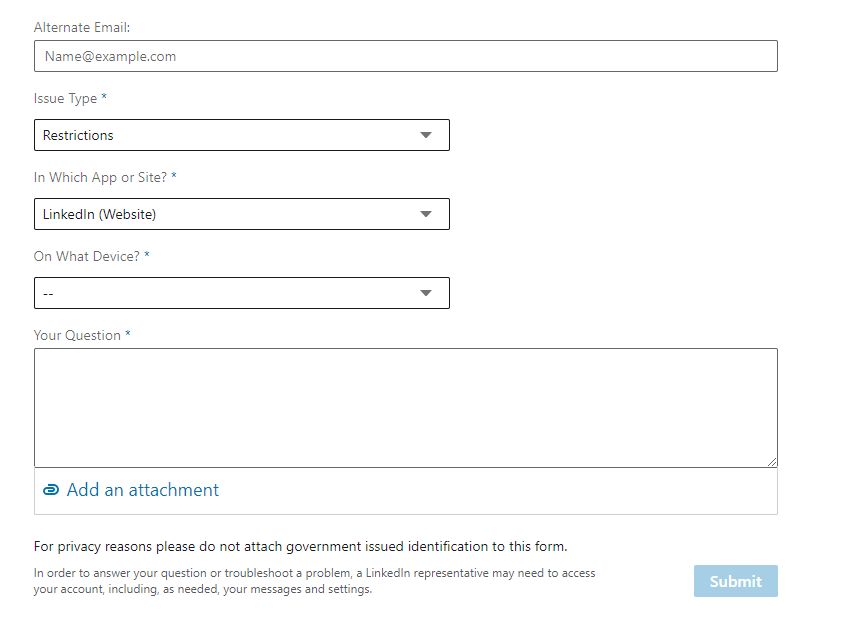
If your account is suspended or penalized, think about the reasons that could lead to getting into the LinkedIn jail. If all efforts to get everything in order fail, you’ll have nothing but to create a new account.
A bit of motivation in the end
Despite LinkedIn’s stricter limits on the number of weekly invitations, you can and should do your best to increase your SSI and strengthen your account. Gradual warm up, active presence on the platform, and smart networking moves may provide you with more opportunities.
And whether you’re looking to expand your network or promote your business, Snov.io’s powerful tools will streamline your outreach process and make it easier than ever to engage with potential leads and collaborators.