This article provides instructions on how to restore the connection with your Outlook/Exchange accounts so that you can resume sending campaigns.
If you have an Outlook or Exchange email account connected to Snov.io as a sender account, please complete the troubleshooting steps below to continue sending:
Step. 1: Reconnect your email account
Step. 2: Resume your campaigns
What happened and why you need to reconnect
Microsoft has recently updated its authentication mechanism and security defaults for all Outlook/Exchange tenants (accounts), which impacted the way you access your email account using third-party applications.
Due to these recent changes in tenant settings, Snov.io has lost the connection to all Outlook/Exchange email accounts. As a result, your drip and warm-up campaigns using these types of sender accounts may have stopped sending and need to be manually resumed.
How to reconnect and resume your campaigns
To get your campaigns back up and running, you first need to reconnect your Outlook/Exchange accounts via OAuth. It’s a simple process that will help you restore the connection and continue sending your campaigns.
Step. 1: Reconnect your account
Open your Email Accounts page (1). Click the Edit icon (2) next to the Microsoft account that disconnected. You will notice that it is disconnected by the error icon (or red indicator) next to it.
Once you’re on the settings page, click on the Reconnect button under the error notification.
An authentication page for Microsoft OAuth will appear. Sign in to your Outlook account and grant the necessary app permissions for Snov.io to establish a connection.
Once the reconnection process is finished, your account will be ready to send emails again.
Step. 2: Resume your campaigns
Once you’ve reconnected all affected accounts, you can manually resume all drip and warm-up campaigns that have stopped.
Open your Email Drip Campaigns page.
Change the status of your paused campaigns from Paused to Active. Sending will resume according to the set schedule.
Open your Warm-up campaigns page.
Change the status of the campaign for the reconnected account from Error to Active. Warm-up will resume according to the campaign settings.
If you feel that this article does not sufficiently cover your issue, please reach out for help to our support team directly. We’re always here to help!
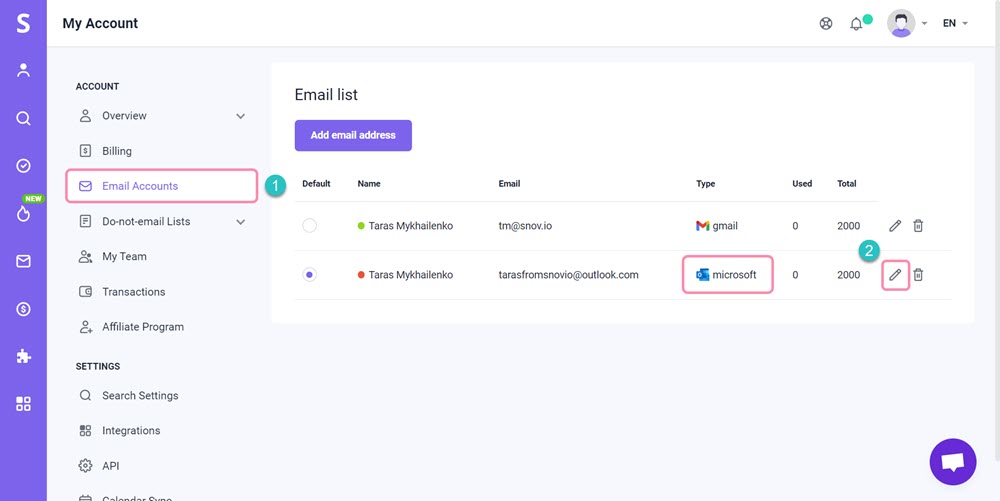
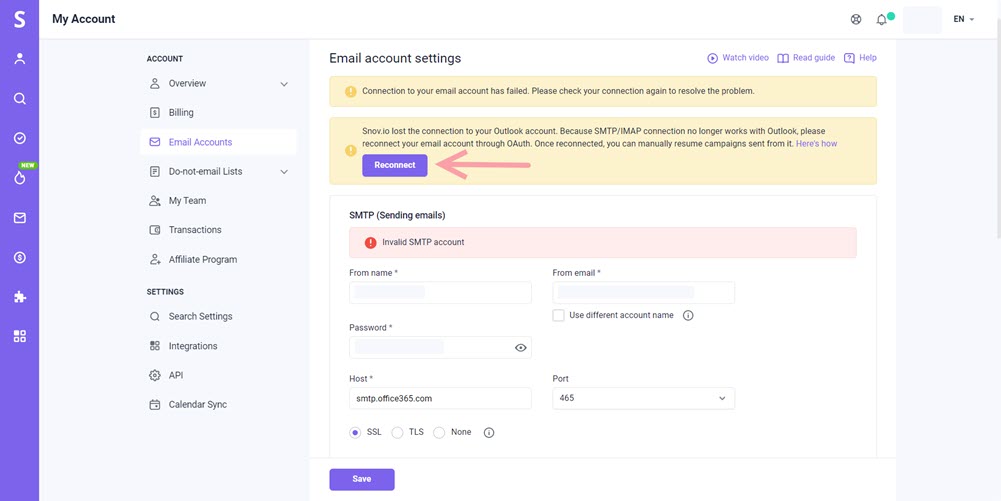
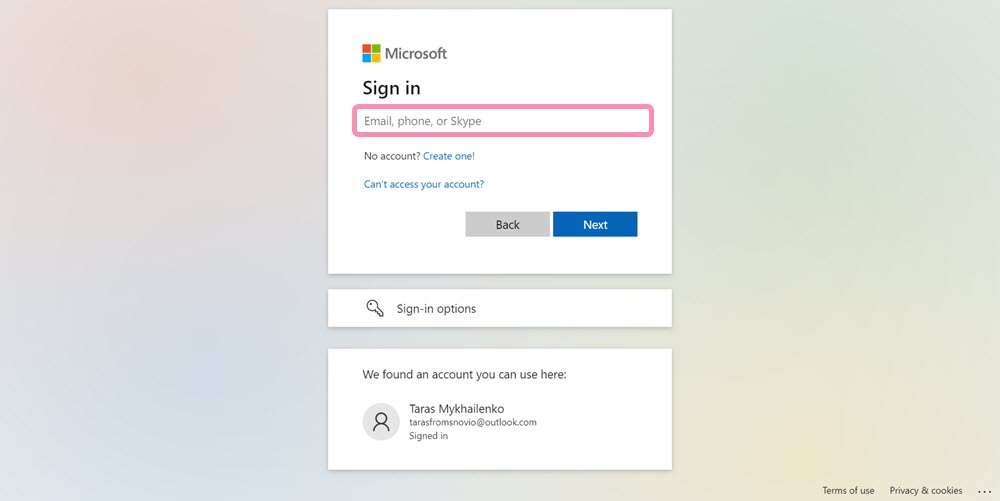
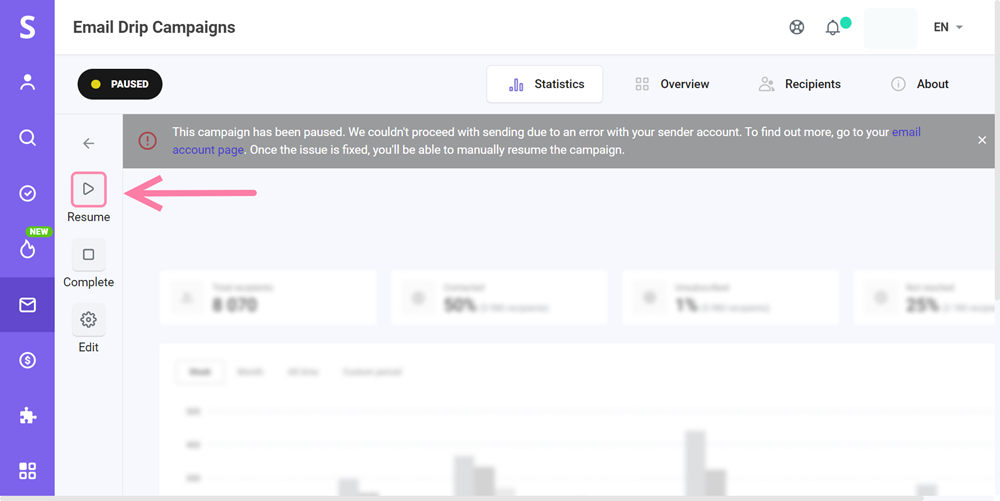
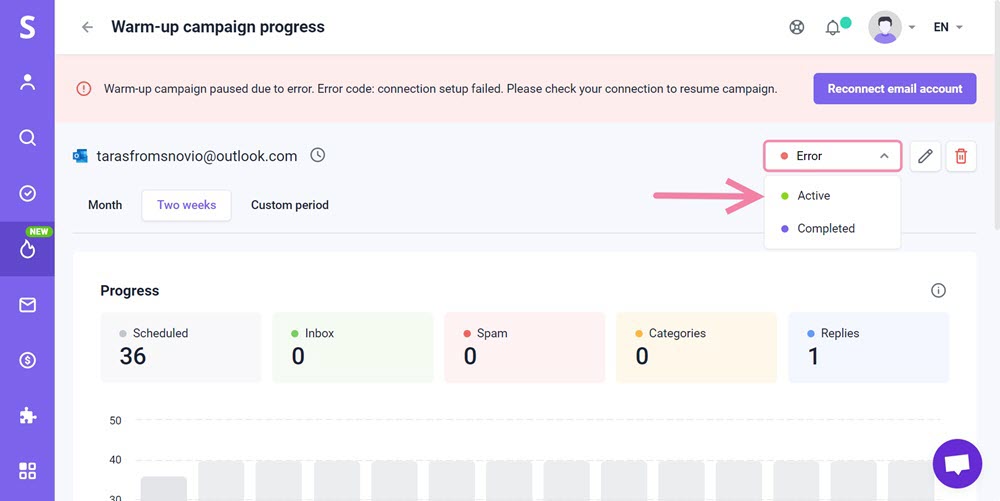
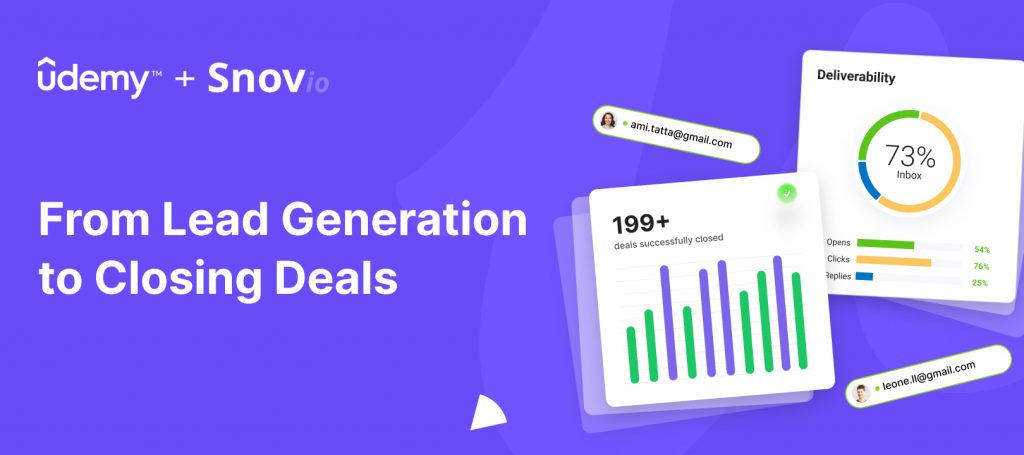

Sorry about that 😢
How can we improve it?