In this article, you’ll learn how to change the connection type of your Gmail email account to SMTP.
SMTP type connection is commonly used for sending outreach campaigns and it is generally considered a reliable method to send larger volumes of emails.
This is why we recommend having your Gmail added to Snov.io via SMTP connection rather than API-based connection.
Before you start, check your current connection type on the email accounts page:
| Gmail type (API) | SMTP type |
 |
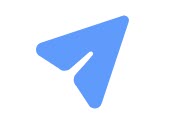 |
This guide is for you if you have a Gmail type (API) connection.
Reconnection is done in two steps:
Step 1. Create an app password
Step 2. Reconnect via SMTP connection
1) Create an app password
Start by creating an app password for your email account. Using the app password in your SMTP credentials, you can authorize Snov.io to connect with your Gmail.
You can create the app password in the security settings of your Gmail account.
- Open Security page.
- Scroll down to How you sign in to Google section.
Note: Ensure that 2-Step Verification is enabled. If it is disabled, the option for app passwords will not be available.
- Click the 2-Step Verification option.
- On the next screen, scroll down and click the App passwords option.
- Under Select app, choose Mail.
- Under Select device, choose Other (type any custom name).
- Click the Generate button.
- Copy your app password to a safe place – you won’t be able to view it again once you leave this page.
Note: If you modify the default password for your Gmail account, your App password will be revoked. In such a case, you need to generate a new App password and update it in your email account settings in Snov.io.
2) Reconnect with SMTP connection
There are two ways to reconnect your email account:
 Adding an email account to a warm-up
Adding an email account to a warm-up
- Open Warm-up settings page
While choosing a mailbox to warm up, you’ll be asked to switch the connection to SMTP in order to proceed.
Note: The Email Warm-up feature only works with mailboxes that have been added using an SMTP connection.
- Click Reconnect to open the email settings window.
Enter your email credentials into the respective fields:
| Field | Explainer |
| (1) From name | Enter the name your recipients will see in the “from” field. |
| (2) App password | Enter the “app password” created for this email account. |
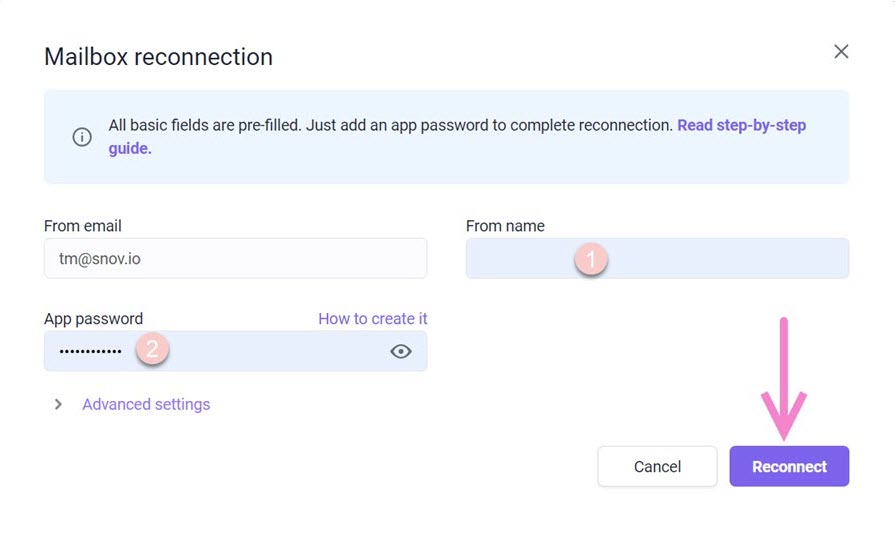
You can now proceed with setting up a warm-up campaign for this SMTP email account.
 Creating a new SMTP email account
Creating a new SMTP email account
- Open the SMTP email account set-up page
- Add your email credentials and SMTP/IMAP settings
Email credentials:
| Field | Explainer |
| (1) From name | Enter your sender name. |
| (2) From email | Enter the address associated with your Gmail account.
To set your Gmail alias address as the “From email”, follow these steps:
Please note that you can only add alias addresses that are associated with your primary Gmail account to the “From email” field. |
| (4) Password | Enter the “app password” created for your Gmail account. |
SMTP and IMAP server settings:
| Field | Default provider’s value |
| SMTP Host | smtp.gmail.com |
| SMTP Port | 465 for SSL encryption |
| IMAP Host | imap.gmail.com |
| IMAP Port | 993 for SSL encryption |
Additional settings:
- Messages per day: choose daily sending goal for this email account (the number should be lower or equal to provider’s daily limit).
- Delay between e-mails: choose the interval (fixed or random) in seconds between every email message. A longer delay makes your email campaigns look safer for the email provider.
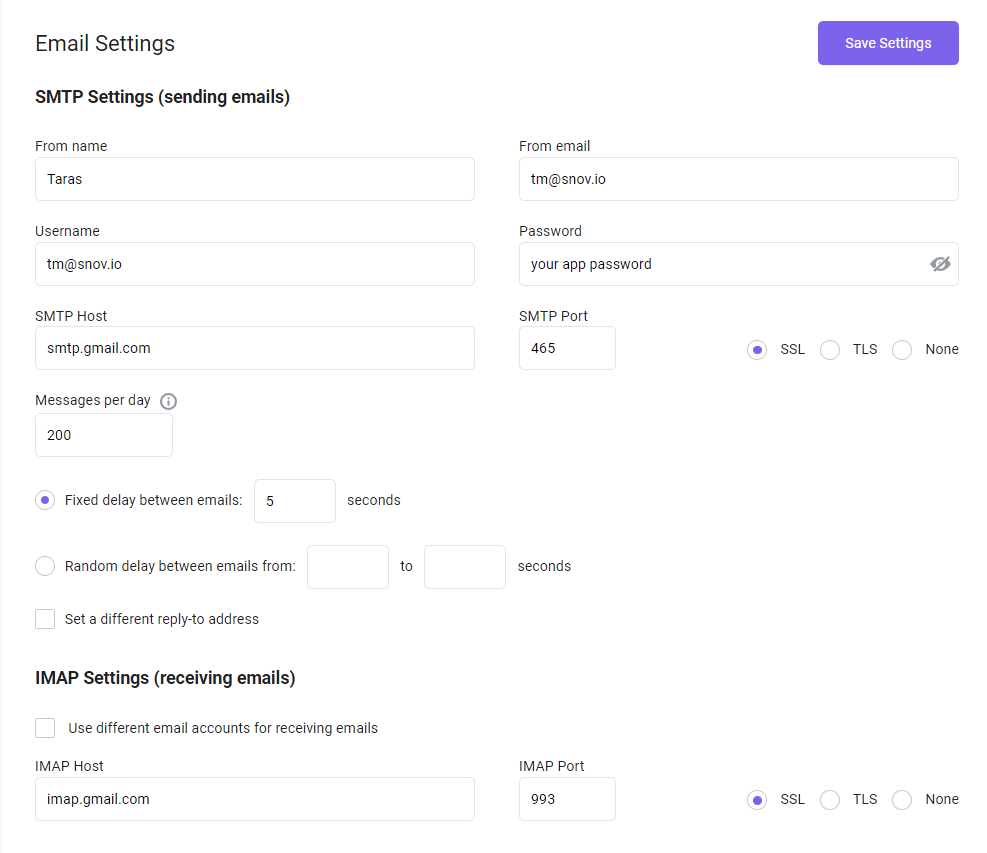
What’s next:
 Set up custom tracking domain
Set up custom tracking domain
With a custom tracking domain, you can expect up to 20% improvement in deliverability of this sender account.
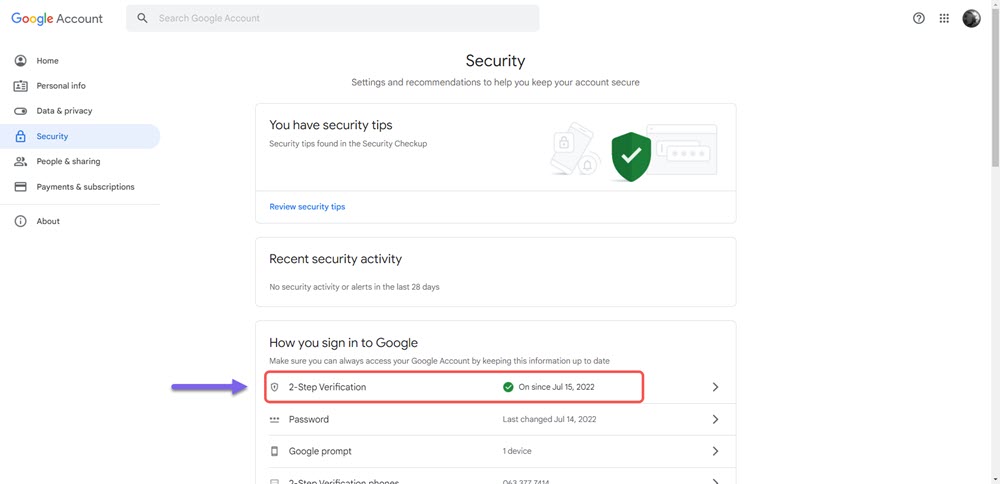
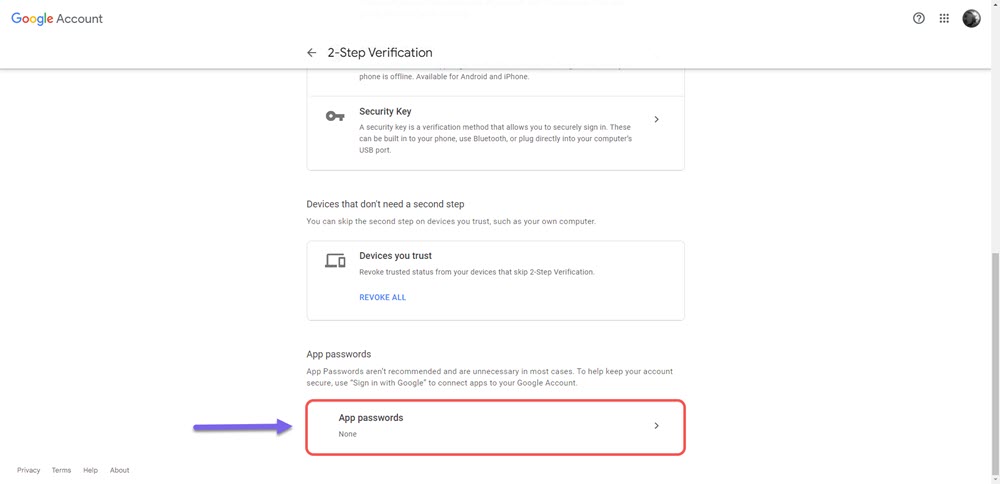
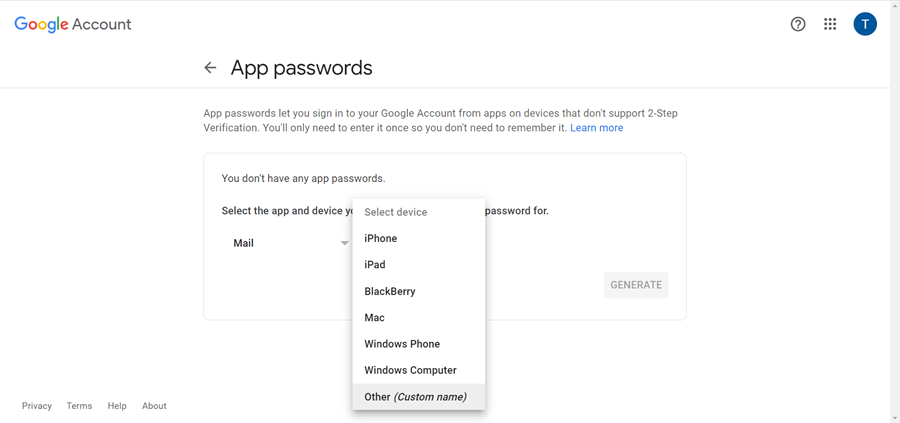
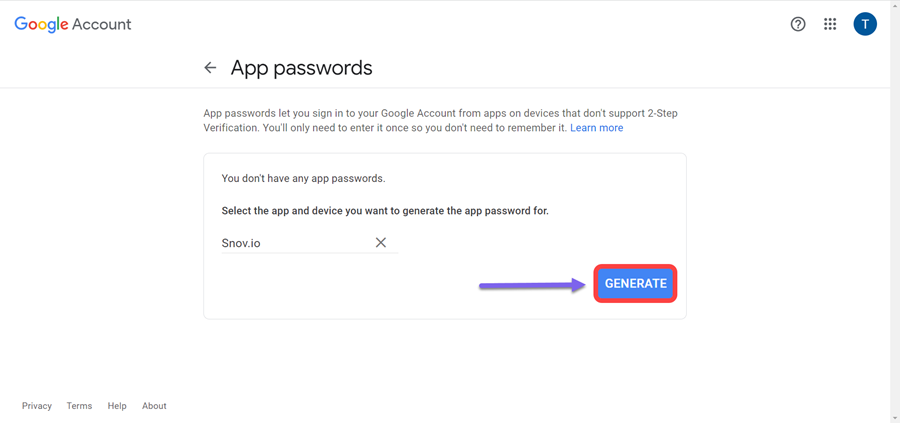
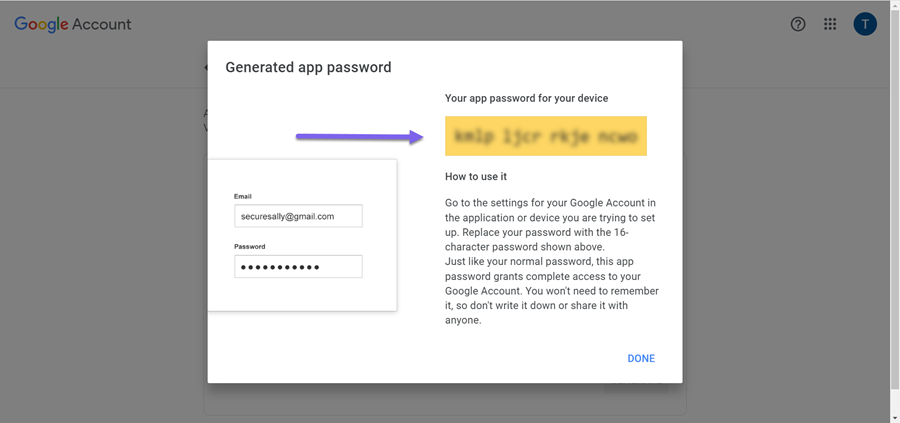
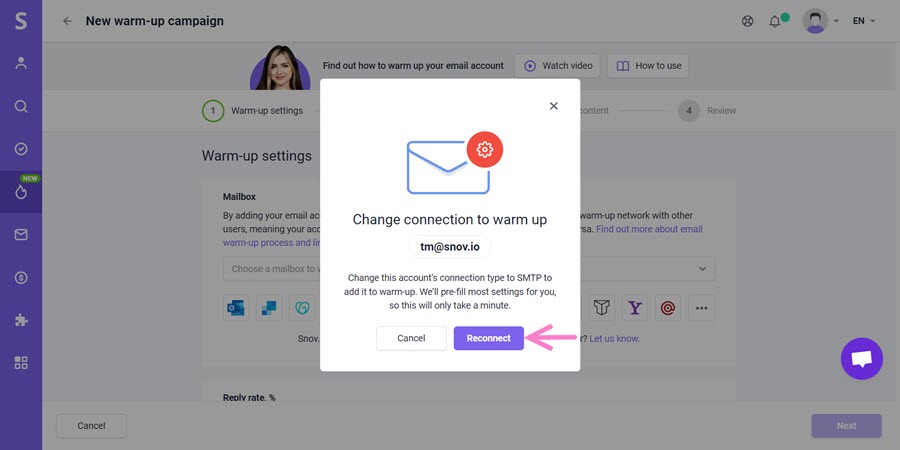
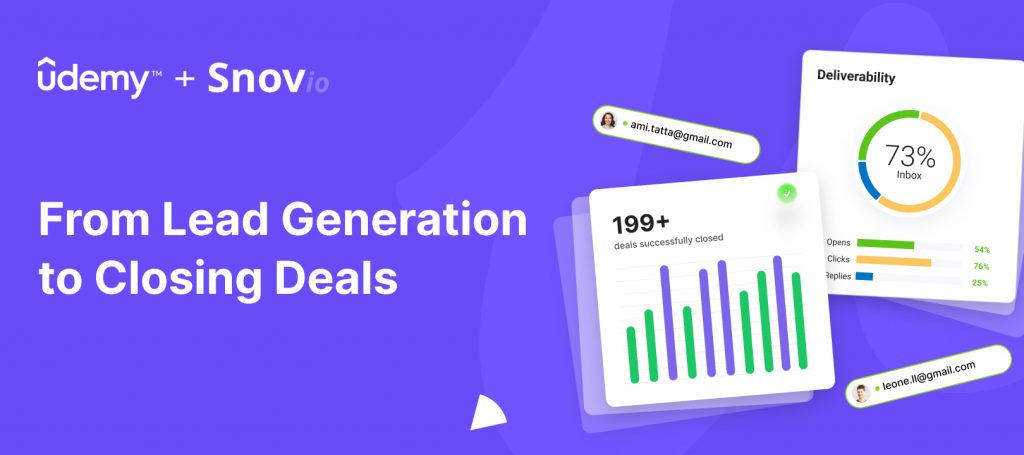

Sorry about that 😢
How can we improve it?