After reading this article, you’ll learn how to view and download your monthly invoices as well as check your purchase history.
Snov.io creates invoices for every purchase you make, including autorenewal payments for your active plan.
A copy of your invoice is sent to your Snov.io email address or the address you provided during a purchase.
To view invoices directly from your Snov.io account, follow these steps:
Step 1: Open your account settings
Go to the Billing page and find the Order history section.
Here, you can view the details and corresponding invoices of your previous purchases.
Step 2: Open invoice
To open an invoice for a specific payment, click on View invoice next to it.
Note: The Order history section contains a list of all your payments, including those that were not completed (Not Paid, Failed).
Invoices will only be available for completed orders with a Paid status.
Step 3: Download an invoice as a PDF
In a new browser tab, click the Download button in the top right corner to save the PDF file.
The receipt contains all the necessary order information you may need for tax or accounting purposes: your company details, order amount and description.
To update your invoice information or change your payment method, edit your billing details in the customer dashboard of our payment processing system.
The changes you make will apply to all previous and future invoices.
If you have a question that we haven’t covered or need assistance, feel free to reach out to our Customer Care team. You can contact us at help@snov.io or through live chat. We’re here to help!
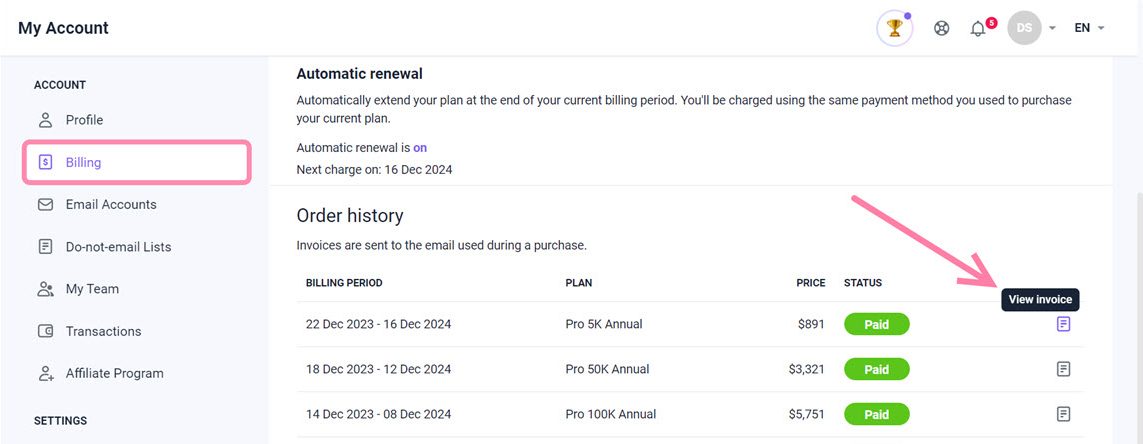
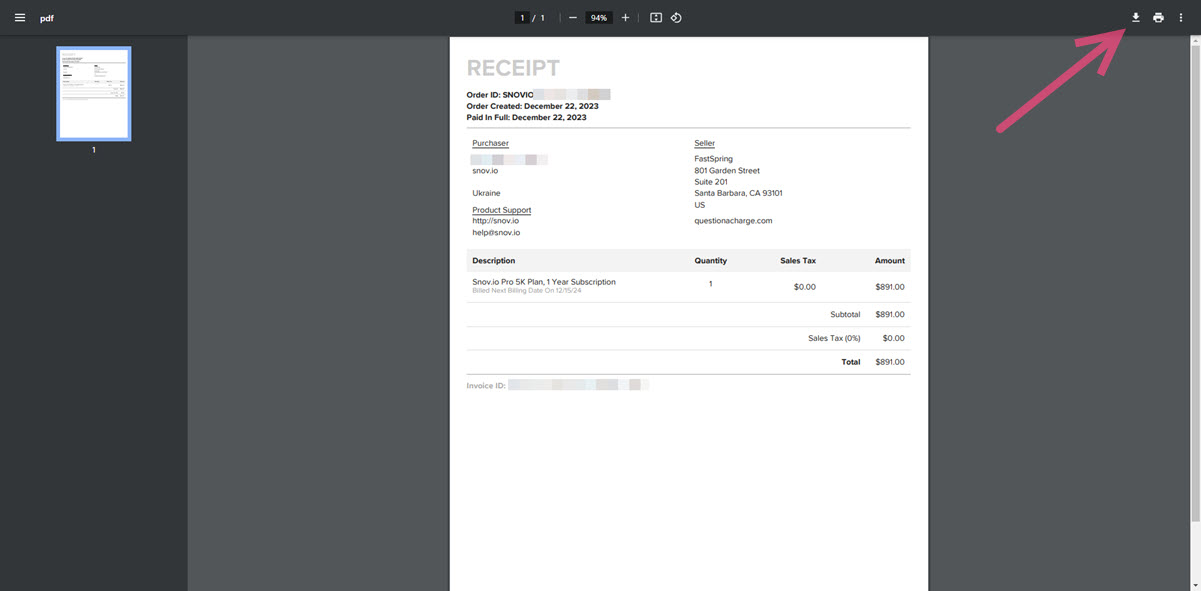

Sorry about that 😢
How can we improve it?