In this article, you’ll learn how Snov.io tracks LinkedIn account performance, campaign statistics, and the results of each action in your sequence.
How to review LinkedIn statistics
How to track your LinkedIn account analytics
When using LinkedIn automation, you can review its results and analyze performance on the Statistics dashboard.
To track the general statistics of your LinkedIn automation, go to the LinkedIn tab on the Reports -> dashboard. It provides data on the total volume and engagement rate from all your LinkedIn campaigns and accounts.
How to review LinkedIn statistics
To access the statistics dashboard, click on a campaign from the campaign list. The General statistics section provides an overview of your campaign's total activity and key performance indicators (KPIs).
- Contacted: This metric shows the number and percentage of recipients who received at least one LinkedIn message.
- Replied: This metric indicates the number and percentage of recipients who responded to at least one message (includes replies to regular messages and messages added to connection requests).
The metrics "Unsubscribed" and "Not Reached" are only tracked in campaigns that include email steps.
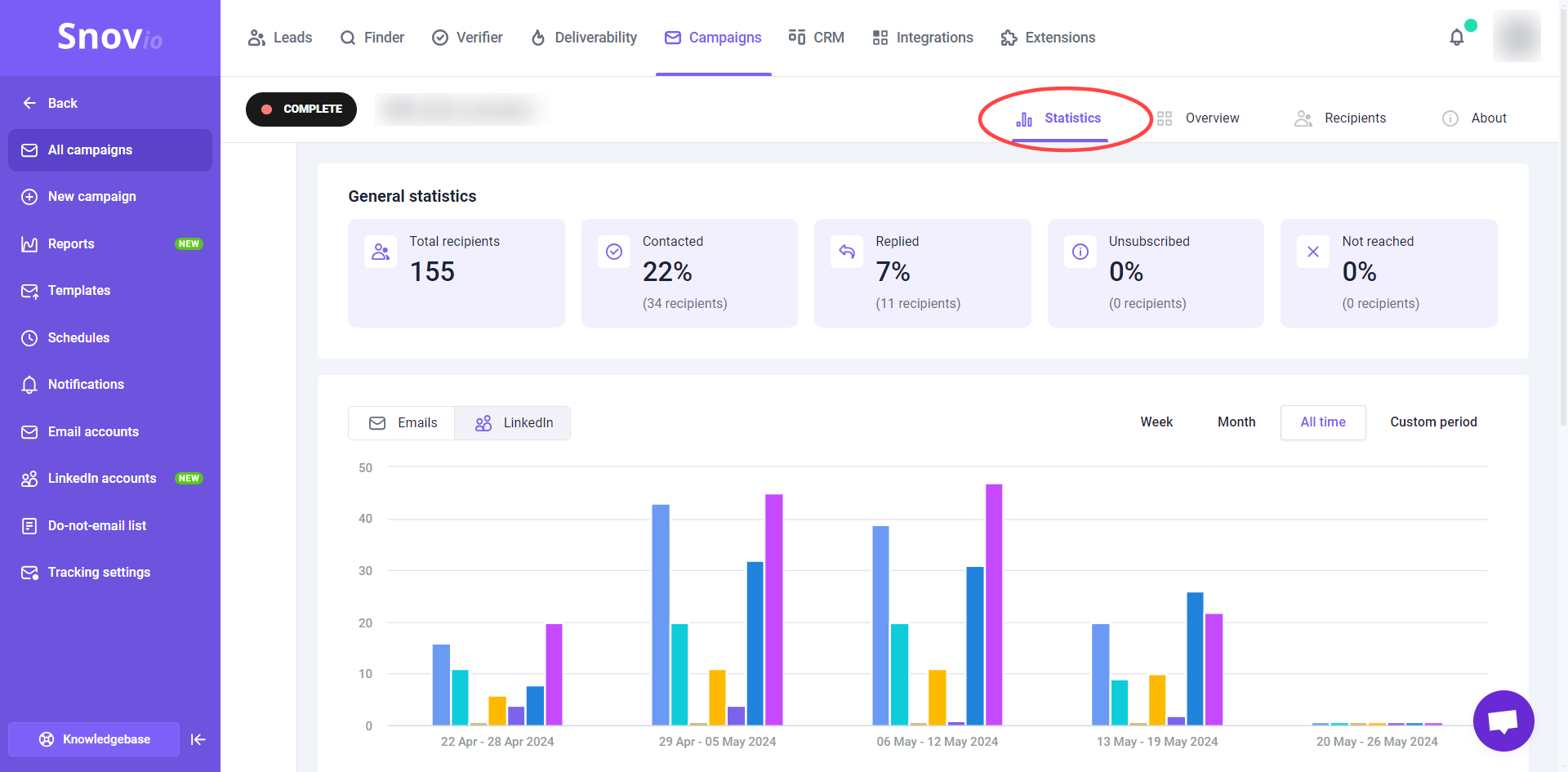
Below the general statistics, you can find more detailed metrics for the LinkedIn actions in your sequence.
In multichannel campaigns, email metrics are displayed by default. Switch to the LinkedIn tab to view LinkedIn metrics.
To view statistics for a specific time period—this week, this month, all time, or a custom period—select the desired option on the right side and the results for the selected time will appear.
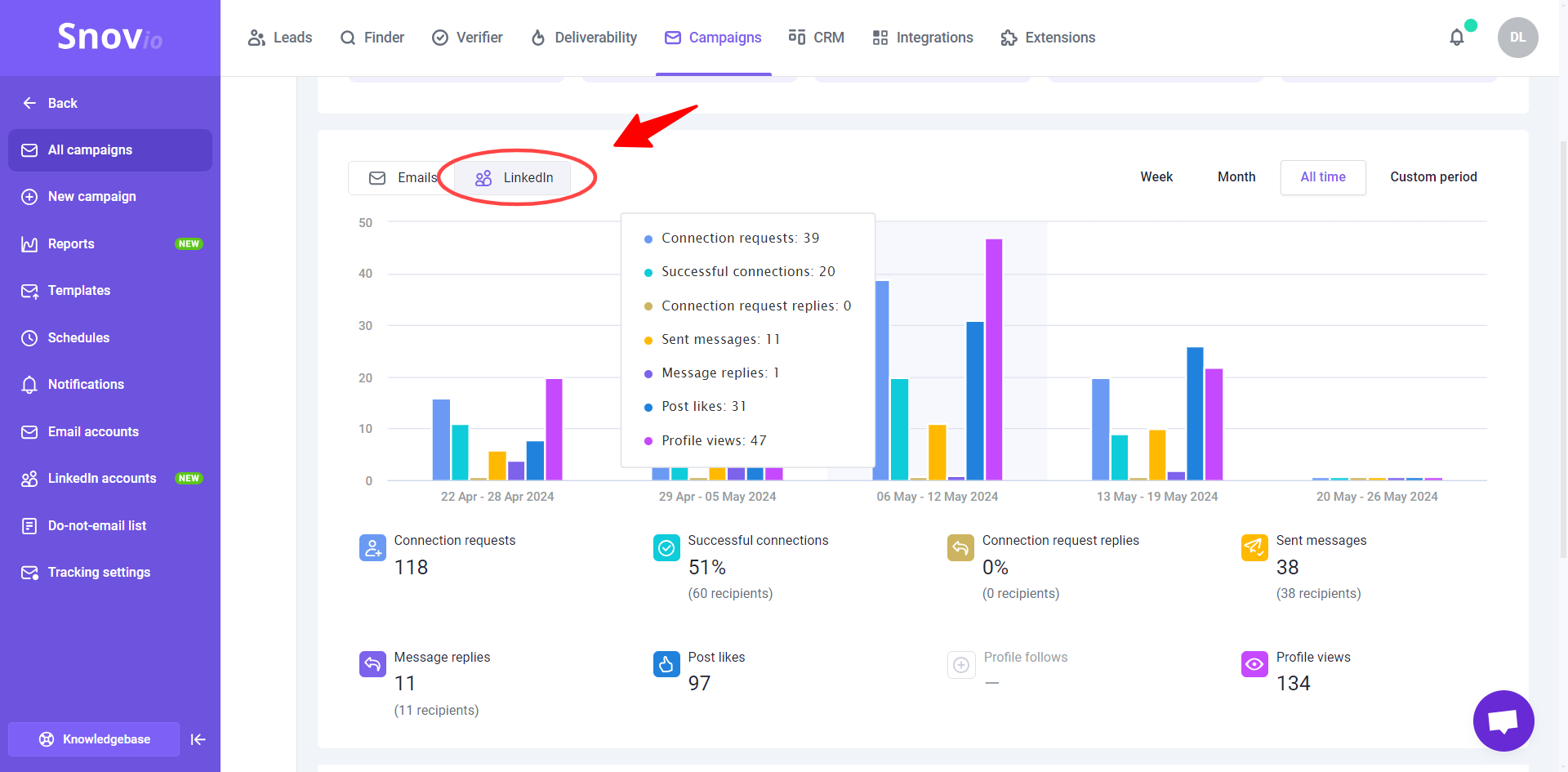
The graph shows the metrics for actions included in your sequence. If a metric is disabled in the statistics, it means that this specific LinkedIn action has not been included in your sequence.
Here is the explanation for each metric:
Connection requests:
The total count of connection requests sent to prospects as part of this campaign. This metric shows the total number of prospects who received your connection request. It does not include requests that were unsuccessful or skipped. Reasons for failure or skipping may include:
- The prospect's LinkedIn profile either doesn't exist or has an incorrect URL.
- You previously sent a connection request to this prospect, which was either rejected or remains pending.
- The prospect is already one of your connections.
If many of your requests are rejected or left pending, LinkedIn may temporarily restrict your account -->
Successful connections:
The number and percentage of recipients who accepted your connection request.
The acceptance rate is one of the most important metrics -- successful connections determine how many prospects you can send a LinkedIn message.
If your acceptance rate falls below 20%-30%, it may indicate that your connection requests are not personalized enough or that your recipients aren't interested.
A generic message is less likely to grab prospect's attention. To increase successful connections, use Spintax and Dynamic content variables to make your messages unique and targeted.
Connection request replies:
When you send a connection request with a message, Snov.io will log this in the statistics if the prospect replies.
If a recipient replies to a message in the connection request, the sequence will pause for them, regardless of the reply's sentiment. You can resume the campaign for these recipients from the Recipients tab by changing their status to Active.
Sent messages:
The total number of messages sent to prospects using the "Message" action in this campaign.
This metric includes initial messages, follow-ups, and connection request messages.
Message replies:
The number and percentage of recipients who responded to your LinkedIn message at least once during this campaign. This metric includes only replies to direct messages, not connection requests.
To improve you reply rate, send relevant messages that address the recipient's needs or interests. Follow-up those who don't respond with additional value propositions or questions. If you don't receive a response on LinkedIn, try following-up via email.
Post likes:
The total number of prospects' posts liked on LinkedIn using the "Like" action in this campaign. This count may be lower than the total number of recipients if some prospects do not have any posts.
While this metric doesn't directly affect campaign success, it indicates how many prospects' content you have interacted with. In some cases, this interaction may lead to a conversation or a successful connection.
Profile follows:
The total number of prospects' profiles followed using the "Follow" action in this campaign.
Profile views:
The total number of profiles viewed using the "View Profile" action in this campaign.
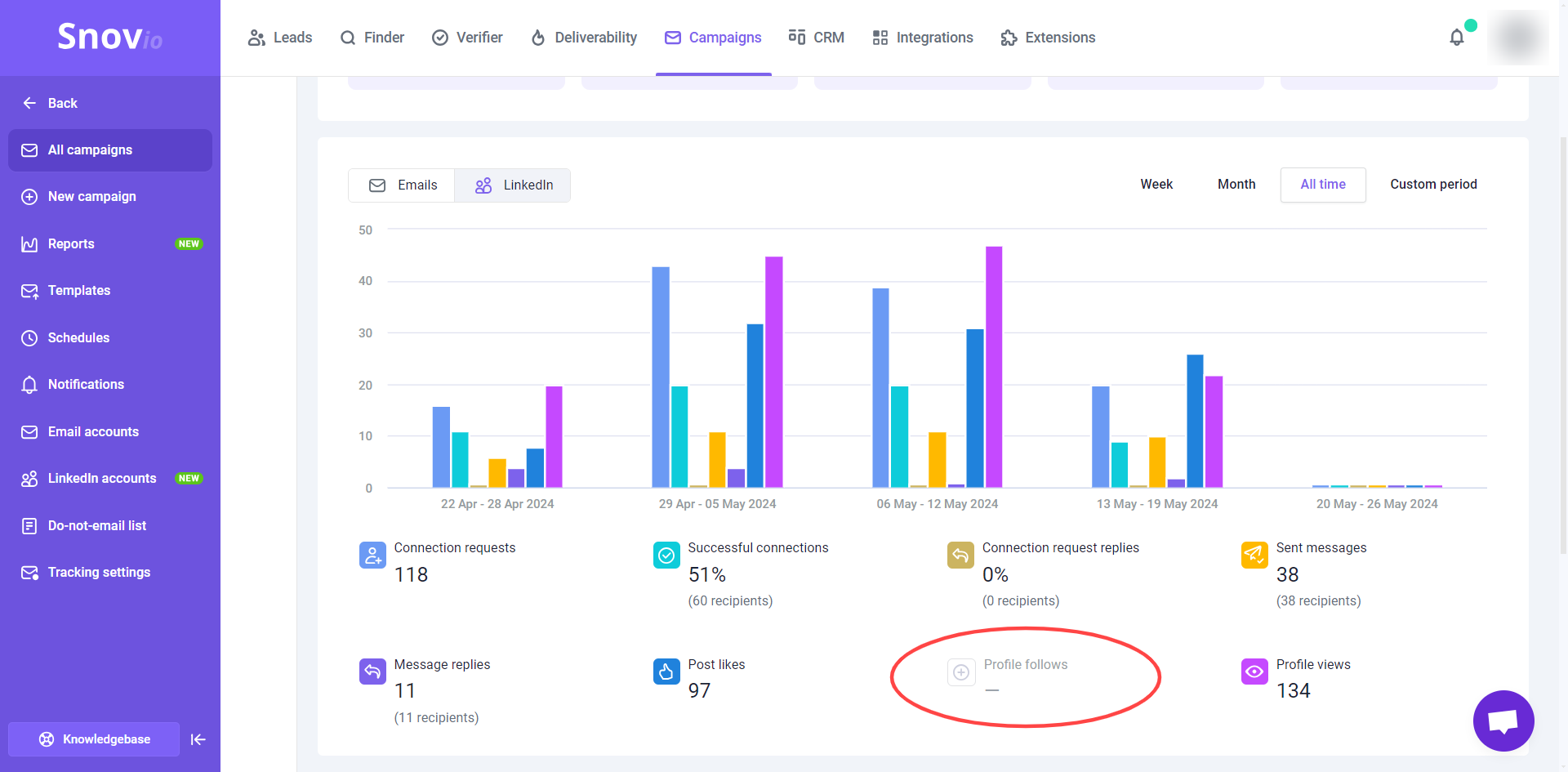
If you wish to track the activity of specific LinkedIn accounts, you can do this on the LinkedIn accounts --> page.
How to track your LinkedIn account analytics
LinkedIn provides detailed analytics about your account performance. Snov.io displays all available metrics in your Account section, so you can see how your profile and content perform over time.
All metrics update automatically when you check your account settings, no manual tracking needed.  The account dashboard shows the metrics that help you understand your LinkedIn health.
The account dashboard shows the metrics that help you understand your LinkedIn health.
What you can track
Network metrics:
- Connections (1st degree): Total count plus weekly change indicator
- Followers: Total count with weekly growth or decline
- Pending connection requests: Click the arrow to manage them in the Connection Requests section
- Following: How many accounts you follow to help maintain a balanced, natural-looking profile
Growing numbers mean your networking efforts are paying off.
Visibility metrics:
- Search appearances (past 7 days): How often your profile showed up in LinkedIn searches
- Total profile views (past 90 days)
- Total post impressions your content received (past 7 days)
These numbers show how discoverable you are on the platform. Higher visibility means more prospects discover you organically. Weekly change indicators help you see upward or downward trends.
Engagement metrics (past 7 days):
- Total reactions and likes
- Comments on your posts
- Reposts and total shares of your content
- New followers count plus percentage change showing growth rate
Strong engagement means your content resonates with your audience.
SSI score:
Your Social Selling Index with four category breakdowns that include establishing your brand, finding people, engaging with insights, and building relationships. Higher scores mean LinkedIn trusts your account more, allowing safer automation limits.
How to use this data
Compare metrics weekly to catch problems early. Green arrows mean growth, and you can keep doing what you're doing.
Green arrows mean growth, and you can keep doing what you're doing.
Red arrows signal decline. Sudden drops or no progress mean it's time to adjust your content strategy or outreach approach.
Steady growth across connections, engagement, and visibility show healthy account activity.
Use these insights to optimize daily limits and keep your automation looking natural to LinkedIn.
If you have a question that we haven't covered, feel free to reach out to our Customer Care team. You can contact us at help@snov.io or through live chat. We're here to assist you!


Sorry about that 😢
How can we improve it?