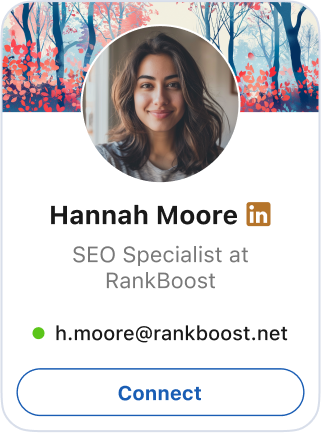
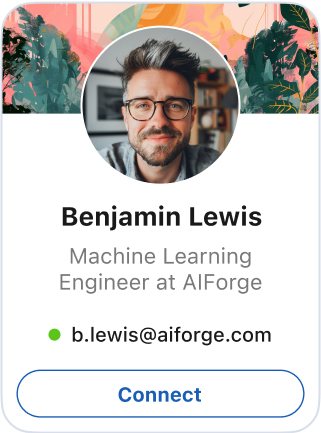
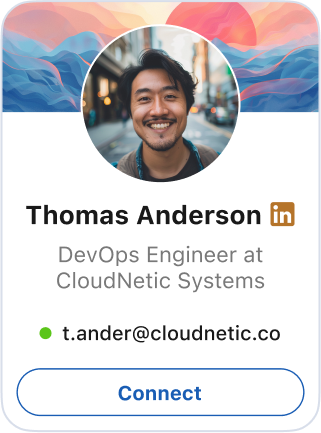

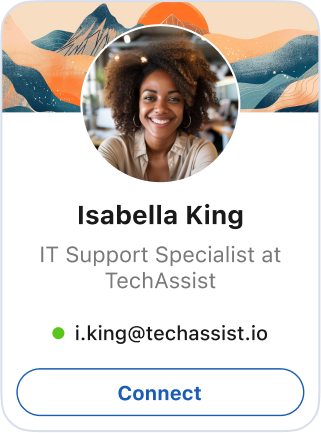
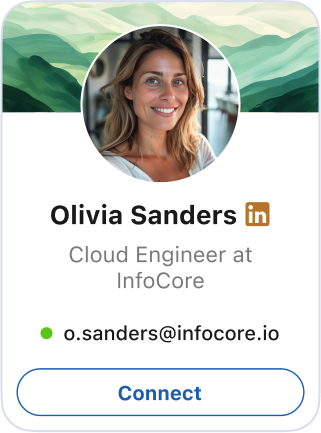
LinkedIn Email Finder
Discover top-quality emails of decision-makers with the best email finder extension for LinkedIn and Sales Navigator.
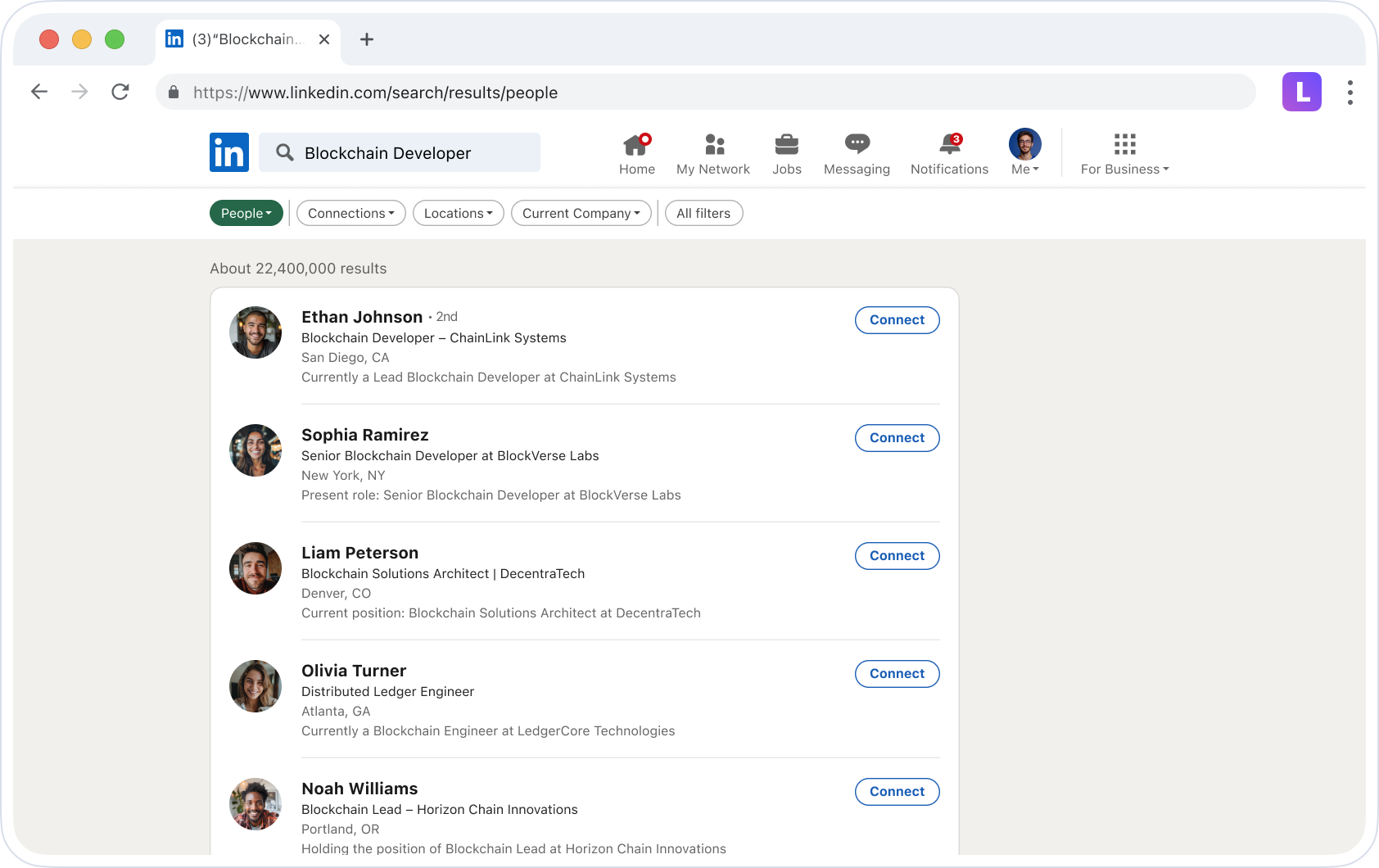
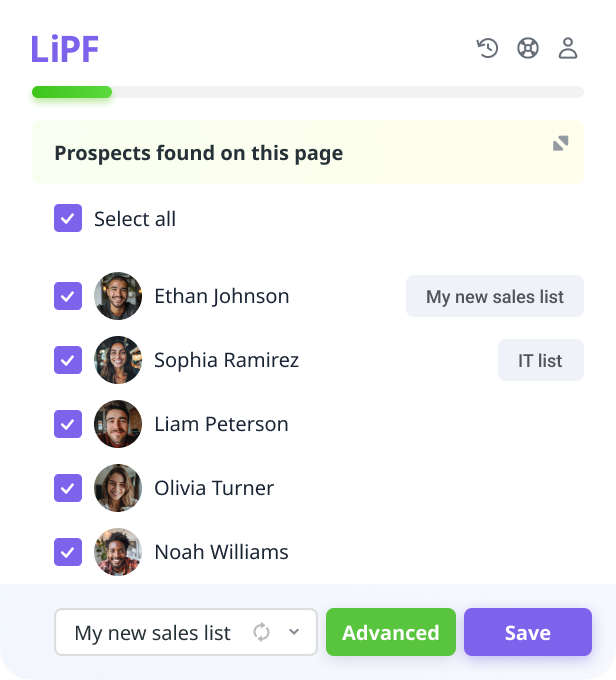
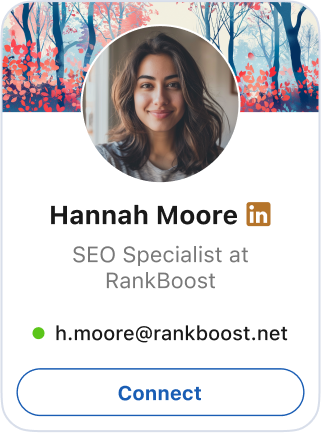
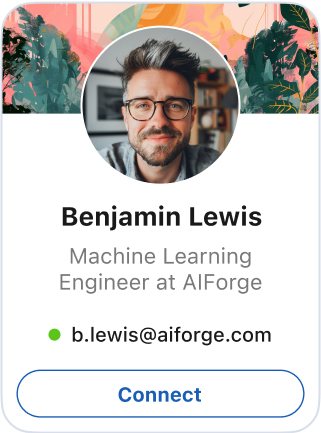
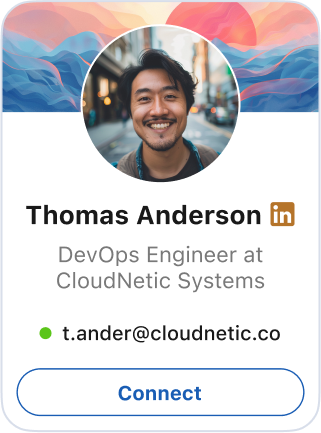

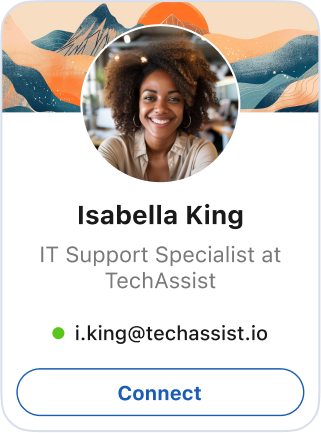
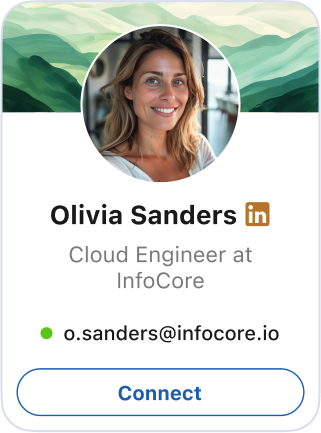
Discover top-quality emails of decision-makers with the best email finder extension for LinkedIn and Sales Navigator.
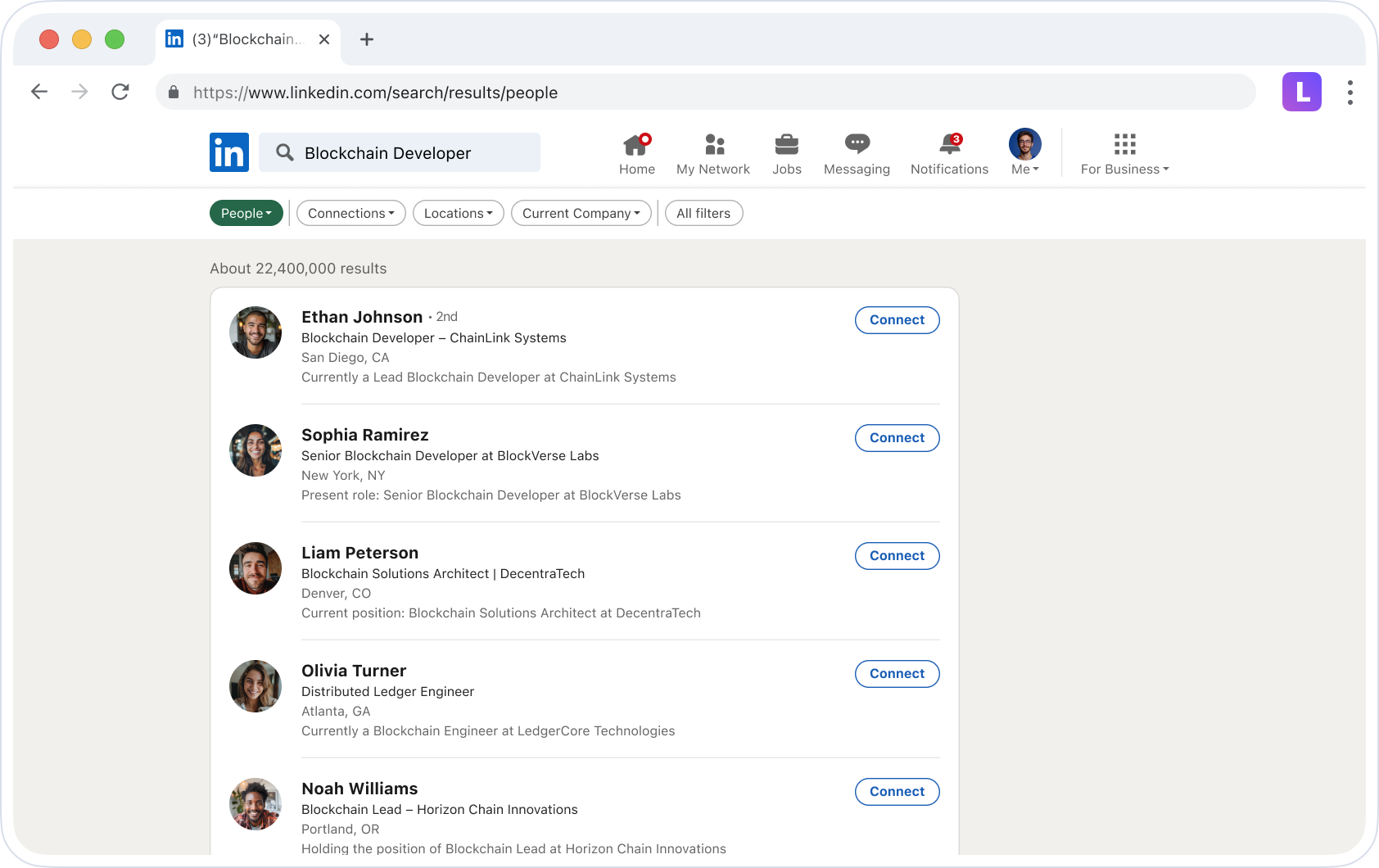
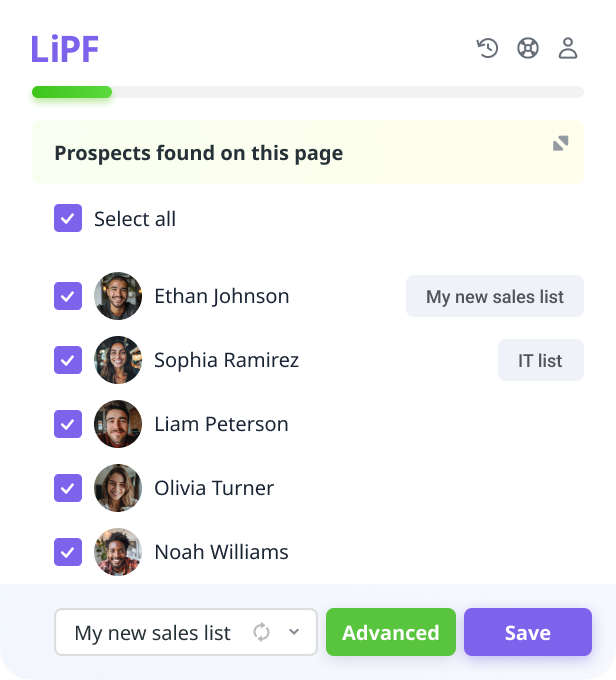
Over 185,000 companies generate leads with Snov.io
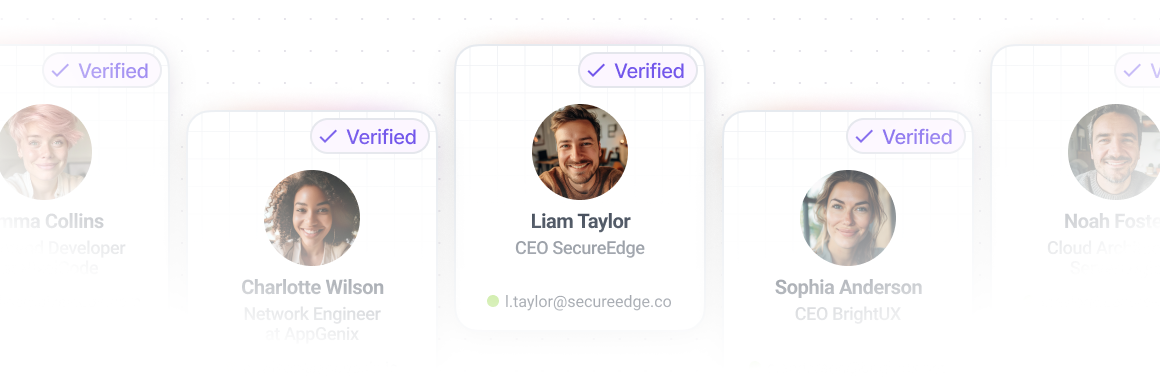
Find accurate, verified emails
Get individual email addresses or in bulk, verify within seconds – all under one roof and at one price. Optimize your lead generation to save time for more important things.
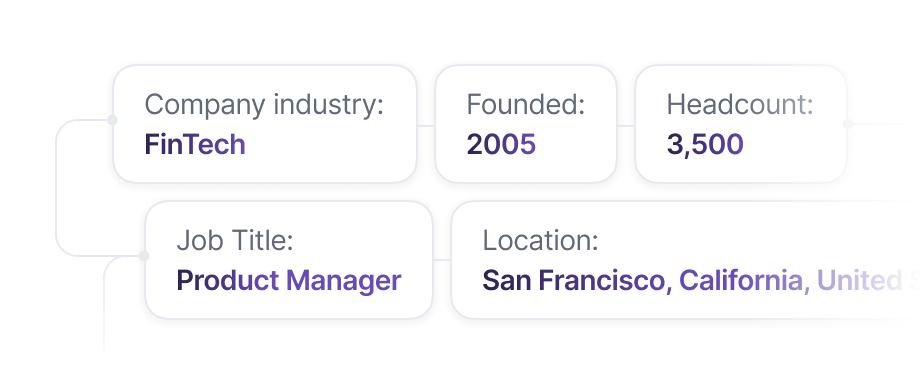
Collect targeted and filtered B2B profiles
Looking for decision-makers in a specific industry? Discover emails from filtered search pages or profiles and use the information for more personalized outreach.
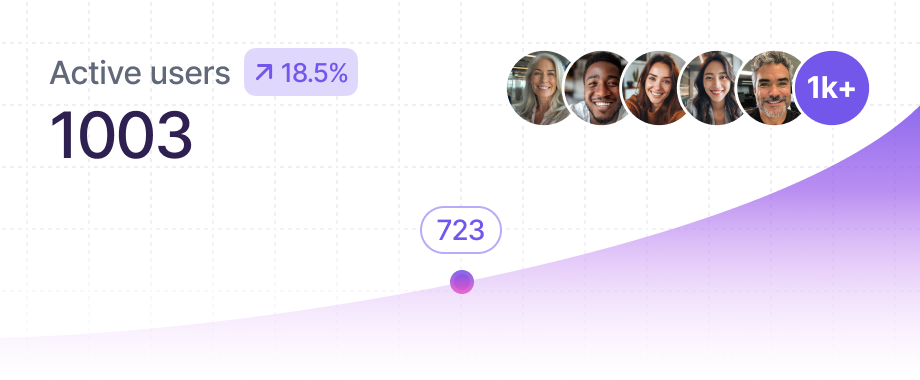
Cut down CAC costs
Acquiring a lead has never been easier and cheaper. For just $39, fill up your pipeline with 1,000 relevant leads and entice them with your amazing offer.
Start for free – no commitment
Give our LinkedIn Email Finder a shot – 50 email lookups every month are on the house. One more pleasant incentive – you can get 50$ for your first purchase by completing a few simple tasks.
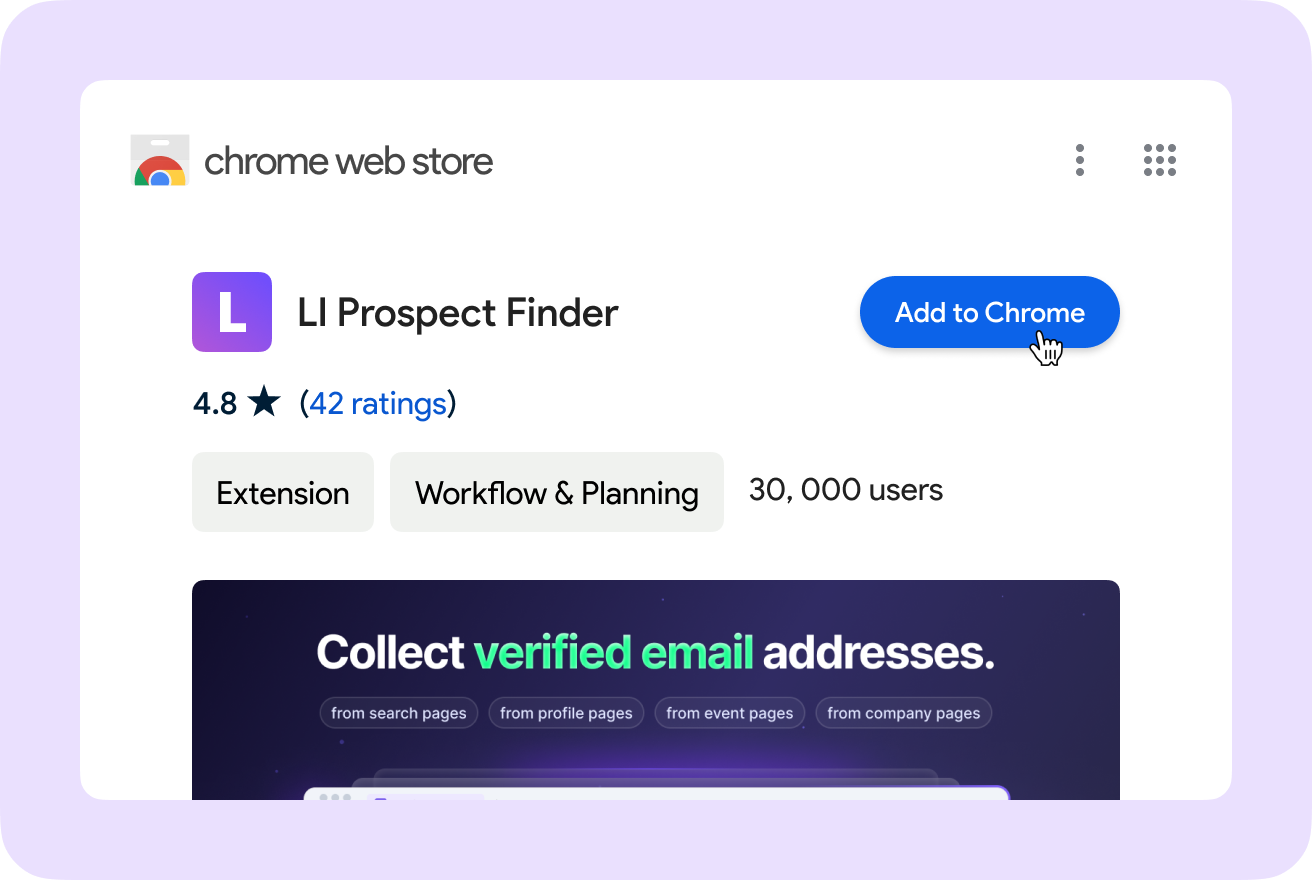
Step 1: Install the LinkedIn Email Finder extension
Go to Chrome and click the button Add to Chrome. Follow the instructions.
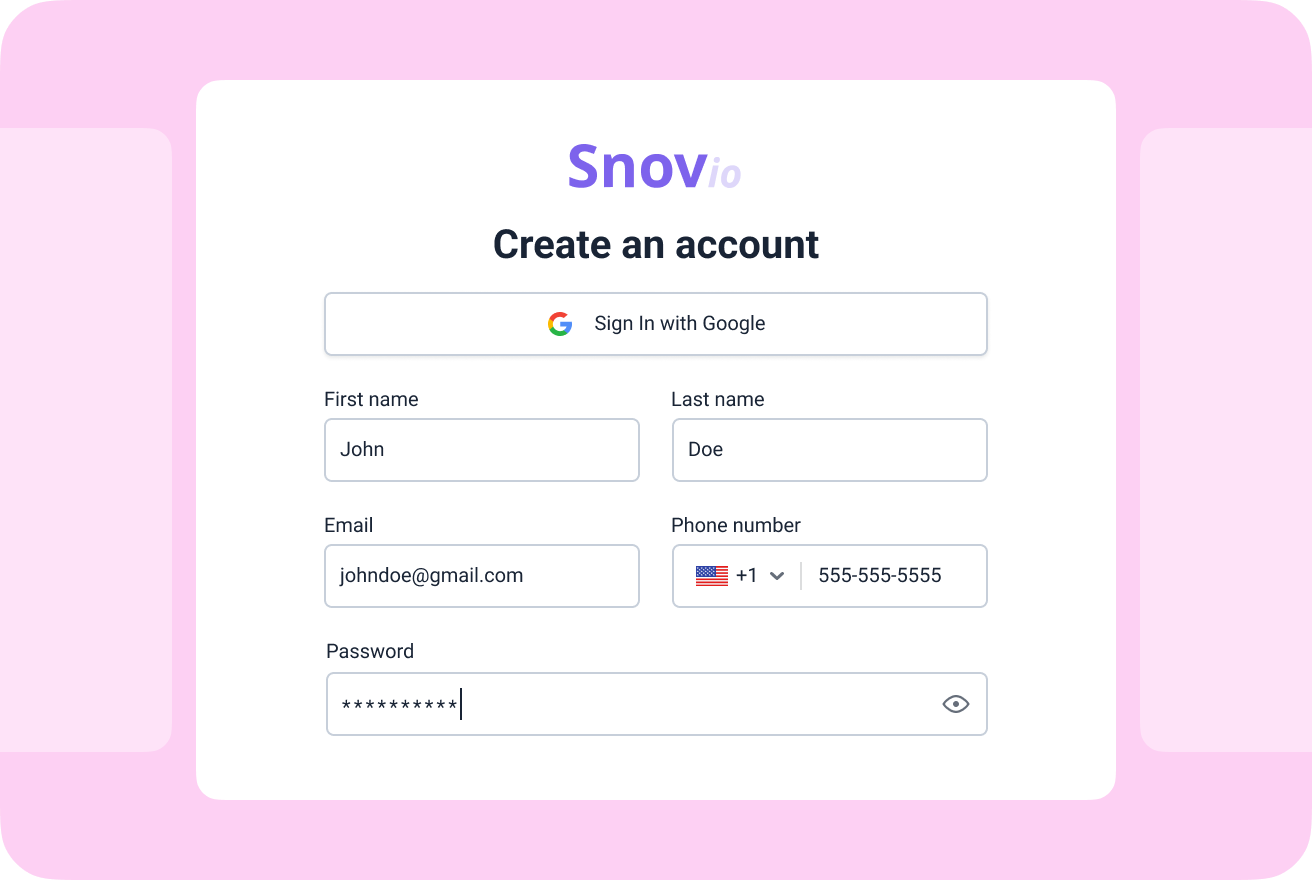
Step 2: Create a freemium Snov.io account
Sign up for Snov.io to use this LinkedIn email extension. Stay on the free account as long as you like, and upgrade when needed.
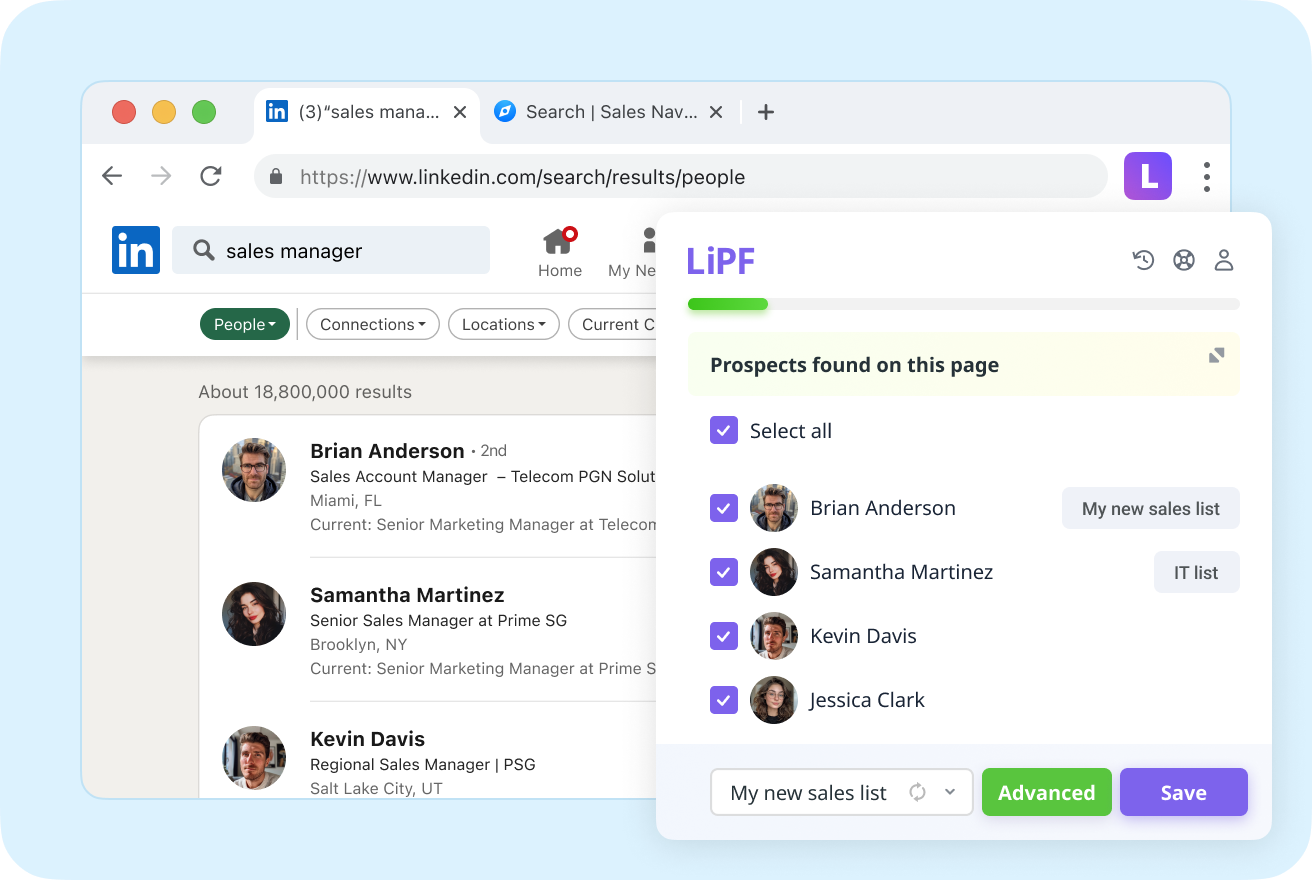
Step 3: Go to LinkedIn or Sales Navigator
Go to profile and filtered search pages and open the extension in your Extension bar. Snov.io will look up a contact and offer to save them.
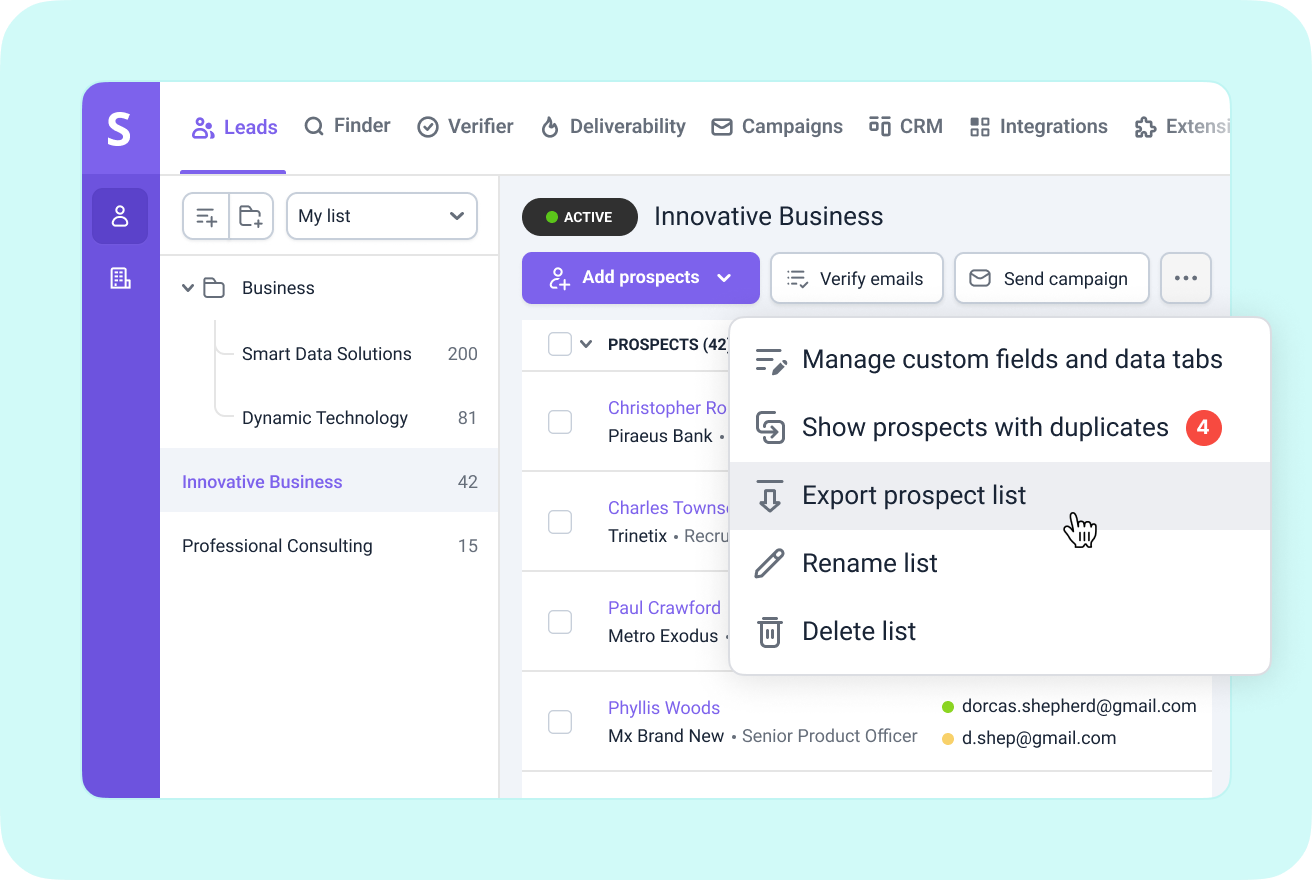
Step 4: Save or export the leads
Add leads to an existing prospect list or create one on the go. Click save. All done! You can go to your Snov.io account and see all the saved email addresses.
15
%increase in contact list
Amanda Labruna
Co-founder and Communication Specialist, HAS Prospecção Corporativa
20
%increase in data quality
Hugo José Amaral do Nascimento
Market Intelligence Manager, DPO, Partner at Grupo Escalar
1498
useful leads collected
Sirio Küpper
CEO and Co-Founder of We Can Track
15
%increase in meetings
Simon Leeming
Co-founder at Digital Media Stream
LinkedIn Prospect Finder
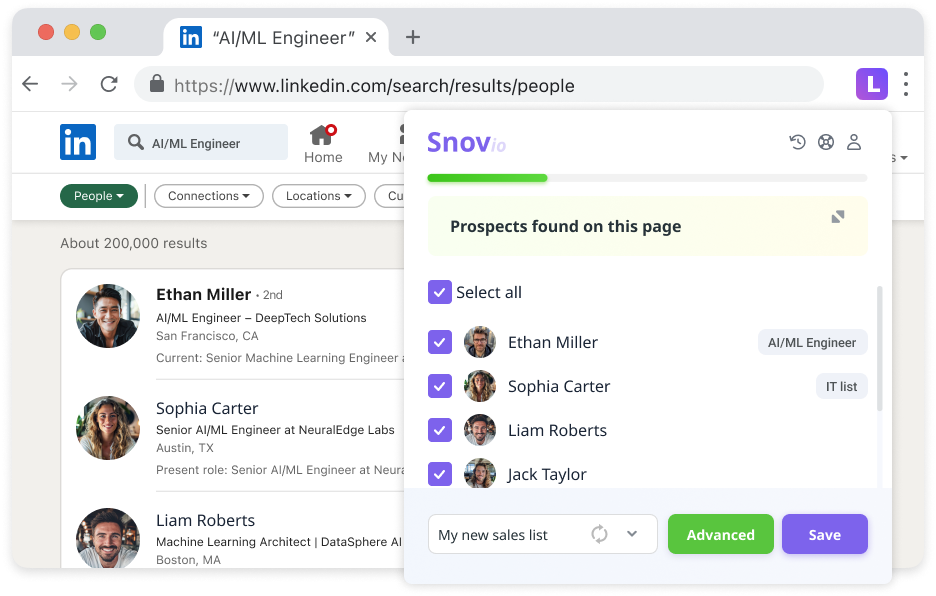
Want to try a new email finder tool but afraid to disrupt the whole workflow? Snov.io natively integrates with Hubspot and Pipedrive, as well as 5,000+ other apps and REST API.
Explore all integrationsTo find addresses using Snov.io’s LinkedIn Email Finder tool, simply install the Snov.io Chrome extension.
Once installed, visit any LinkedIn profile or a LinkedIn search results page and click the Snov.io extension icon. The tool will automatically search and extract email addresses associated with the selected profiles. You can also save the emails to your prospect list for easy access and outreach.
Yes, Snov.io’s LinkedIn Email Finder tool ensures the emails are verified and up-to-date. It uses real-time email verification processes, meaning each email is validated when retrieved. This increases the accuracy of the data and helps reduce bounce rates in your email campaigns.
Snov.io extension is the best LinkedIn email finder tool you can find. It provides accurate and verified email addresses and integrates seamlessly with the Snov.io platform for list management and automated multichannel outreach.
With flexible pricing, you can access the complete platform's functionality for just $39.
Each email search costs one credit, which you get based on your plan. You can start with the free plan offering 50 credits per month and for businesses with higher volume search requirements, Snov.io provides flexible plans with thousands of monthly credits.
Additionally, you can contact sales to request a custom plan tailored to your needs.
With Snov.io LinkedIn outreach automation, you can personalize and automate connection requests, messages and follow-ups to engage your prospects effectively.
You can also create multi-step campaigns that combine LinkedIn and email outreach, track prospect interactions and engage leads automatically.
For more personalization, set conditions based on prospect actions, ensuring timely follow-ups and improved engagement.