If you’re not getting push notifications in your browser after setting them up in your Snov.io account, follow these troubleshooting steps.
How to check notification settings on your computer
Step 1: Check OS settings
Make sure that browser notifications are enabled on your operating system.
Follow the quick tutorial that matches your OS:
For Windows:
Click on the Start menu and select the gear icon to open Settings.
From the options on the left, click on System and → choose the Notifications tab on the right.
- Check that Get notifications from apps and other senders toggle switch is turned on.
- Scroll further down to find your default web browser in the list of apps.
Make sure the toggle switch for your web browser is turned on to allow notifications.
For macOS:
Click on the Apple menu in the top-left corner and select System Preferences.
In the System Preferences window, click on Notifications.
On the left sidebar, find your web browser (e.g., Safari, Chrome).
Make sure the checkbox next to your web browser is selected to allow notifications.
Step 2: Check browser settings
After verifying your OS settings, make sure that website notifications are enabled in your browser.
For Google Chrome:
Here’s a quick way to check if notifications are allowed for the snov.io website in Chrome:
- While on the snov.io website, click the lock icon in the address bar.
- Select Site settings. This will lead you to the website permissions page.
- Next to the Notifications, select Allow in the dropdown menu to the right.
For Safari:
Here’s a quick way to check if notifications are allowed for the snov.io website in Safari:
- Open Safari browser.
- Click on Safari in the top menu bar and select Settings.
- In the Settings window, go to the Websites tab.
- On the left sidebar, click on Notifications.
- Look for the snov.io website in the Allow section.
Ensure that the https://app.snov.io website is listed and has the Allow option selected next to it.
If it’s set to Deny, click on it and choose Allow.
FAQs
1. Which browsers do you support for notifications?
Notifications are supported on all major browsers, including Chrome, Safari, Opera, Firefox, and Edge.
2. I’ve checked all the settings, but it still doesn’t work. What else can I do?
Please make sure that Do Not Disturb mode is not enabled on your computer.
Still having trouble getting notifications to work? Don’t worry, we’re here to help! Reach out to us at help@snov.io or through our live support chat.

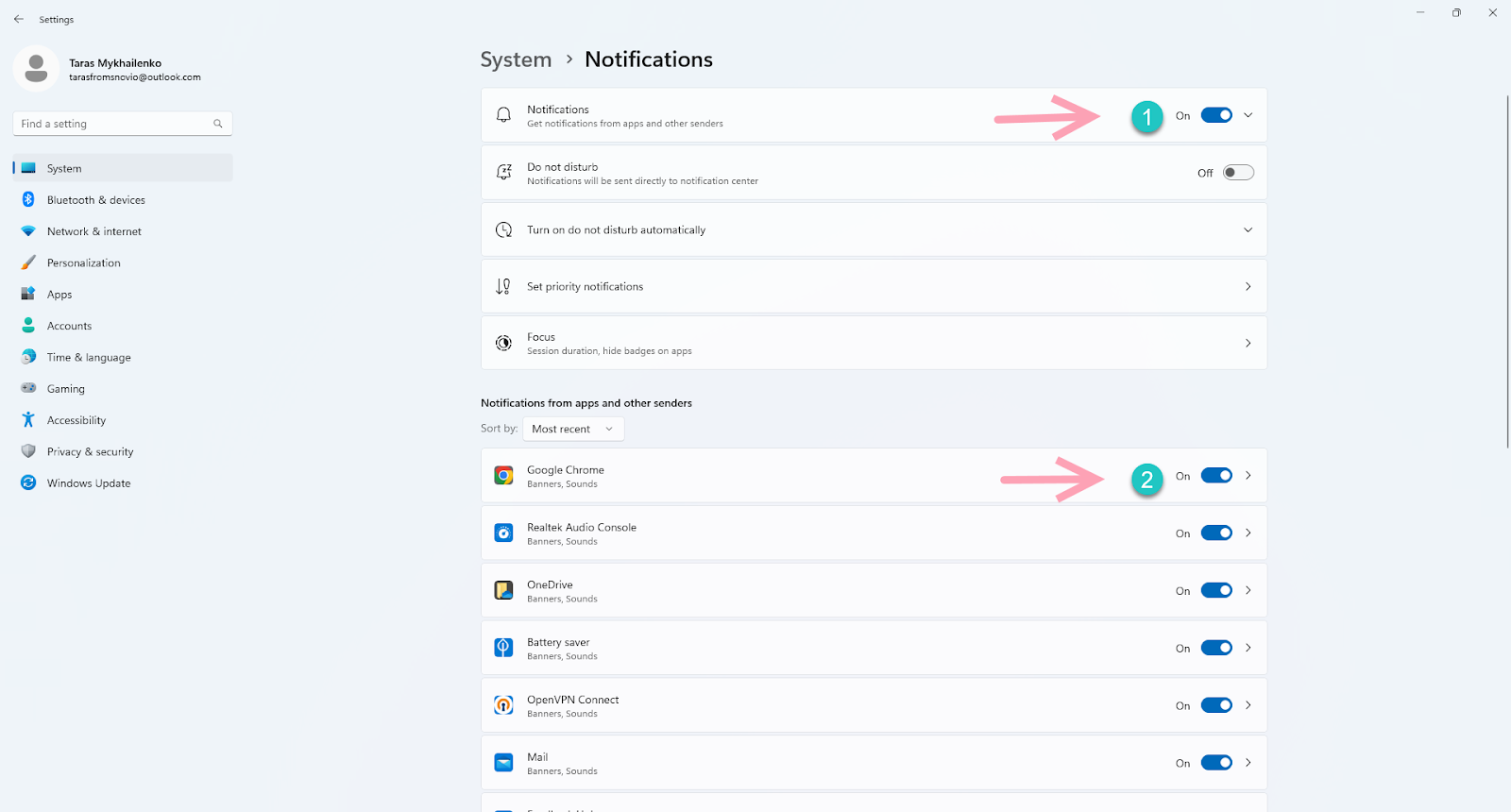
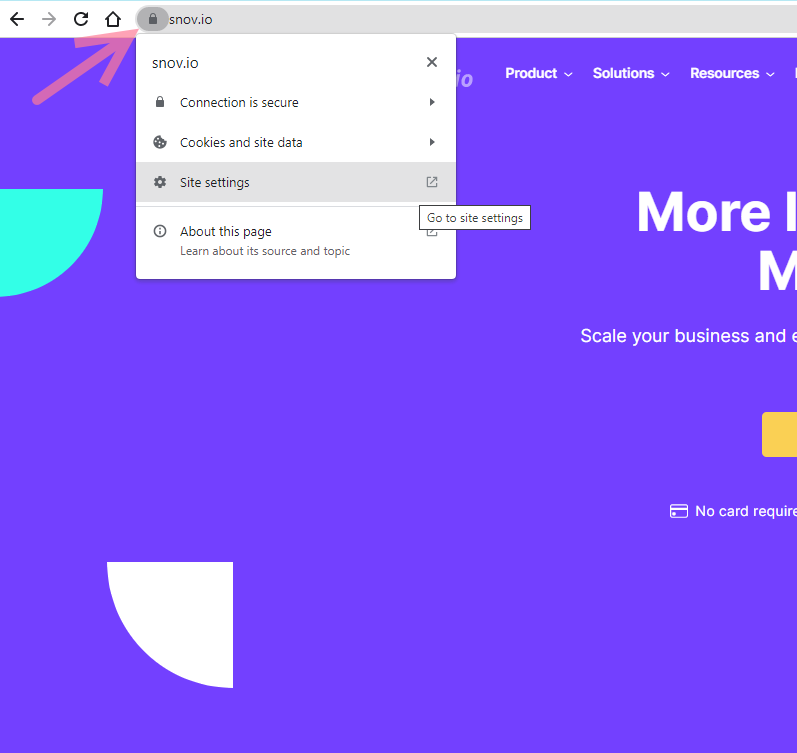
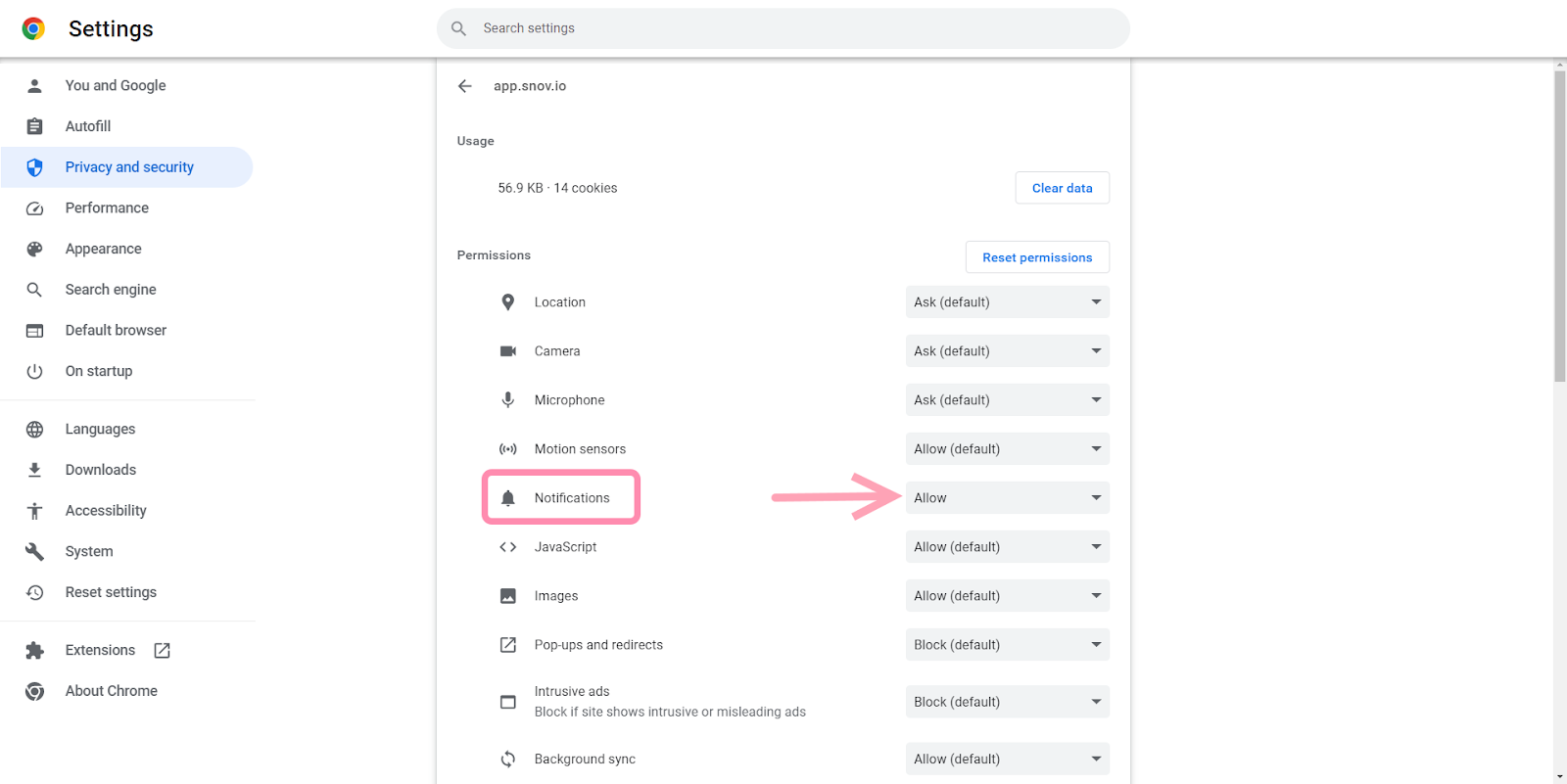

Sorry about that 😢
How can we improve it?