Outline:
Pipeline is a sequence of stages leading the prospect to a conversion. In Snov.io CRM, you can set up up to 20 pipelines, which can be customized to reflect your sales process better.
Within the pipeline, you can add deals, track their status, view your Team’s progress on important deals, and prioritize deals based on value.
How to create a pipeline
Step 1. To create a new pipeline, click on the Pipeline menu in the top right corner (1) and select + New pipeline (2) from the drop-down menu.
Step 2. Name your new pipeline and click Ok.
How to edit pipeline stages
Step 1. To add, delete, and edit stages, go to Pipeline settings by clicking the gear icon in the top right corner.
Step 2. Here you can rename stages, change their color, move or delete them.
To rename a stage, click on it (1) and type in the new name. The entered name will be saved automatically.
To change the color of the stage, click on the stage name, then click on the color icon that will appear next to the Stage name (2). Pick a new color. All changes will be saved automatically.
To delete a stage, click on the stage you want to delete, and then on the trash icon (3) next to it.
Note: If the stage you’re trying to delete contains active deals, you’ll get a notification with a warning, in which you’ll be able to confirm deletion or cancel.
To change the stage’s position in a pipeline, drag and drop the move icon (4) to the needed place.
Any changes you make to your pipeline will be automatically saved.
If you have any other questions, don’t hesitate to contact our Customer Care team via live chat or at help@snov.io. We’re always here to help!
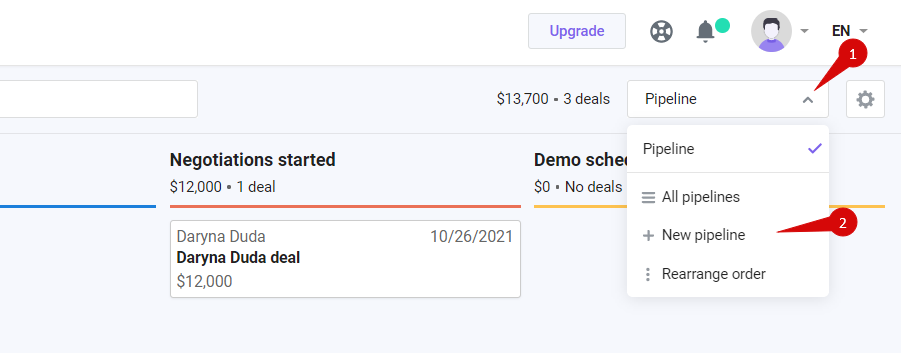
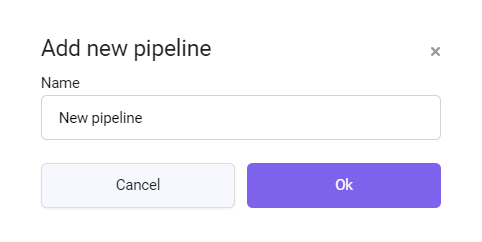
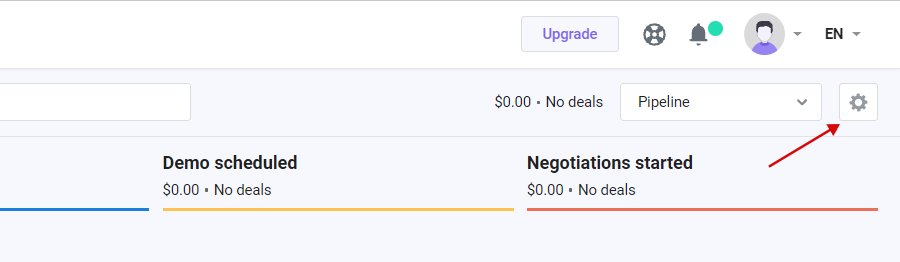
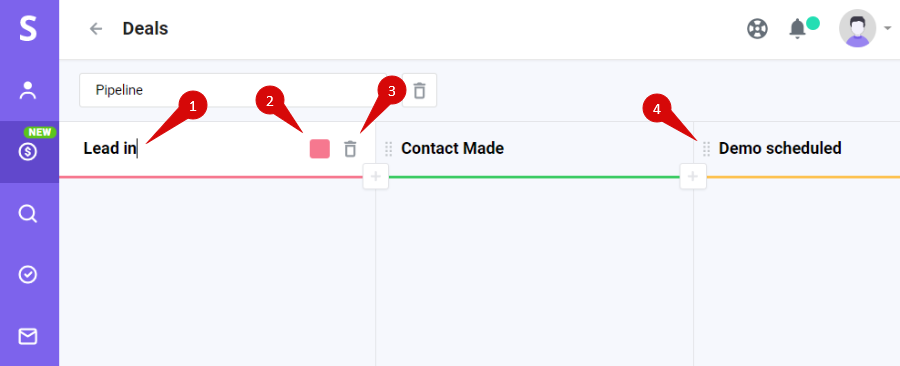
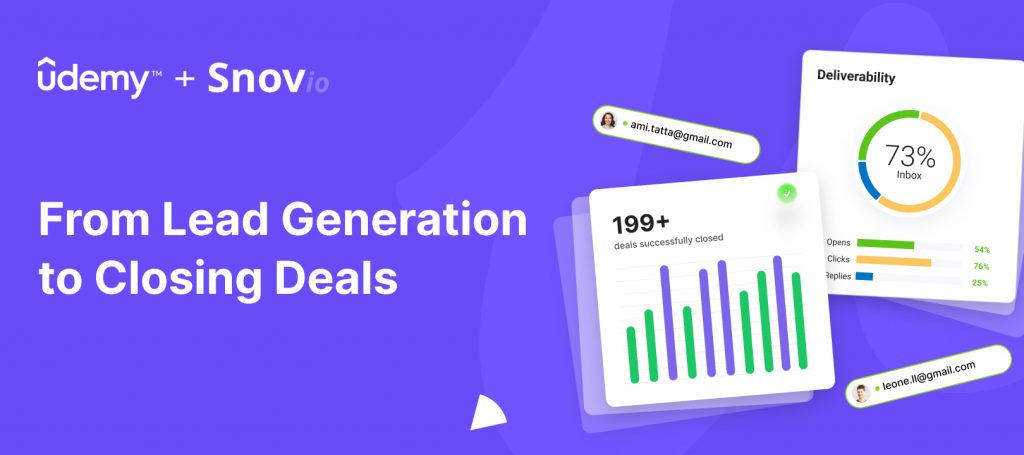

Sorry about that 😢
How can we improve it?