In this article, you’ll learn how plain text improves warm-up and how to enable it to strengthen your sender reputation.
Sending plain text emails means there is no HTML code and only simple text is sent. After warming up an email in plain text, providers will trust your emails more, improving deliverability.
What does “plain text” mean
Plain text emails can’t include images, links, or styled elements, which makes them appear safer. They look more like personal, manually written emails, which helps build reputation more effectively.
How plain text works in warm-up
To enable plain text mode, open the settings of an existing warm-up or create a new one.
Plain text mode by content type
-
AI-generated content:
Plain text is enabled by default with AI-generated emails. If you turn on the Custom tracking domain option, the content type automatically switches to HTML.
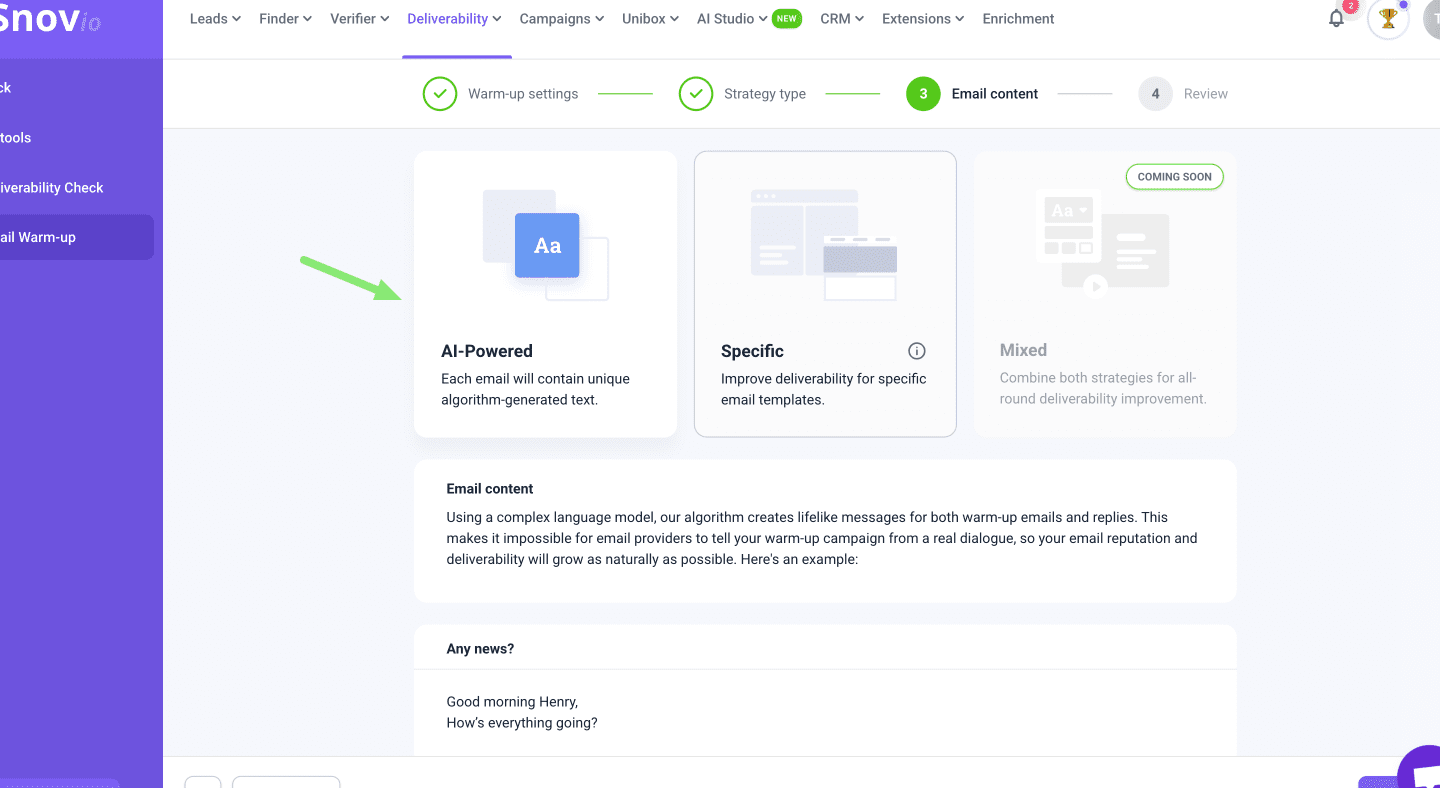
-
Specific content:
The emails you add in specific content are in HTML mode by default, and plain text is disabled. To enable plain text, scroll down and toggle Plain text mode on.
Even if your template already contains only text, enable plain text mode anyway. It changes the technical properties so providers recognize the email as fully plain text without formatting.
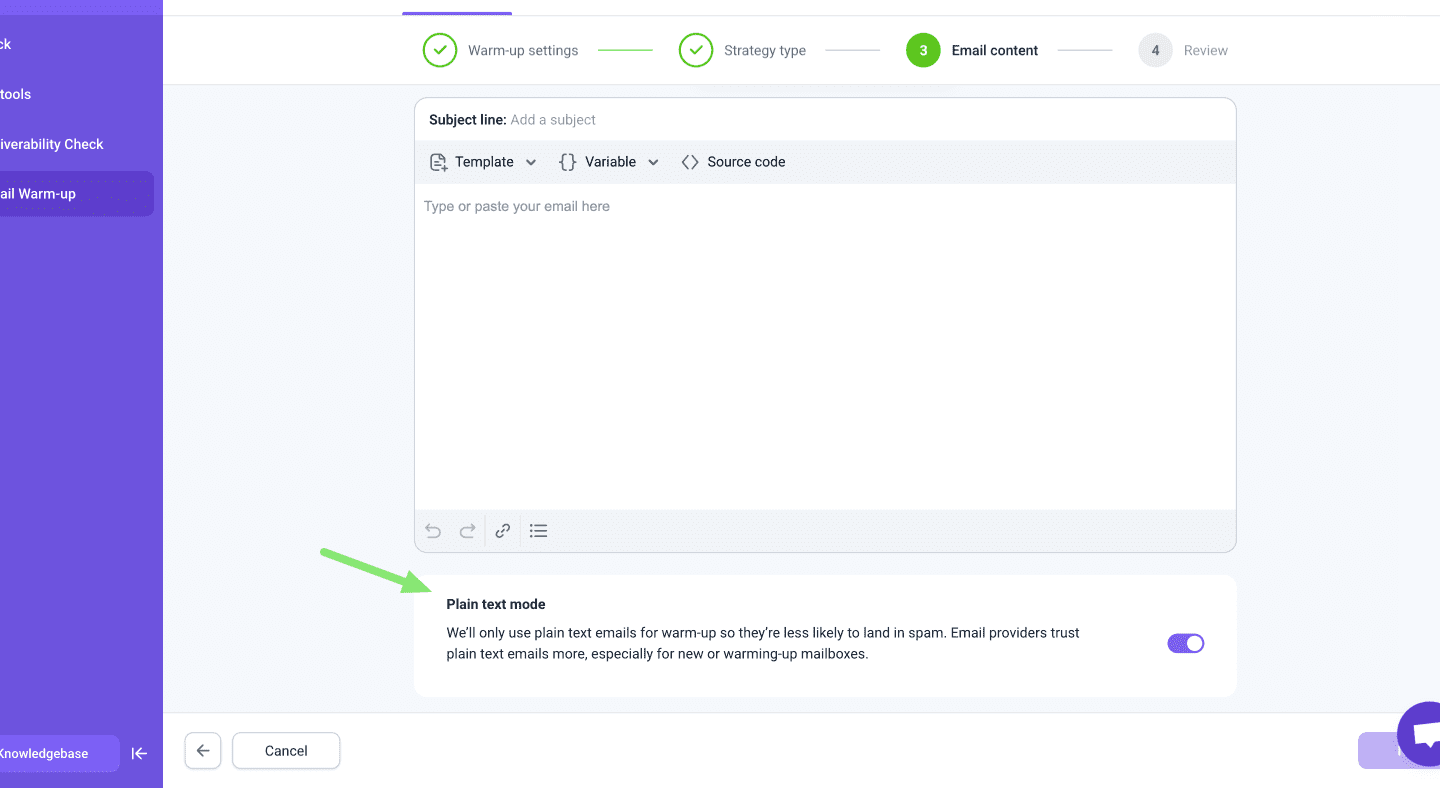
Plain text mode and Custom tracking domain warm-up
Plain text supports only text. Adding a link with your tracking domain changes the email to HTML. If you want to warm up in plain text, keep custom tracking domain warm-up disabled.
Related articles:

Sorry about that 😢
How can we improve it?