In this tutorial, you will learn how to use the Email Finder extension to find and save employee emails from company websites to your Snov.io lists.
Step 1: Open a company website in your browser
Step 2: Launch the extension
Click on the Email Finder extension in the extensions menu at the top right to launch it.
Step 3: Save emails and prospects
When you launch Email Finder, a pop-up window will appear with two tabs: Prospects and All domain emails.
The Prospects (1) tab provides a preview list of available company prospect profiles enriched with names, verified emails, job position, and location.
You can select the prospects you want to add to your list and click the Save button. If you want to save prospects to a specific list, click the downward arrow at the bottom to select or create a list.
To open your prospect list, click the Go to list button.
The All domain emails (2) tab shows a preview list of company domain emails, including unverified employee and department emails.
To save emails from the preview list, select the ones you want to save and click the Save button. Then, click the Go to list button to open your prospect list.
Learn how to save emails and prospects from a company profile page or company lists here.
Have more questions? Feel free to contact our support team via live chat or at help@snov.io.
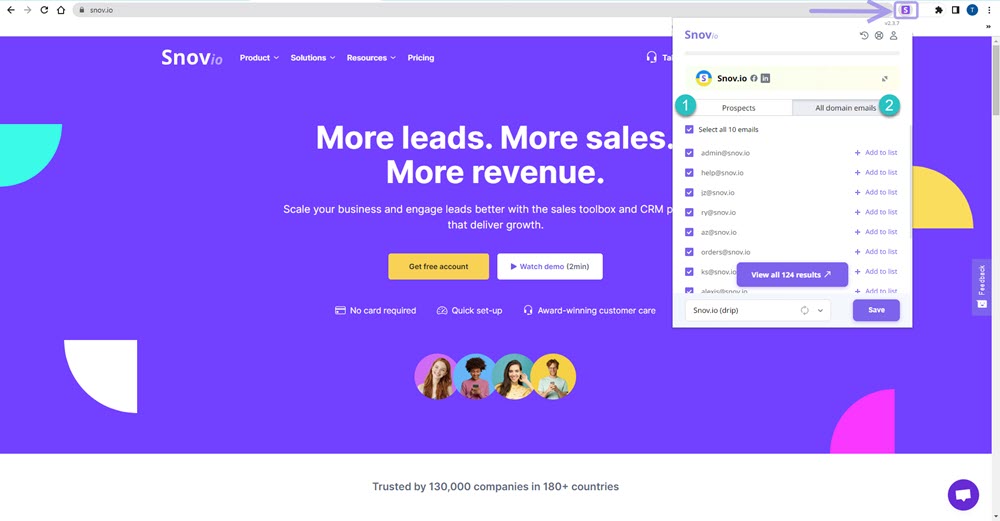
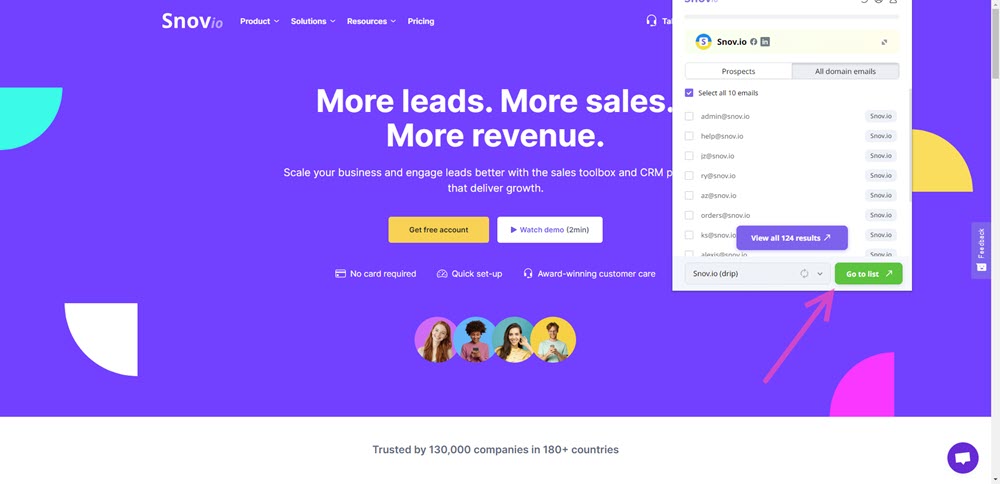
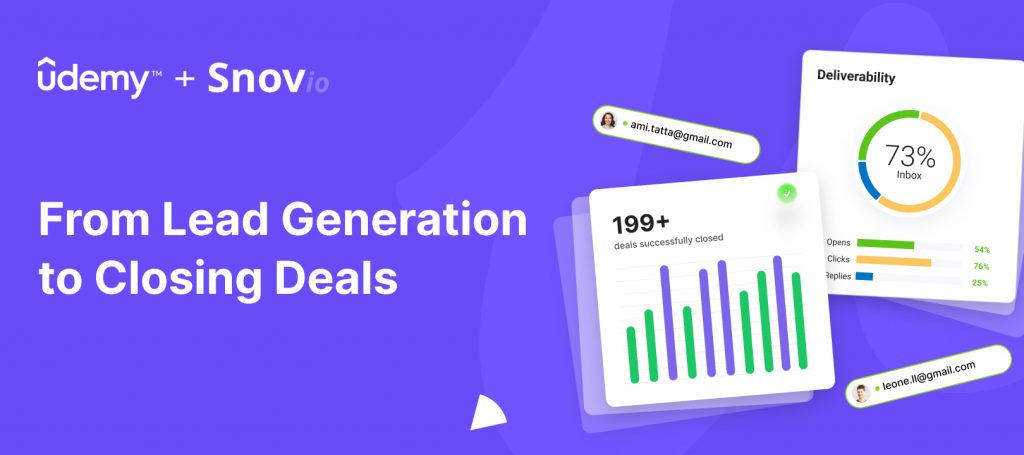

Sorry about that 😢
How can we improve it?