In this article, you’ll learn how to find more prospects beyond what your current search results provide in Database Search.
Please note: The Search Booster feature is currently in beta. It may not be available to all Snov.io users and will only appear under certain conditions when search results are limited.
When using Database Search, you might notice that some searches provide fewer results than others. As we continue to grow our prospect database, there may still be cases where fewer prospects are available for some filters.
Here’s how you can find more prospects:
Step 1. Expand your search with Search Booster
What is Search Booster and why it’s helpful:
It is a free feature integrated into Database Search. It helps you find more leads that match your ICP, build a larger list for your campaigns, or collect more prospects that match your search criteria.
Begin with an initial search using your chosen filters. You can save the found prospects right away or search for additional results first, then save them all.
Click on Expand search at the top of the page. It won’t use your account quotas while searching for additional results at this stage.
The Search Booster option will appear if your search results have fewer than 500 prospects. If the Search Booster option isn’t available for certain filters, this search can’t be expanded.
How does it work: Search Booster starts a lead generation process in real-time using LinkedIn data.
It uses the same filters you set at the beginning to find more matching prospects. This ensures the extra results are as relevant as the original search.
Expanded search in progress: why does it take more time
While initial search gives results quickly, expanded search takes longer. Depending on your search parameters, it may take more than 5-10 minutes.
You don’t need to wait for the expanded search to finish. You can switch to other tasks in Snov.io or even close the tab – it will continue working in the background.
The additional results will still be there to save when you return to Database Search.
Click on Show results. The results list will include both the prospects you found earlier and new ones. Select new prospects and click Add to list to save them.
Step 2. Try a different combination of search filters/keywords
If you still want more prospects than the expanded search provides, try adjusting the search filters.
Search results are based on the prospect’s LinkedIn profile information. If you use a keyword that doesn’t exactly match their job title, the prospect may not appear in the search results.
- For example, in the Job title filter, if you don’t find results for a specific position, add different variations of that job title. For example, Software Developer or Full Stack Developer are variations of Software Engineer.
- Use more descriptive keywords to get more specific results. For example, instead of using a Data Analyst filter, use a Financial Data Analyst filter or a Marketing Data Analyst.
Remember: Search filters are highly flexible—you can add up to 10 keywords to each filter.
This approach works for many other roles where the job title might be worded differently. Also, search in other locations and industries to find more relevant leads.
There are other email finder tools in Snov.io that you can use to find prospect’s email addresses.
If you have a question that we haven’t covered, feel free to reach out to our Customer Care team. You can contact us at help@snov.io or through live chat. We’re here to assist you!
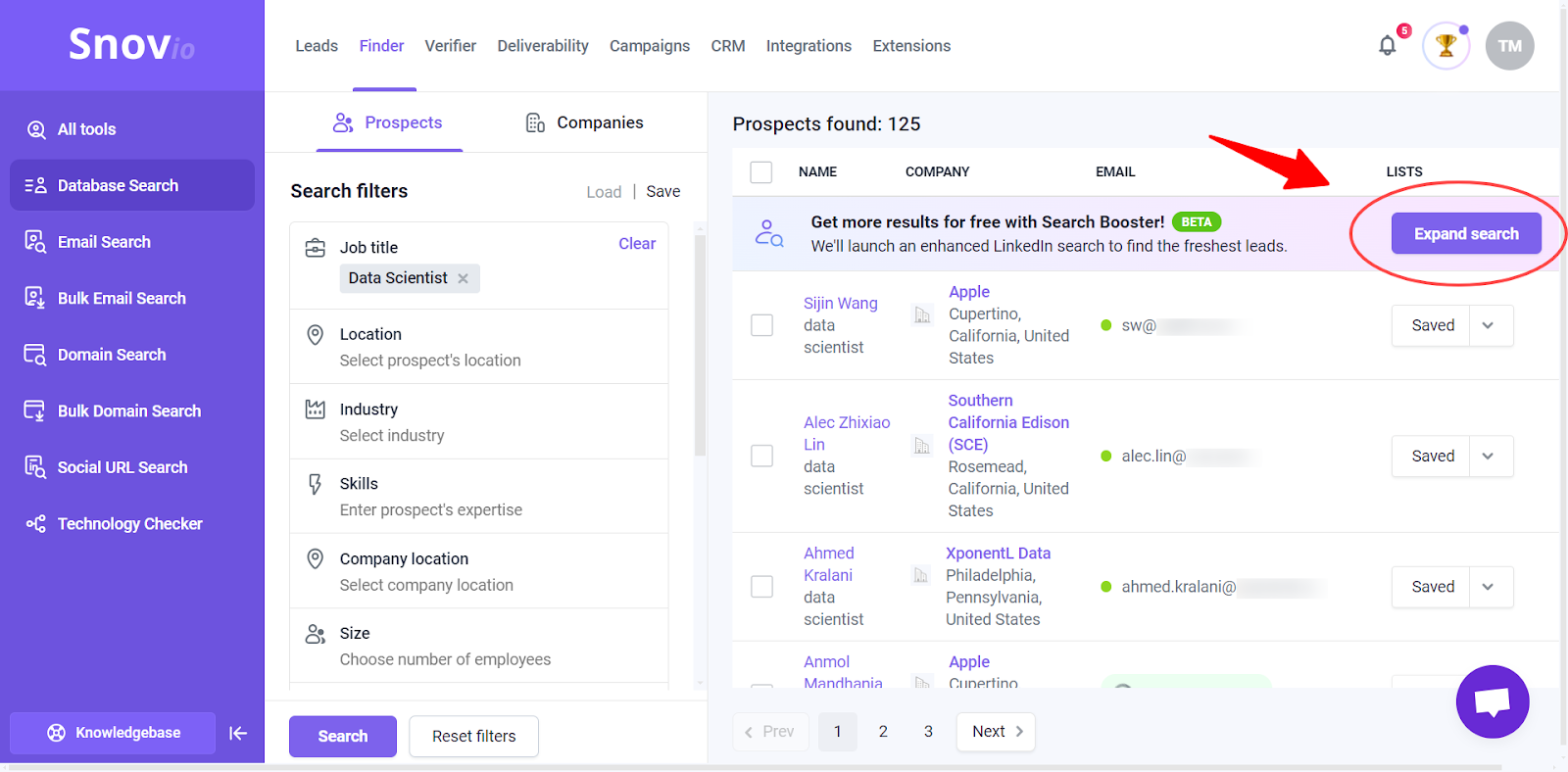
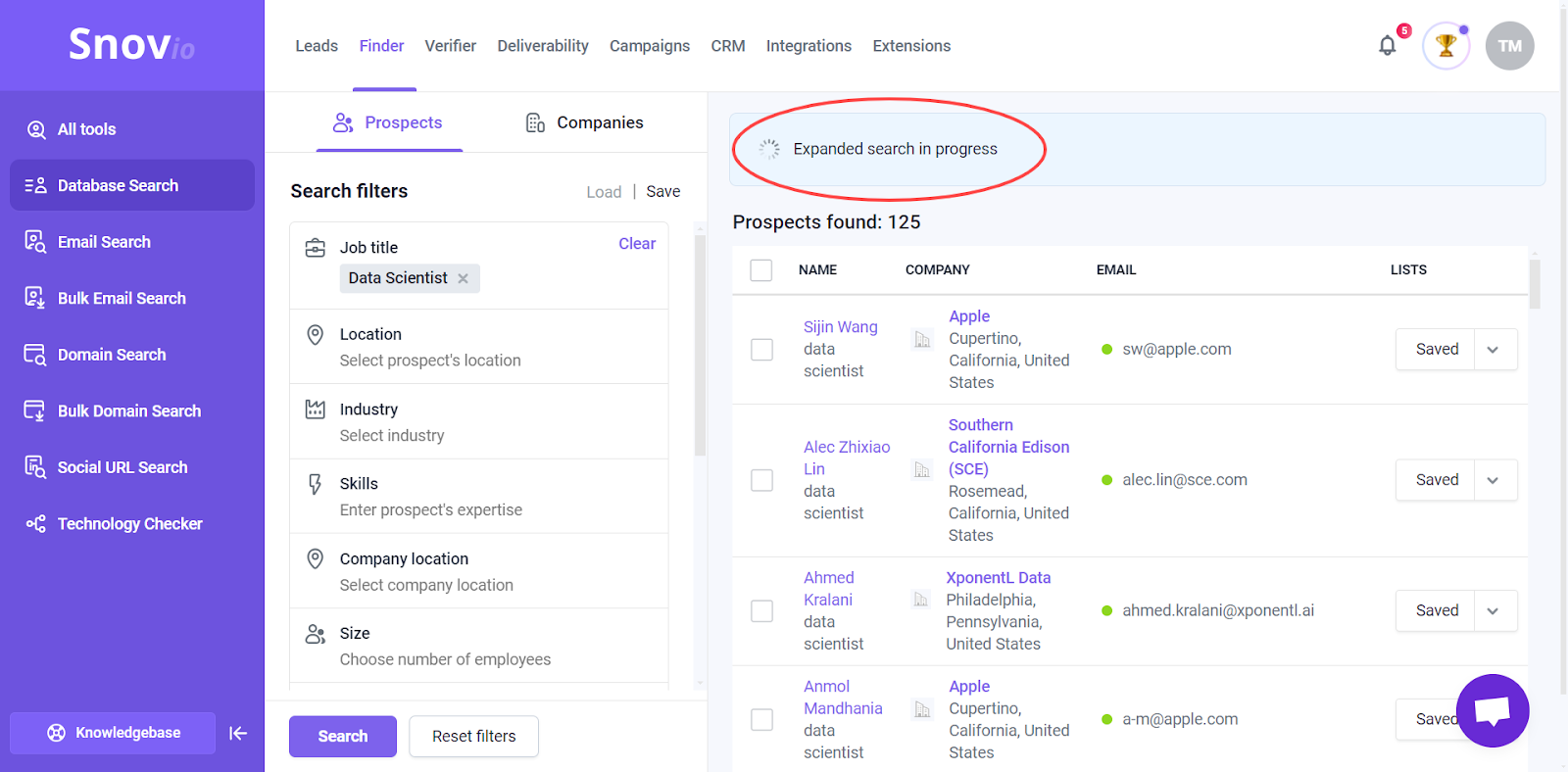


Sorry about that 😢
How can we improve it?