When using a single sender account for multiple active campaigns, it's crucial to manage the overall sending limit effectively.
The daily limit parameters in the campaign settings allow you to control the number of emails a campaign can send and the number of new recipients it can contact.
By setting limits for each active campaign, you can:
- ensure that campaigns with the same sender don’t interrupt each other.
- manage the number of new leads you reach out to each day to match your team's capacity.
How to set campaign limits
To edit campaign limits, go to the Sending options step in campaign settings.
Scroll down to the Advanced settings section and switch the toggle button to enable the desired parameter.
Before you set limits for the campaign, make sure to select the sender account.
Limit #1: Campaign daily sending limit
This limit specifies the maximum number of emails this campaign is allowed to send daily. Once the limit is reached, sending of this campaign will be paused automatically until the next day.
The campaign may not be able to send the whole amount you set, if other campaigns using the same sender have already used the limit. To avoid this, set the limit for each campaign using the same sender.
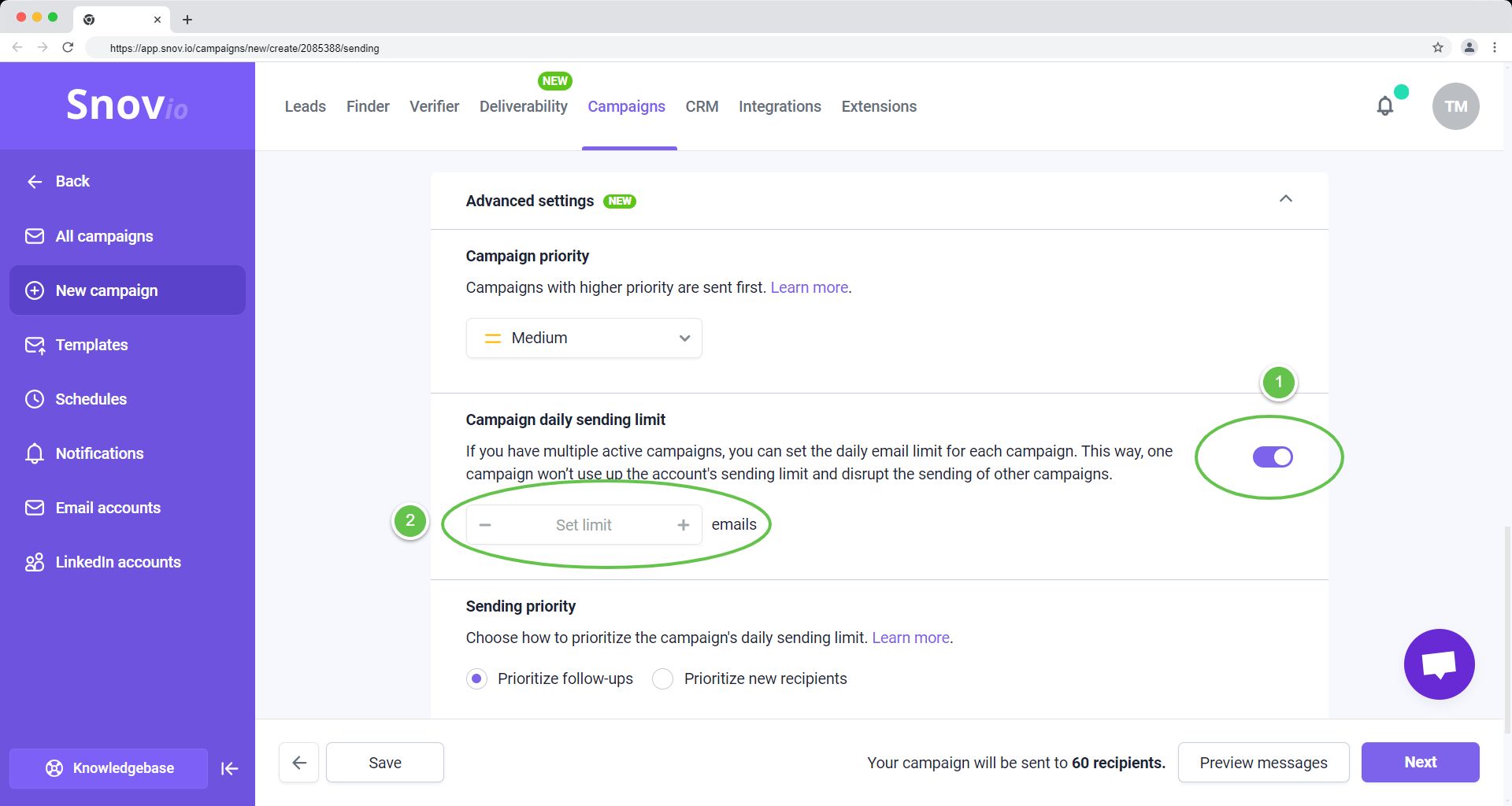
The sum of the daily limits of all campaigns sharing the same email account cannot exceed the total limit of the account. Keep this in mind when estimating the required sending volume for each campaign.
The total Messages per day limit is set in the email account settings.
Limit #2: Daily new recipients limit
This limit determines the maximum number of recipients who can receive the first email of the sequence each day. It allows you to control the number of leads you contact daily from a specific campaign.
If you set email priority to follow-ups, new recipients will not be contacted until all existing recipients have received all follow-ups.
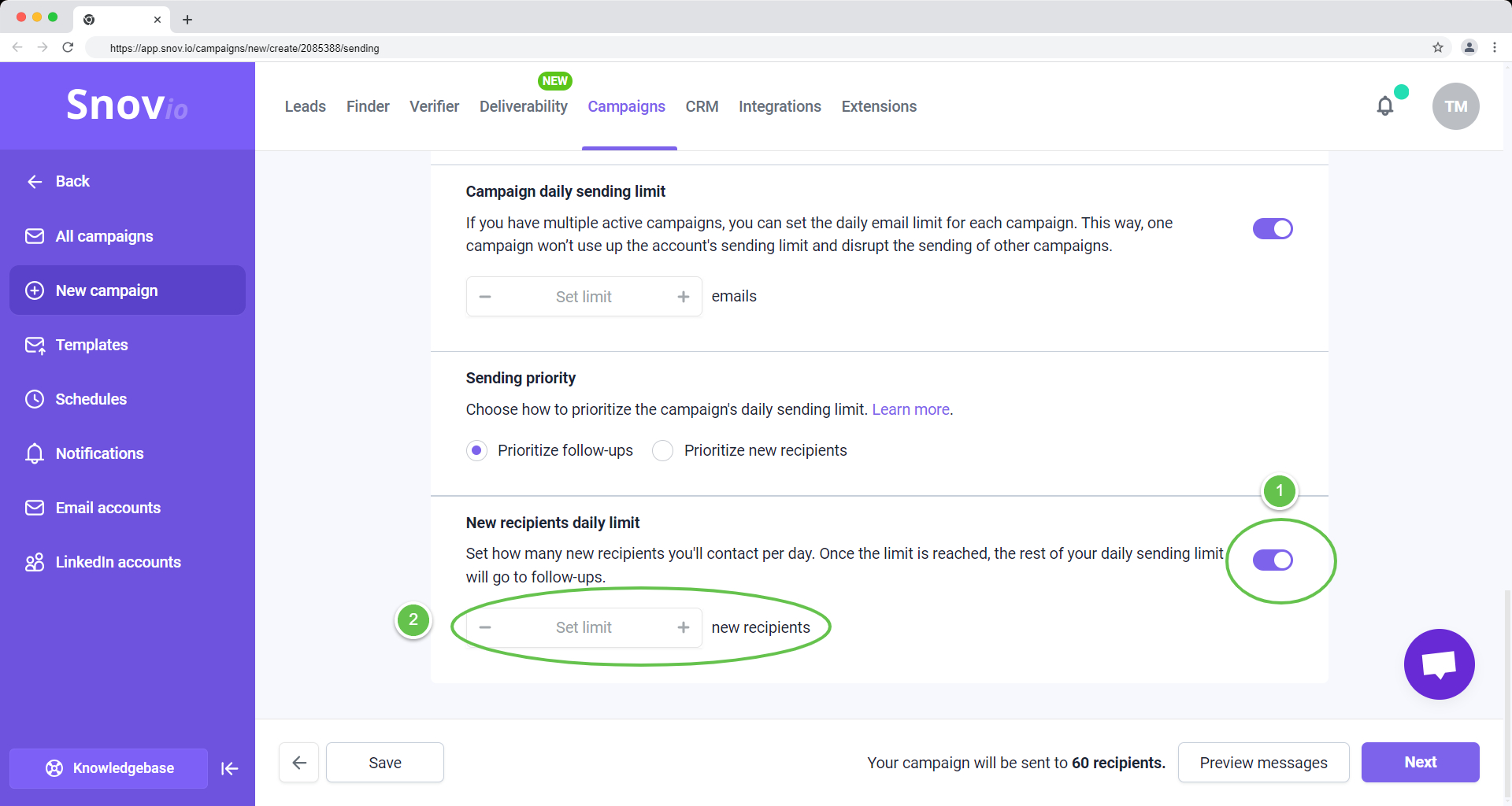
If you have a question that we haven't covered, feel free to reach out to our Customer Care team. You can contact us at help@snov.io or through live chat. We're here to assist you!
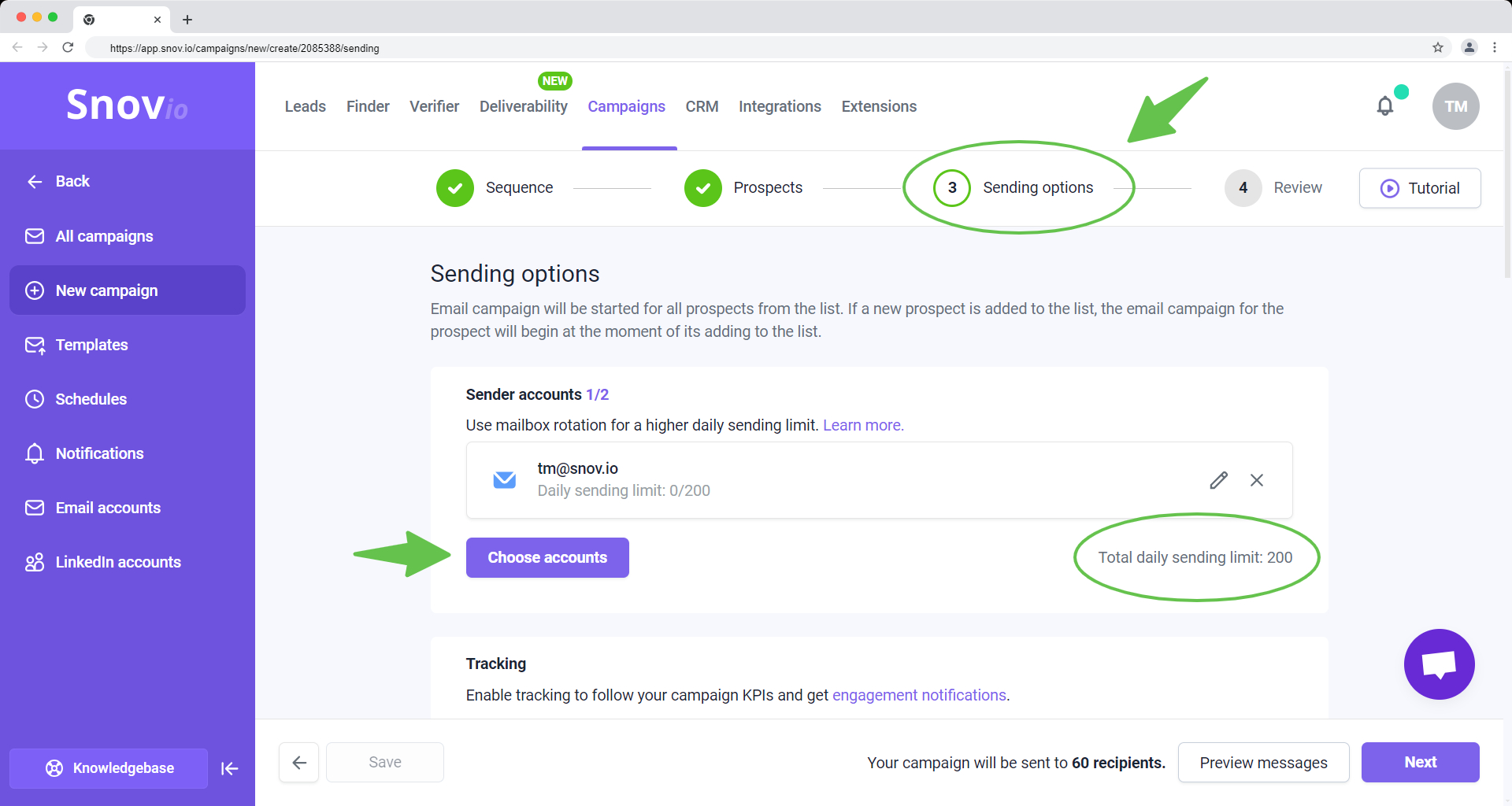

Sorry about that 😢
How can we improve it?