After reading this aticle, you’ll learn how to add multiple sender accounts to your campaigns and increase total sending limit.
Sending campaigns from a single mailbox can slow down your outreach and limit your sending capacity.
With Mailbox Rotation, you can use multiple email accounts in a single campaign and increase its total daily sending limit.
Why you should use Mailbox Rotation:
You can send more emails in one campaign and diversify mailboxes for better efficiency.
- Scale your campaigns by adding more sending accounts.
- Grow sending volume while staying within daily limits.
- Have a backup sender in case of connectivity issues.
- Instead of having separate campaigns for each of your accounts, add them to one campaign.
How does mailbox rotation work
Mailbox rotation equally distributes the sending among the sender accounts you add to the campaign.
Each email account has its own daily sending limit, which you can adjust in the settings.
Imagine you need to send 1,000 emails a day for a campaign. Instead of using one account for all, use five accounts, each sending 200 emails.
How to use mailbox rotation
First, make sure you have a few email accounts connected to Snov.io.
To сonnect more accounts, go to your Email accounts list →, and click Add email account.
Step 1: Create or edit a campaign
When your sender accounts are ready, go to your campaign settings to add them.
Proceed to the (3) Sending options step.
Step 2: Add multiple sender accounts
Click Choose accounts in the Sender accounts section at the top of the page.
In the pop-up window, you’ll see a list of all the email accounts you’ve linked with Snov.io.
Pick the email accounts you’d like to use as the senders for this campaign.
Click Save to apply your choices.
Their daily sending limits add up to create the Total daily sending limit for this campaign.
When you hit the limit, the campaign pauses until the next day or until you add more senders. Add a new sender inbox anytime, and it instantly joins the rotation.
To manage your already added sender accounts:
To delete an account from the campaign, click the ‘x’ icon next to the account you want to remove.
You can also control whether an account is active or inactive for sending by selecting or deselecting them.
Click Choose accounts on the right to open a pop-up page. Tick the boxes to select/deselect and Save.
Step 3: Track metrics across accounts
In the campaign’s Statistics tab, you can track overall statistics and check how specific accounts are performing in the rotation.
If you notice any issues from the metrics, like a certain inbox gets higher bounce rates and lower engagement, it’s a signal to temporarily stop using that inbox and address possible issues.
Read more about tracking campaign statistics →
Troubleshooting and FAQs
1. Why a campaign with mailbox rotation may be paused?
- Premium plan expiry: Campaigns with mailbox rotation will pause when your premium plan expires. To restart your campaign, remove extra added accounts or renew your plan.
- Connectivity issues: If any of the chosen accounts disconnect due to connection problems, it will be turned off, and the campaign will continue using other accounts. If all added accounts have connection issues, the campaign will stop until the connection is restored.
2. Why can’t I add more sender accounts?
The number of accounts you can use for rotation depends on your plan. With the Trial plan, you can add only one account. Premium plans allow an unlimited number of senders in a campaign.
3. Can I use mailbox rotation for free?
Mailbox Rotation is available in all premium plans. If you are currently on a Trial plan, upgrade here –> to unlock this feature.
What’s next: more tips for deliverability
Mailbox rotation is a good way to expand your campaign’s potential.
To maintain the good condition of each email address:
- Add them to the email warm-up –> before sending campaigns.
- Before using the mailbox in your campaigns, make sure it has a good domain health score.
Check domain’s health to find out if any of your inboxes have issues with their domain’s settings.
Learn how to check domain’s health →
Read more tips and strategies to improve your reply rate →
If you have a question that wasn’t answered here, don’t hesitate to contact our Customer Care team. You can reach them at help@snov.io or through live chat.
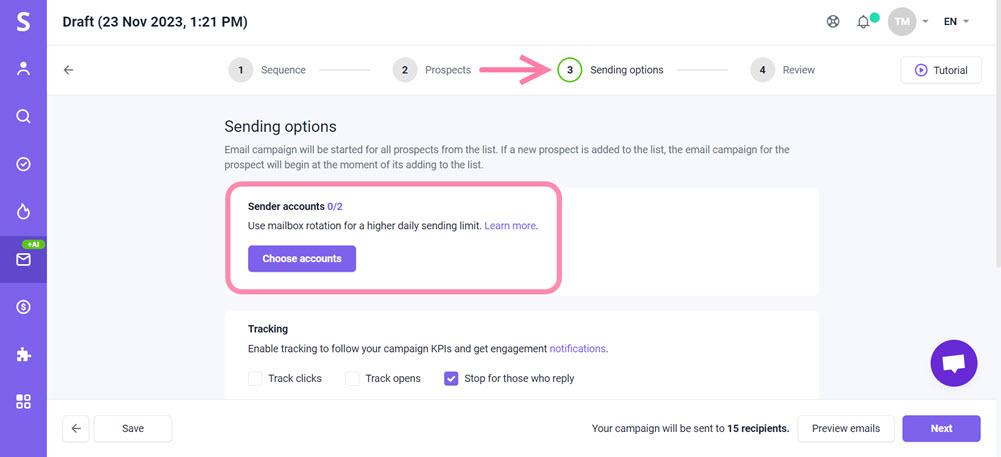
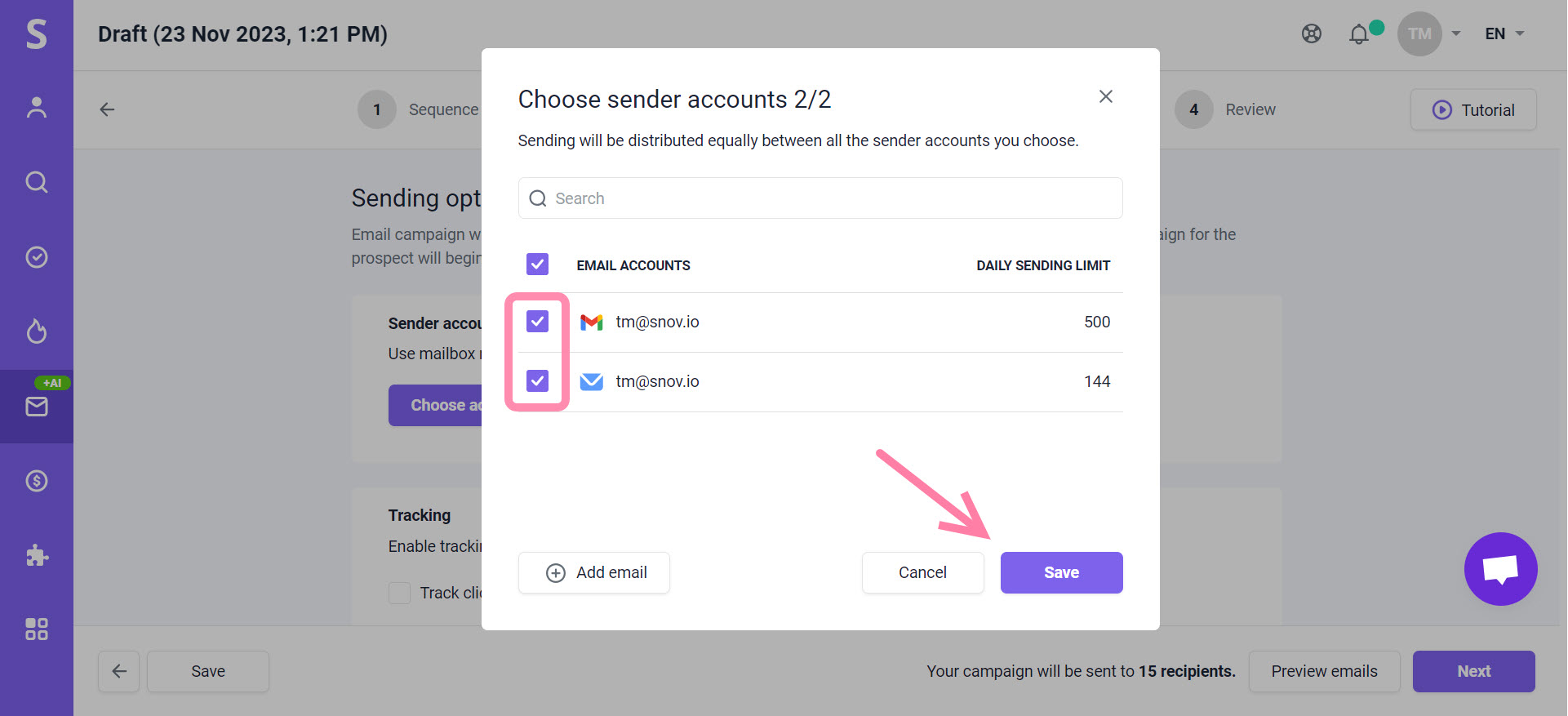
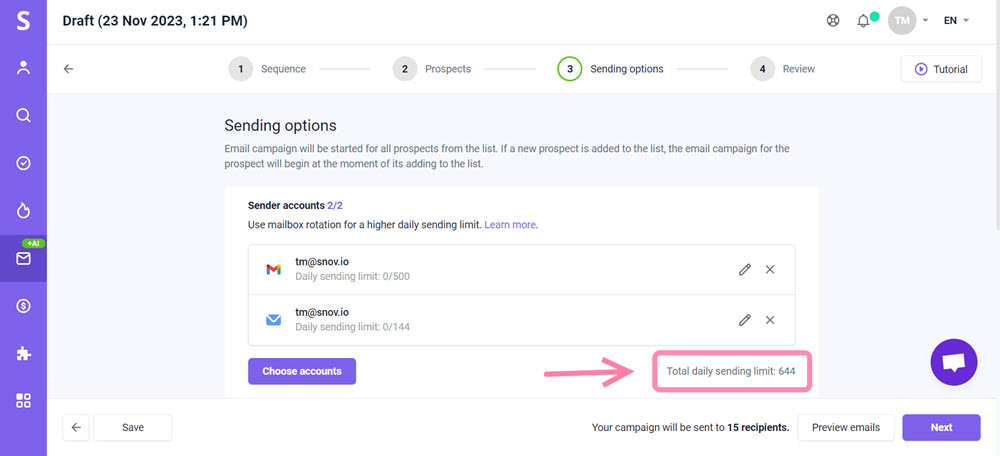
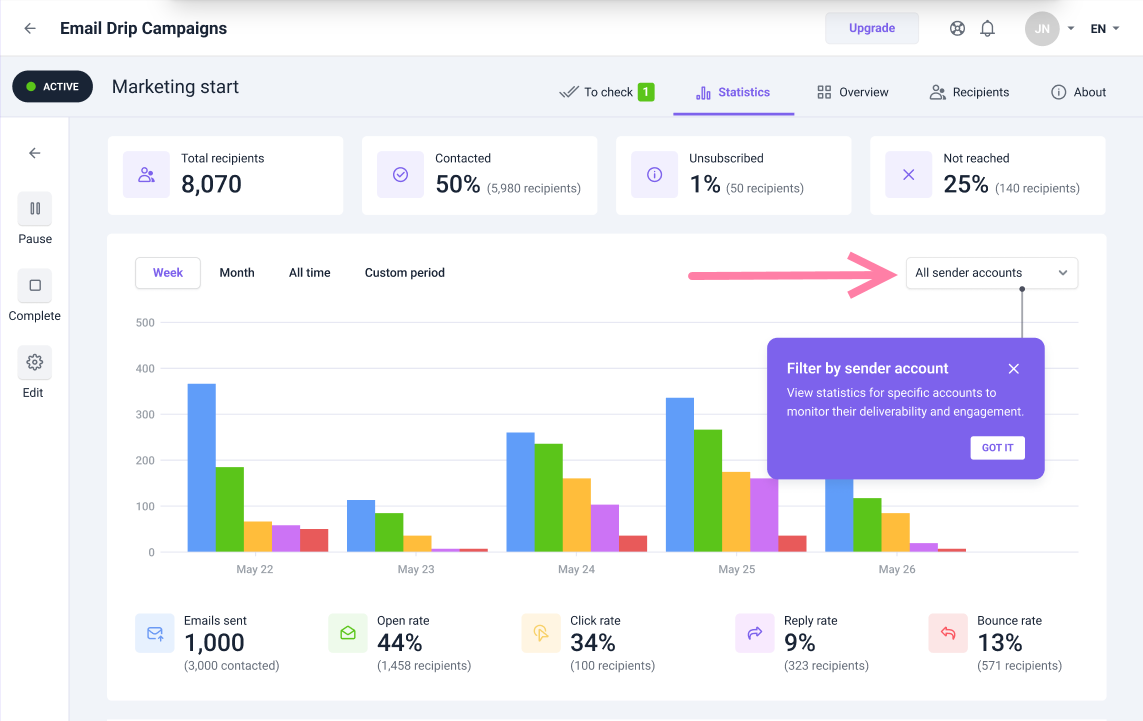
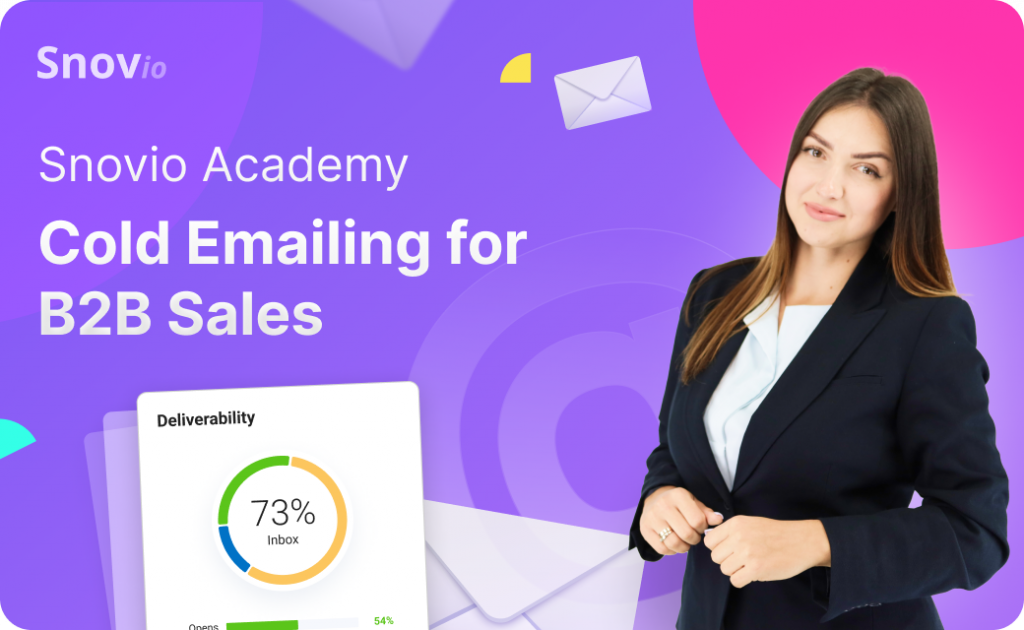

Sorry about that 😢
How can we improve it?