In this guide, you’ll learn how to review and analyze the campaign metrics that determine the success rate of your campaigns. By doing so, you can and identify where your campaigns succeed and where they need improvement to achieve desired results.
How to enable tracking in campaigns –>
How to open Statistics dashboard –>
What are the key metrics to track –>
On the Campaigns –> page, you’ll find a summary of all campaigns in your account, their current status and progress. This summary includes key metrics and general campaign details for quick review.
You can select which metrics to display in the campaign list and hide irrelevant data using the menu on the right side.
How to enable tracking in campaigns
While creating or editing your campaign, find the Tracking section in the Sending Options step.
You can enable tracking for clicks and opens in sequences with email steps. Snov.io automatically tracks replies and stops the sequence for leads who respond to any email or LinkedIn message within it.
In campaigns that only use LinkedIn steps, email tracking is turned off. We’ll track statistics for the LinkedIn actions included in the sequence.
By default, tracking uses a shared tracking domain which may negatively affect your sender reputation. To minimize risks, only use email tracking with your own custom domain –>
How to view Statistics dashboard
For a more detailed analysis, each campaign has its own Statistics dashboard, which you can access by clicking on the campaign from the list.
#1 General statistics
This section includes overall campaign metrics to understand its performance and ensure that your email campaigns effectively reach and engage your target leads. Click on a metric to view the list of recipients included in each category.
You can track all the important KPIs separately for each channel (Email and LinkedIn). Switch between channels to view their respective statistics.
#2 Metrics per time period
The colored chart provides a visual representation of recipient interactions over time. Each colored bar in the chart represents an engagement metric (sent, opened, clicked, replied, bounced). Hover over a section of the chart to view its statistics.
On the right side, you can pick a timeframe for displaying metrics: Week, Month, All time, or Custom period. By default, it’s set to All time.
#3 Metrics per each campaign step
What are the key metrics to track in campaigns
In Snov.io Campaigns –>, you can track specific metrics that provide insights into how your emails are delivered, many leads you contact through the campaign and how they interact/engage with your emails.
The better these metrics are, the more successful your campaign will be in generating meetings and replies.
(1) Sent emails:
This indicates the total number of emails sent to recipients in this campaign. This metric includes all emails from the sequence.
(2) Contacted:
This represents the percentage of recipients who have received at least one email. It also indicates the size of the recipient list and the progress of this campaign — how many recipients were engaged.
(3) Email opens:
This is the percentage of recipients in the campaign who opened at least one email from the sequence. It helps to know if your subject line and email content are effective.
Low open rate (below 20%) signals possible issues with deliverability –> or that your subject line needs to be improved –>
(4) Link clicks:
This metric measures the percentage of recipients who clicked on a link within your emails. It can help you evaluate the effectiveness of your call-to-action (CTA).
(5) Replies:
This metric tracks the percentage of recipients who have replied at least once to any email in the sequence. A low reply rate (below 2-3%) suggests there may be issues with your email content or the relevance of your offer.
Learn best practices to get more replies –>
(6) Bounces:
This metric tracks the percentage of emails that could not be delivered to the recipient’s inbox –>
High bounce rates (above 10%) can indicate issues with your email list. Here’s the checklist to prevent high number of bounces –>
(7) Unsubscribed:
How to download statistic reports
You can download a CSV file containing a basic statistics report for any selected time period. This report provides a straightforward yet comprehensive summary, encompassing all engagement metrics across your campaigns.
If you have a question that we haven’t covered, feel free to reach out to our Customer Care team. You can contact us at help@snov.io or through live chat. We’re here to assist you!
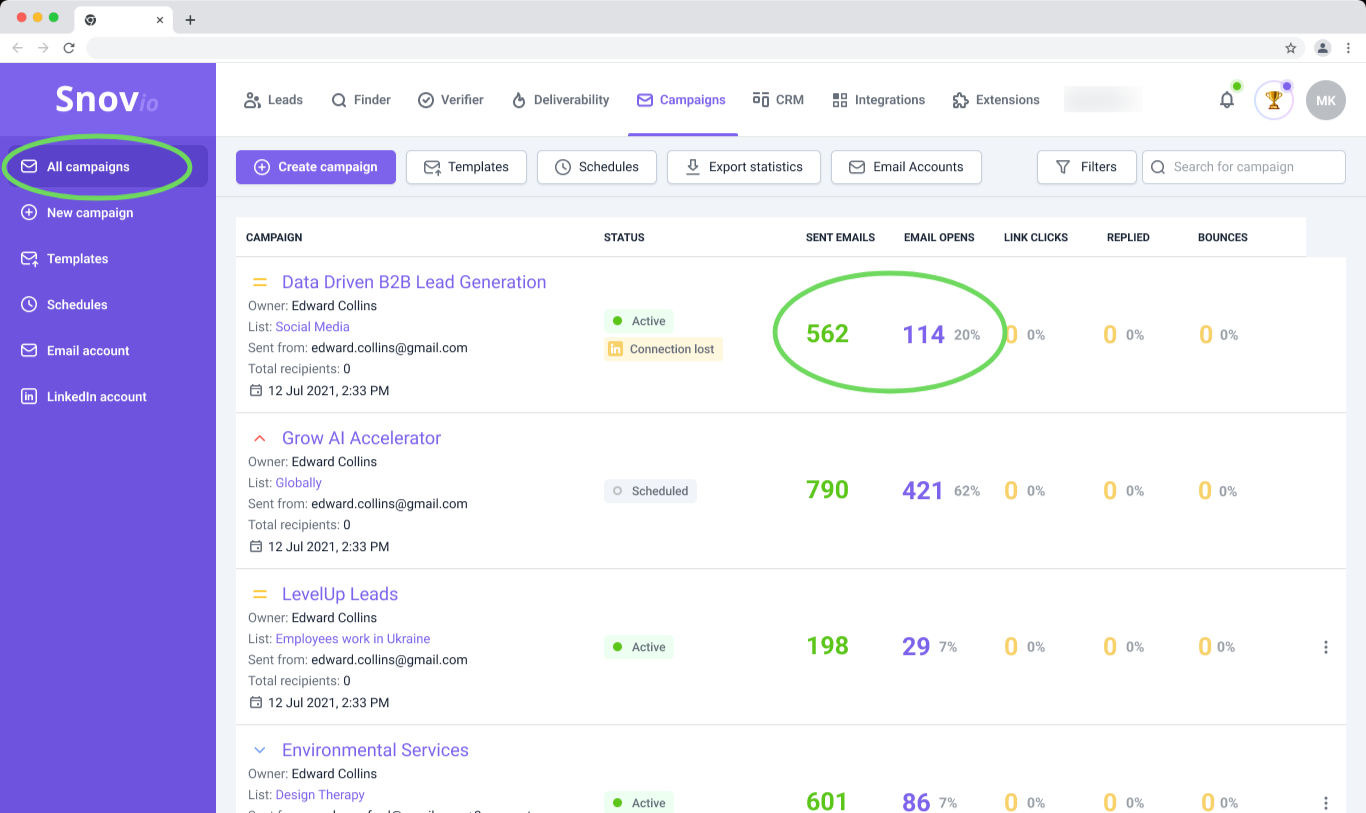
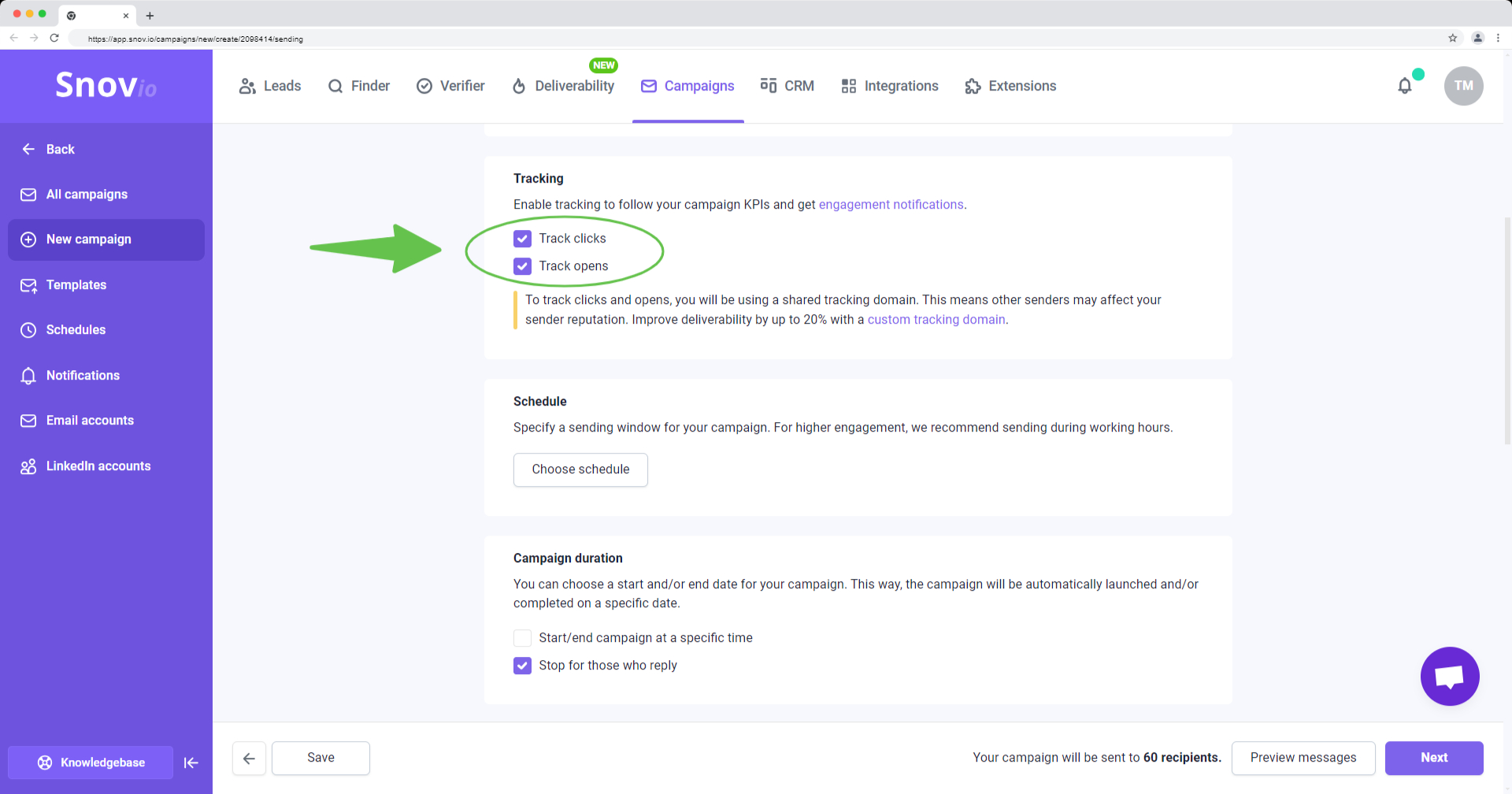

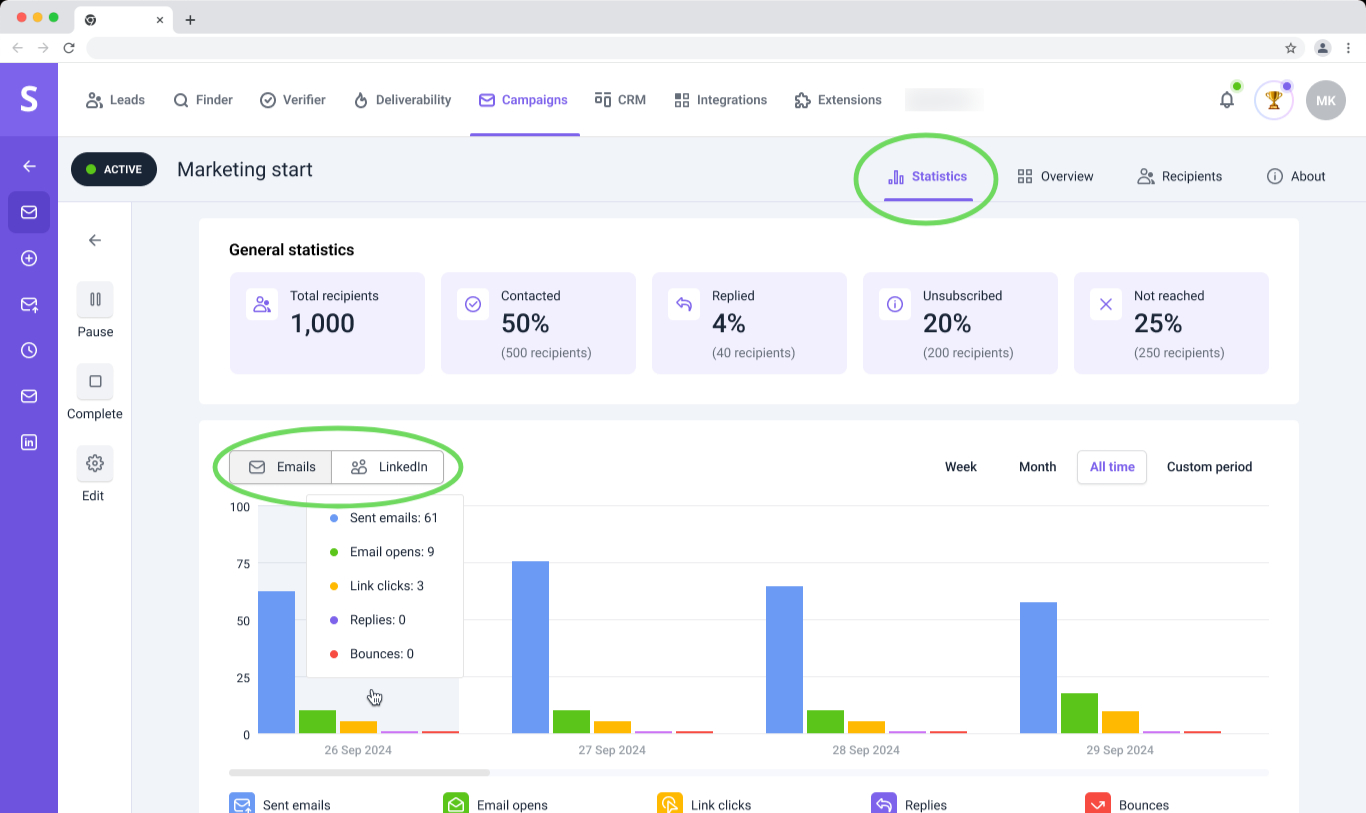
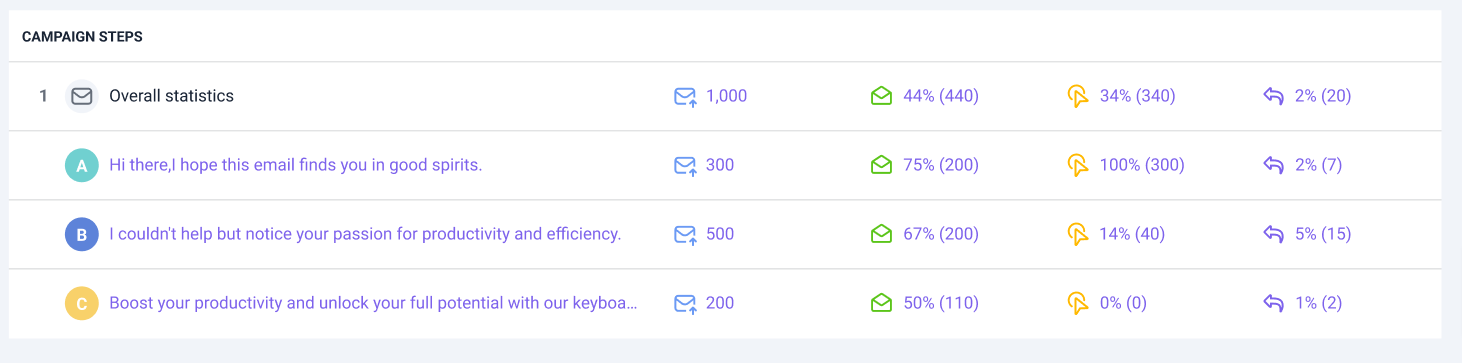

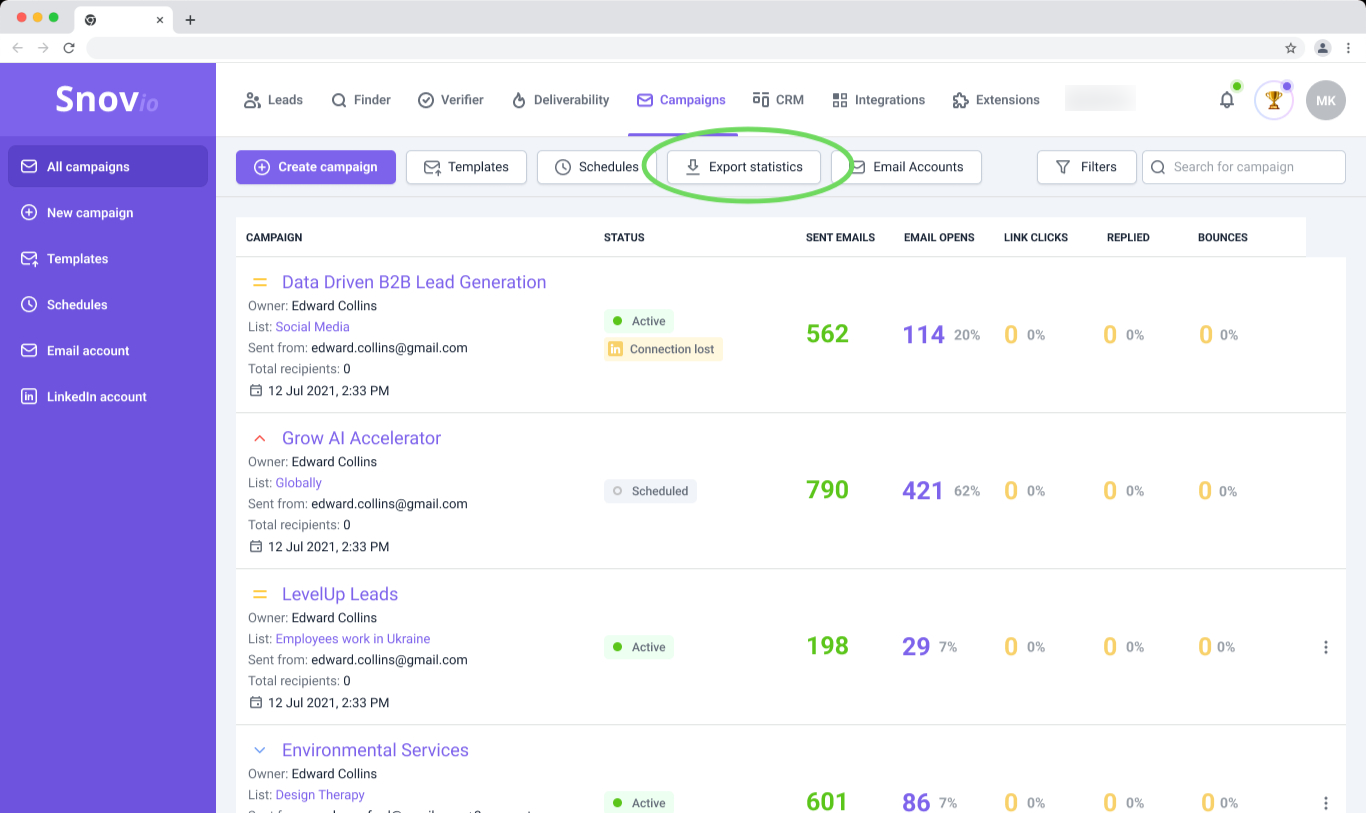
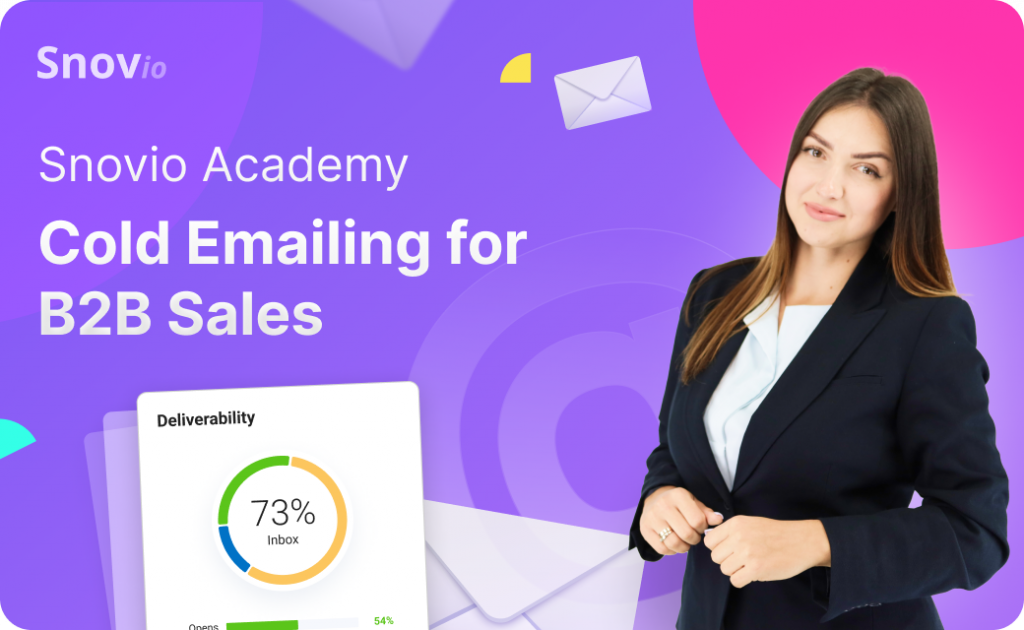

Sorry about that 😢
How can we improve it?