In this article, you’ll learn how to create and manage team accounts in Snov.io to share access to premium features and account quotas with your team members.
Purchase plan for a team account and manage billing
The Teamwork account feature is available with every premium plan.
While the Starter plan only enables credits/recipients sharing, the Pro plans unlock additional options: shared view of lists and campaigns, setting member permissions and reviewing team statistics.
As a team leader, you will be responsible for purchasing the Snov.io subscription for your team and managing the billing going forward.
The team leader upgrades their Snov.io account to a premium plan to enable Teamwork features. The account used to make the purchase will serve as the admin (team leader’s) account.
Go to the Billing –> page to review plan details.
Add team members
The admin account invites other Snov.io users to join the team. Future team members must sign up for Snov.io and create their own accounts. If your colleagues or teammates already have Snov.io accounts, you can invite them to join your team using their existing accounts.
To add a team member to your team, go to My Team → page.
After sending an invitation, the user will receive it in their account and need to accept it. If you invite someone who does not have a Snov.io account, they will be notified via email about your invitation to join the team.
We offer unlimited seats for team accounts, allowing you to add as many members as needed, regardless of your plan size.
Manage team members
On the My Team –> page the admin can see an overview of all team member accounts under their management.
Track team expenditures:
The member accounts will use the quotas (credits, recipients, warm-up slots, LinkedIn account slots) allocated to the admin account. Team leaders can monitor the number of Credits/recipients used by each team member. Team usage tracker resets at the start of each billing period (every 30 days).
Set permissions:
Team leaders can set the permission level for each team member and enable or disable the data export option.
- With Only own records permission, team members will have access only to the lists and campaigns they created.
- With View team records permission, team members will have access to view lists and campaigns created by other team members.
Track team member’s input:
Team leaders have access to the Team Statistics dashboard, where they can assess the overall success of each member’s campaigns. The team report includes key metrics that provide a comprehensive view of team performance.
Team access to tools
Team members have full access to all features of the admin account. Each team member can use features such as the Email Finder, Email Verifier, Lead lists, Deliverability checker, Email warm-up, multichannel campaigns, and LinkedIn automation software.
Email accounts and LinkedIn accounts are available to use in campaigns only to the account owner (the team member who connected them).
Creating, editing, and launching campaigns can only be done by the account owner. Other team members can only view campaign content and statistics.
Team data sharing
The team leader can view all members’ prospect lists and campaigns. To review team members’ work, team leaders can filter lists or campaigns by owner.
To filter prospect lists by owner, use the dropdown menu at the top.
Team members also can view team records based on the permissions assigned by the team leader. They may be able to view campaigns, lists, and export other members’ lists.
To filter campaigns by the owner, use the Filter option on the campaigns list –> page.
Custom prospect fields are not shared between team member accounts. This means that team members can use the custom email variables they added to their own accounts.
If you have a question that we haven’t covered, feel free to reach out to our Customer Care team. You can contact us at help@snov.io or through live chat. We’re here to assist you!
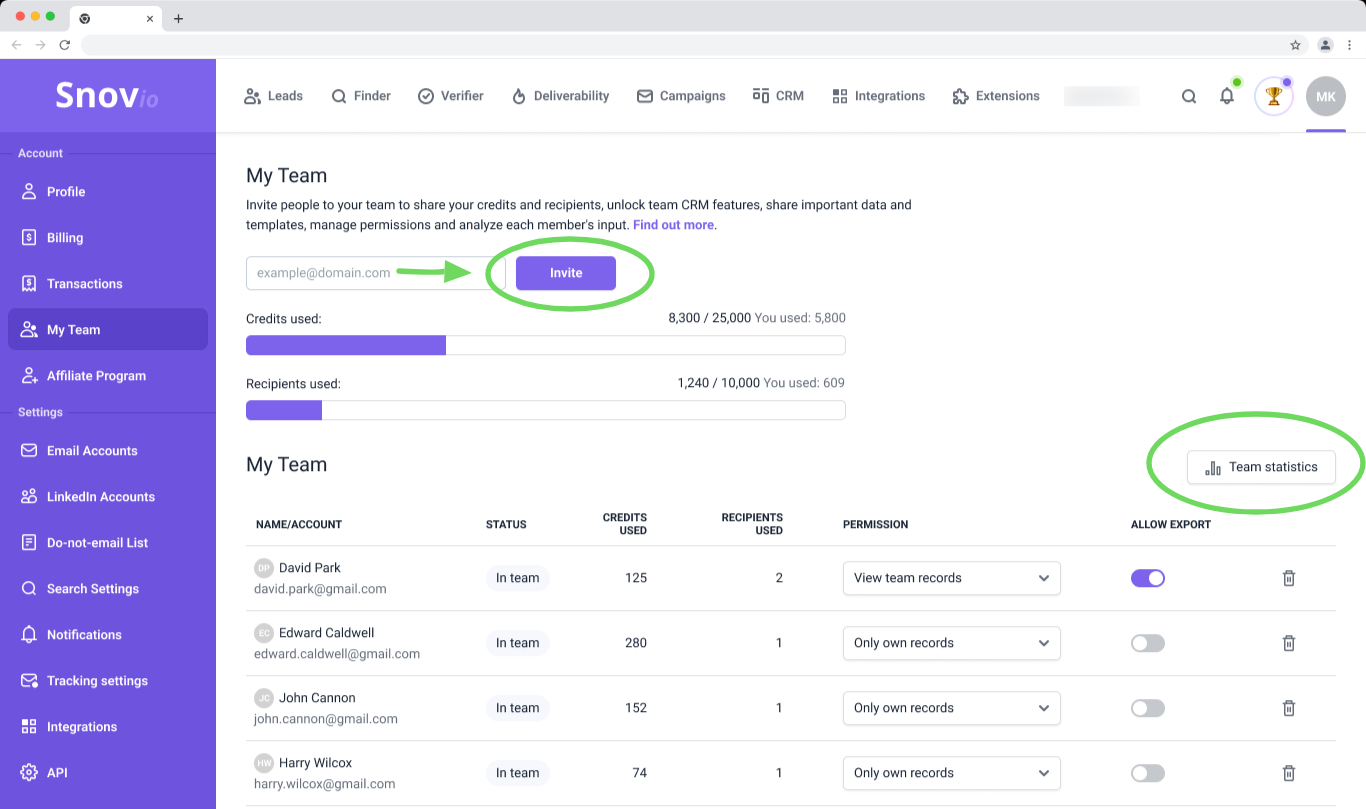
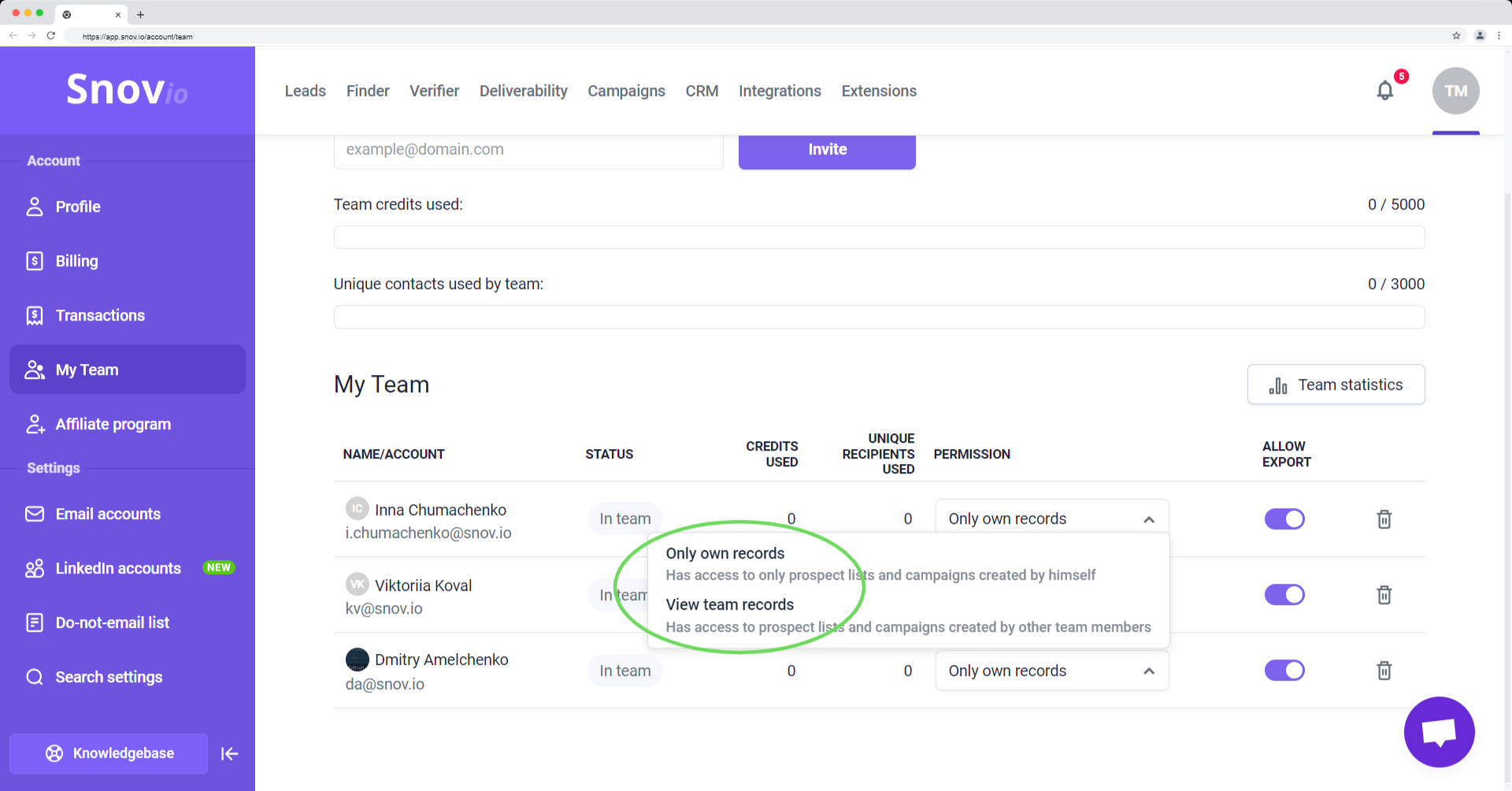
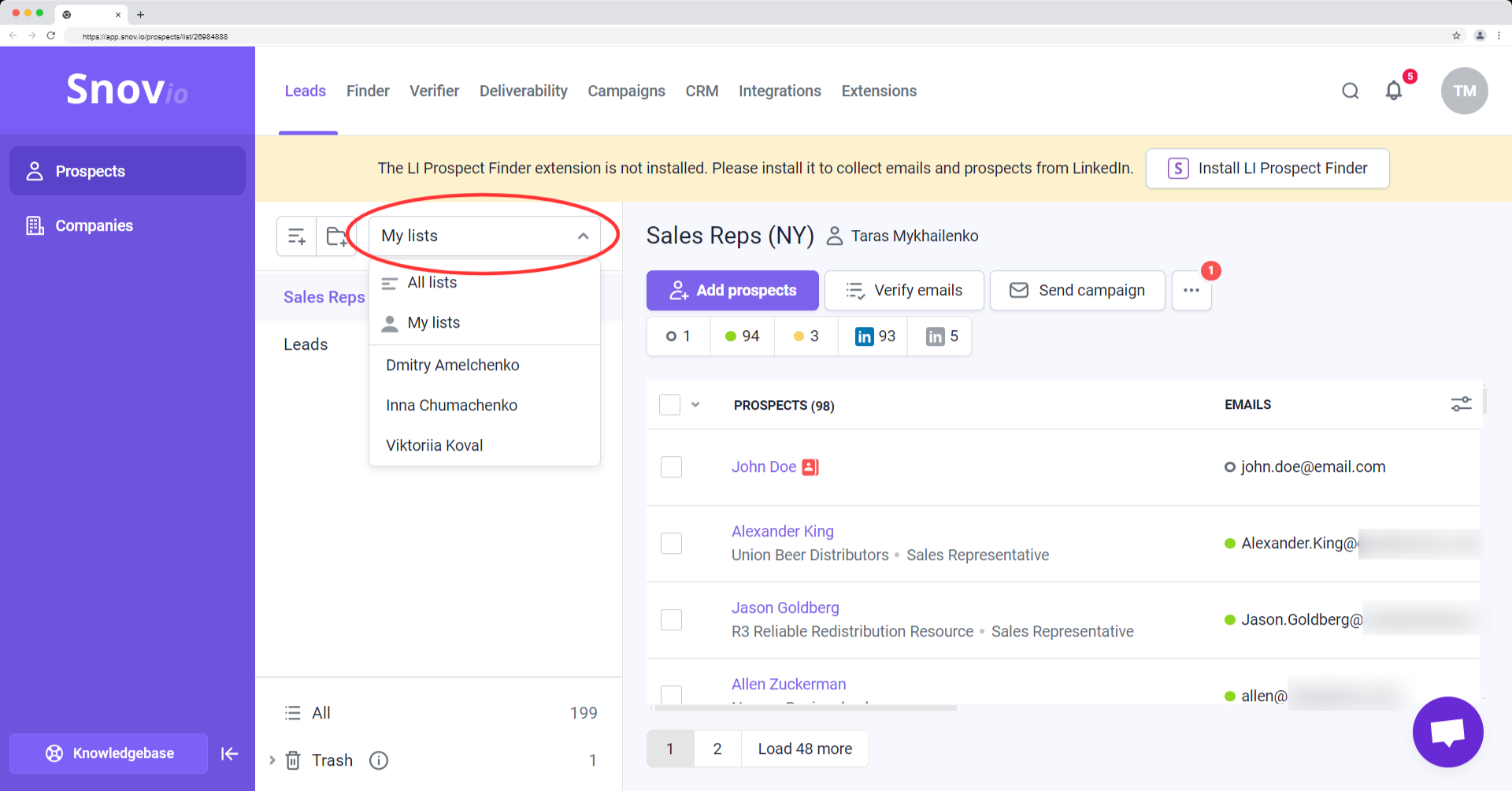
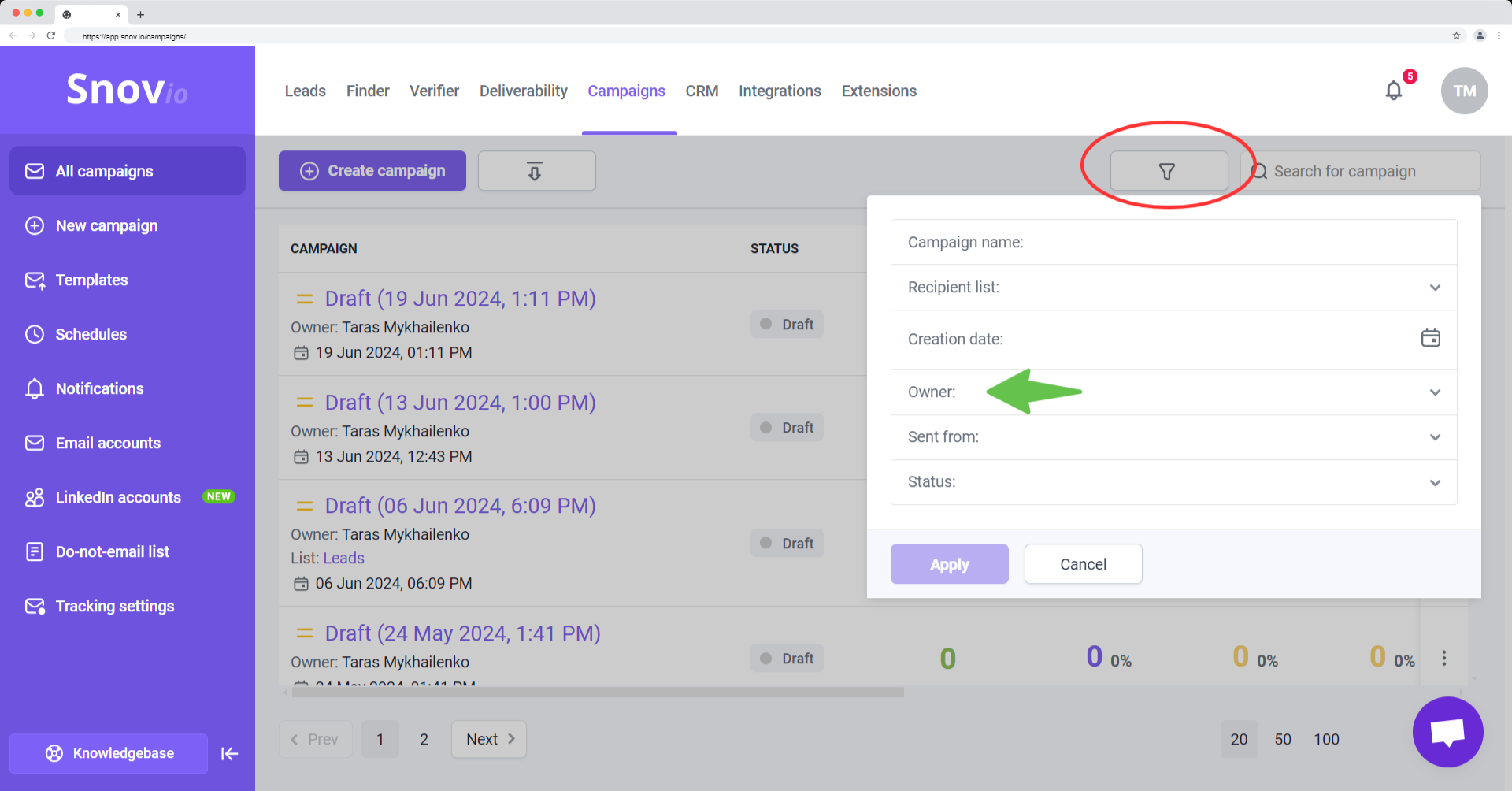

Sorry about that 😢
How can we improve it?