After reading this guide, you will know how to connect and set up your LinkedIn account for use with Snov.io’s LinkedIn Automation.
Step 2: Connect LinkedIn account –>
Step 3: Set daily account limits –>
Step 4: Monitor Social Selling Index –>
Connecting your LinkedIn account allows you to automate likes, connections, and messages as part of your LinkedIn and multichannel campaigns.
Here’s how to add your LinkedIn account to Snov.io:
Step 1: Add LinkedIn slot
To connect a LinkedIn account, you’ll need an active slot. Click Add LinkedIn slots and proceed to checkout to complete the purchase.
Slot charges are prorated based on the number of days left in the current billing period of your main plan.
Step 2: Connect LinkedIn account
After purchasing a slot, click Connect to proceed. Each slot supports one LinkedIn connection; you can add more slots when you need to connect additional LinkedIn accounts.
In the pop-up window, you’ll be prompted to access your LinkedIn account through Snov.io. Enter the email address and password you use for LinkedIn—your credentials are required to establish the connection.
In the location settings, select the country and city from which you usually access your LinkedIn account.
We use location-based proxies to ensure the automation is safe for your account – it will be assigned a dedicated IP address. You can change the location settings up to three times per month to match your current location.
Click Connect after filling out all required fields.
To verify the connection, you may need to enter a verification code. Depending on your two-factor authentication settings, LinkedIn will send this code to your email address, via SMS, or your authenticator app.
Step 3: Set daily account limits
After the connection is complete, your account will show up in the list.
On the LinkedIn accounts –> page, you can review a summary of daily activities, account status, and SSI score, as well as adjust settings while running LinkedIn campaigns.
Daily limits are important: LinkedIn has certain limits in place that apply to various types of activities, including connection requests, sending messages, profile views, and likes. Exceeding these limits may result in temporary account blocking or restrictions.
After connecting your LinkedIn account to Snov.io, it will start in Safety limits mode. This sets a safe daily limit for LinkedIn actions to ensure it stays within recommended limits as you begin using the automation.
To further protect your account while sending automated LinkedIn sequences, you can enable the warm-up mode –>
Once this limit is reached, the automation will pause until the next day. You can change these limits in your account settings by clicking on the Edit limits icon.
The safe limit is up to 20 actions per day. The maximum limit for each action is 30. To avoid being blocked, only set the maximum limit once your SSI score is above 40.
Step 4: Monitor your Social Selling Index
Since LinkedIn does not publicly disclose specific daily limits, we use your current SSI score to determine recommended safe limits.
Here are the daily action limits we recommend based on your SSI score. Following these limits reduces the risk of being blocked by LinkedIn.
- 0-20 score = 10 actions per day;
- 21-40 score = 20 actions per day;
- 41-100 score = 30 actions per day.
The Social Selling Index is a metric that reflects your LinkedIn account’s reputation: the higher the score is, the more actions (more connection requests, more messages) your account can perform safely every day.
Snov.io automatically detects and updates your SSI as it grows, allowing you to monitor it directly in your account settings and adjust your daily limits accordingly.
It is based on factors such as the size of your network, your current and past activities, and the completeness of your account.
- Establish your professional brand: This is based on how complete and informative your personal profile is.
- Find the right people: This measures the relevance of your contact network to your profile and your professional field, including factors like skills, job position, educational background.
- Engage with insights: This is based on the posts/content you create and the level of engagement it receives from others. As well as your interactions with other profiles (comments, likes, and reposts).
- Build relationships: This measures the growth of your network, or how frequently you connect with new profiles
What’s next: Launch LinkedIn Automation
Now that your LinkedIn account is set up, you can:
- Create LinkedIn campaigns and multi-channel sequences that combine traditional emails and LinkedIn messages.
- Automate engagement with your leads on LinkedIn and grow your SSI score.
Read how to use Snov.io’s LinkedIn Automation and create LinkedIn campaigns →
If you have a question that we haven’t covered, feel free to reach out to our Customer Care team. You can contact us at help@snov.io or through live chat. We’re here to assist you!
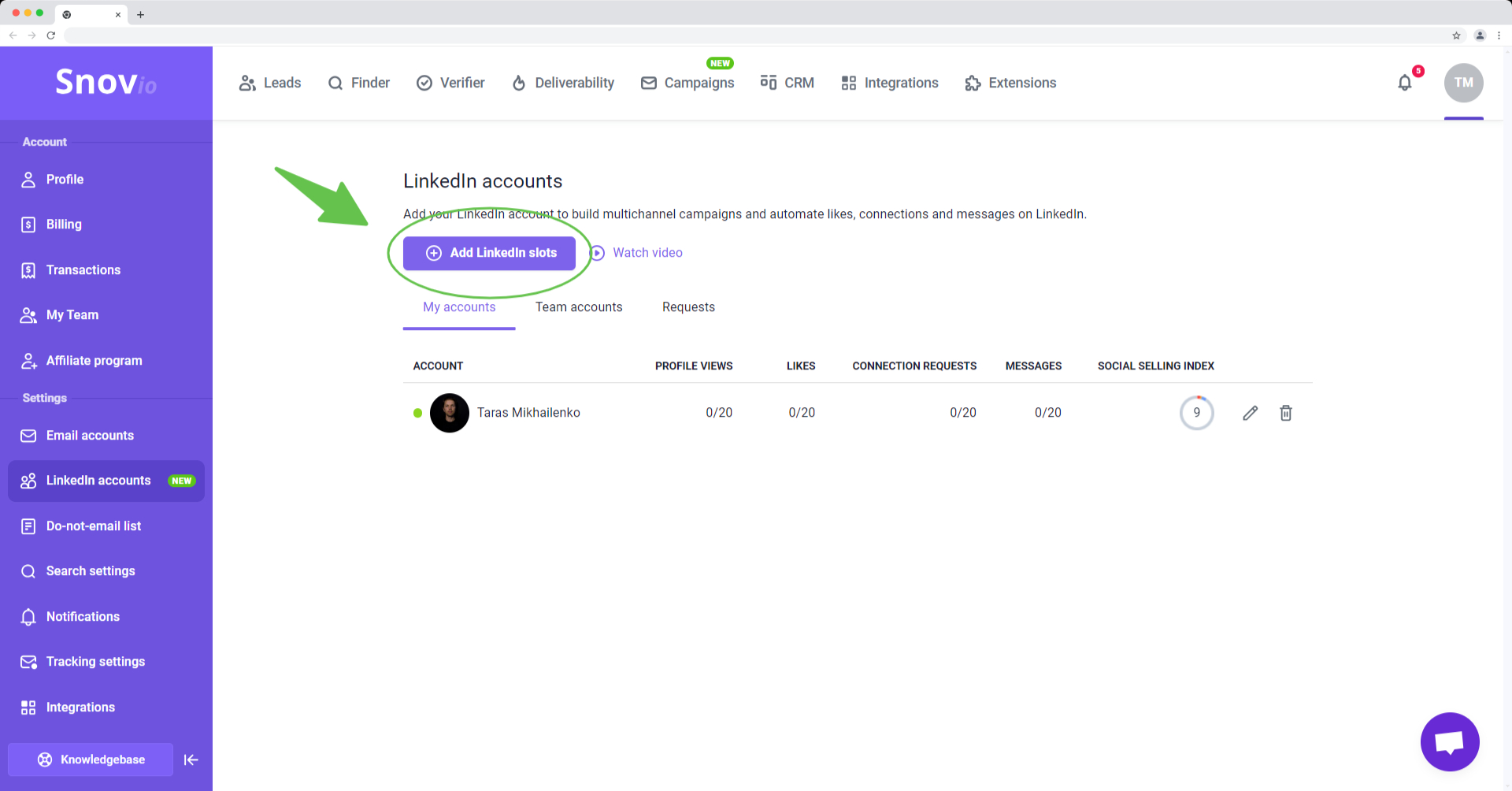
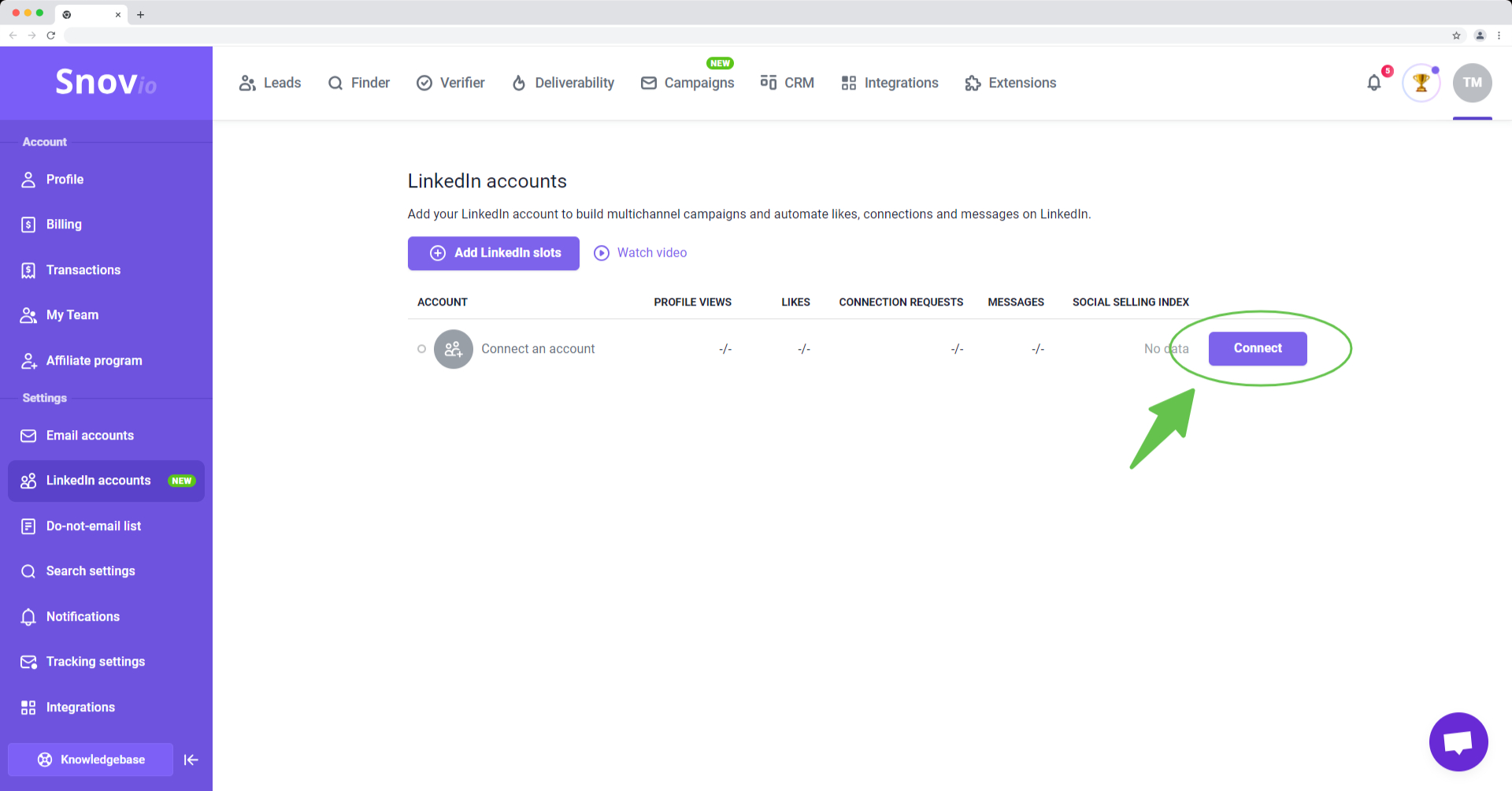
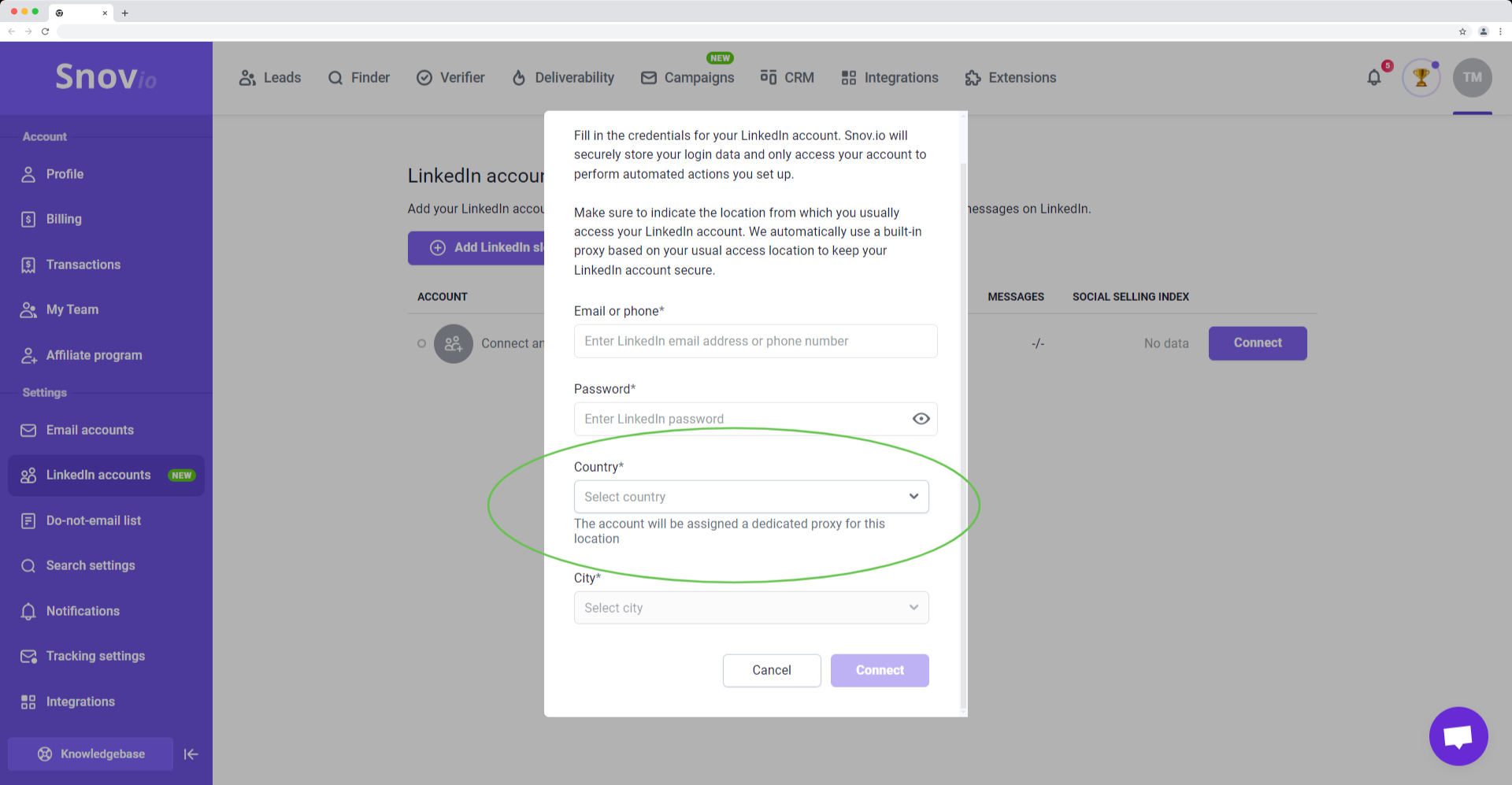
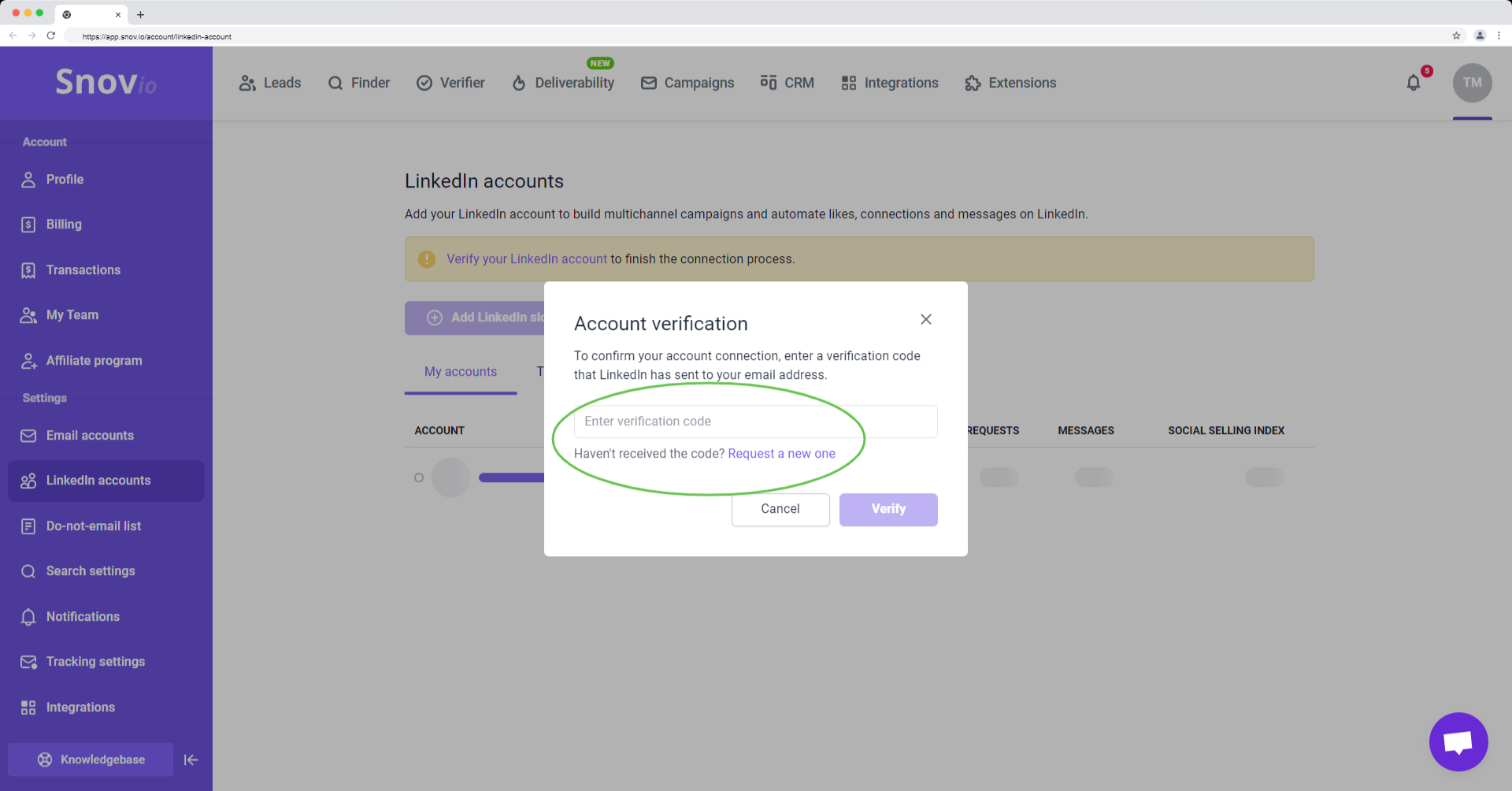
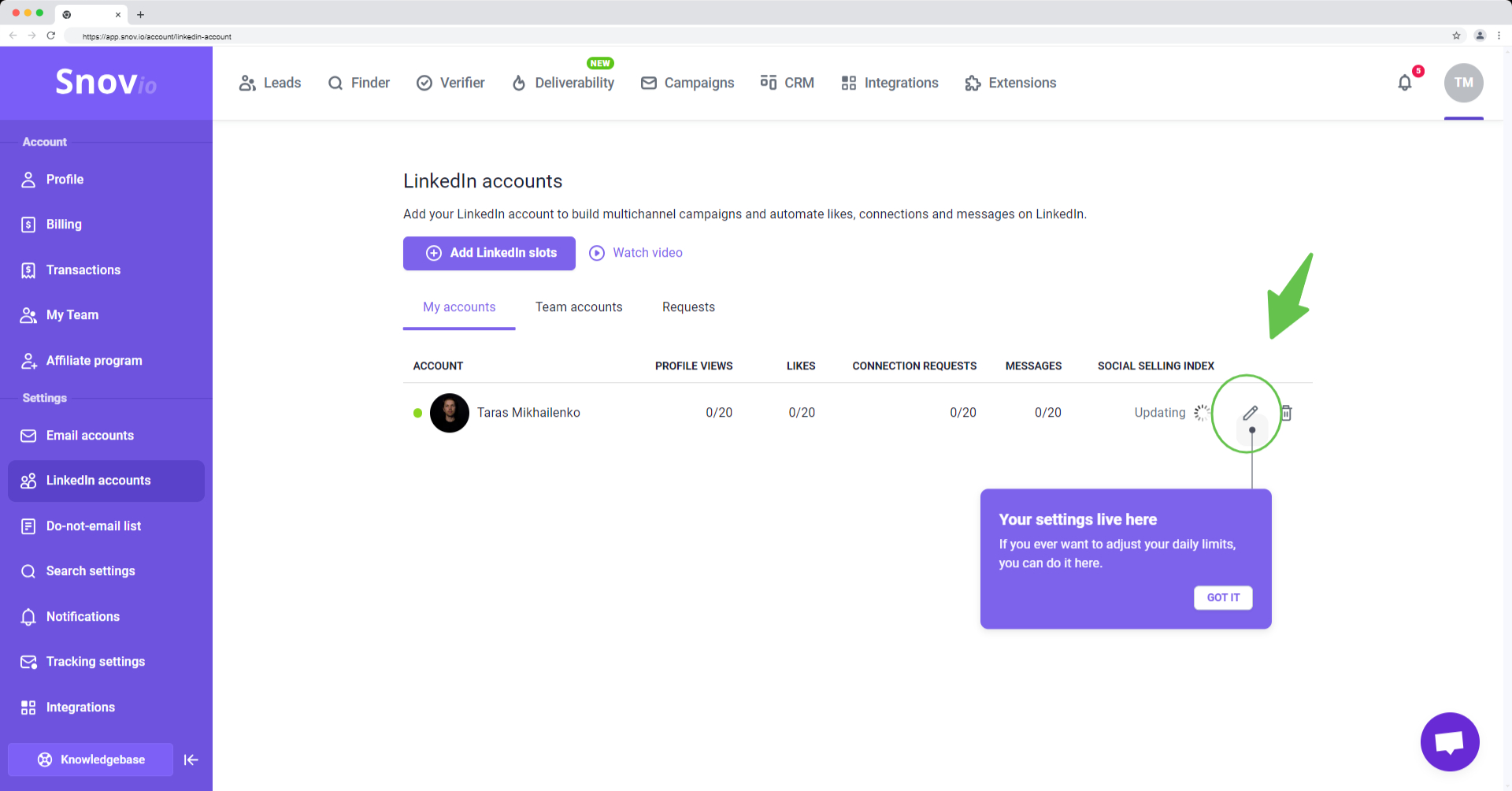
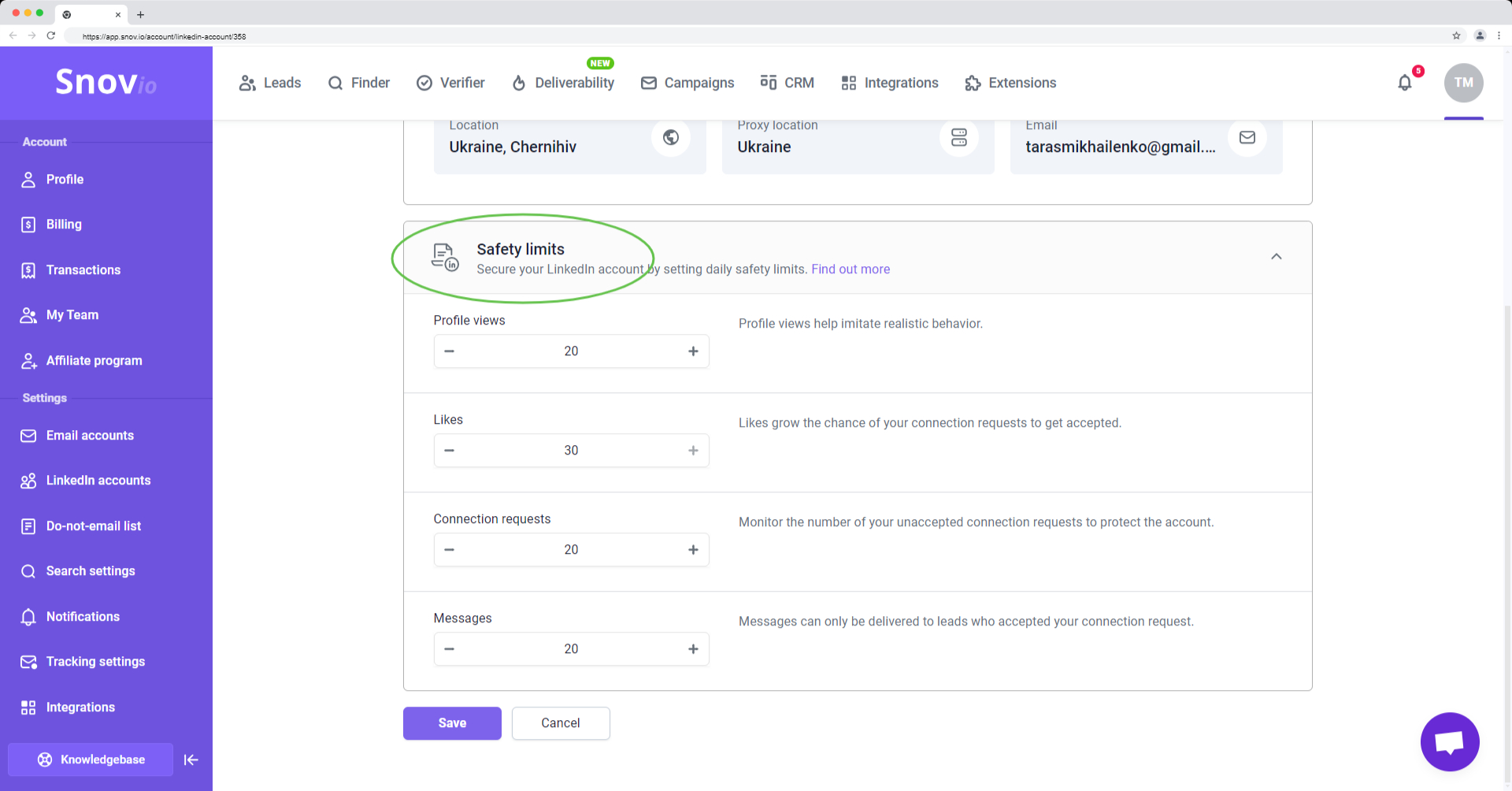
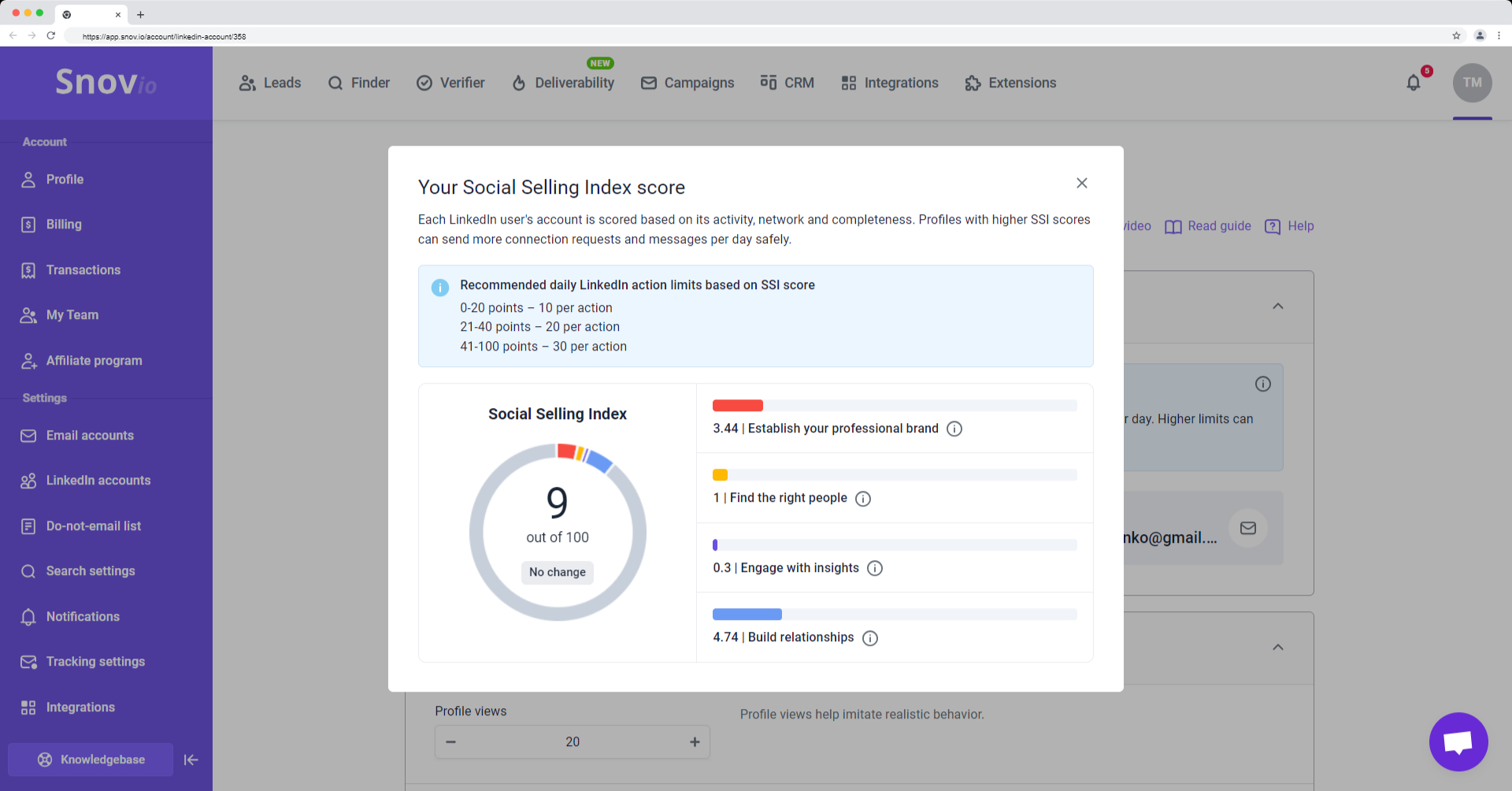

Sorry about that 😢
How can we improve it?