In this article, learn how to download campaign reports.
If you want to analyze the performance of particular campaigns, you can compare their metrics by downloading reports.
Statistics report provides you with engagement metrics per each campaign on your campaign list.
To export campaign report:
Go to your Campaigns overview page.
Click Export statistics.
Choose a period for export ranging from Today to All time.
Click the Export button.
Note:
If filters are applied to a campaign list, the statistics report will include data for campaigns displayed according to the filters.
Read more on how to filter campaign in the article.
When export is complete, the file will be automatically downloaded to your computer in the .CSV format.
The statistics report contains a list of all your campaigns and their metrics for the selected period.
- Contacted: this metric represents the number of unique recipients to whom at least one email was sent during the selected time range, excluding bounced emails.
- Emails sent: total number of sent emails
- Opened: this metric represents the number of recipients who opened at least one email sent during the selected time range.
- Clicked: number of recipients that clicked at least one link from at least one email sent during the selected period.
- Replied: number of recipients, that replied to at least one email that was sent during the selected period.
- Unsubscribed: number of recipients that unsubscribed
- Bounced: this metric represents the number of recipients who received at least one bounce.
- Auto-Reply: number of recipients, who received at least one auto-reply during selected period.
Have more questions? Feel free to contact our support team via live chat or at help@snov.io.
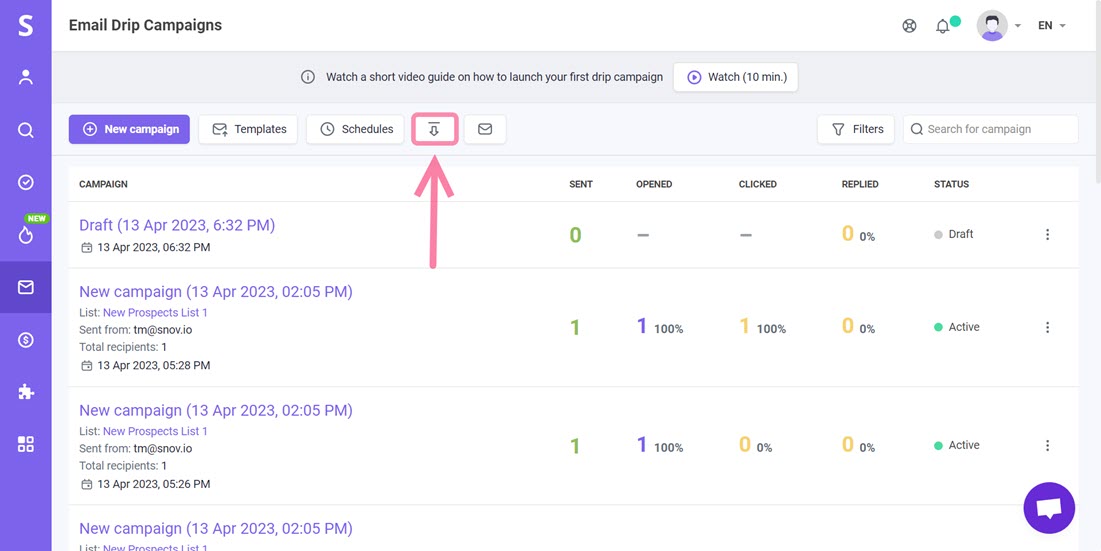


Sorry about that 😢
How can we improve it?