In this article, you’ll learn how to find email addresses in bulk by uploading a file with names and company domains.
Using Bulk Email Search, you can find emails in bulk by uploading a list of prospect names and company domains.
This tool can be especially useful for you if you have a large list of leads, as searching for emails in bulk will save you time.
Follow the steps below to use it:
Step. 1: Open Bulk Email Search page
Choose the Bulk Email Search tool from the Finder Tools –> page in your Snov.io account.
Step. 2: Upload a file with names and company domains
Click the Upload file button and select the file from your computer.
To ensure that your uploaded file is processed correctly, certain requirements must be met.
- Upload files in CSV format only.
- Ensure that your file has the following three columns with data: First name, Last name, and Company domain name.
- Maximum number of lines in a file is 50,000 per search.
Here’s an example of the file formatting:
The column names and order do not need to match the example shown above, as they can be mapped in the following step.
Step. 3: Map data columns
In the preview of the uploaded file, match the names of the data columns with their corresponding content by selecting options from a drop-down list.
Once you have mapped your data columns, click on the Search button to initiate the search.
Step. 4: Confirm and start the search
Before the search starts, you will see an estimated credit cost for this search if Snov.io is able to find an email contact for every prospect in your file.
Think of it as the maximum search cost, not the actual amount of credits that will be charged. You will only be charged for the email contacts that are found (1 credit per email).
Click Ok to continue.
Step. 5: Review the search results
Once your file is processed, you’ll be able to review the results.
To view the results in your prospect list, click on the Open list button, or you can use the Export option to download the search results as a file.
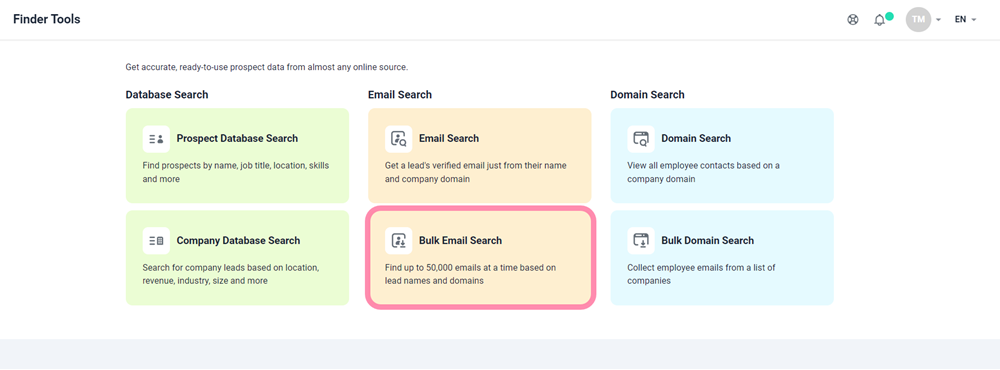
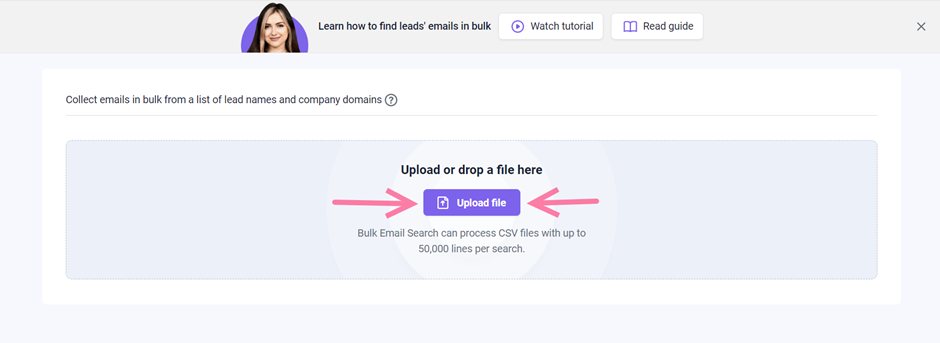
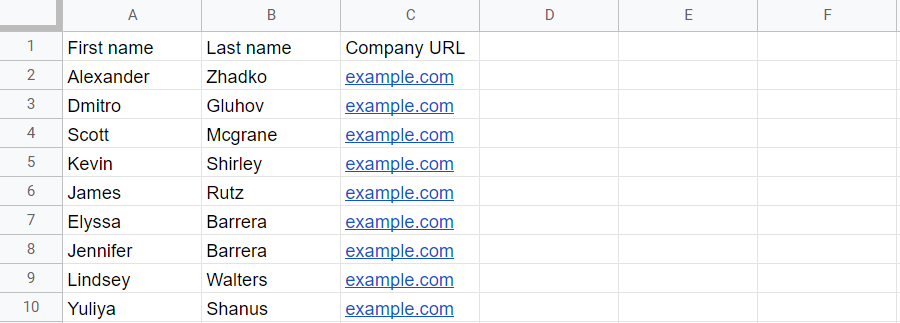
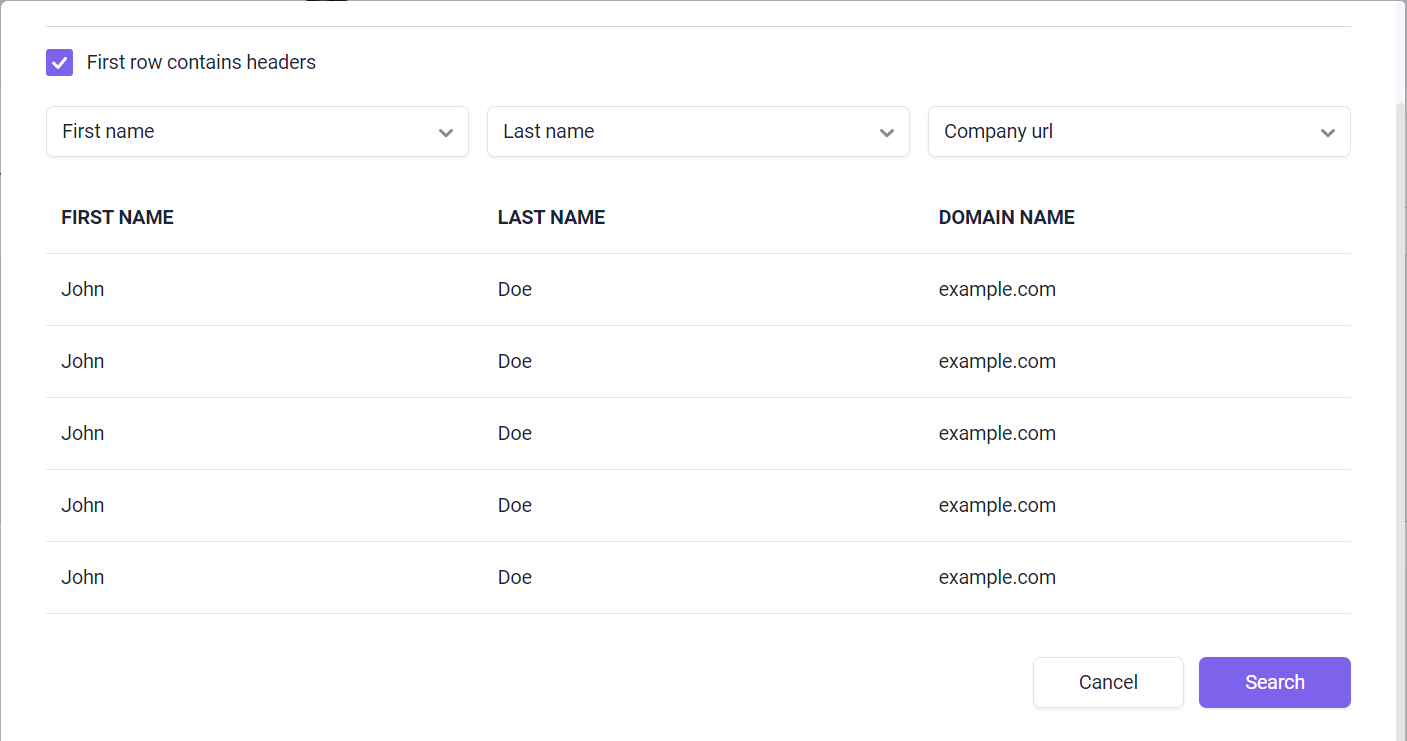
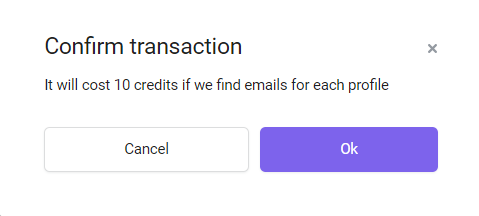
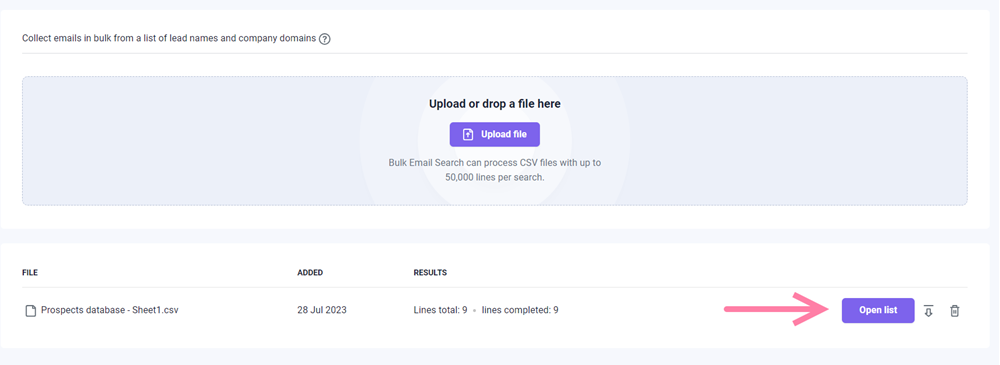
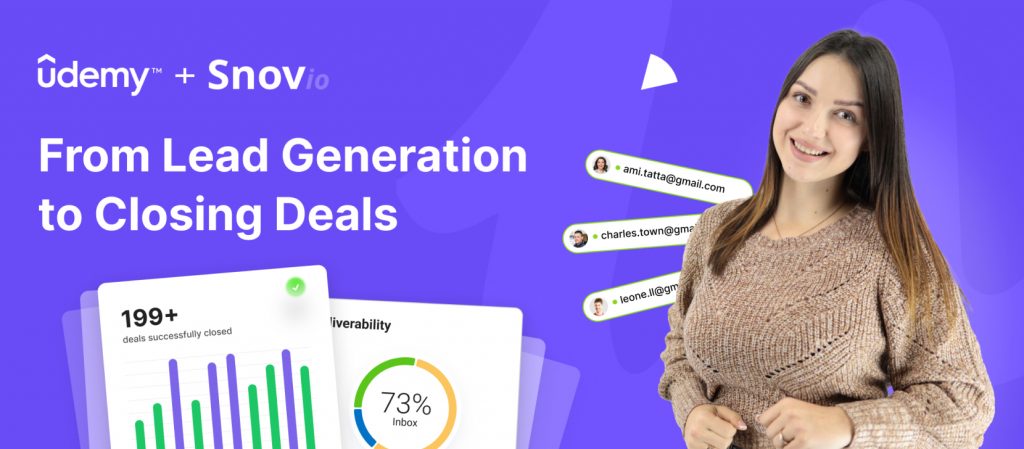

Sorry about that 😢
How can we improve it?