After reading this article, you will learn how to prioritize sending for important campaigns and the new recipients in a sequence.
When sending multiple campaigns from one sender account, it's essential to manage them based on importance and your outreach strategy.
Why setting priority in campaigns is important:
- Distribute the daily sending limit efficiently.
- Determine the campaign order in which your campaigns are sent.
- Prioritize first emails over follow-ups.
- Prevent campaigns from overlapping (sending at the same time).
Where to find priority settings
To set priority settings, go to the Sending options (3) step in the campaign editor.
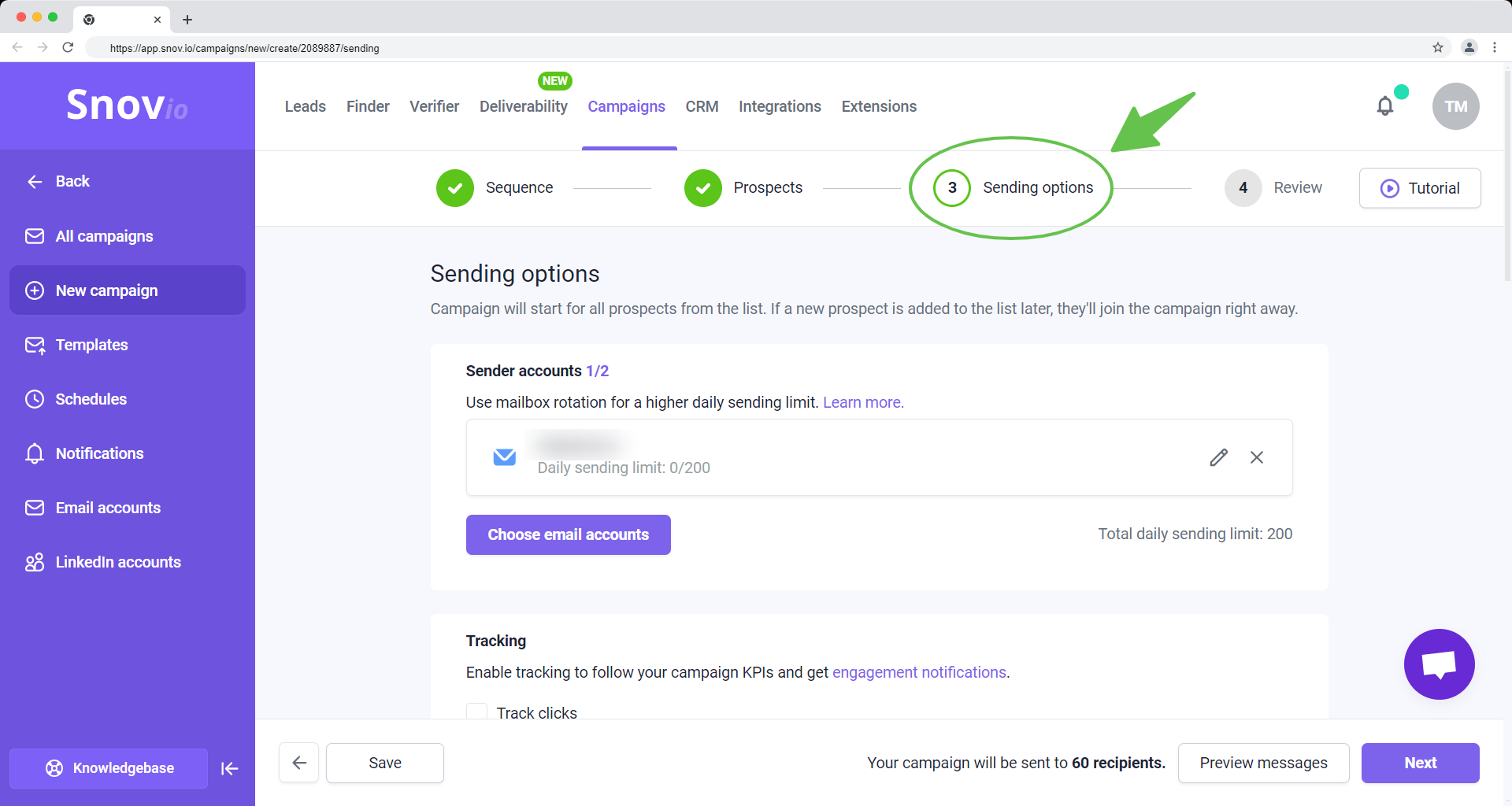
Scroll down to the Advanced settings section.
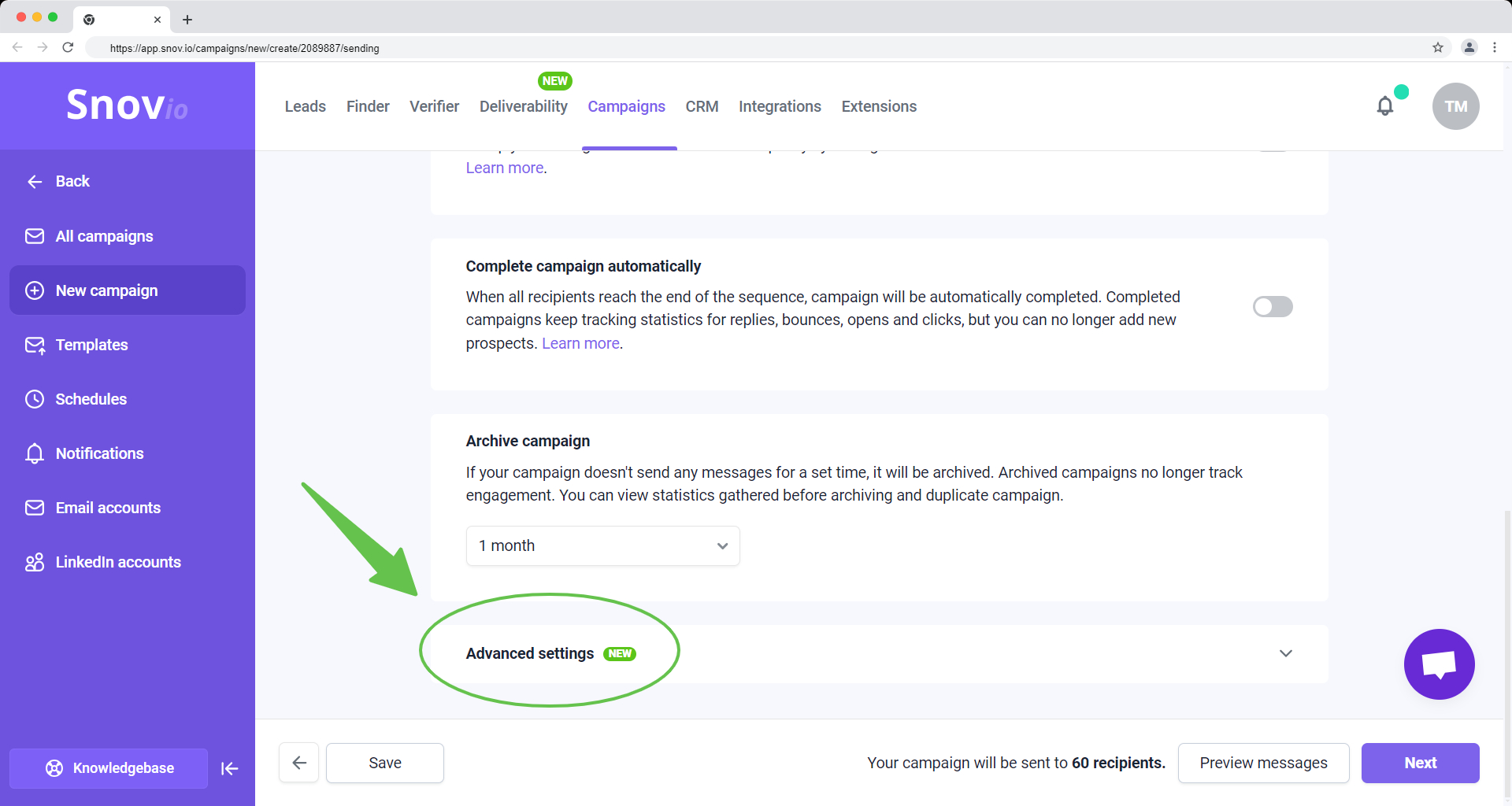
Learn: You can change the advanced settings when creating a new sequence or editing the existing campaign.
How to set Campaign priority
If you're running multiple campaigns from one sender account, you can assign priorities based on their importance or urgency.
Use this option to prevent other campaigns from using up your daily sending limit, so there's enough left for important campaigns.
This method allows you to allocate the daily sending limit to the best-performing or most important campaigns and keeps them from sending at the same time.
Additionally, you can set the limit allocated for the specific campaign by setting its daily sending limit.
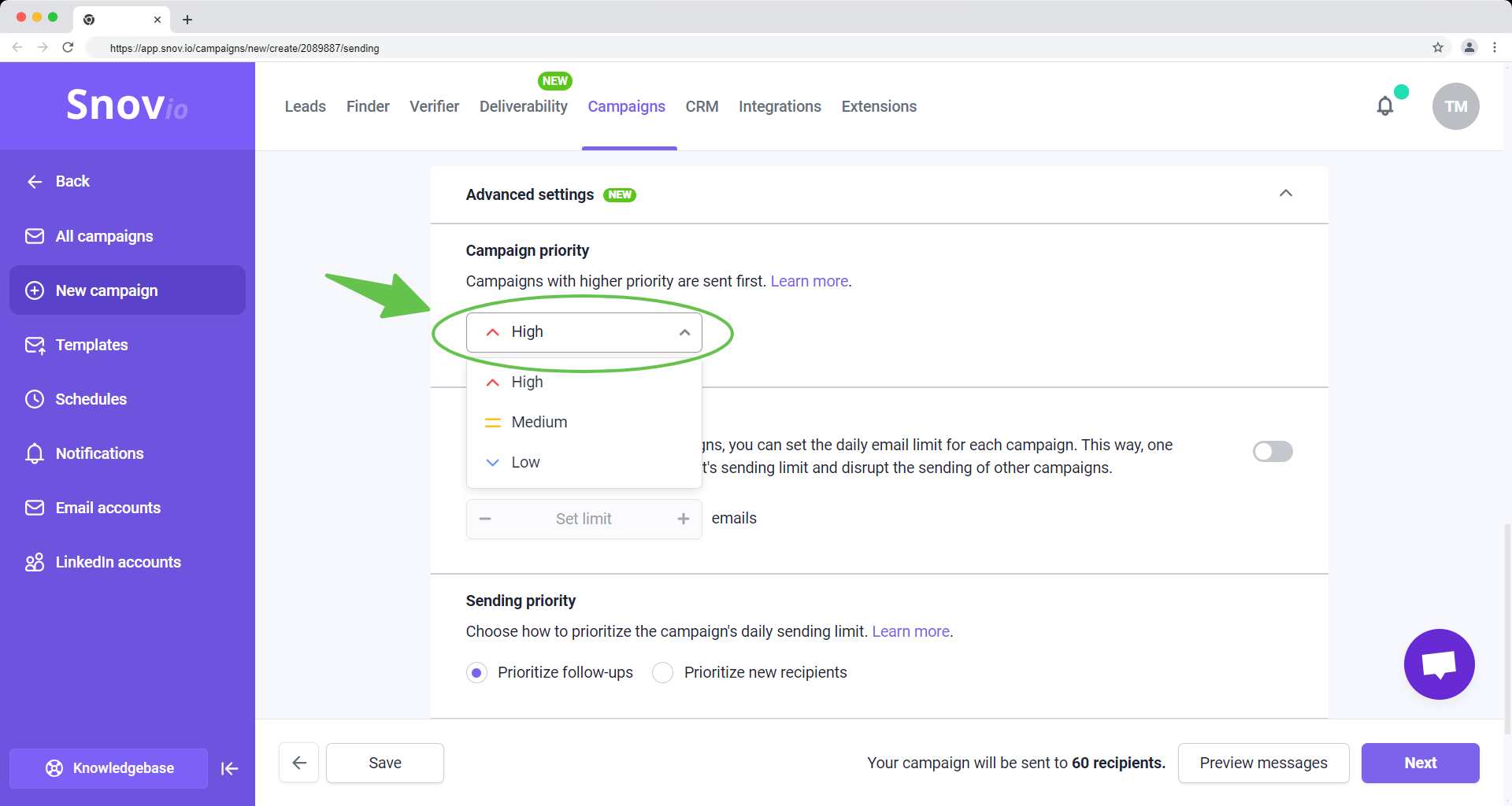
Choose between High, Medium or Low priority.
Low priority means the campaign will start sending only after campaigns with higher priority have completed.
By default, the priority in all campaigns is set to Medium, which means they are equal.
Remember to set a priority parameter for each campaign using the same email account.
How to set Sending priority
Depending on your outreach strategy, you can choose which emails in your sequence will be given priority – first emails to new recipients or follow-ups.
Select one of the available options:
Option 1: Prioritize follow-ups (default)
When this option is enabled, the campaign will prioritize sending follow-ups over the first email.
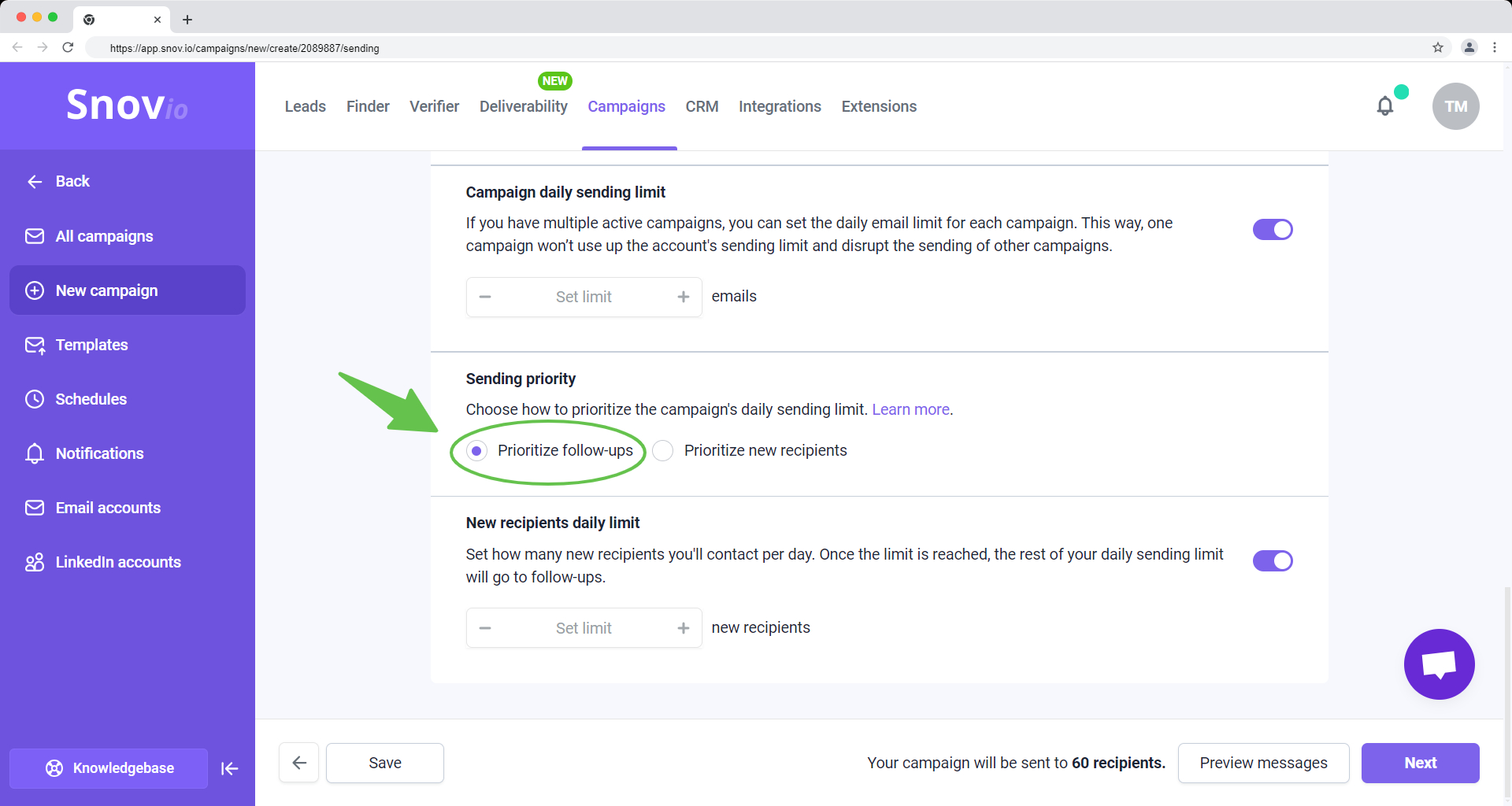
Choose this option if you want to complete the campaign for all existing recipients before contacting new leads.
It means that the campaign will not contact new recipients until all follow-ups are sent. Only then it will start to send the first email to new recipients.
The follow-ups will be sent at appropriate times as the sequence progresses, based on the triggers and delays included in it.
If your sequence includes multiple follow-up steps, the priority will be in effect until all follow-ups are sent.
Option 2: Prioritize new recipients
When this option is enabled, the campaign will prioritize sending Email #1 over the other emails in the sequence.
It means that follow-ups will not be sent until all recipients in the list have received the first email.
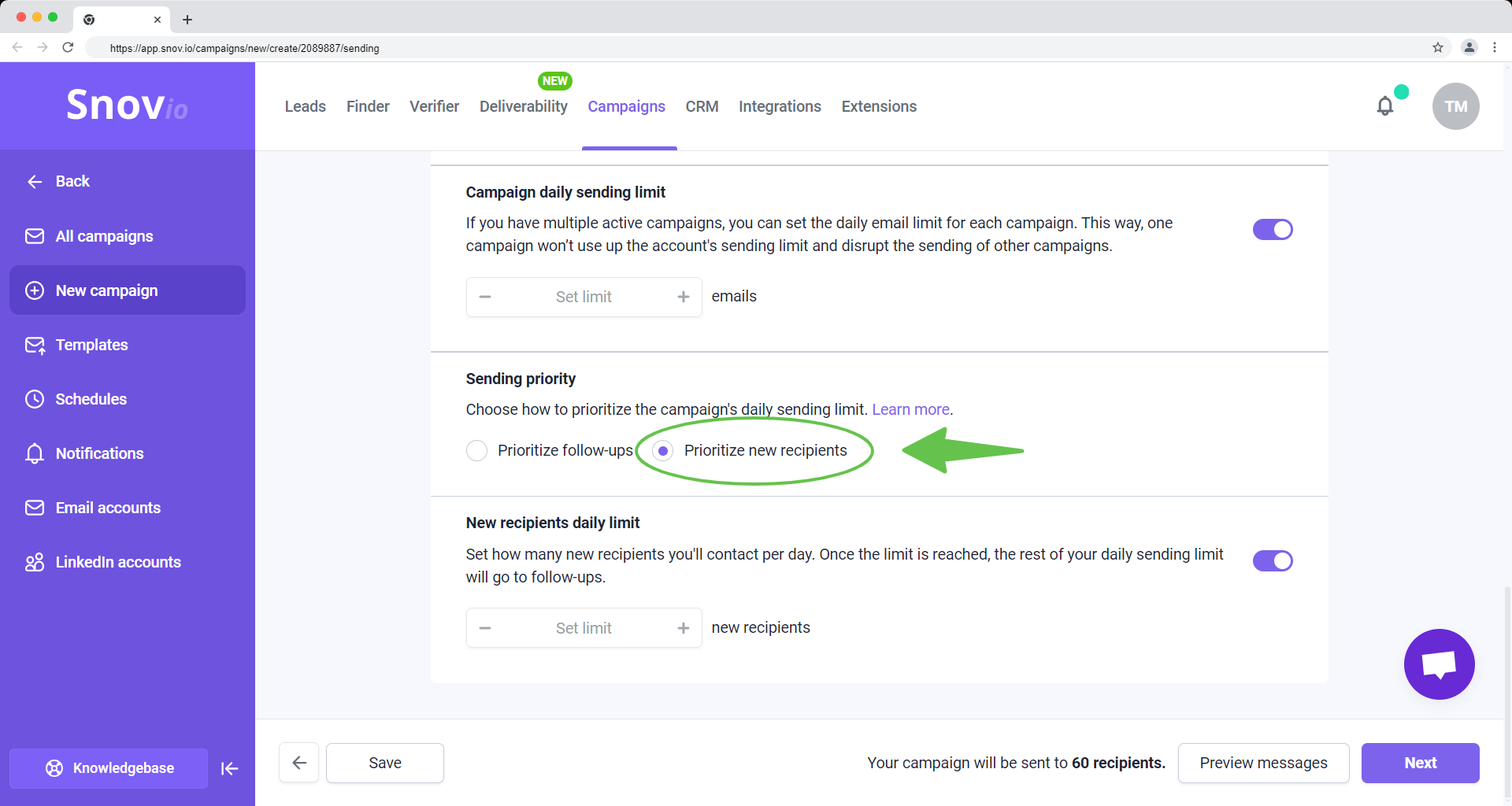
Apply this option if you prefer to contact new recipients faster and establish initial contact with more leads.
In addition, you can set the daily limit for new recipients to manage how many new leads the campaign contacts each day.
New recipients are prospects who have been added to the campaign list but haven't received any emails yet.
After Email #1 has been sent to all recipients, the campaign will continue to send follow-ups until the daily sending limit is reached.
If you have a question that we haven't covered, feel free to reach out to our Customer Care team. You can contact us at help@snov.io or through live chat. We're here to assist you!

Sorry about that 😢
How can we improve it?