The native Calendly integration lets you connect your meeting calendar directly to your Snov.io campaigns.
With this integration, you can:
-
Add booking links to your emails without leaving the editor
-
Track which prospects scheduled a meeting and which didn’t
-
Use sequence conditions to send follow-ups based on whether a meeting was booked
How to enable the Calendly integration
To begin the integration, ensure that your Snov.io account is on any premium plan and your Calendly account is on a Standard plan (or higher).
To connect your Calendly account to Snov.io, go to the Integrations --> tab in the top menu and click Connect under Calendly.
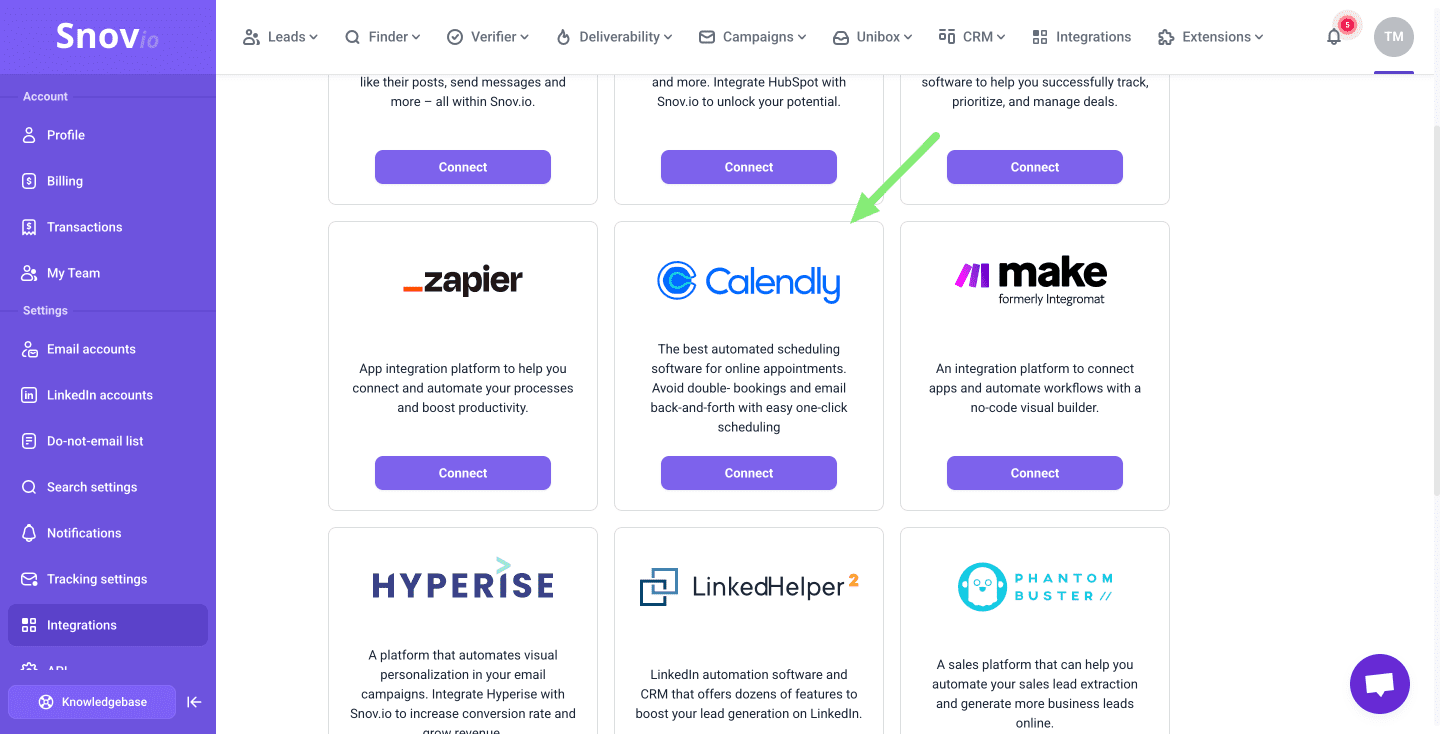
On the next screen, you will be prompted to log in to your Calendly account. Enter your login email and click Continue. Once logged in, you will be redirected back to Snov.io, where you can view the integration status.
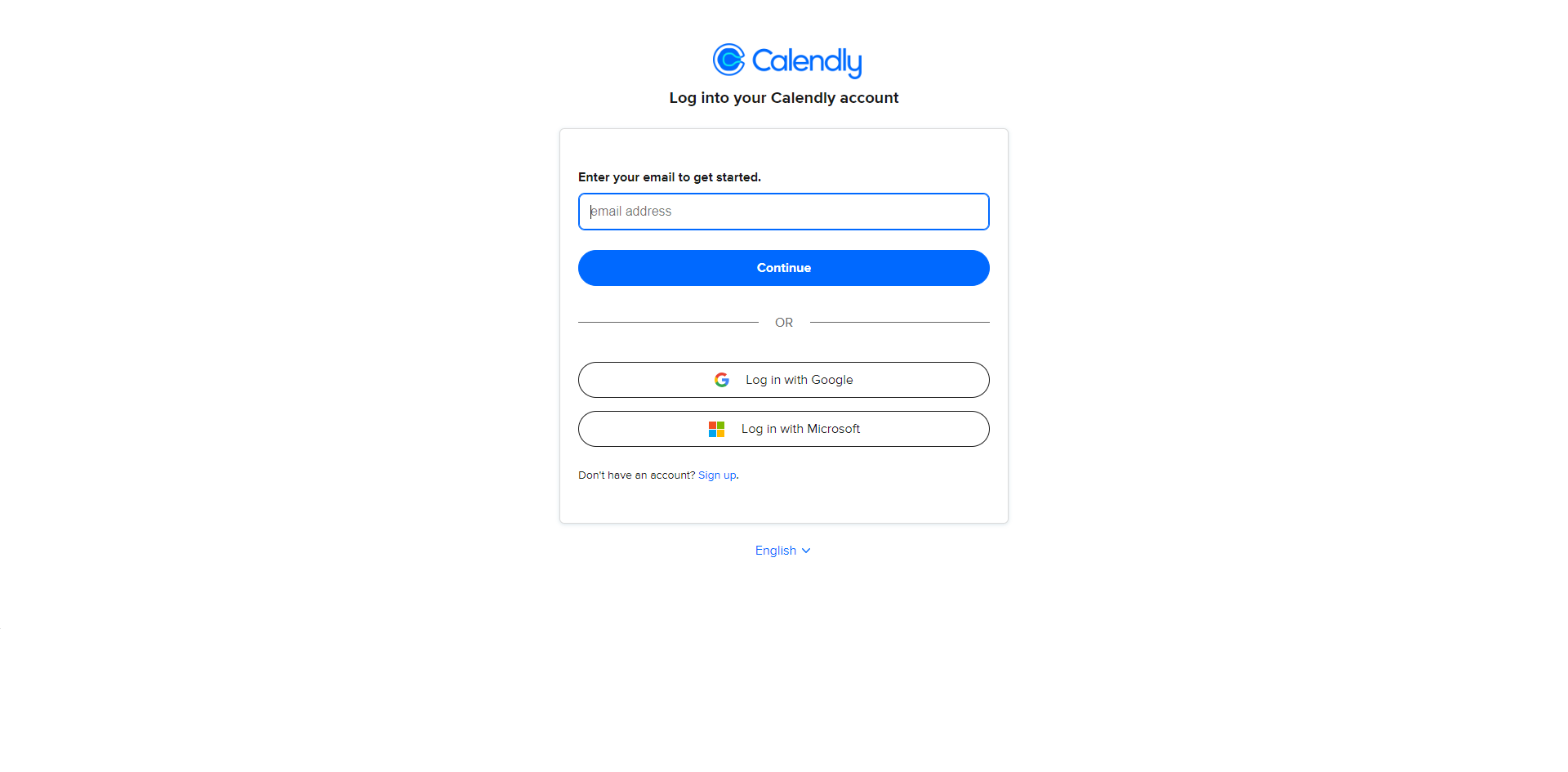
If the connection fails due to an error, check the notification at the top for the reason. You may need to upgrade your Calendly account to the "Standard" plan to enable the integration.
An Active status indicates that the integration has been successfully connected and is ready for use.
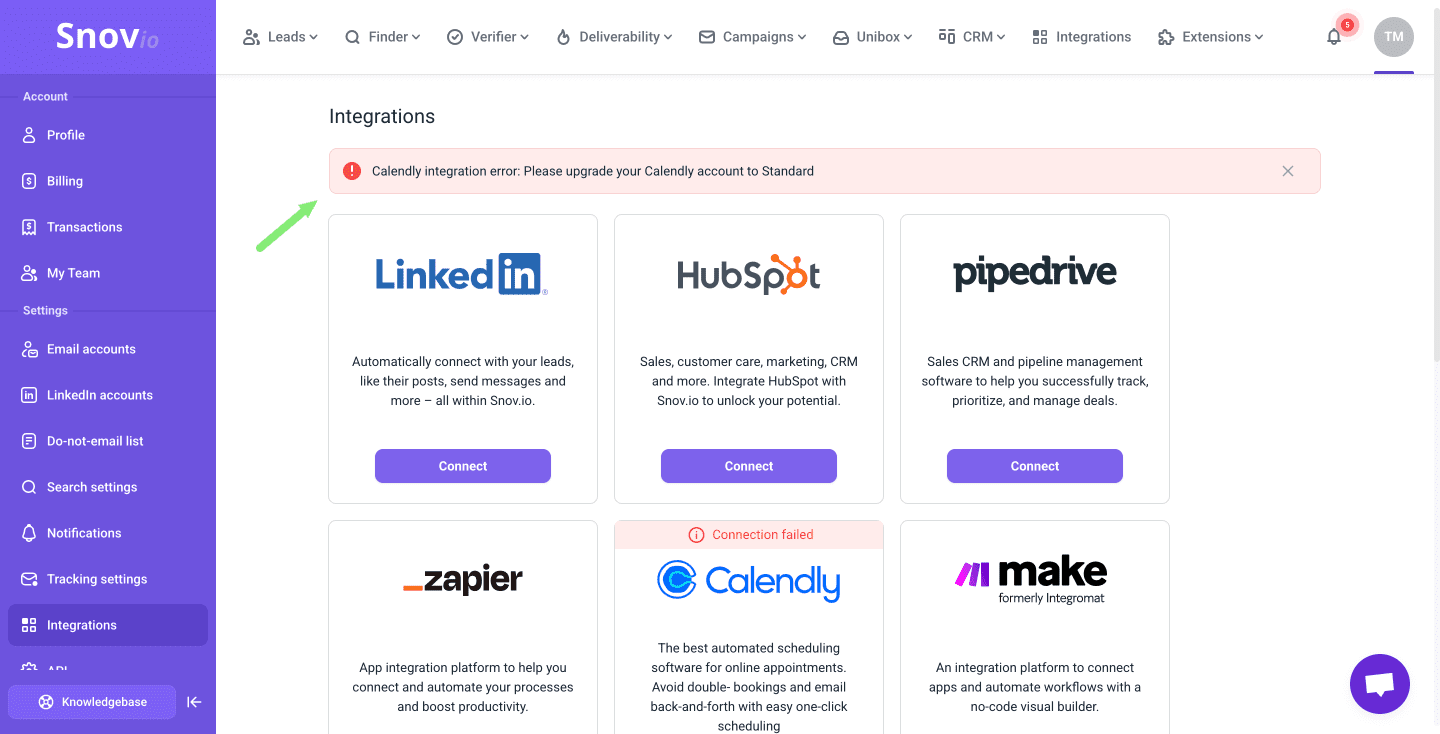
How to use the Calendly integration
Here's how to use it in your campaigns:
Insert a Calendly link into your email content
To add a meeting link to your email or message, click Calendly link in the campaign editor and select the meeting slot you want to include.
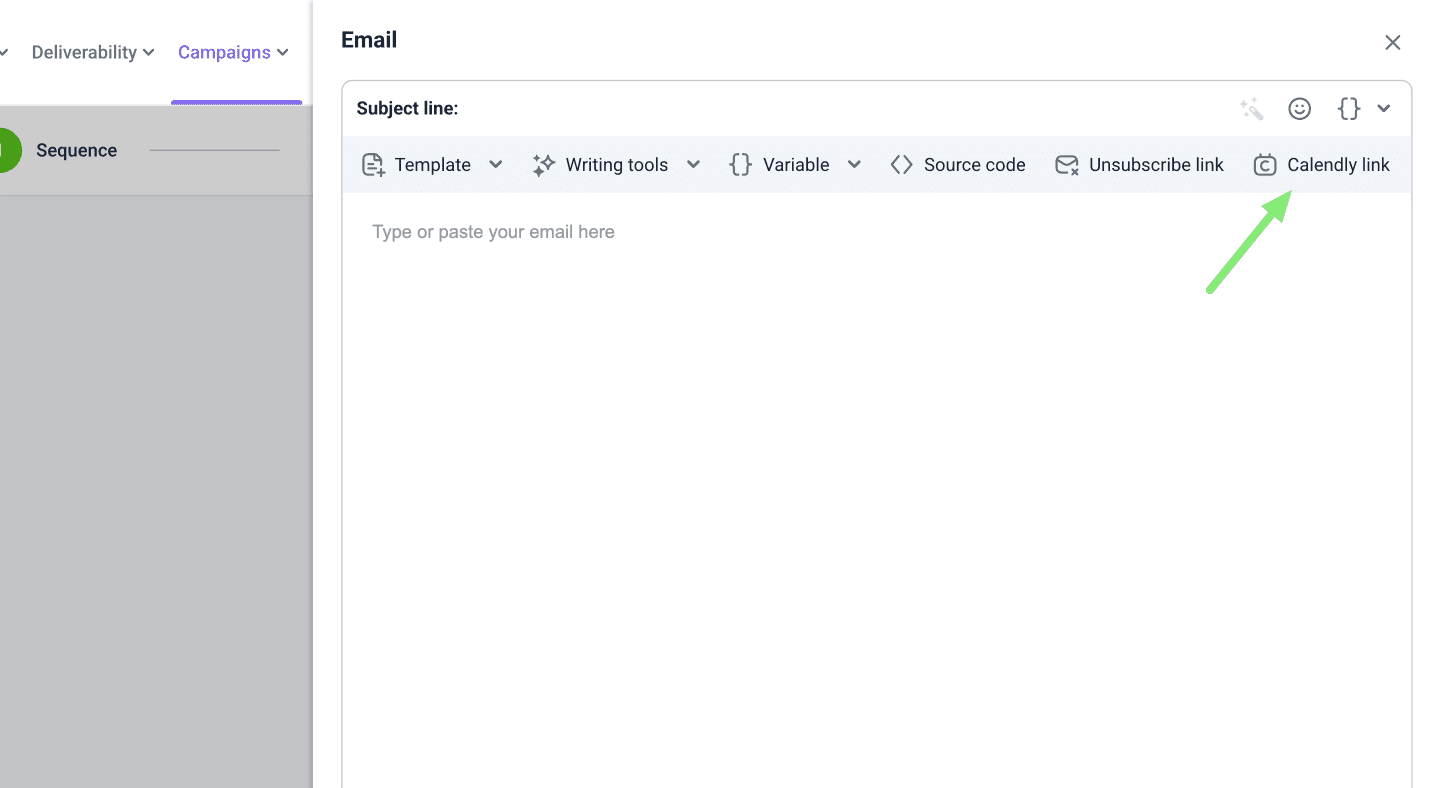
Add a Calendly condition to your sequence
Add the Condition element with Booked meeting via Calendly to your sequence, right after an email that contains your Calendly link.
This condition checks whether a prospect has booked a meeting using that link. Based on the result, prospects will move to the Yes or No flow.
This allows you to personalize your sequences — send thank-you or confirmation emails to those who booked, and reminders or alternative offers to those who haven’t yet.

Learn more about how other conditions work.
If you have a question that we haven't covered, feel free to reach out to our Customer Care team. You can contact us at help@snov.io or through live chat. We're here to assist you!

Sorry about that 😢
How can we improve it?