Before we get started, just a quick heads up: to set up the Snov.io & Calendly integration, make sure your accounts meet these requirements:
For Snov.io: You’ll need any premium plan. For Calendly: You’ll need a Professional plan.
Calendly is a meeting and appointment scheduling software that helps you avoid double booking and back-and-forth emails with easy one-click scheduling.
Calendly synchronizes with your calendar and automatically shows your availability to people. Create an event with time and duration and share a link to it so that people can book a meeting with you in a few clicks.
To integrate Calendly with Snov.io:
- Go to your Snov.io account settings
- Navigate to the Integrations
- Click Connect under Calendly
Before you connect, make sure you are logged in to your Calendly account.
Once you’re connected, you can insert a Calendly link in your email drip campaign by clicking Calendly icon and choosing a meeting you want to insert.
Add a trigger Prospect booked a meeting via Calendly.
If a recipient receives a link to the event in Calendly and registers for it, the campaign for this recipient will go through the trigger “Yes.”
Contact our Customer Care team if you have any questions! We are here to assist you.
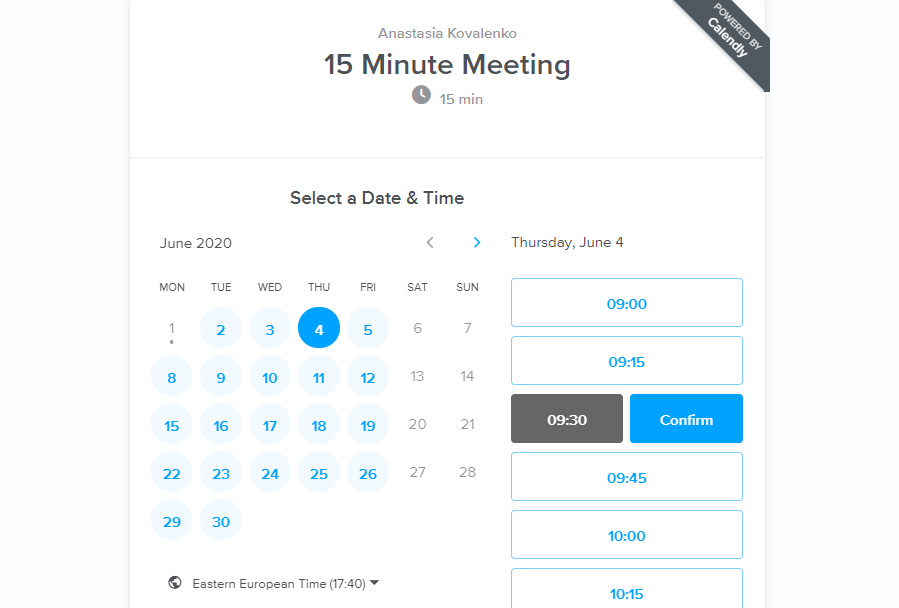
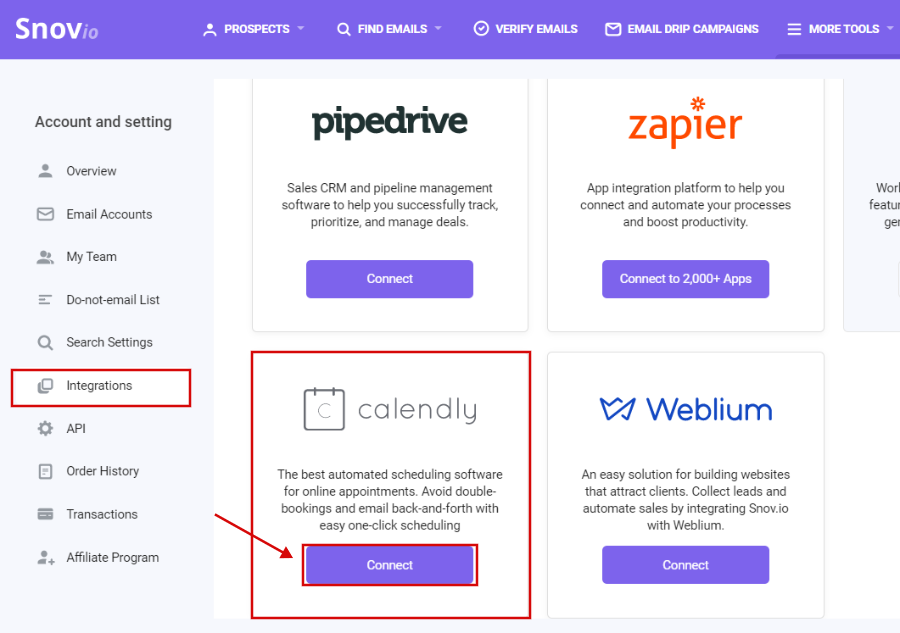
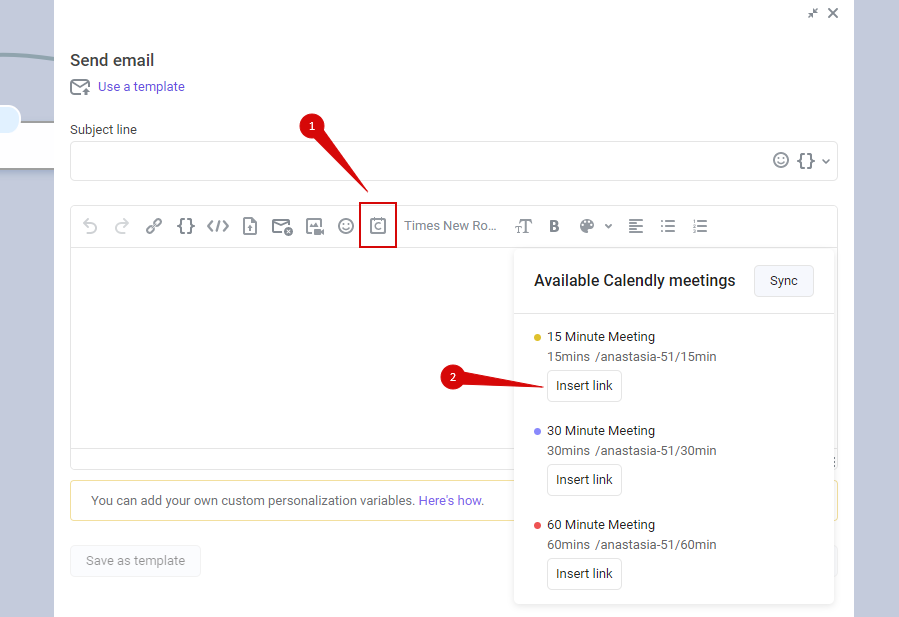
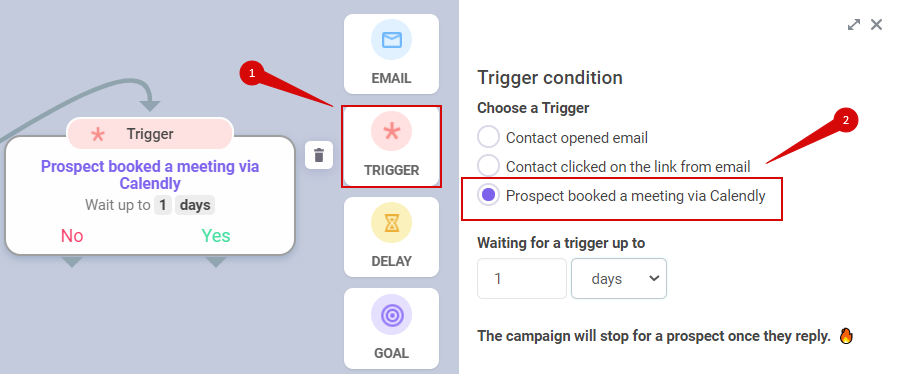

Sorry about that 😢
How can we improve it?