This guide will teach you about recommended LinkedIn limits, how to gradually increase your automation volume to scale outreach safely.
Recommended limits for LinkedIn actions →
How the type of LinkedIn account affects daily limits →
How to adjust daily limits in account settings →
When starting your LinkedIn outreach, you might wonder how many activities you can automate for it to be safe and effective.
LinkedIn doesn't publicly disclose daily limits, as they can vary based on factors like your account's age, activity level, and whether you have a free or Premium account.
To safely scale your LinkedIn outreach, it's crucial to use a “warm-up” approach with the number of daily actions.
The goal of the warm-up is to ensure that your activities don't seem unusual and resemble human behavior.
Recommended LinkedIn limits
Let's review the recommended daily limits for LinkedIn activities: what limits to start with and how to increase them safely.
Your limit from day 1 (a starting point) depends on your account’s age and past activity.
For accounts with low activity and for new accounts, choose a safe starting point.
If your LinkedIn profile is just a few months old or was used only occasionally, start with low limits and increase slowly.
For older accounts that are used actively, you can choose a moderate starting point.
If you’re already using LinkedIn for networking and communication with leads, you can do higher volumes. Increasing the limits gradually is still important.
A risky starting point is only suitable for accounts with high SSI scores (above 80).
-
Profile views:
--> Starting point:
Safe: 20 per day.
Moderate: 30-40 per day.
Risky: 50 per day.
Increase by 5 views every day until you reach the recommended limit of 80-100 per day.
Going over the limit on some days is acceptable, but don't exceed 250-300 views per week, as this may be seen as bot-like activity.
-
Likes:
You can like as many posts as necessary to show interest in your leads' content, but don't abuse this action.
--> Starting point:
Safe: 20-50 per day.
Moderate: 100 per day.
Risky: 150-200 per day.
Increase by 5-10 likes per day until you reach the recommended daily limit of 100-150 likes.
-
Connection requests:
The requests limit is the one that LinkedIn monitors most closely and allows the fewest number of requests compared to all other activities.
Even though it's tempting to connect with more leads, it may lead to restrictions if you send too many.
--> Starting point:
Safe: 5-10 per day.
Moderate: 10-20 per day.
Risky: 21-30 per day.
This is the limit you should be most cautious with. It’s better to start slow than to risk your account.
Start with 5-10 requests per day and increase by 1-2 every day until you reach the recommended limit of 25-30 per day (or 100-150 per week).
If you want to be extra safe: Keep the default safe limits for 1-2 weeks after launching automation. As you see your SSI score increase, you can begin to send more requests daily. You can monitor your SSI score directly in your Snov.io account settings.
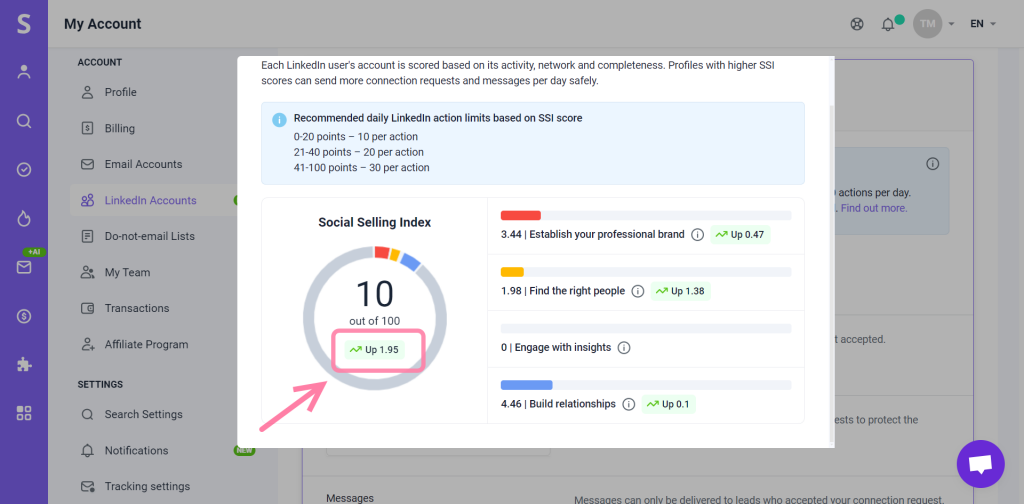
-
Messages:
LinkedIn messages can be sent to leads who have accepted your connection request.
--> Starting point:
Safe: 20 per day.
Moderate: 30 per day.
Risky: 40-50 per day.
Don’t send too many messages from day one, as LinkedIn might consider it spamming. Start with 10-20 messages per day and increase by 5-10 until you reach the recommended limit of 50-75 messages.
How the type of LinkedIn account affects your limits
The limitations on your LinkedIn activities can vary significantly based on the type of your LinkedIn account.
--> If you have a free LinkedIn account
Free accounts have lower limits for activities and are more likely to receive a warning or restriction from LinkedIn.
The recommended limits after a warm-up are:
For Connection requests (without a note): 20-30 per day.
For Messages: 50-80 per day.
Important note for free accounts: When sending personalized connection requests that include a message, free accounts are limited to only 5 per month.
However, you are still able to send between 100 to 150 requests per week, if they do not include a personalized message.
--> If you have a Premium LinkedIn account
Premium accounts offer higher limits for activities and are not subject to the same restrictions as free accounts.
The recommended limits after a warm-up are:
For Connection requests (with a note): 30-50 per day.
For Messages: 30-50 per day.
Note: Consider upgrading to LinkedIn Premium to have the option to add a message to all your connection requests. This will lead to better reply rates and conversions compared to sending requests without any message.
If you're on a tight budget and cannot decide whether LinkedIn Premium is worth it, find the answer in our blog post →
How to edit daily limits for automation in Snov.io settings
You can change your daily limits in the LinkedIn account settings.
Click on the Edit limits icon to open the settings page.
Remember: Your manual activities on the LinkedIn website and prospecting with our LinkedIn extension counts towards the profile views limit.
Keep this in mind when setting the limits for the automation.
FAQs
1. What are the weekly LinkedIn limits?
LinkedIn also sets weekly activity limits for both free and premium accounts, although the exact numbers are not disclosed by LinkedIn itself.
Based on common knowledge and our research, here are the recommended weekly limits:
- Connection requests: 100-150 per week.
- Messages: 200-250 per week.
Exceeding the limits may not block your account, but it's considered risky (especially with free LinkedIn accounts).
LinkedIn might view this as too much activity by their standards and send you a warning or restrict your account.
Your ability to stay within these limits will vary depending on the planned volume of your outreach.
If your strategy involves connecting with 100-150 new leads on LinkedIn each week, you should be fine.
For larger lead lists, such as 200-300 leads, consider segmenting them and using both email and LinkedIn sequences.
This approach helps balance your activity and reduces the risk of triggering LinkedIn's usage limits.
2. Can I go over the recommended limits?
If you haven’t used LinkedIn very actively and then start the automation to send 50-100 daily requests or messages right away, this rise in activity could be detected as suspicious.
It’s better to start with safe limits and increase gradually than risk your account.
After you've completed the warm-up period, you can do more activities than recommended:
- When you need to speed up your campaign for a few days to contact all the leads from your list. After that return to the normal limits.
- If your LinkedIn campaign has high engagement rates - this indicates that your outreach is well-targeted, and LinkedIn is less likely to block you.
If the acceptance rate falls below 50-60%, lower the daily limit of requests you make until the rate improves.
You can monitor Successful connections % and Message replies % on the campaign's statistics page.
- Your Social Selling Index (SSI) is above 80, which indicates that your account is highly rated by LinkedIn.
3. What else should I do to improve my account before and while using the automation?
To improve the account warm-up, consider these additional strategies:
Optimize your LinkedIn profile:
- Ensure profile completeness, with every section properly filled out.
- Use a professional profile photo, headline, and summary to accurately represent yourself.
A strong profile not only boosts your chances of engaging with leads but also increases your credibility and Social Selling Index (SSI) score.
Share relevant content:
- Start by posting industry-relevant content and stories from personal experience.
- Comment on posts shared by your primary leads.
If you have a question that we haven't covered, feel free to reach out to our Customer Care team. You can contact us at help@snov.io or through live chat.
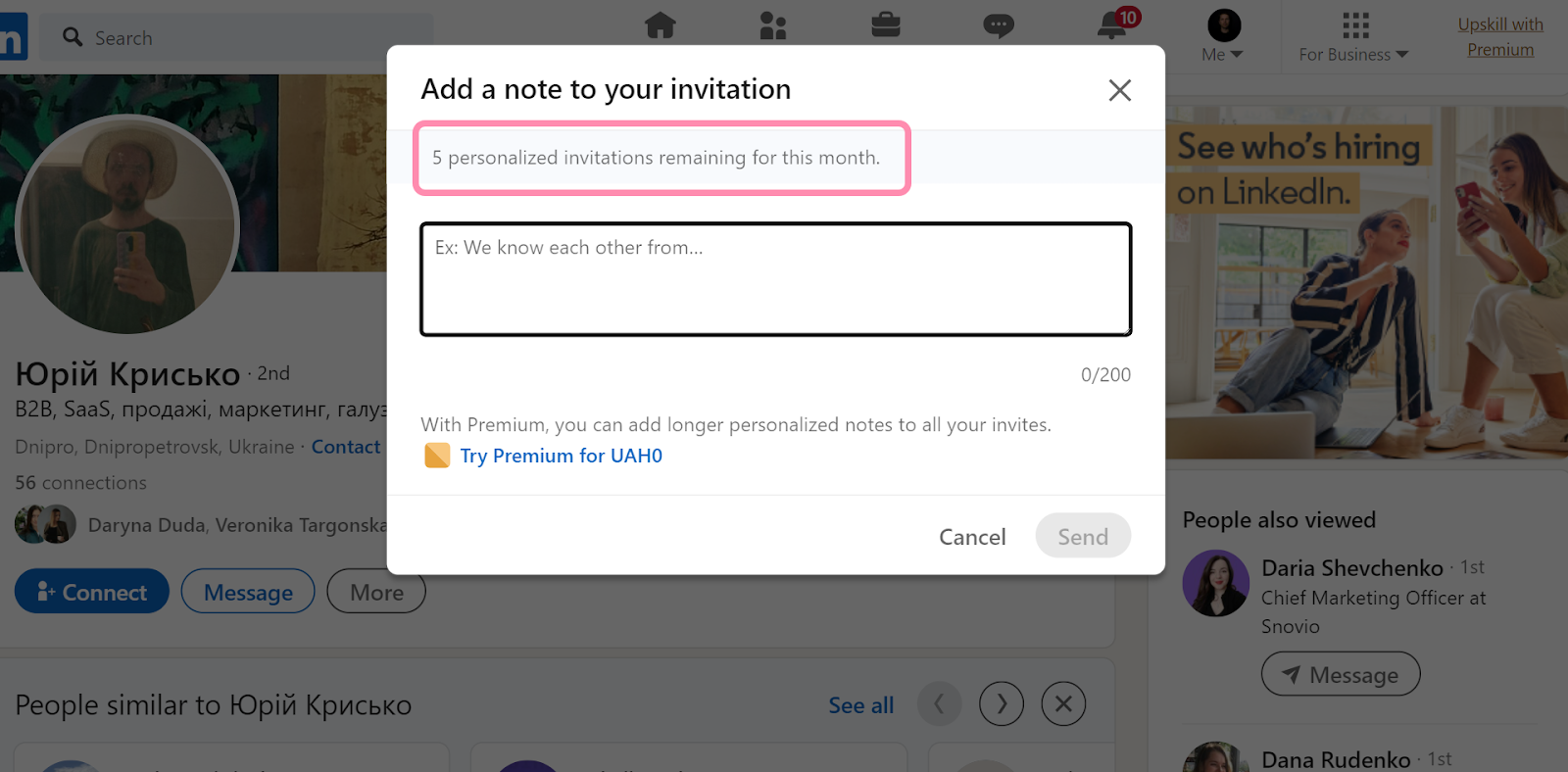
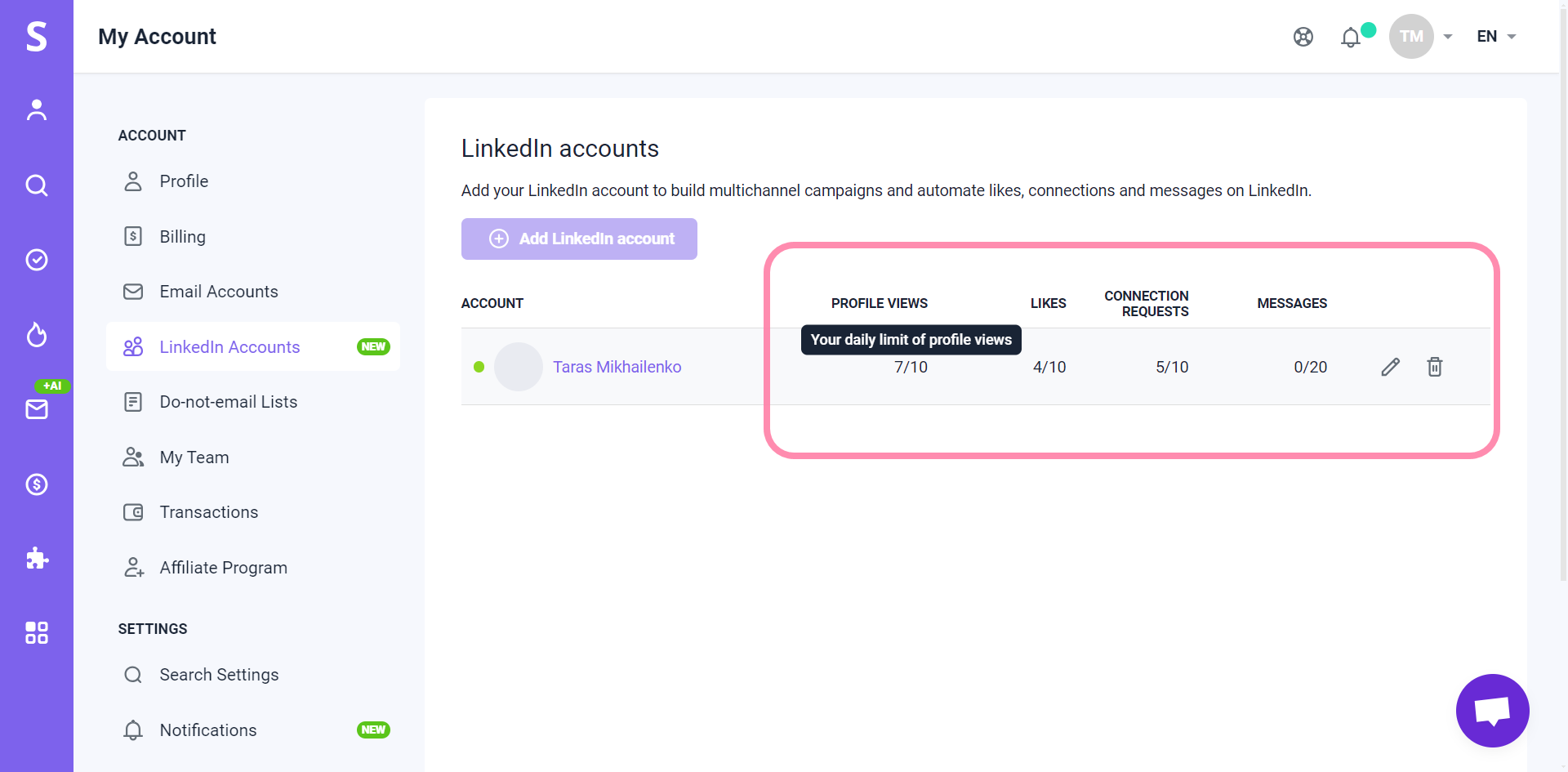
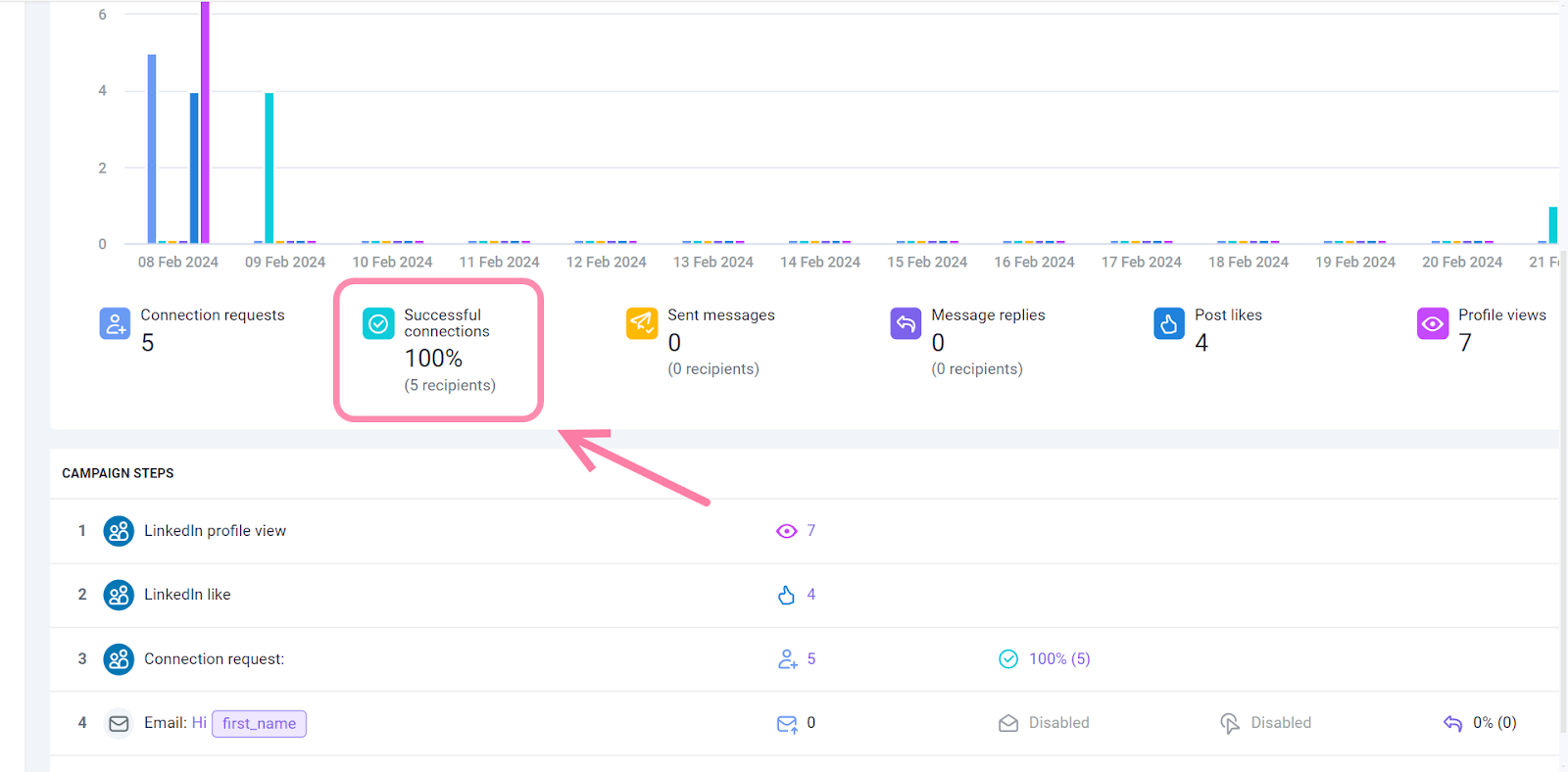

Sorry about that 😢
How can we improve it?