In this article, you will learn how to write custom instructions for the AI assistant to generate emails and improve your templates.
- Step 1: Define the purpose of the email
- Step 2: Determine your audience
- Step 3: Write a short description of your product or service
- Step 4: Generate email using your custom prompt
- Step 5: Check results
- Step 6: Improve the generated email copy
Email AI is your GPT-powered writing assistant, helping you write engaging emails in no time.
Besides using built-in presets, you can write your own prompts to generate emails specifically personalized for your business goals.
Custom prompts are text instructions that you provide to Email AI while creating your email content.
Learn more about in-built Email AI capabilities and how it works ⇒
How to write a custom prompt
Providing the right prompts is the key to getting exceptional results.
They should include details about your product, target audience, and goals for sending the email.
Email AI will analyze your input and generate the email text based on it.
Use the following guidelines to write better custom prompts:
Step 1: Define the purpose of the email
Is it to inform leads/customers about a new product or service that you launch? Or to increase engagement and generate sales?
By adding the purpose in your prompt, Email AI can generate emails that are directly relevant to your needs.
Here are some examples of email purposes:
- Launch a new product or service
- Boost sales
- Increase brand awareness
- Generate leads
- Improve customer retention
- Offer a discount
For example, your prompt will begin with: “Write a sales email for me to boost my sales.”
Step 2: Determine your audience
For example, you want to send a sales email to grow your conversion rate. In this case, the target audience are your potential customers.
Consider adding details about their preferences, pain points and needs.
For example, add this to your prompt:
“The target audience includes businesses of various sizes and industries who rely on email marketing and lead generation to reach their target audience and boost conversions. It also includes sales teams and entrepreneurs who value effective outreach and streamlined lead generation processes.”
By providing this information to the Email AI, you can ensure that it generates targeted email text that encourages action, like purchasing your service.
Step 3: Write a short description of your product or service
Describe your product or service using one or two concise sentences and include relevant keywords.
Include details such as:
- the name of your product
- important features or benefits, value proposition
- add a detail that highlights your product among competitors
For example, refer to the description of our services:
“The product I sell is called Snov.io. It is a powerful all-in-one platform that combines lead generation, email verification, and outreach tools to help businesses grow, connect with their target audience, and increase conversions.”
By adding details about your company, you can ensure that Email AI generates effective email content that highlights the advantages of your product to potential customers.
Step 4: Generate email using your custom prompt
Now that you have prepared your custom prompt, it’s time to submit it to the Email AI.
To generate emails using custom prompt:
1. Open the Email AI menu in the email editor while creating your sequence.
2. Select Enter custom prompt option.
3. Type or paste the prompt into the input field.
4. Click Generate email.
Step 5: Check results
Make sure your prompt delivers the desired outcome. The email text will show up in the email editor field.
Choose your next move with the quick actions bar.
You’ve got three choices: approve the current email version, give it another go with the same prompt, or delete the generated email.
Give it a thumbs up or thumbs down to let us know if you’re satisfied with the generated email text.
Step 6: Improve the generated email copy
Once the email is generated, you can edit and make changes to it in the email editor field.
You can also further improve an existing version with the AI assistant’s help.
To access the Email AI menu:
- Highlight the desired section of the email
- Click on Email AI.
You can either enter an additional custom prompt into the input field or choose one from the menu.
Additional tips and prompt examples
To sum up, here are a few extra tips for writing prompts, along with examples that you can use as a reference.
#1 Email AI works best with clear and specific prompts.
Avoid being unclear and only provide clear prompts. Include specific details about your product, email’s topic, and objective.
#2 Set the tone of your email
In your custom prompts, you can also specify what language, writing style, or tone of voice should be used when generating the email.
For example, you can add this to your prompt: Change the tone of my email to be more: Formal, Informal, Sincere, Friendly, Persuasive, Professional, Casual.
#3 Provide email copy examples
You can ask an Email AI to imitate your personal writing style by providing it with the content of emails written by you.
For example, you can add this to your prompt:
“Help me write emails in my writing style. Analyze content of my previous emails and use that as a basis for generating new emails for me. Here’s the [email content]:
It’s important that the emails sound like they were written by me, so pay attention to my tone, word choice, and sentence structure.”
This will give the assistant a clear understanding of the tone, style, and format you want to achieve.
#4 Custom prompt example:
“As a leading sales expert, write a sales email for me to boost my sales. The target audience includes businesses of various sizes who rely on email marketing and lead generation to boost conversions. It also includes sales teams. The product I sell is called Snov.io. It is a powerful all-in-one platform for sales that combines lead generation, email verification, and outreach tools to help businesses grow, connect with their target audience, and increase conversions.”
FAQs
- Can I use Email AI for free?
The Email AI functionality is included in all premium plans. If you’re currently on a Trial, upgrade here to unlock its amazing features.
If you feel that this article doesn’t address your question, please don’t hesitate to reach out to our support directly via email help@snov.io or live chat.
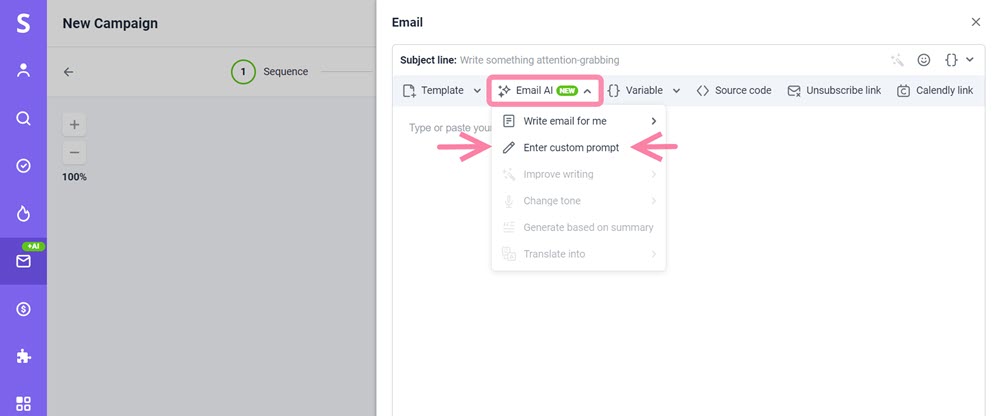
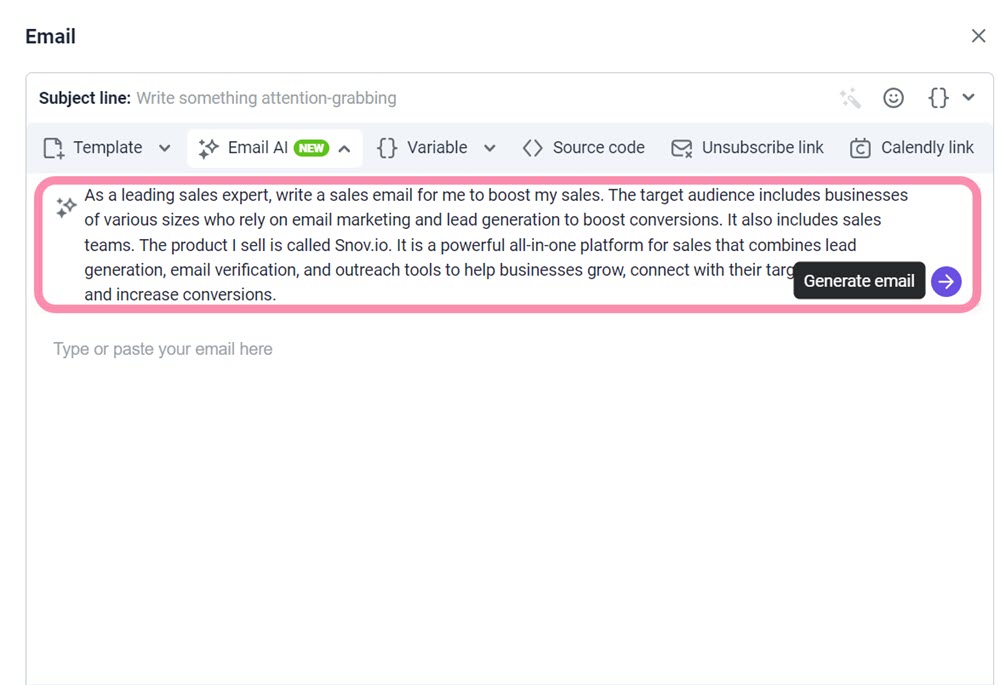
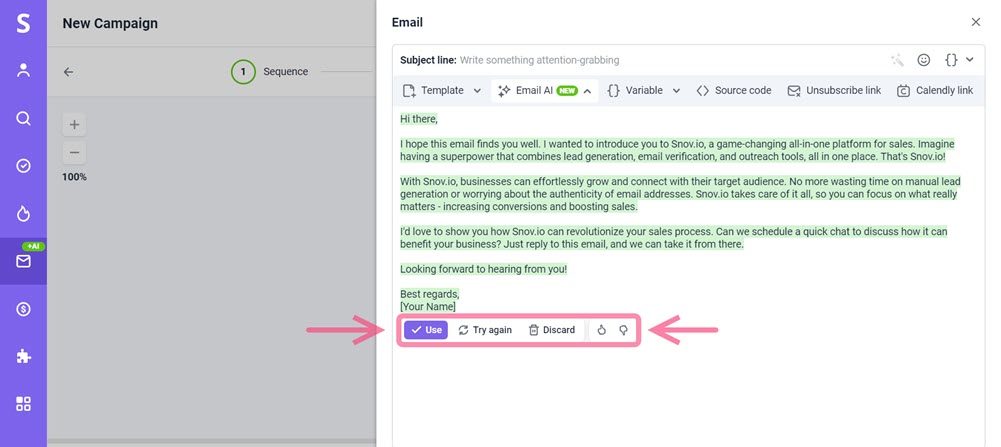
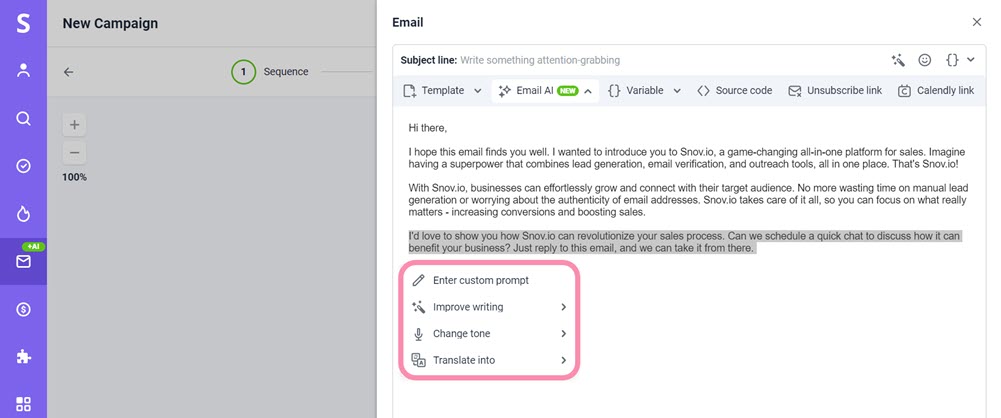


Sorry about that 😢
How can we improve it?