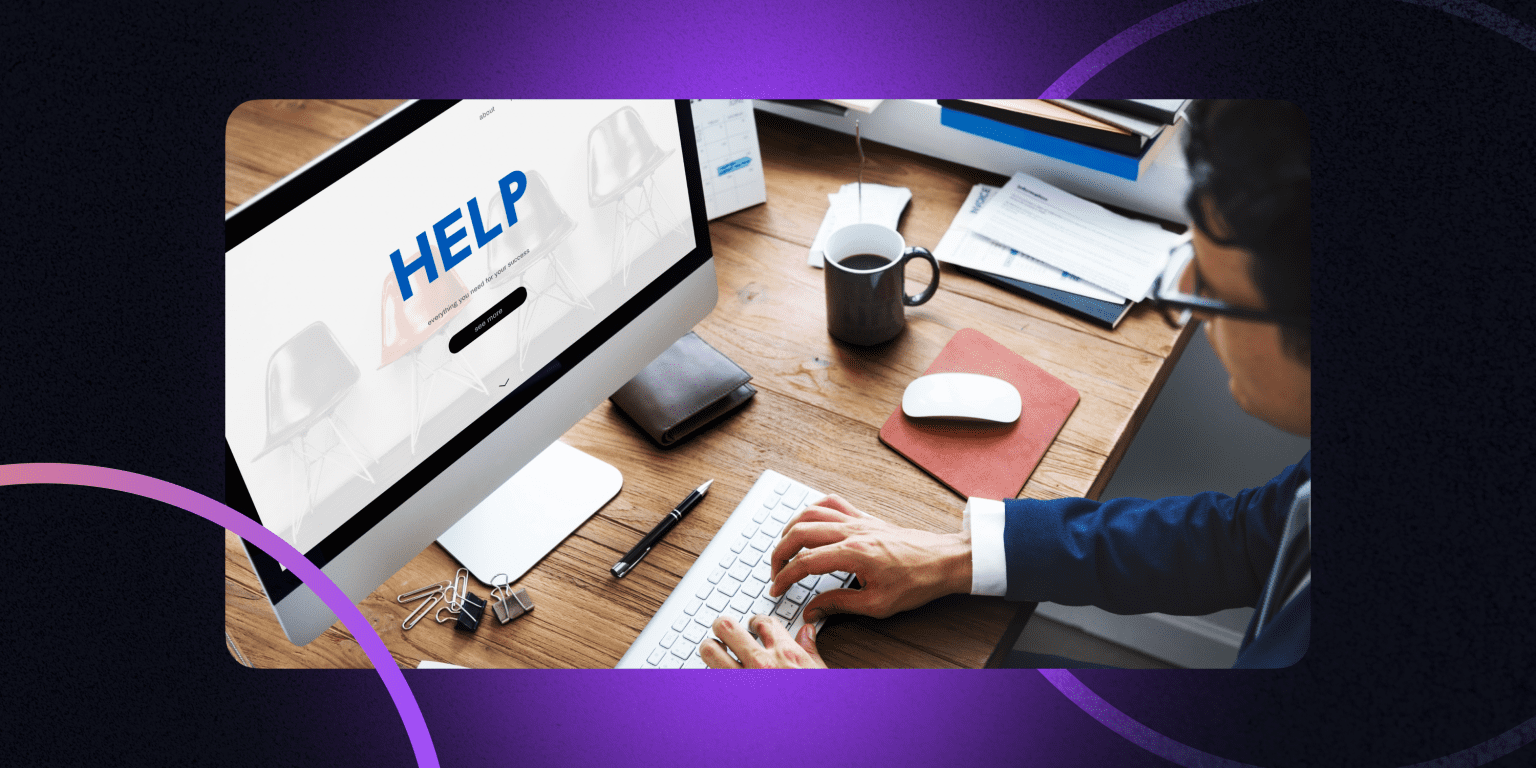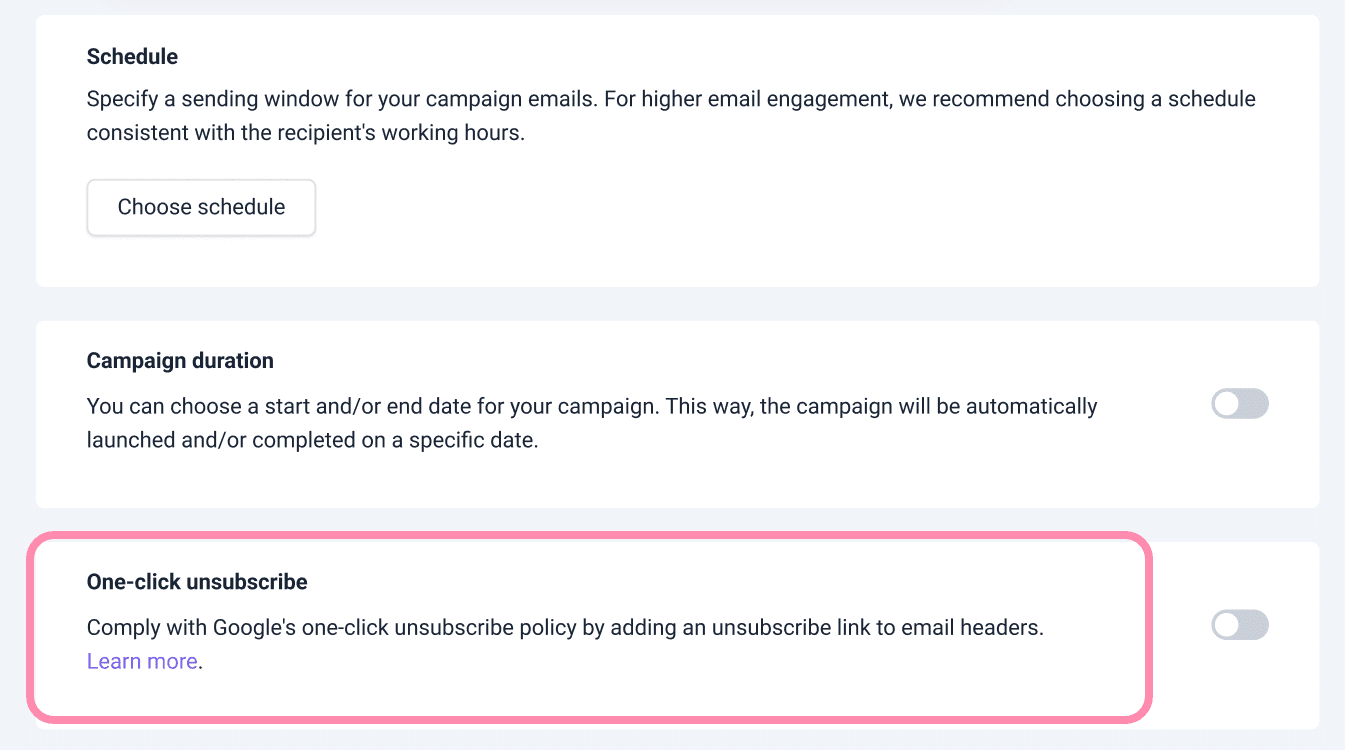TL;DR: In this post, we’ll break down Microsoft Outlook’s new guidelines that take effect on May 5, 2025, and analyze what these changes mean for B2B email marketers, lead generation specialists, and bulk email senders. We will offer actionable tips on what you can do to ensure your emails land in inboxes—not spam folders—while staying fully compliant with Microsoft’s updated requirements.
If you were hoping the dust had finally settled after the major sender requirements from Google and Yahoo last year, it’s time to buckle up again. Microsoft is now following suit with its own set of requirements.
In an April 2 blog post, the company announced that it will begin enforcing new email sender rules for bulk emailers targeting Outlook.com, Hotmail.com, and Live.com users.
But as always, Snov.io is here to help you stay ahead of the curve with insights from our email deliverability experts, step-by-step guidance, and tools to ensure your cold outreach remains compliant and effective.
Key points:
What are the new Microsoft Outlook sender requirements?
Beginning May 5, 2025, Microsoft will start rejecting unauthenticated emails from domains that send over 5,000 messages daily.
This means that high-volume email senders will have to comply with the following standards:
SPF (Sender Policy Framework):
- Your domain’s SPF must pass for the sending domain.
- DNS SPF record has to accurately list all authorized sending IPs/hosts for that domain.
Failing SPF will count as non-compliance.
DKIM (DomainKeys Identified Mail):
- Your messages must be DKIM-signed and pass DKIM checks to validate email authenticity.
Microsoft expects DKIM signatures that confirm the sender’s identity (the signing domain should match or be aligned with the From domain).
DMARC (Domain-Based Message Authentication, Reporting & Conformance)
- You must publish a DMARC policy for your domain (at least p=none) and achieve identifier alignment on either SPF or DKIM (preferably both.
In practice, this means the From: header domain should match the domain authenticated by SPF or DKIM. If DMARC fails, Outlook will consider the message non-compliant.
“For domains sending over 5,000 emails per day, Outlook will soon require compliance with SPF, DKIM, DMARC… Non‐compliant messages will be rejected.”
Email deliverability recommendations
Beyond just authentication, Microsoft also shares practical tips for maintaining email hygiene. So, if you are a high-volume email sender, make sure to adopt these practices:
- Compliant P2 (Primary) Sender Addresses
Microsoft says the “From” (or Reply-To) should be a valid address on your domain that can receive responses. This ensures accountability and allows recipients to reply if needed.
So, we advise against using addresses such as no-reply@yourdomain.com, because they can hurt your email deliverability and sender reputation.
- Include an easy unsubscribe option
Provide a functional unsubscribe link that is clearly visible to your recipients. Microsoft wants bulk emails (newsletters, promotions, etc.) to offer a one-click or simple way to opt out of future messages.
Microsoft defines a “functional” unsubscribe as one that “allows recipients to quickly opt out of future mail… easy to find and reliable when clicked.”
- Maintain email list hygiene
Proactively remove invalid or inactive emails to reduce bounces and spam complaints.
- Implement transparent mailing practices
Use transparent mailing practices – no deceptive subject lines or misleading headers. Ensure you only send emails to users who have given consent.
So, if you are a bulk email sender who uses Microsoft Outlook, following these requirements is a must.
Timeline
Microsoft Outlook encourages all senders to start updating their SPF, DKIM, and DMARC records now.
Starting May 5, 2025, they will begin rejecting messages that don’t correspond to the required authentication requirements. The rejected messages will be marked as “550; 5.7.515 Access denied, sending domain [SendingDomain] does not meet the required authentication level.”
How Snov.io can help you get ready for Microsoft Outlook sender requirements
So, as we’ve mentioned at the beginning, Snov.io is ready to support you every step of the way—whether it’s ensuring your authentication setup is on point or keeping your sender reputation safe.
We’ve prepared a short checklist for you to help you prepare your email account quickly.
Check your email deliverability
We highly recommend running deliverability tests on a regular basis. It can be before launching email campaigns or during active campaigns.
With the Snov.io deliverability check, you will get the following info:
- Domain health status, including but not limited to SPF, DKIM, and DMARC records
- Email placement status
- Email content analysis
- Spam check
- Domain and IP blacklists
In addition, the tool gives you personalized recommendations on how to fix deliverability issues!
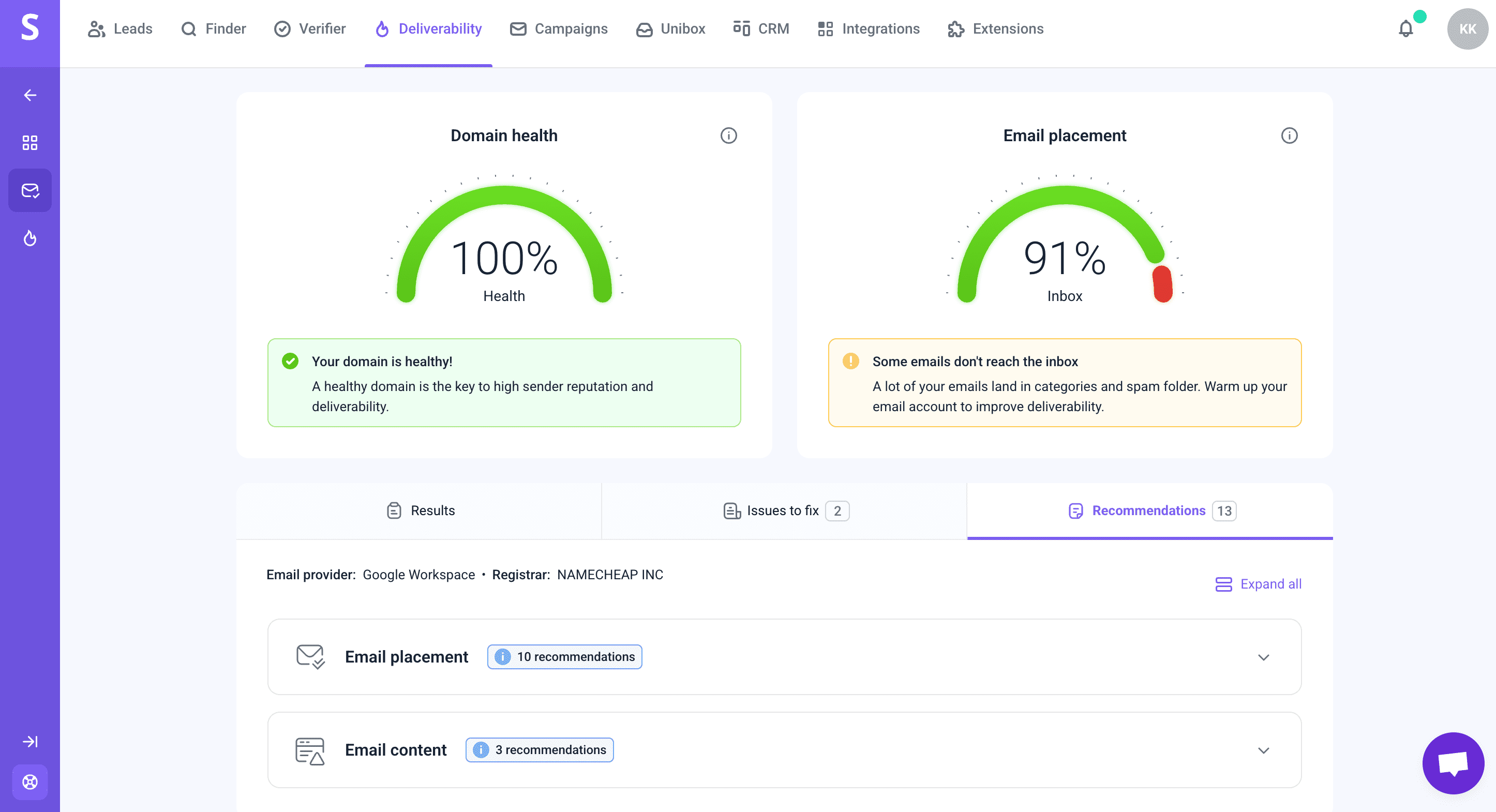
→ Learn more about email deliverability test.
Set up proper DNS records: SPF, DKIM, DMARC
If the deliverability test finds any issues with these records, it will provide additional information on how you can fix that.
You can also set up these settings now with the help of our instructions:
Verify email addresses
Poor deliverability often starts with one major mistake: skipping email verification. This can result in blocked accounts and significantly reduce the effectiveness of your lead generation strategy.
With the Snov.io Email Verifier, you can check individual email addresses or verify them in bulk. We provide a 7-tier verification process to give you the most accurate results.
|
💡 Expert tip We recommend cleaning your email list every 6 months to keep your contact list healthy and up-to-date. |
Implement a one-click unsubscribe
To enable this feature, complete the following steps:
- Go to your campaigns list and open campaign settings.
- Select the Sending options step.
Scroll down to the One-click unsubscribe section and enable the switch.
|
💡 Expert tip Include both a visible unsubscribe link in the email body and a standard List-Unsubscribe header (to enable email client “unsubscribe” buttons). |
Use Provider matching
When emails are sent between accounts within the same provider, such as Gmail to Gmail, they typically have a higher chance of reaching the inbox.
Snov.io provides a Provider matching option, which means our tool automatically detects your recipient’s provider and uses the appropriate sender from the accounts added to this campaign.
To use this feature, complete the following steps:
- Go to your campaign settings.
- Select the Sending options step.
- Scroll down to the Advanced settings section and activate Provider matching.
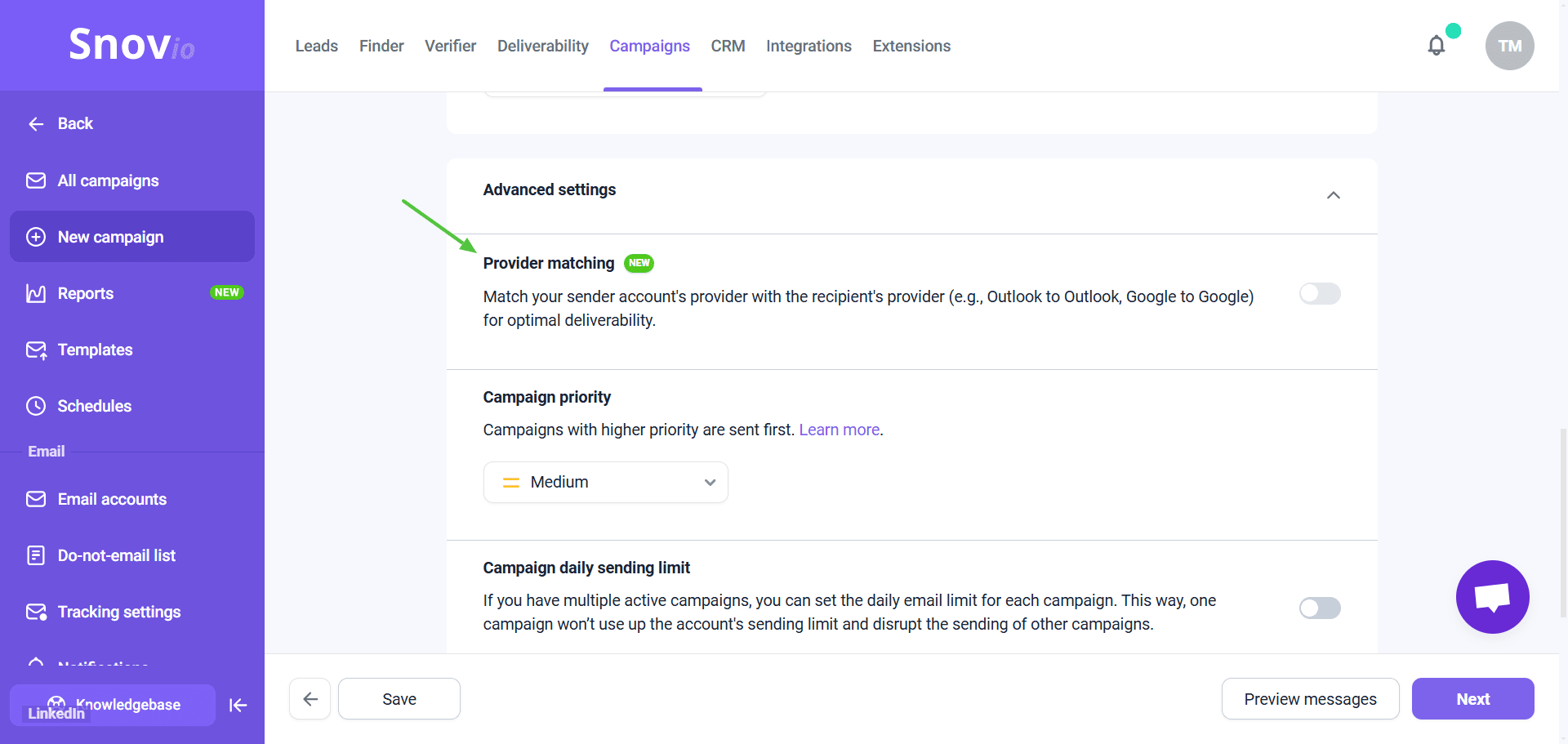
And this is it for now.
Make sure to comply with the new guidelines, and Snov.io will help you do the rest!