This article explains the permissions you give to Snov.io when you connect your Gmail account for sending campaigns.
When you connect your Gmail to Snov.io via the "Sign in with Google" option, a message will appear stating that Snov.io wants to access your Google account and will ask you to choose the app permissions.
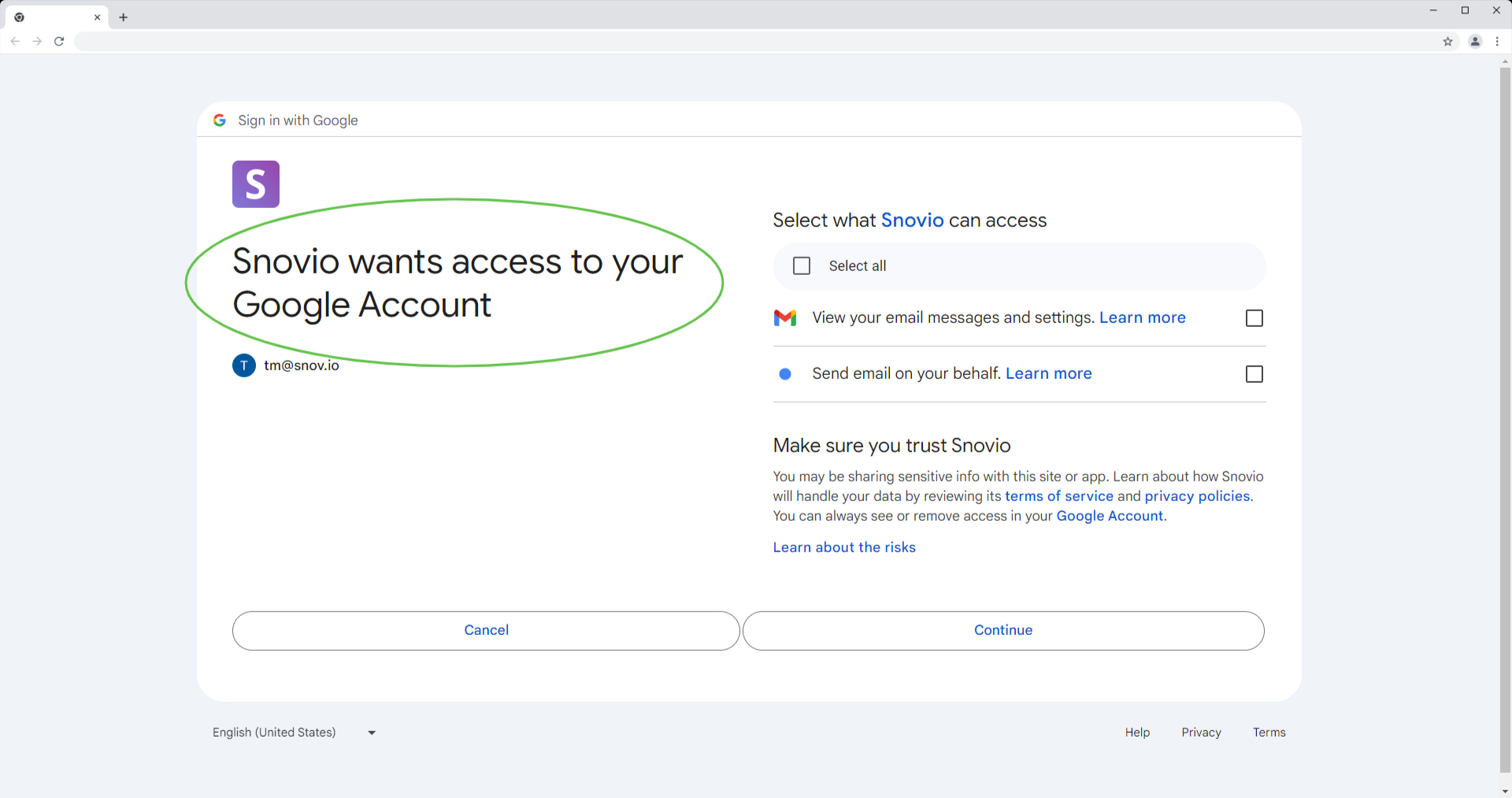
Why does Snov.io need these permissions?
These permissions are required to successfully add Gmail to your Snov.io account so you can use it as a sender for your campaigns. We need authorization to send emails using your email address.
To grant access, repeat the connection process, select both permissions on the consent screen, and click Continue to confirm.
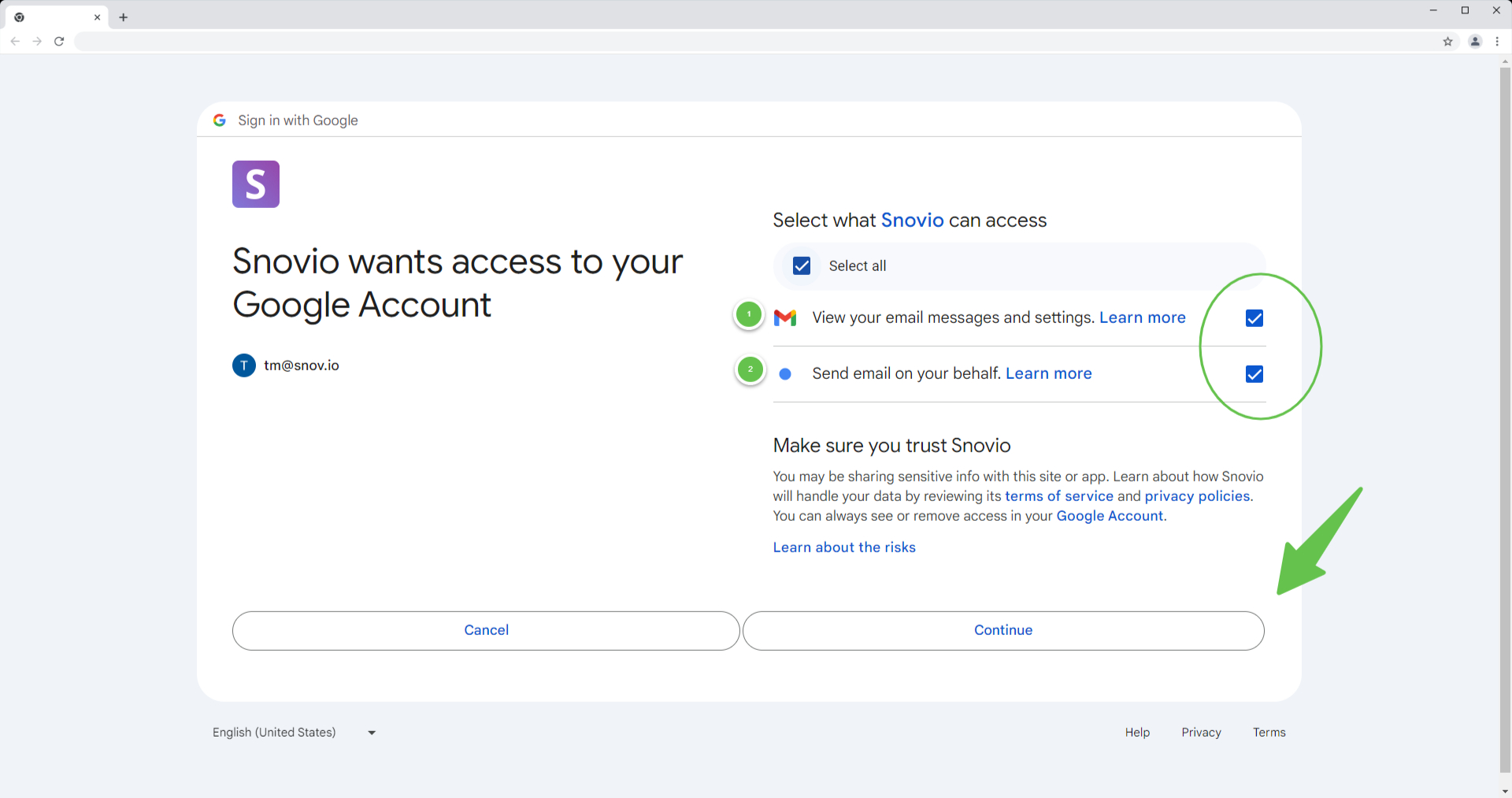
What permissions do you give to Snov.io?
Snov.io requests only the permissions needed to connect email accounts and gather email engagement statistics. Here are the specific actions Snov.io will perform with these permissions:
1) View your email messages and settings
This permission is listed in Google's official documentation:
https://www.googleapis.com/auth/gmail.readonly
By enabling this permission, you allow Snov.io to:
- View your email address and save it in your Snov.io account.
- View emails sent through Snov.io to track replies from prospects and update their status in the campaign (which stops the sequence and further emails to them).
- View emails sent through Snov.io to update campaign statistics.
2) Send email on your behalf
This permission is listed in Google's official documentation:
https://www.googleapis.com/auth/gmail.send
By enabling this permission, you allow Snov.io to send emails from the campaigns created in your Snov.io account.
How to cancel Google account access
If you wish to revoke the access and permissions you have granted to Snov.io, you can do so from your Google Account settings.
Go to the Security → page. Scroll down to the Third-party apps and services section, then click See all connections.
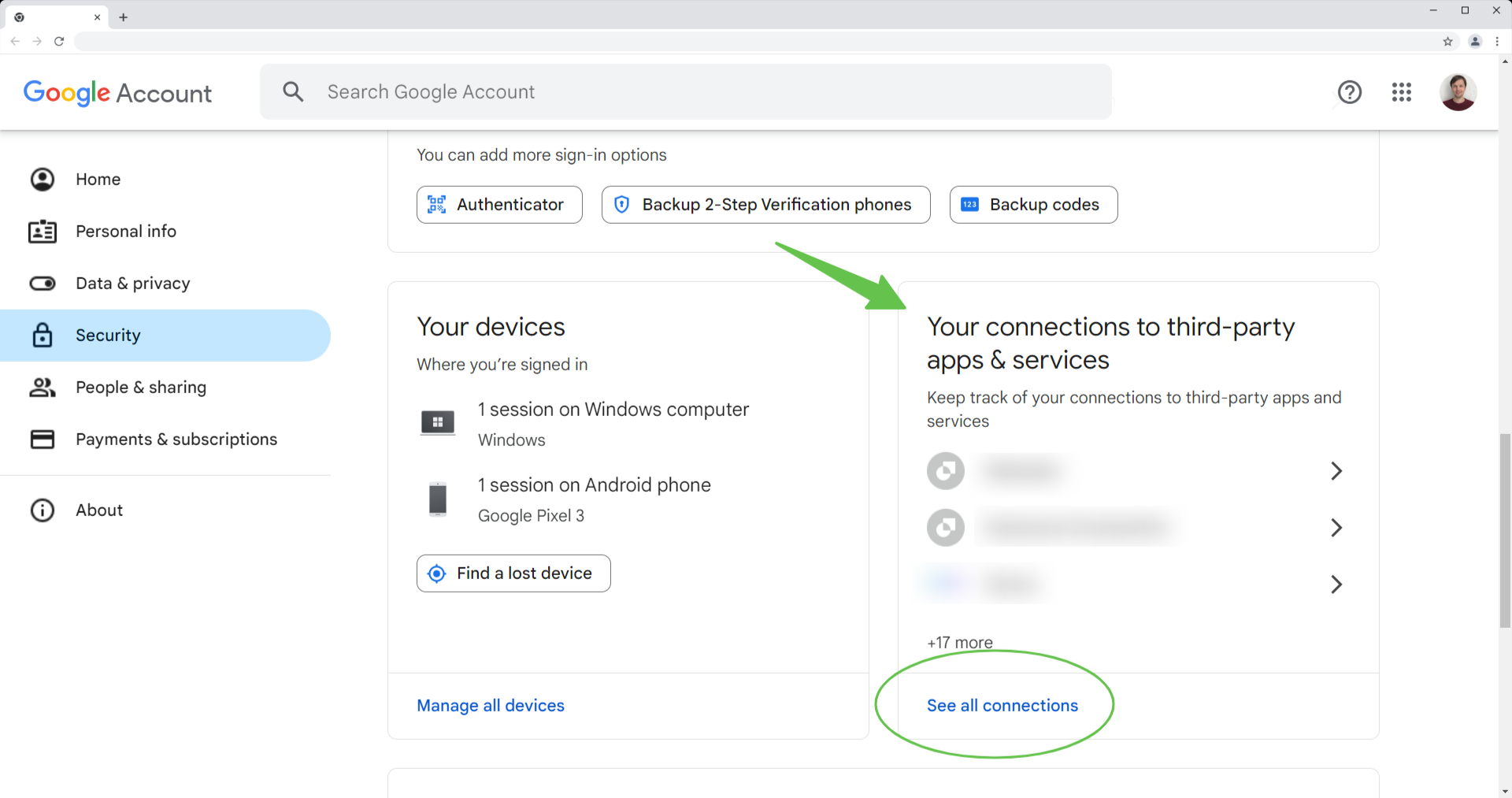
Find Snov.io in the list of apps and select it. On the next page, scroll down and click Delete all connections. This will disconnect your Gmail account from Snov.io. You can reconnect it at any time if needed.
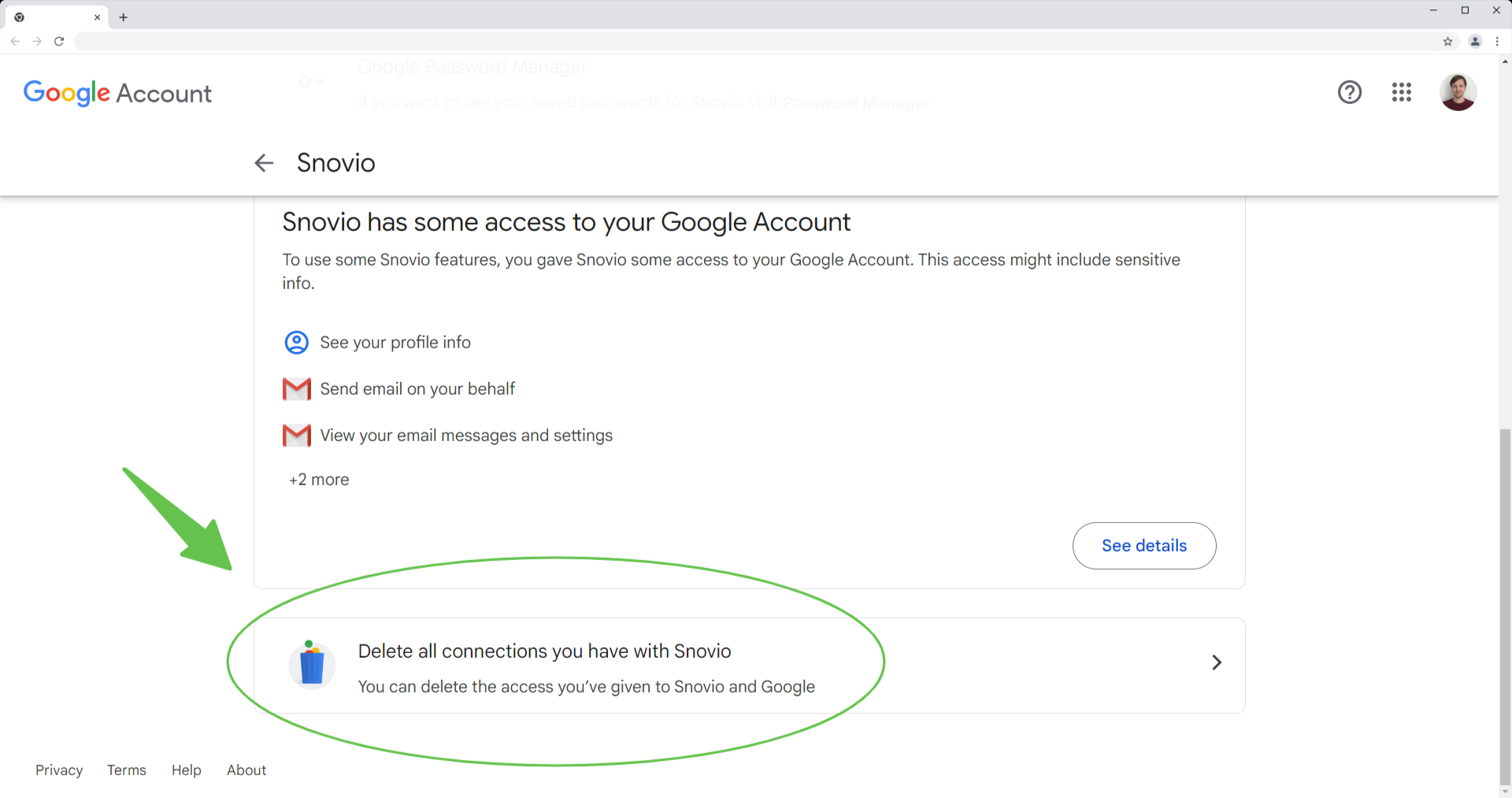
If you have a question that we haven't covered, feel free to reach out to our Customer Care team. You can contact us at help@snov.io or through live chat. We're here to assist you!

Sorry about that 😢
How can we improve it?