In this article, you’ll learn why it's important to delete old LinkedIn connection requests and how to do it directly from your Snov.io account.
While sending connection requests to prospects via LinkedIn Automation, some will remain unanswered. As your outreach volume increases, the number of pending requests will naturally grow as well.
Manage pending requests manually -->
Manage pending requests automatically -->
Why you should manage pending requests:
If too many requests are left pending, LinkedIn might consider your activity spammy and unwanted by recipients. This could lead to a temporary suspension or a restriction on sending more requests, which could harm your outreach.
To avoid restrictions on your LinkedIn account, you can track and manage pending requests directly from your Snov.io account.
To view your pending requests, go to the Campaigns tab in the top menu. Then, choose Connection requests in the submenu that appears on the left.
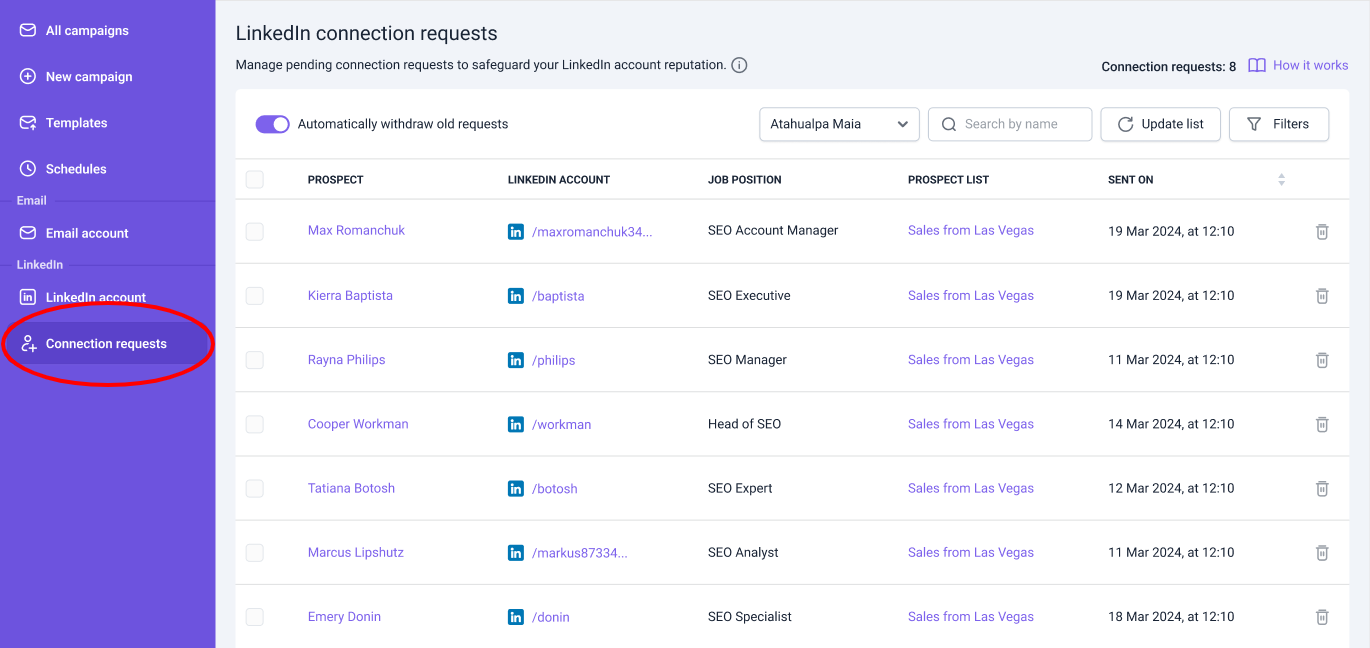
How to manage pending requests manually
In manual mode (the default setting), you control and delete pending requests yourself.
To begin, choose the LinkedIn account from the menu at the top. In the top left, next to the account name, you'll see the total number of connection requests. It shows how many are pending for the selected account.
We recommend keeping the number of pending requests below 500 for one account. The fewer pending requests you have, the better it is for your LinkedIn account’s reputation.
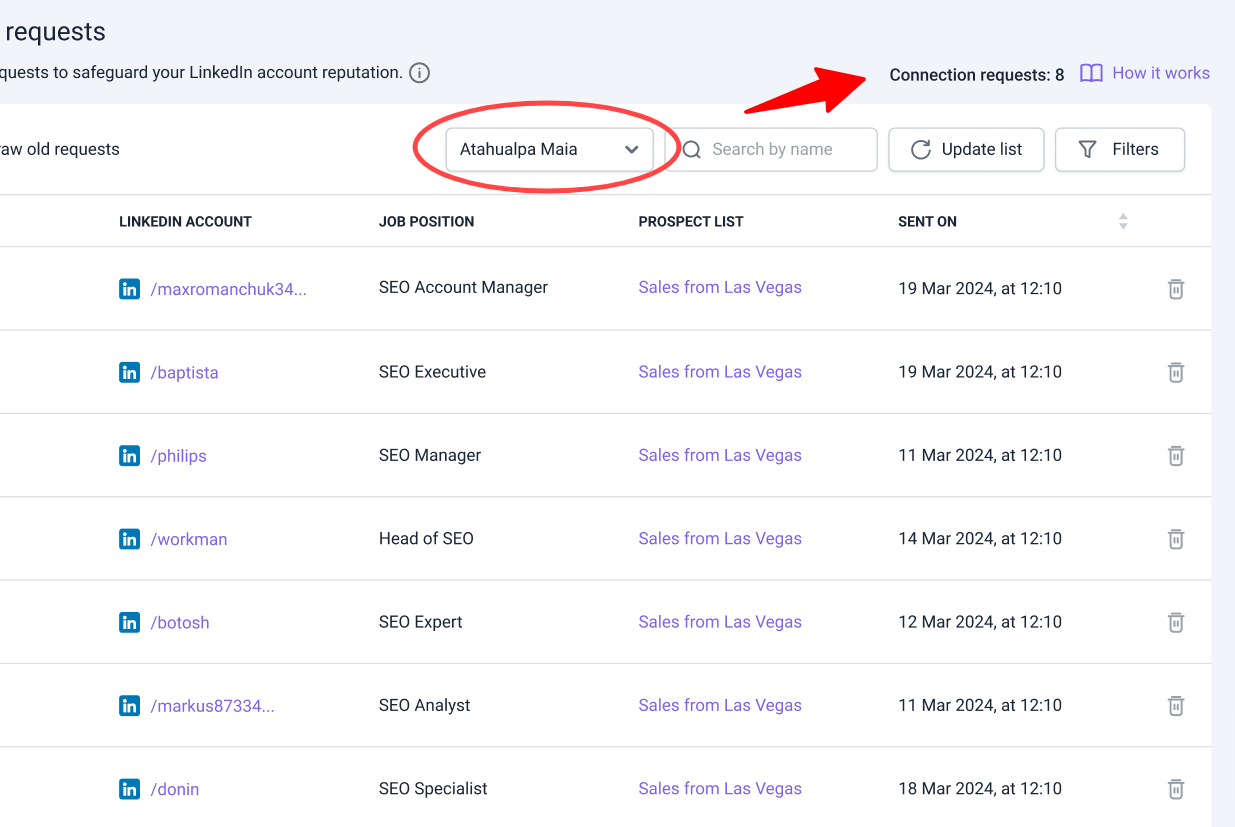
The list will show prospects to whom you sent requests from the selected account. See Sent On date to delete the oldest requests first – the longer it's pending, the more it hurts your reputation.
To delete requests manually, check the boxes next to the prospects and click Withdraw selected. To clear the entire list, click the square icon in the top left and select All requests.
To find specific prospects in the list:
- Use the Search by name field at the top.
- Use the Filters menu in the top left to display prospects based on job position, industry, etc.
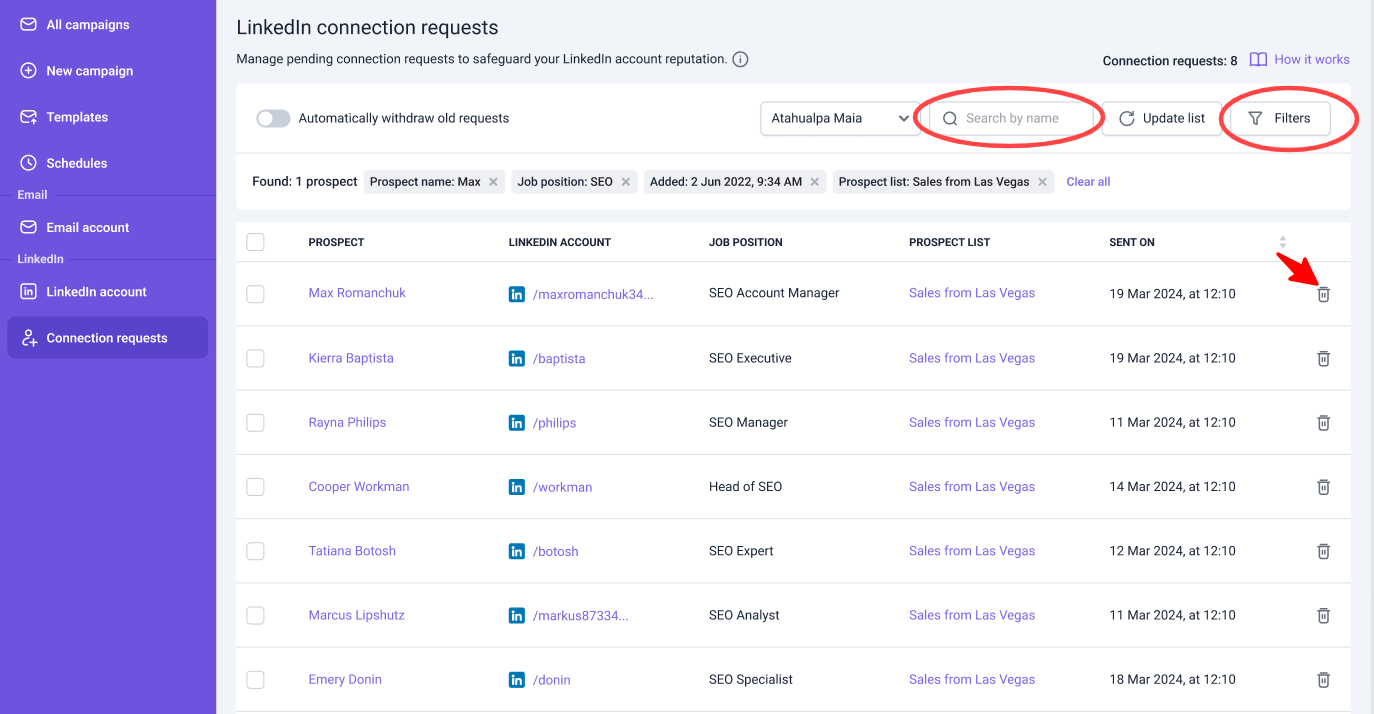
Important to note: After deleting a request, if you want to send another request to the same prospect, you’ll need to wait up to 3 weeks.
While a request is in Pending status, LinkedIn sends reminders to the prospect about the invitation. Deleting the request will stop any further reminder emails from LinkedIn. Note that Snov.io does not send any notifications to recipients about request deletions.
How to manage pending requests automatically
To enable automated mode, switch the toggle at the top left of the page.
In automated mode, Snov.io checks the list daily and automatically deletes requests until the total number reaches the safe limit for each account. This ensures that the number of pending requests never exceeds the limit you set.
To configure this, enter the maximum number of pending requests allowed per account. Set the limit to 500 or lower (the lower, the safer). This limit will apply to all connected LinkedIn accounts.
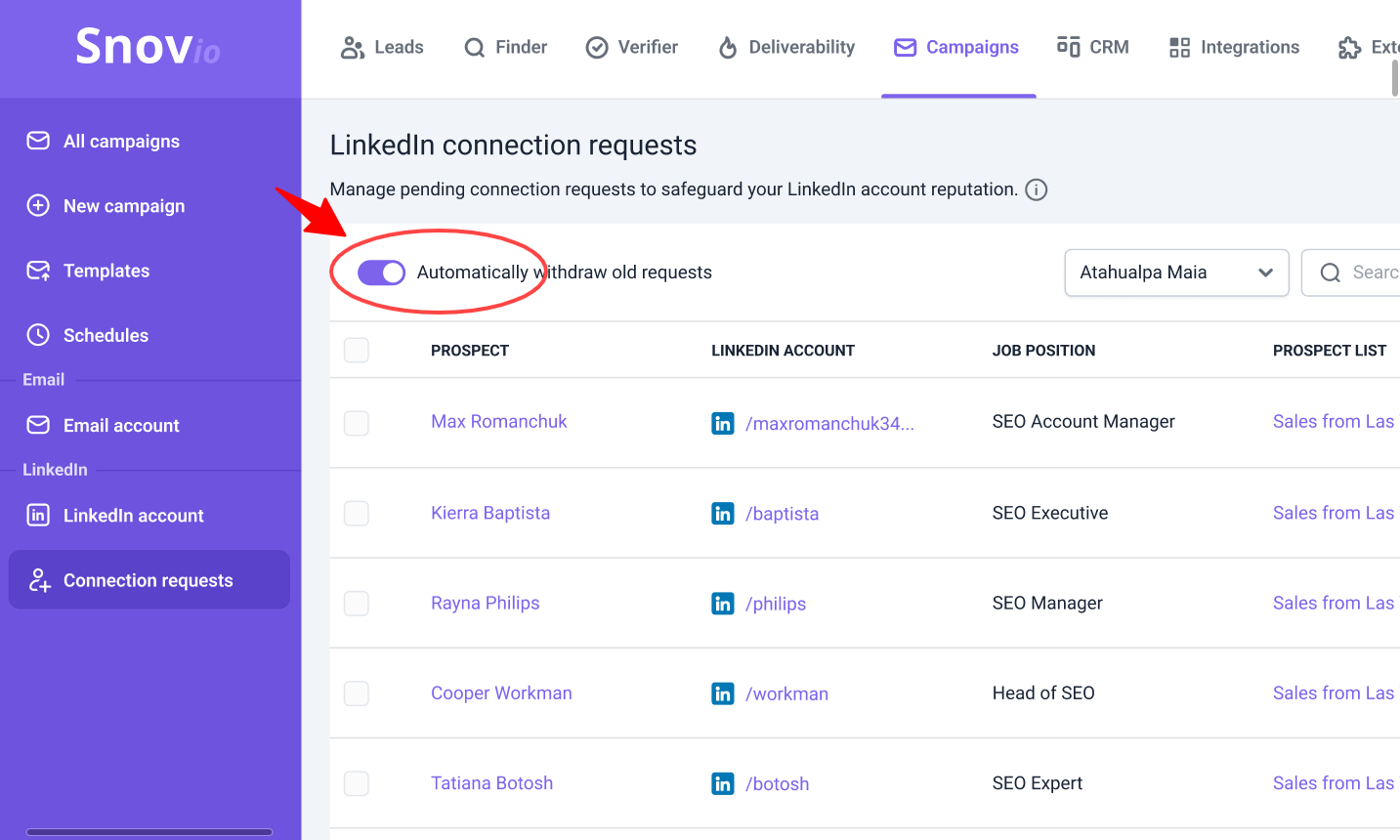
The requests that have been pending the longest are prioritized in the queue for deletion, which is better for your account’s reputation. If you need to delete specific requests, disable automatic mode and select required prospects manually.
If you have a question that we haven't covered, feel free to reach out to our Customer Care team. You can contact us at Snovio Help or through live chat. We're here to assist you!


Sorry about that 😢
How can we improve it?