In this article, you’ll learn how to add an unsubscribe link to your email headers.
- Why List-unsubscribe is good for your sender reputation →
- How to enable one-click unsubscribe for an email campaign →
- How does List-unsubscribe work in the mailbox →
Providing recipients a quick and easy way to opt-out of campaigns is required by email providers such as Gmail and Yahoo! for all bulk emails.
To help you comply with sender requirements, we have implemented the List-Unsubscribe option for email drip campaigns.
You can add it to your emails automatically without any technical setup required on your part.
Why List-Unsubscribe is good for your sender reputation and deliverability
The List-Unsubscribe is also known as a one-click unsubscribe and you might question the benefit of making it easier for recipients.
However, there are four key reasons this functionality can actually work to your advantage.
–> Benefit #1: Comply with the latest sender requirements
Google’s recent sender guidelines for bulk senders require including List-Unsubscribe in the email headers.
By doing so, you’ll improve your rating among email providers and improve your sender reputation.
–> Benefit #2: Keep your recipient list clean
It will help you make your list more targeted if uninterested leads opt out right away.
This way, you’ll send follow-ups to leads who are interested in your offer and more likely to convert.
–> Benefit #3: Reduce spam complaints
Hiding your unsubscribe link, or making the opt out process difficult, will only result in more spam complaints.
If recipients can’t find the unsubscribe option, they are more likely to mark your email as spam.
This could damage your sender reputation or even get you blacklisted.
–> Benefit #4: Improve your email score and deliverability
Anti spam software checks email headers, and emails without them are more likely to be marked as spam.
Your email’s score will improve if it includes a List-Unsubscribe header.
How to enable one-click unsubscribe for an email campaign
To enable one-click unsubscribe for your emails, go to your campaigns list and open campaign settings.
Go to the Sending options step (3).
Scroll down to the One-click unsubscribe section and enable the switch.
Once the feature is activated, Snov.io will automatically include the unsubscribe option in all emails sent from the campaign.
Note: This option does not apply to all campaigns in your account and must be enabled separately for each campaign.
It can be enabled both during the creation of a campaign and after its launch, in editing mode.
How does List-Unsubscribe work in the mailbox
The feature adds an unsubscribe option to the email header, next to the From address at the top of the email.
This link is a one-click unsubscribe, which means that the recipient won’t have to confirm the action on a separate page.
After the recipient clicks on it, here’s what happens:
Their status is changed to Unsubscribed, which means that they won’t receive follow-up emails from this campaign or any other campaign they were in.
Important: Using this feature doesn’t replace the regular unsubscribe link, which should still be included in the body of your email, usually at the bottom.
Read about adding unsubscribe links to emails →
What’s next:
Now that you have the List-Unsubscribe option in your emails, take next steps to improve your deliverability with best practices.
Check your deliverability here →
Make sure to check out the following help articles for even more tips on deliverability:
Best practices: How to avoid spam filters →
Best practices: How to get more replies →
FAQs
1. When will the one-click unsubscribe requirement be enforced?
Gmail will require a one-click unsubscribe in the email header from June 1, 2024. Snov.io automatically inserts this option in your campaign emails.
You only need to enable it in campaign settings.
2. Why the unsubscribe link doesn’t appear in my email headers even though I enabled it?
Snov.io automatically inserts a one-click unsubscribe link into the email headers, but in some emails, the link might not appear.
This is because email providers decide whether or not to display it to the recipient.
Usually, this happens when the email isn’t classified as a bulk email, but rather as a regular email that doesn’t need a List-Unsubscribe.
If you want to make sure the feature is enabled, you can also access your email header information manually.
In Gmail, open the dropdown menu at the top right and choose the “Show original” option.
In the email’s technical details, search for the “List-Unsubscribe” tag in the email headers using Ctrl+F combination. If it’s there, it means the feature was activated.
3. Will the List-Unsubscribe option increase my Unsubscribed rate?
Even though more recipients might unsubscribe, this also boosts overall engagement rates, as you won’t be sending more follow-ups to unengaged leads and save up your email sending volume.
If you have a question that we haven’t covered, feel free to reach out to our Customer Care team. You can contact us at help@snov.io or through live chat. We’re here to assist you!
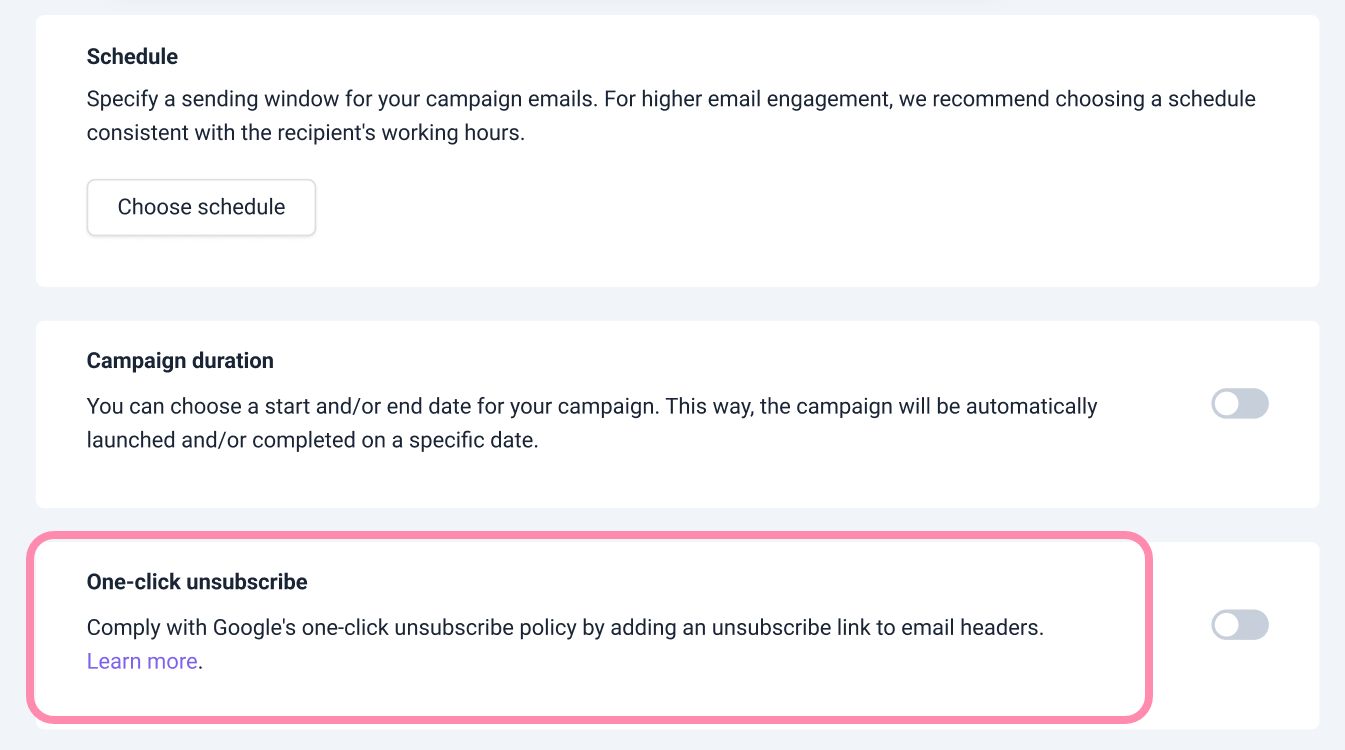
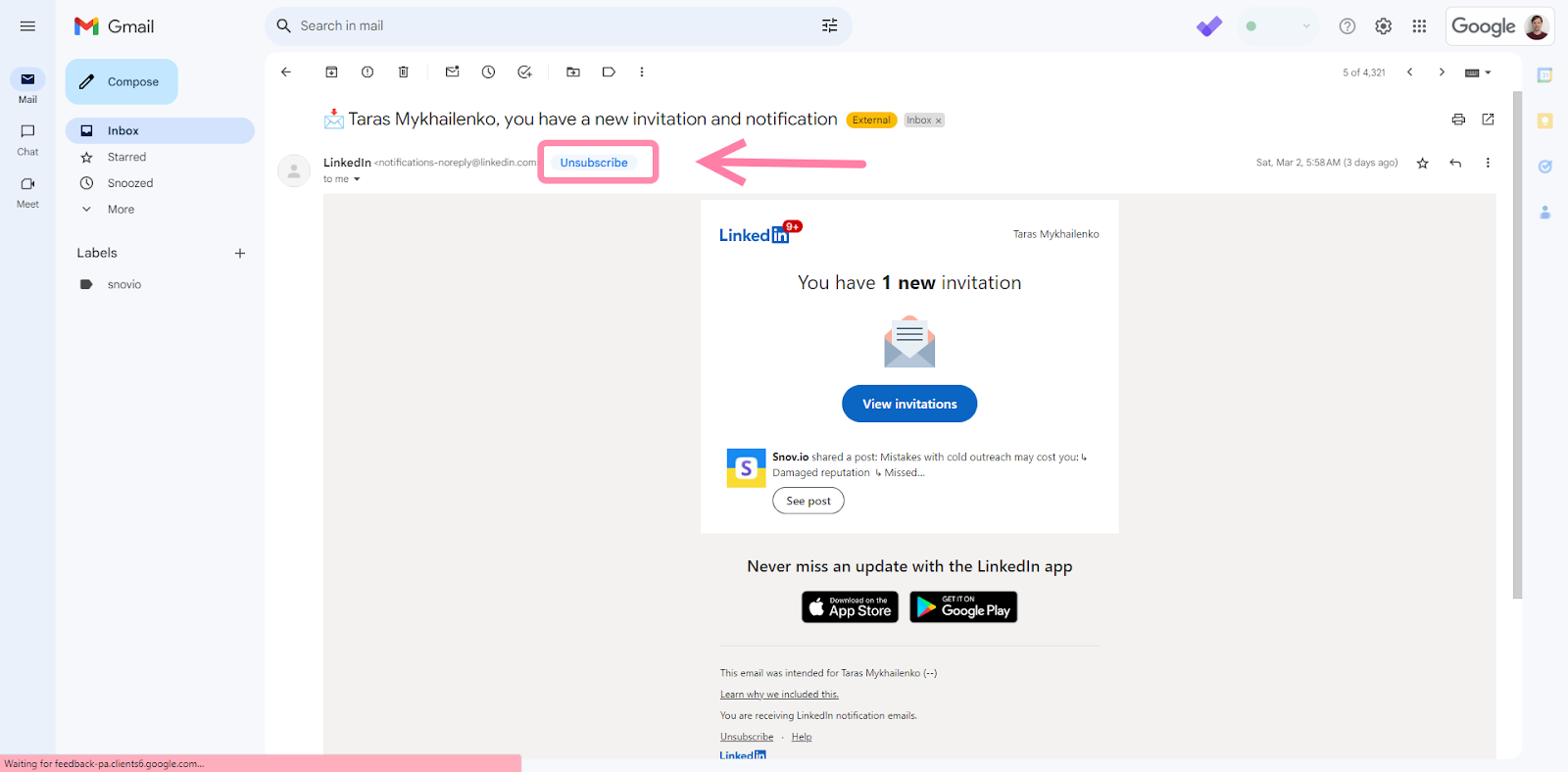
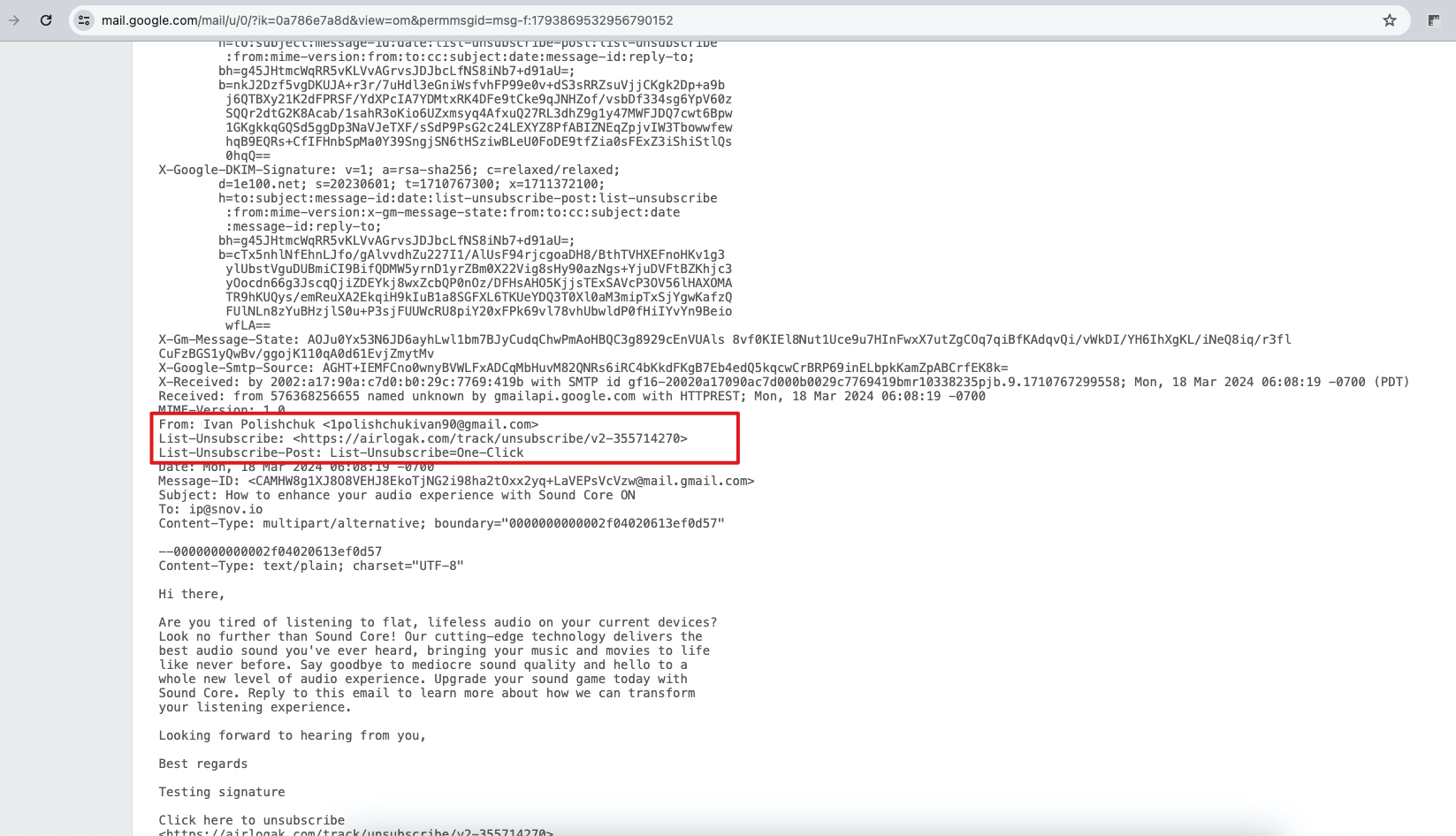

Sorry about that 😢
How can we improve it?