In this guide, you’ll learn how to integrate your Amazon SES account to Snov.io using SMTP credentials and server settings.
You can connect your own email address to Snov.io and have full control over how your sender account performs.
If you have the Amazon SES email account, you can use SMTP settings to send emails with Snov.io.
1) Creating your Amazon SES SMTP credentials
2) Adding a new email account in Snov.io
3) Configuring optional settings
Before connecting to Snov.io, make sure you’ve completed the account setup in Amazon SES:
- Log in to your Amazon AWS account ->
- Complete domain verification ->
- Move your account out of the sandbox ->
1) Create your SMTP credentials with Amazon SES
To send emails through the Amazon SES SMTP settings, you must create SMTP credentials — a username and a password.
To create your SMTP credentials:
- Sign in to the Amazon SES console.
- Choose SMTP Settings in the left menu.
- Click on Create my SMTP credentials.
Copy your credentials to a safe place – you will need to enter them into email settings in Snov.io.
After you created your SMTP credentials, you can add your account in Snov.io to send emails through the Amazon SES SMTP.
2) Adding a new email account in Snov.io
In the second step, you’ll need to enter your SMTP and IMAP settings on the email account configuration page.
- Go to the Email Accounts page.
- Click Add email account.
- Choose Amazon SES from the email providers list.
Entering SMTP settings
In the SMTP section, enter your SMTP credentials and the server settings for sending emails.
Check the table below for guidance on what info to fill in each mandatory field.
SMTP credentials:
| Field | Explainer |
| (1) From name | This is the sender name your recipients will see in “From” field.
Enter your full name and company name. |
| (2) From email |
Enter the Username from SMTP credentials created in Amazon SES. To use your alias address in the From email field: 1. Enable the Use different account name box 2. In the Username field that appears, enter the username from SMTP credentials. 3. In the From email field, enter the alias email address that was added in your Amazon SES account.
|
| (3) Email Password | Enter the Password from SMTP credentials created in Amazon SES. |
SMTP server settings:
| Field | Example | Explainer |
| (4) Host | email-smtp.us-east-1.amazonaws.com | SMTP hosts are unique to each AWS Region.
Select the SMTP host with the appropriate region. |
| (5) Port | 465 for SSL encryption
587 for TLS encryption |
Select SMTP port from a dropdown menu.
Amazon SES works with both ports. |
Entering IMAP settings
The IMAP server helps Snov.io track incoming responses and add them to your email campaign statistics.
Amazon SES only provides email sending services, so no IMAP (receiving emails) settings are available there.
Here’s a tip: If you want an email account to receive and track responses, you can use default IMAP settings from Google or Office 365.
Remember, without adding IMAP settings, your email account will be connected conditionally. Read more about a conditional connection here ⇒
After entering all the required settings for your email account, complete the setup by testing the connection.
Click on Send a test email to check the connection. Snov.io will send you a test email with the subject “Testing your new email with Snov.io” to confirm that the connection is successful.
Finally, click the Save Settings button.
Your email account setup is now complete and good to go.
3) Optional settings
The following settings are optional and can be skipped during the initial set up, but configuring them will allow you more control over your account’s performance.
Daily sending limits:
| Setting | Explainer |
| Messages per day | Set a daily sending goal for this email account.
The number should be lower or equal to provider’s daily limit. Snov.io will stop sending emails for the day after reaching this goal. |
| Delay between e-mails | Сhoose the interval (fixed or random) in seconds between every email message in your campaigns.
Increasing the time gap between your emails can make your email campaigns appear safer to the ESP. |
Read next:
After connecting your Amazon SES email account to Snov.io, you can select it as a sender for your email campaign.
Read the guide on how to launch your email sequence step by step ⇒
Have more questions? We’re here to help at help@snov.io or live-support chat.
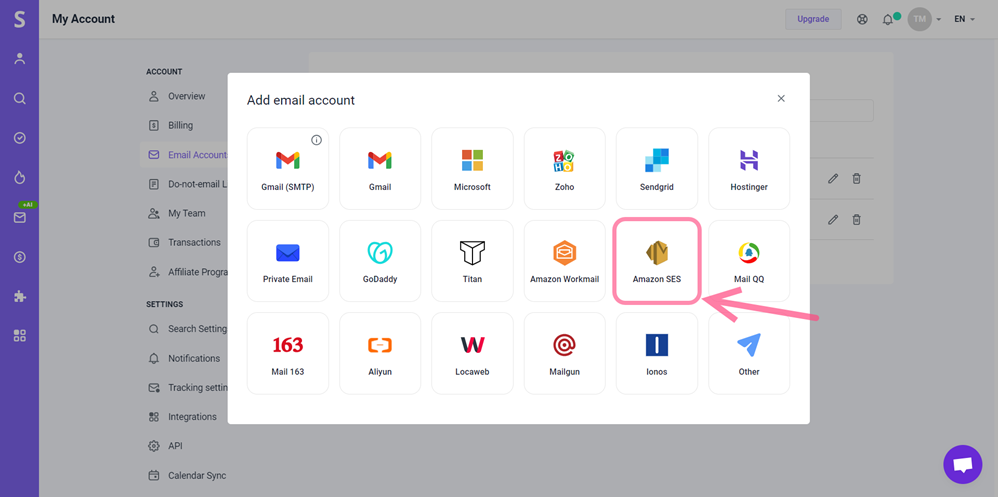


Sorry about that 😢
How can we improve it?