Snov.io Campaigns is a tool for personalized multichannel (email and LinkedIn) outreach. In this guide, we’ll walk you through creating and launching an automated engagement sequence.
In Snov.io, you can create and launch multichannel campaigns that combine LinkedIn actions with traditional emails to get more replies.
Here’s how to create an effective campaign. At each step, we’ll explain the campaign settings and provide tips for achieving better results.
Step 1. How to build an engagement sequence –>
Step 2. How to add campaign recipients –>
Step 3. How to set campaign sending settings –>
Step 4. How to review campaign before launch –>
To start creating your campaign, go to the Campaigns –> page in your Snov.io account. Select + New Campaign –> from the right menu.
Step 1: How to build an engagement sequence
Start by creating your email flow or sequence using the visual editor. Your sequence can include email steps (with unlimited follow-ups), LinkedIn actions, delays, conditional triggers, and goals.
To place an element onto the field, drag and drop the elements onto the field and connect them.
Place the first element in the dotted box area at the top. To connect two elements, place one below the other; a dotted line will appear when they’re ready to connect.
Sequence elements:
1) Email: Add dynamic personalization to your email content to make it more relevant for your recipients.
For higher engagement, send targeted emails highlighting specific benefits and value. Learn more about adding email content –>
2) LinkedIn: Automate LinkedIn tasks such as profile viewing, post liking, sending connection requests, and messaging.
Learn more about adding LinkedIn actions to your sequence –>
3) Trigger: Set conditions to send follow-ups based on recipient actions.
You can send follow-ups that are triggered by the prospect’s action with the previous email. The action could be opening an email, clicking a link, or booking a meeting on Calendly.
This allows you to send them down a different email flow that is better personalized to this action.
4) Delay: Set waiting times between emails.
Add delays of 2-4 days between your follow-up messages to avoid overwhelming recipients and gradually build their interest.
5) Goal: Use this element to close the sequence and segment leads based on their engagement levels throughout the sequence.
Step 2: How to add campaign recipients
In this step, choose the leads you want to contact in this campaign. Select the list from the dropdown menu under List name.
What is the optimal list size for a campaign?
Send your campaigns to smaller lists, around 100-200 new leads per week. This makes it easier to send targeted emails, track engagement and manage responses.
Adding new leads to the same list after the campaign launch will automatically send them to the start of the sequence.
How to reduce bounce rate?
Choose options to remove leads with unverified and unverifiable emails from your recipients list. This will lower deliverability risks and protect your sender reputation.
By choosing both email filtering options under Do not send to, only valid emails will be included in the recipients list. This parameter determines the total number of recipients and cannot be edited after launch.
If there are unverified emails in your list, verify them using the inbuilt verifier tool on the Leads –> page. After verification, valid leads will be added to the sequence.
In sequences that combine email steps and LinkedIn actions, email filtering based on email status will be disabled.
Multichannel campaigns will only be sent to valid, verified emails. If a lead has more than one valid email in their profile, campaign will only be sent to their primary email address.
What if a prospect’s profile is missing data for personalization?
A missing variable means that a required prospect field is empty. In this case, Snov.io automatically moves such prospects to the To Check list –>, where you can review leads with missing details.
In such cases, we recommend adding default text for variables to be used when personalization details are missing. Learn how to add fallbacks to variables –>
Step 3: Set campaign settings
On the Sending options step, choose the sender accounts that will be used in this campaign, set tracking and schedule.
Accounts:
- an email account for sending emails.
Choose the email account that matches your estimated daily sending volume and the number of recipients in this campaign.
You can edit the daily limit for each connected email account –>.
- a LinkedIn account to perform LinkedIn actions included in the sequence.
When you connect your account, we detect your SSI score to determine safe daily limits for actions. You can adjust these limits in the account settings to control the number of activities completed daily by this account.
How to send more emails safely? 1) Only use warmed-up accounts; 2) Add extra email accounts to enable mailbox rotation and increase the total daily sending limit.
Tracking:
You can enable tracking for clicks and opens in sequences with email steps. Snov.io automatically tracks replies and stops the sequence for leads who respond to any email or LinkedIn message within it.
In campaigns that only use LinkedIn steps, email tracking is turned off. However, we’ll still track LinkedIn activities like message opens, replies, and accepted requests.
How to use email tracking safely?
By default, you will be using a shared tracking domain which may negatively affect your sender reputation. To minimize risks, only use email tracking with your own custom domain –>
Schedule:
You can schedule email delivery and LinkedIn activities based on the recipients’ time zones.
When you need to send campaigns that are only relevant on certain dates, you can schedule them to launch and complete at a specific time in the future. This allows you to set up campaigns well in advance.
How to make sure your emails and messages are noticed?
Set a schedule that matches the recipients’ work hours to ensure your emails are delivered at the optimal time. To personalize the sending time for the entire list, ensure all leads are from the same location.
Advanced campaign settings
Advanced campaign settings allow you to optimize the use of email account resources and prioritize which campaigns and leads to send first.
Set campaign priority:
Assign high, medium, or low priority to your campaigns based on their urgency and importance.
Lower-priority campaigns will only start sending once high-priority campaigns are completed.
Follow-up vs. new lead priority:
Adjust the priority based on your outreach strategy. You can determine how the total limit is distributed between new leads and leads already in the sequence (those who have received at least one email).
By default, the system prioritizes follow-ups before sending emails to new recipients.
Campaign daily limit:
Control how the total sending limit is distributed between campaigns using the same sender account. Set the daily email limit for each campaign to ensure they send only the planned number of emails and do not use the capacity meant for other campaigns.
New recipients daily limit:
This limit determines the maximum number of new leads that can be contacted daily in this campaign. The rest of the daily limit will be used to send follow-ups.
Step 4: How to review campaign before launch
In the final step, name your campaign, review your email sequence, and double-check all settings. If changes are needed, you can go back to previous steps.
To see how your email will appear to recipients, especially with personalized elements, click on Preview messages below.
Once everything looks good, click Start at the bottom right to launch your campaign!
A note on email content restrictions
Remember, your email content should follow certain guidelines. Your campaign may not be allowed to start if your email content touches on any of the following topics:
- Loan offers
- Selling contact lists or databases
- Online casino promotions
- Adult-related content
- Free gift offers
If the email content in your campaign is deemed inappropriate, suspicious, offensive, or otherwise in violation of GDPR, the CAN-SPAM Act, CCPA, etc., we reserve the right to stop your campaign until clarification. Inappropriate content could lead to campaign suspension.
Read next: Monitor your campaign performance
As your campaign runs, monitor email engagement and delivery success through the Statistics dashboard. Read more about tracking campaign statistics here –>
If you have a question that we haven’t covered, feel free to reach out to our Customer Care team. You can contact us at help@snov.io or through live chat. We’re here to assist you!
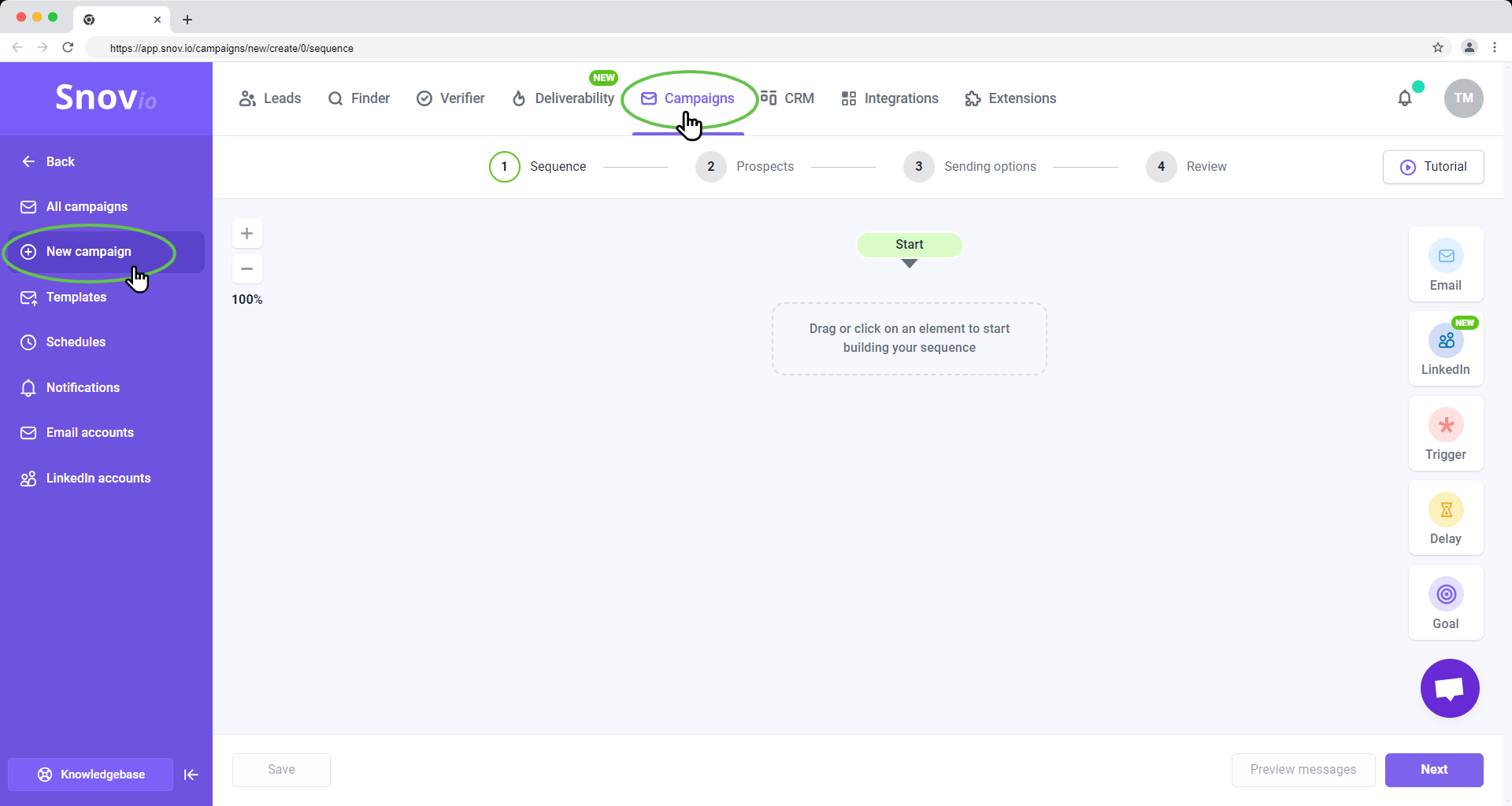
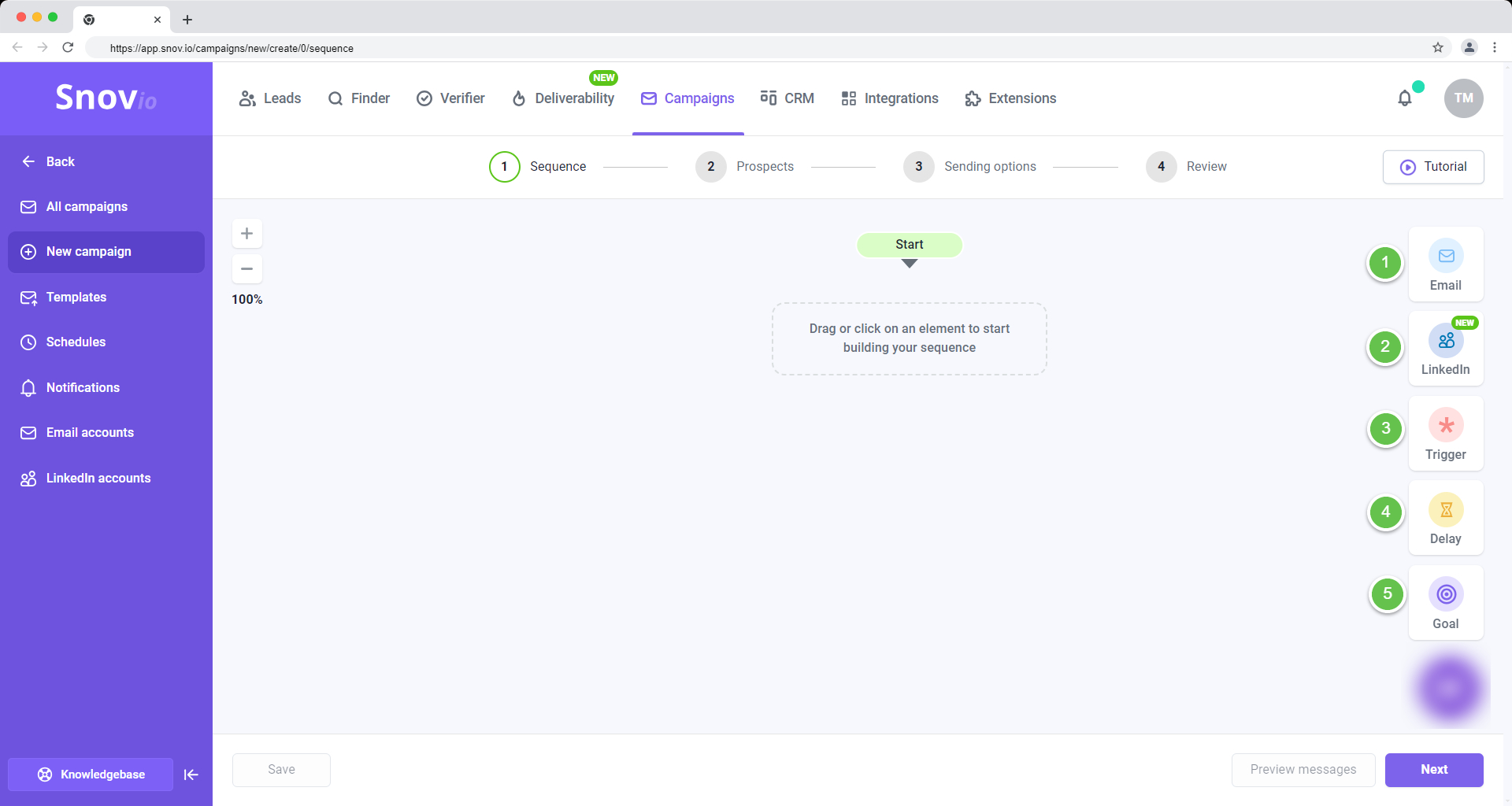
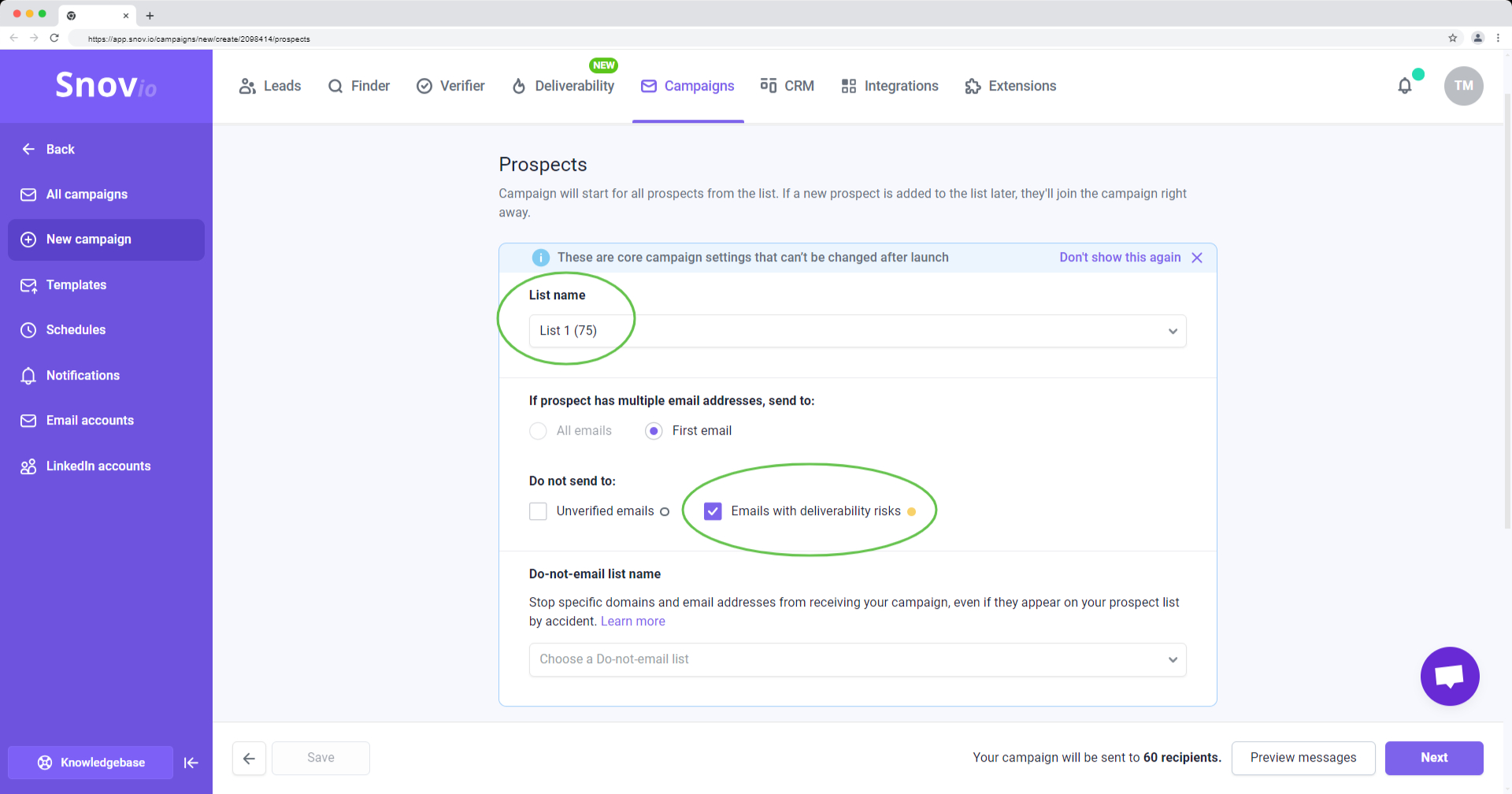
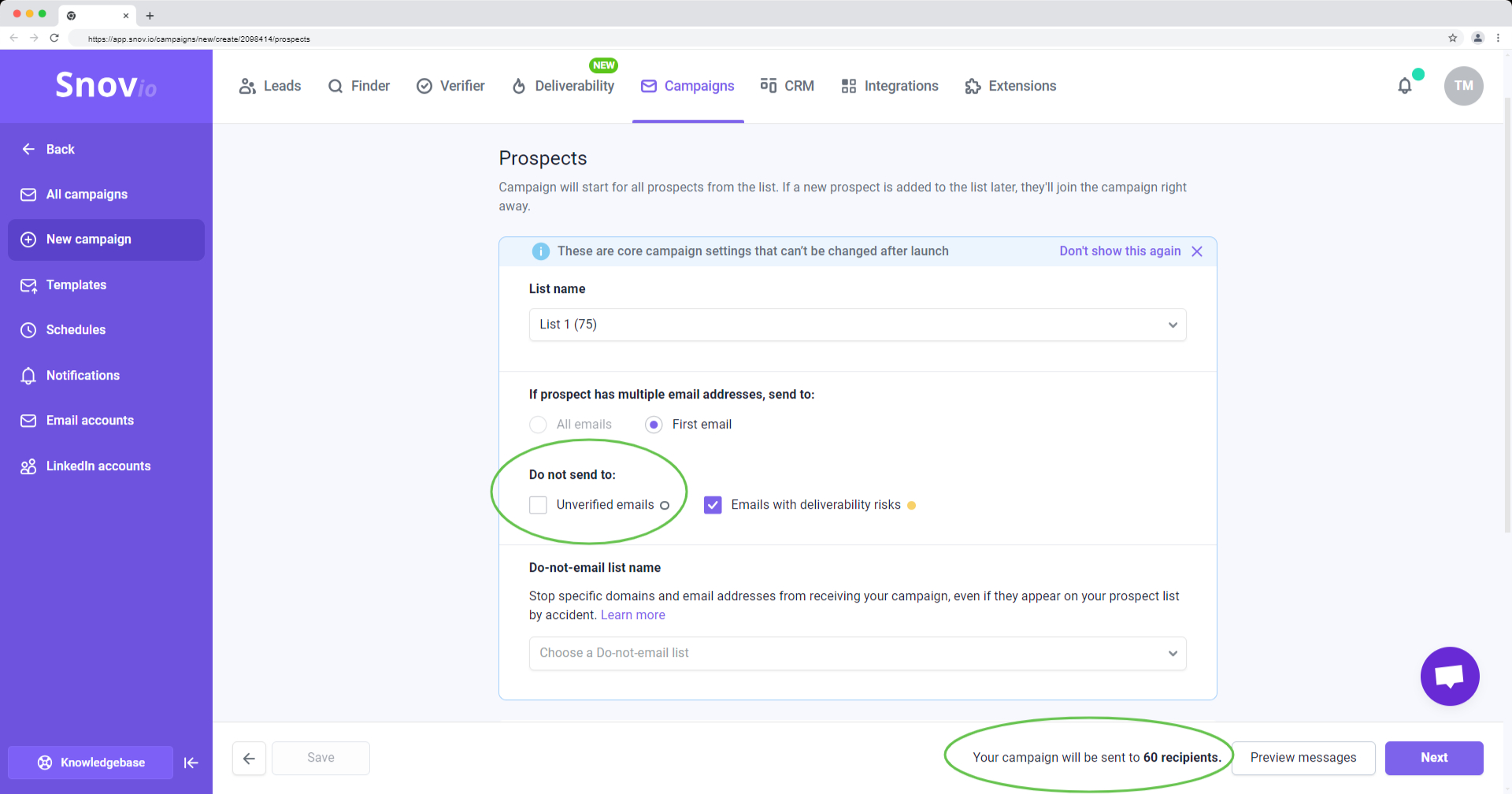
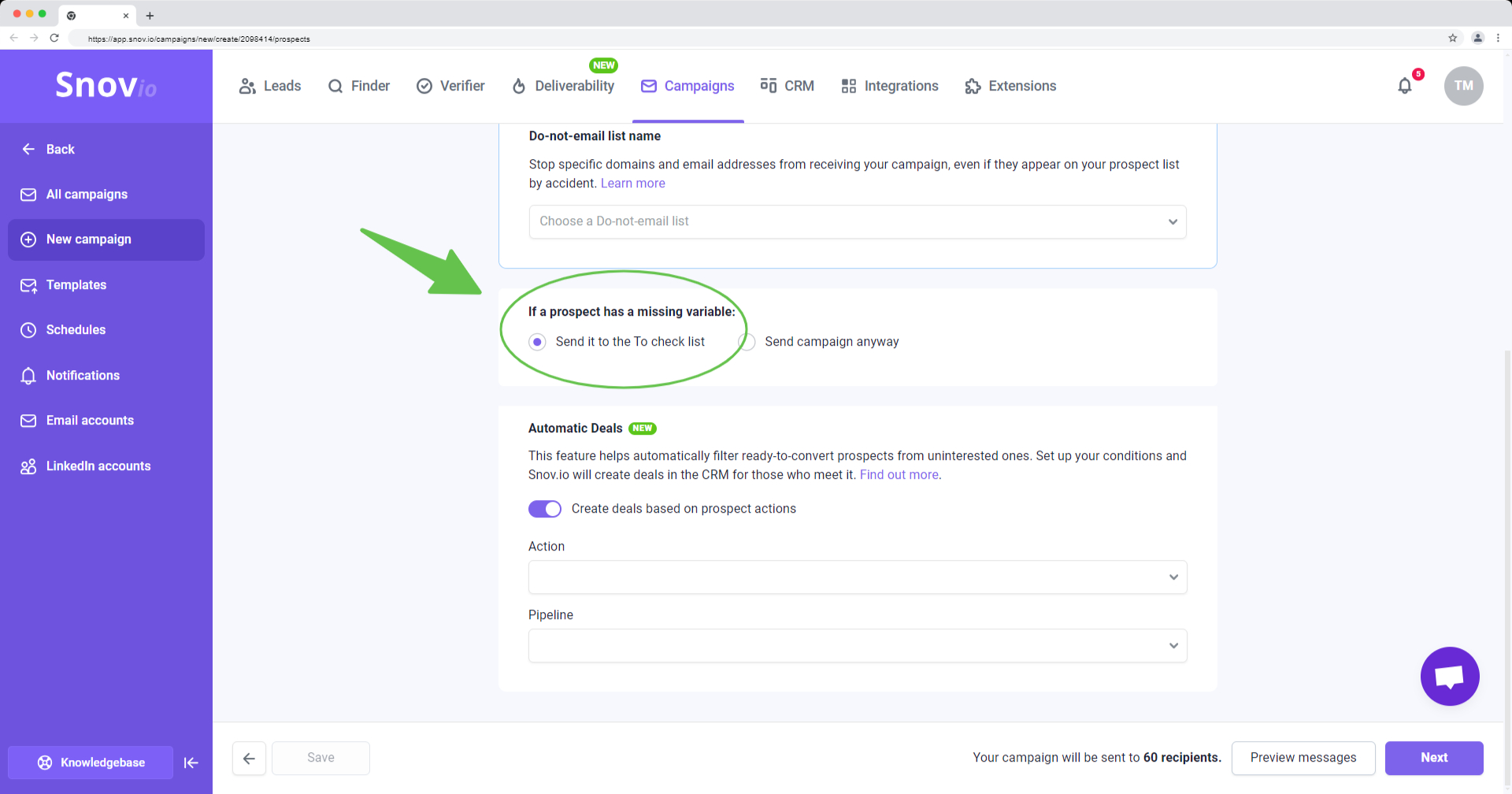
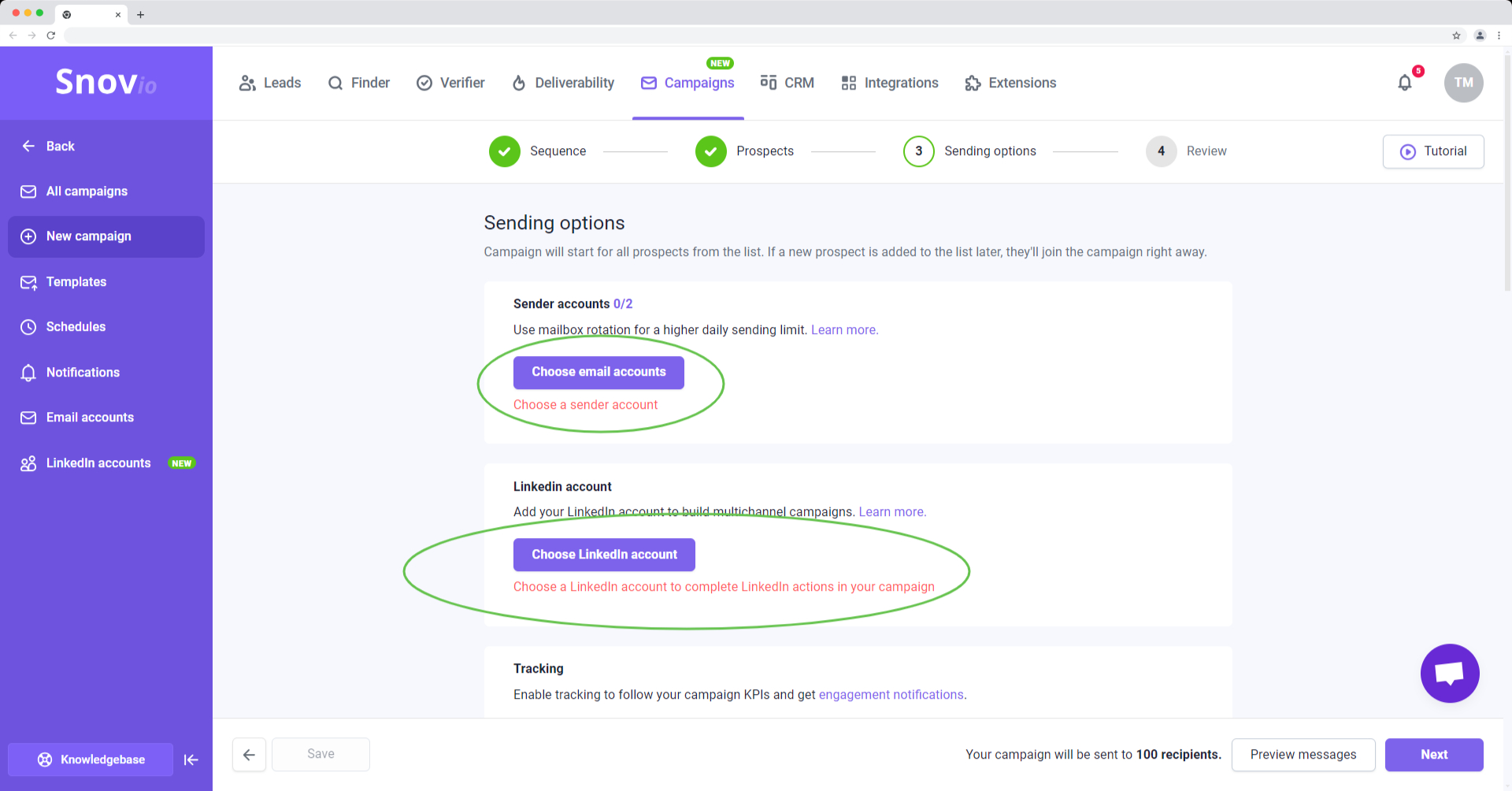
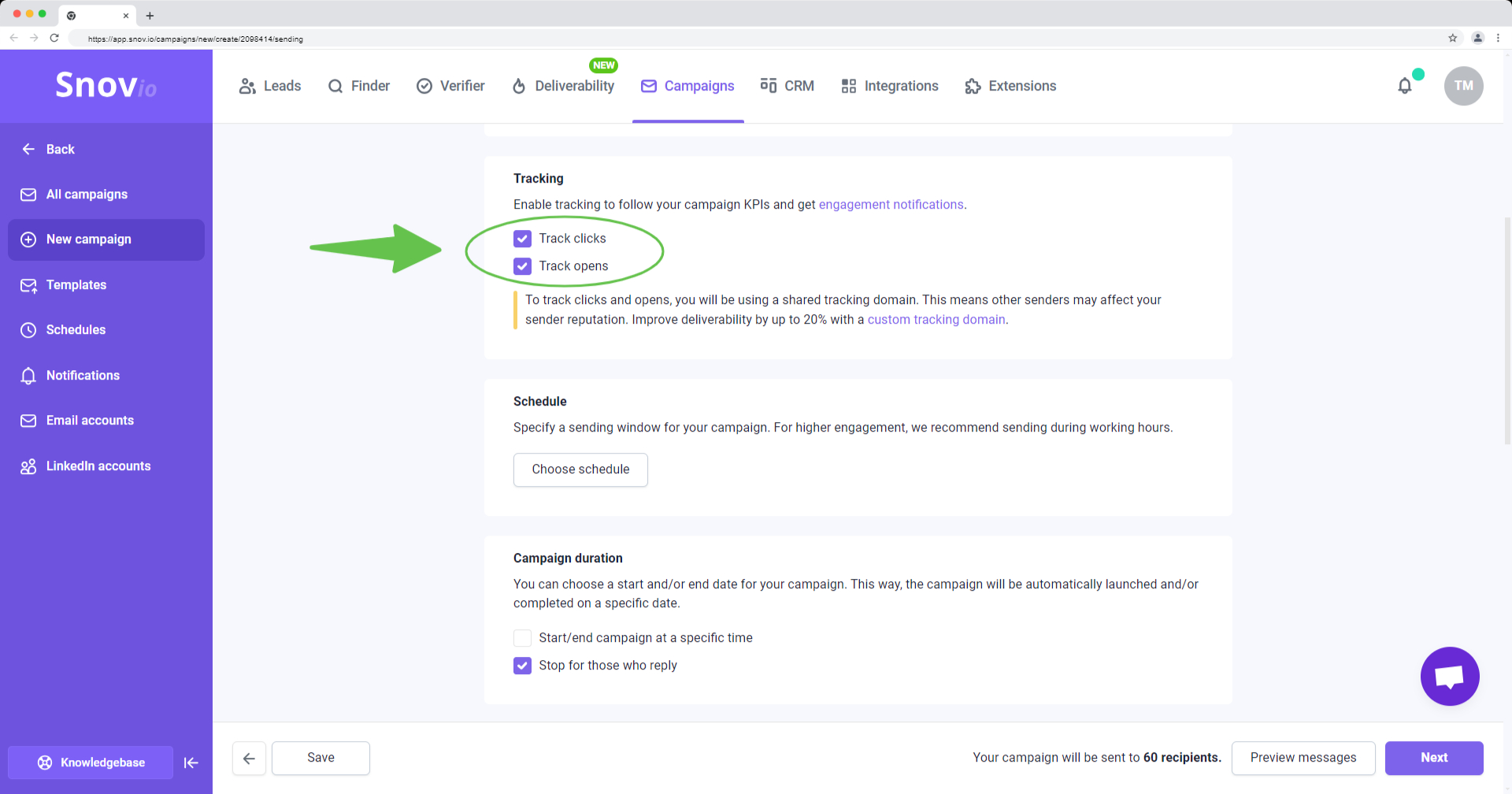
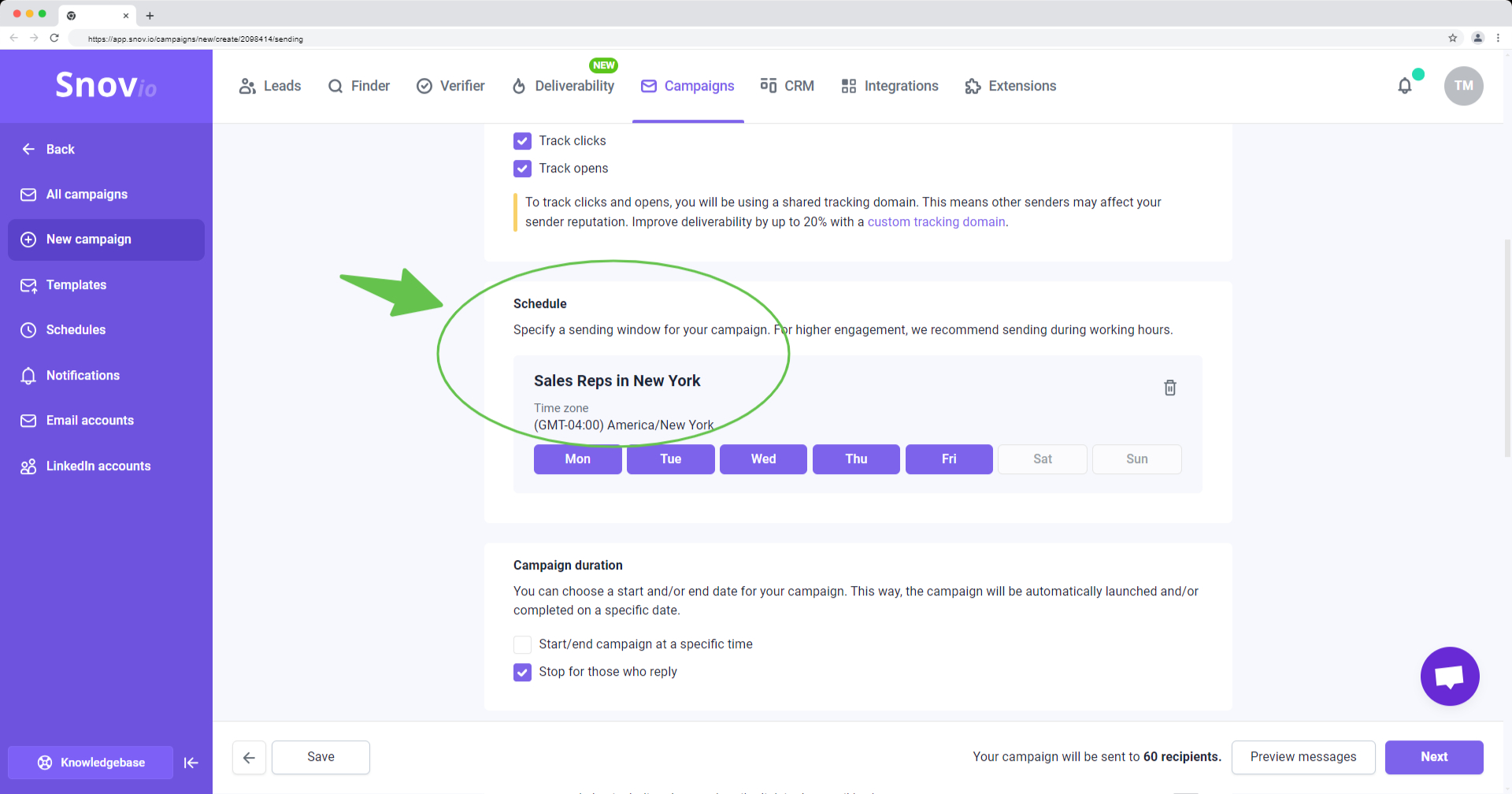
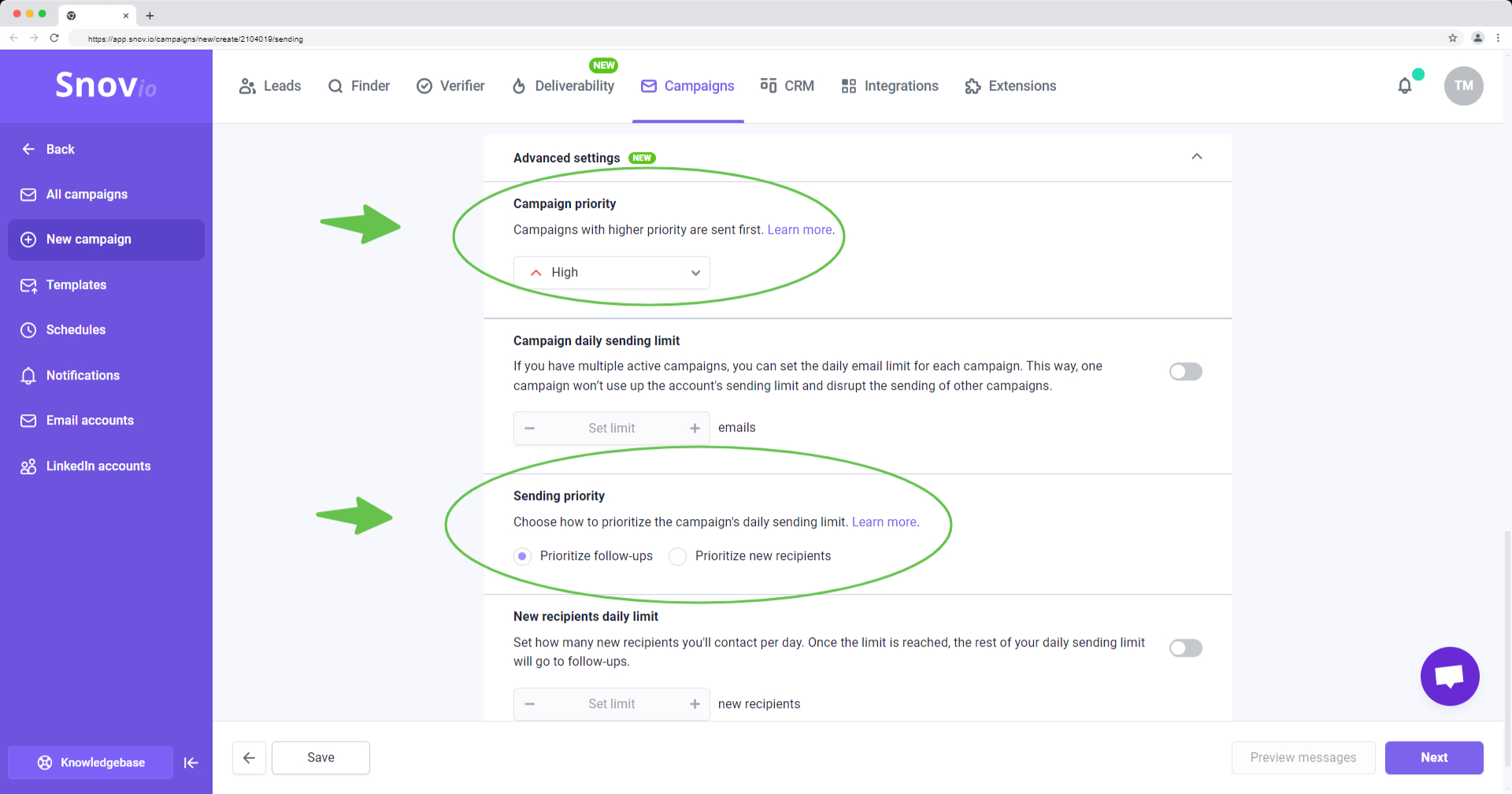
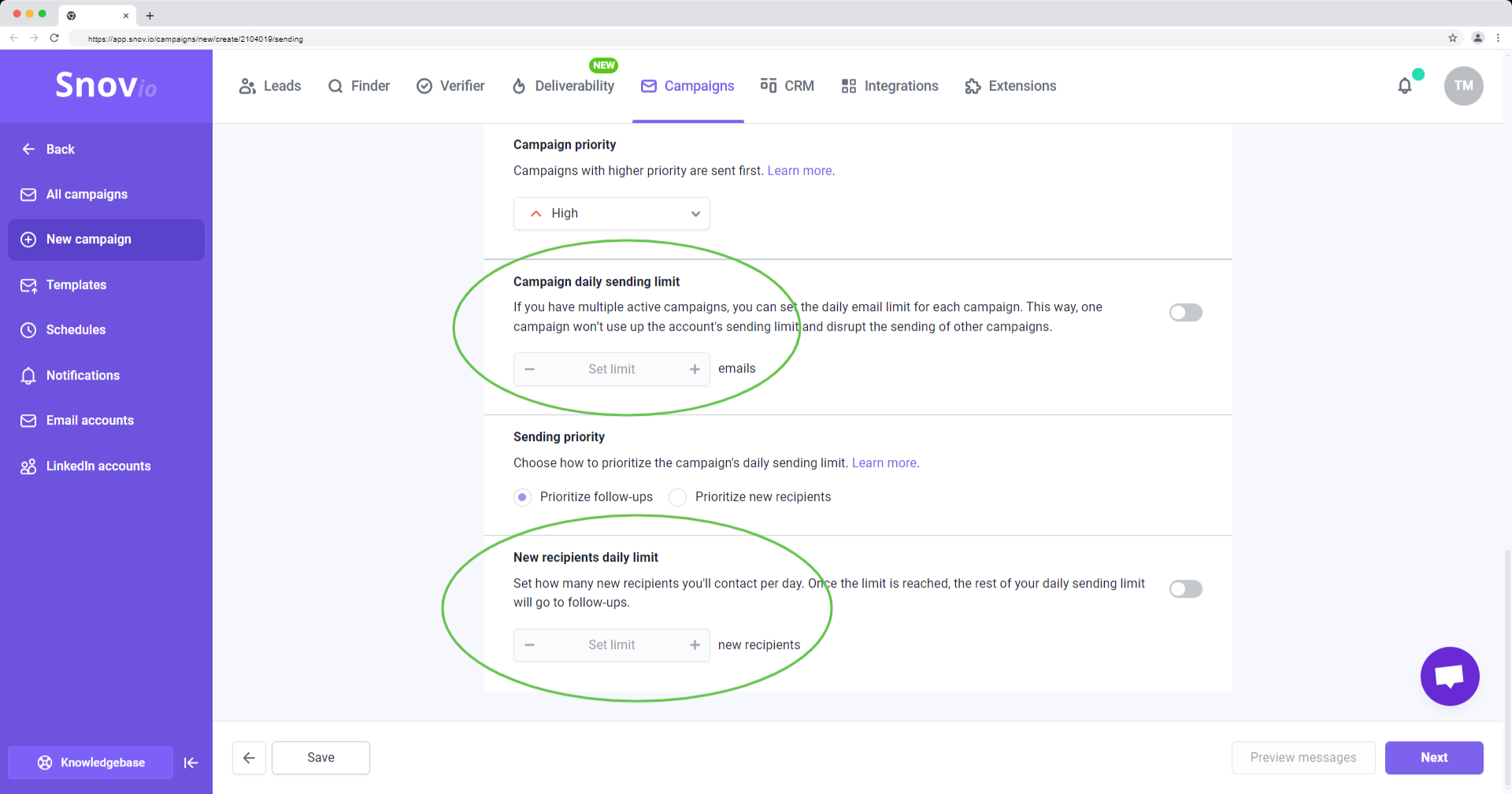
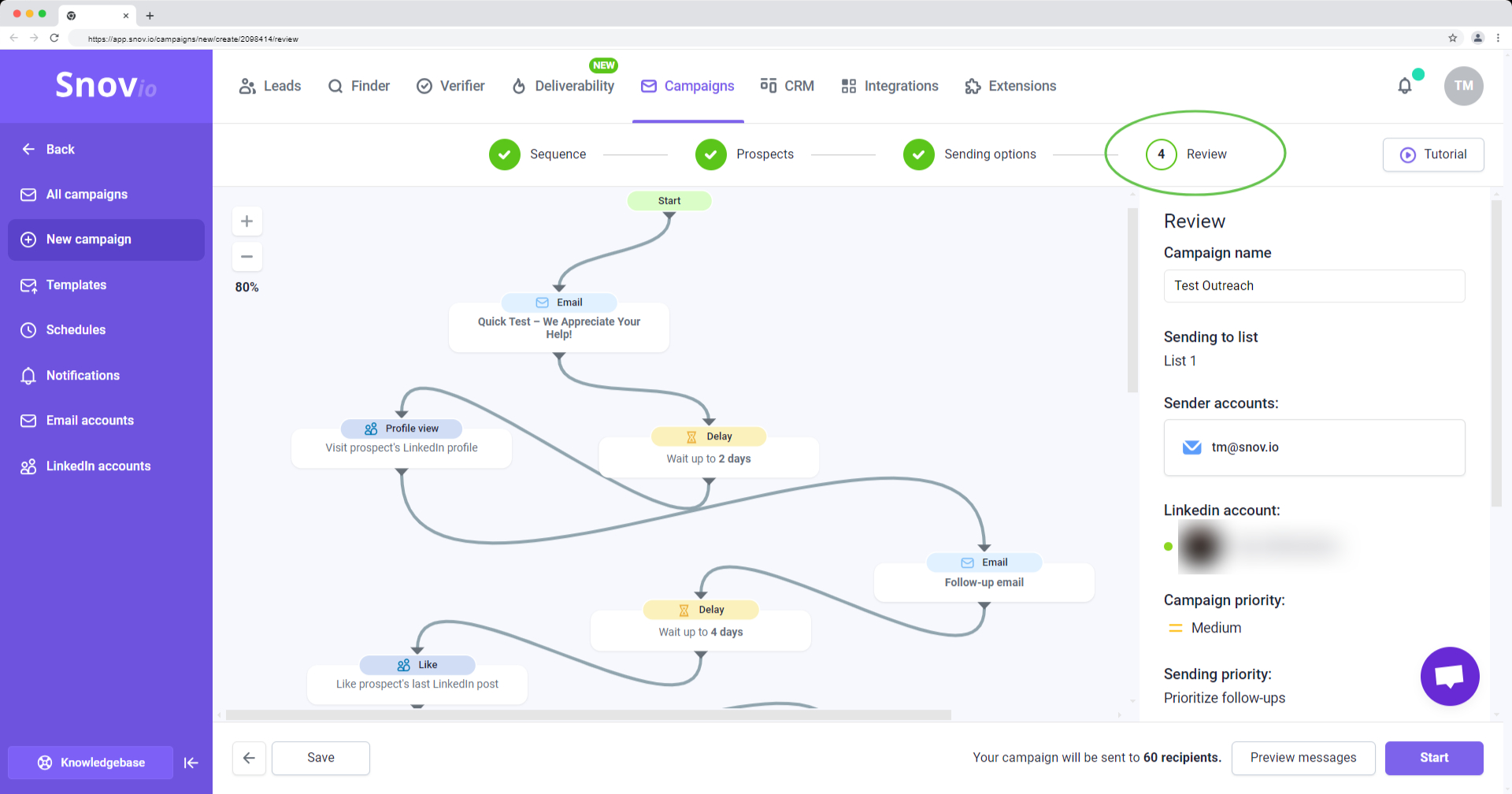
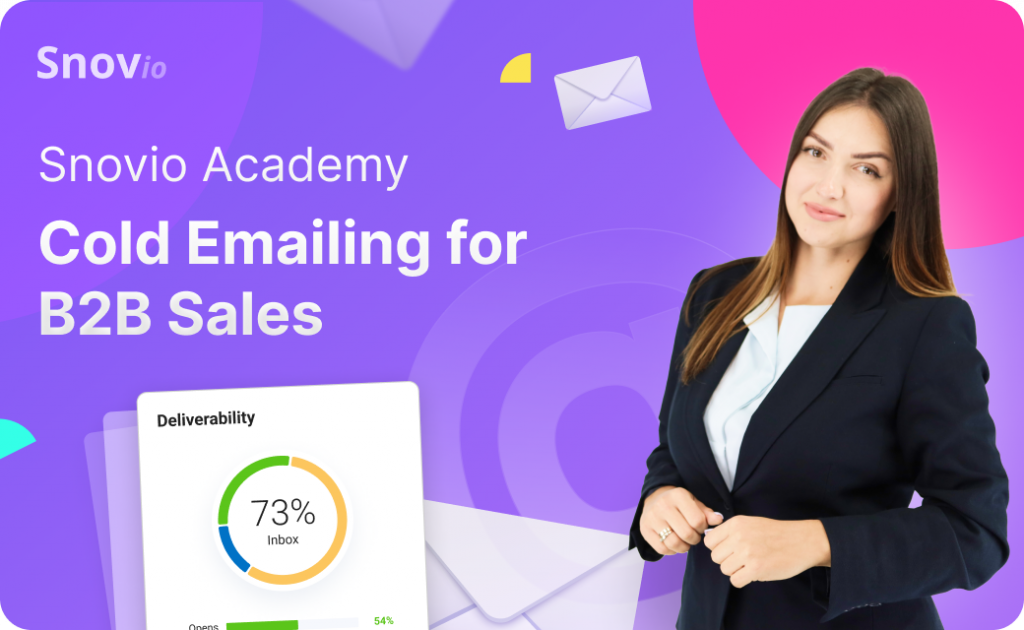

Sorry about that 😢
How can we improve it?