In this article, you will learn how to check if your domain or IP address is blacklisted and how to remove it from blacklists to improve deliverability.
How to remove your IP address or domain from blacklists →
How to prevent being added to blacklists →
Blacklists contain domains or IP addresses that are suspected in sending spam.
This is why it is crucial to regularly check your email account across blacklist databases.
For this purpose, the Blacklist test is integrated into Snov.io’s Deliverability Check.
In the test results, you'll see if your domain or sender IP is found on any blacklists.
Why you should monitor Blacklist Test results:
- Impact on deliverability -- Your emails may be marked as spam more often after being added to a blacklist.
- Ensuring sender safety -- Sending from compromised IPs may affect your domain reputation and deliverability.
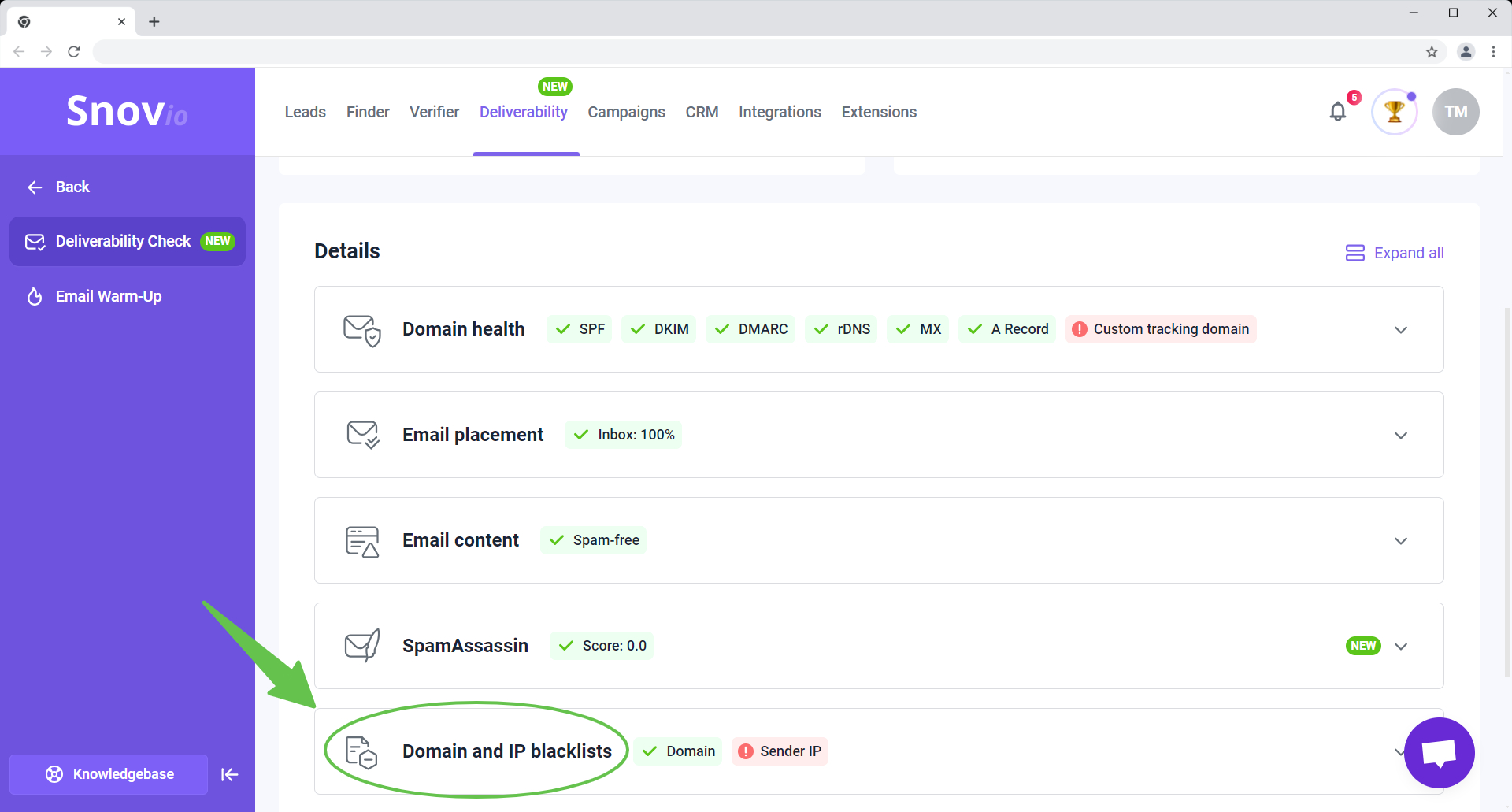
What is a Domain check
In the Domain Blacklists section, Snov.io checks your sender domain against multiple well-known blacklists.
Learn: The sender domain is the domain name in your email address. For example, if your sender email is john.smith@soltify.com, then soltify.com is your sender domain.
If we detect that your domain is listed on any of these blacklists, you will see exactly which ones in the test results. By knowing this, you'll be able to take steps to remove your domain from the blacklist by submitting a request to the blacklist provider.
See examples on how to remove your domain from a blacklist -->
In the context of Domain check, the IP address and hostname refer to the server address of your provider.
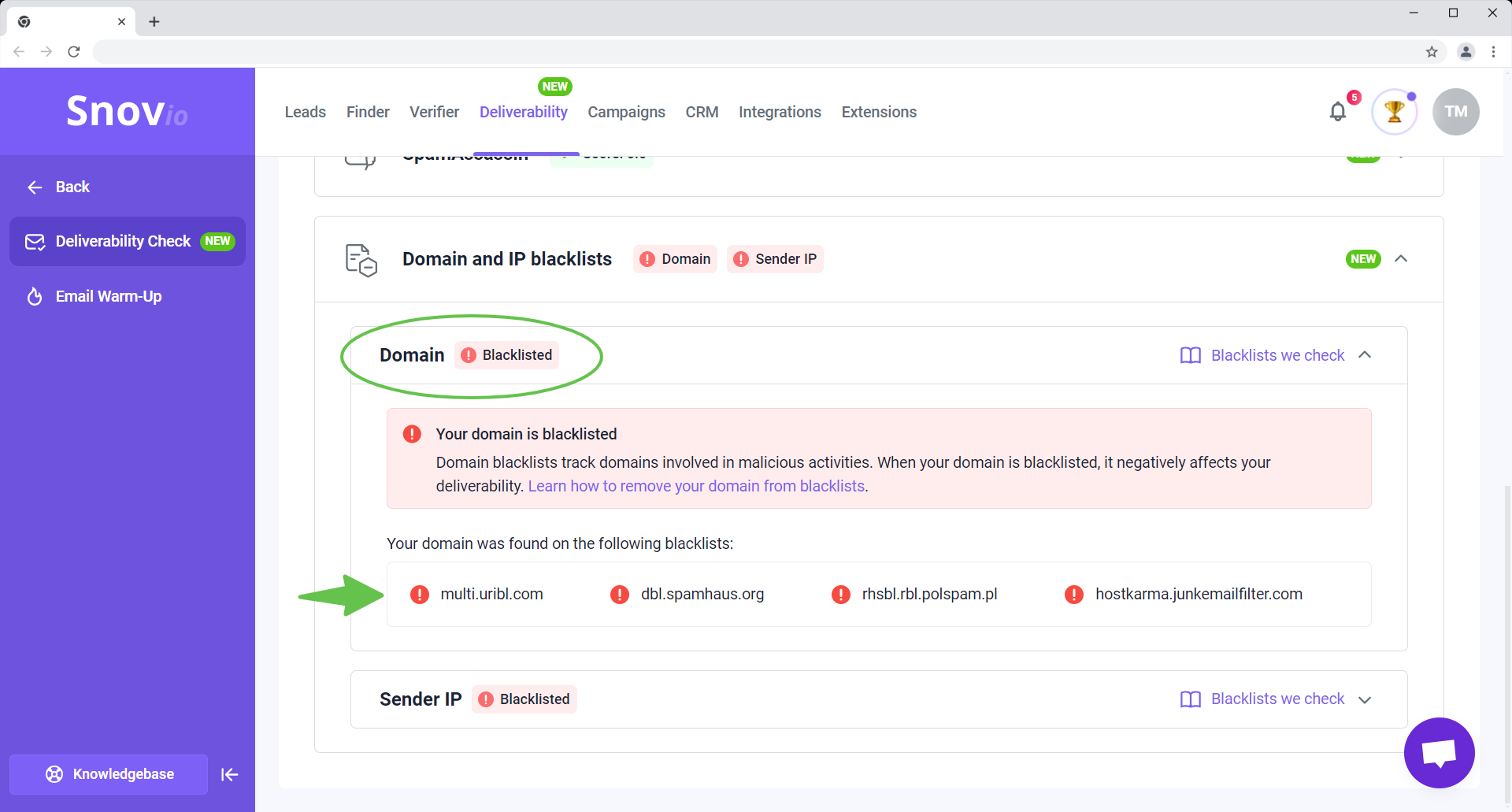
What is a Sender IP check
In the Sender IP section, Snov.io tests the IP addresses used by your email server (or your provider) for sending outgoing emails. If we detect that any of these IP addresses are listed on blacklists, you will be able to see exactly which ones in the test results.
When you see that Sender IPs are blacklisted, it doesn't mean you were blacklisted directly, but rather that your email provider's IP address was, as these addresses are shared by many users.
See examples on how to remove your IP from a blacklist -->
Note: If you use Gmail or Outlook to send emails, don't be concerned if you find that you're on a blacklist.
These email providers share servers and IP addresses among multiple users, and it's possible that some of their IPs might have a poor reputation.
However, this generally does not have a big impact on your deliverability. In this case, usually no action is required on your part.
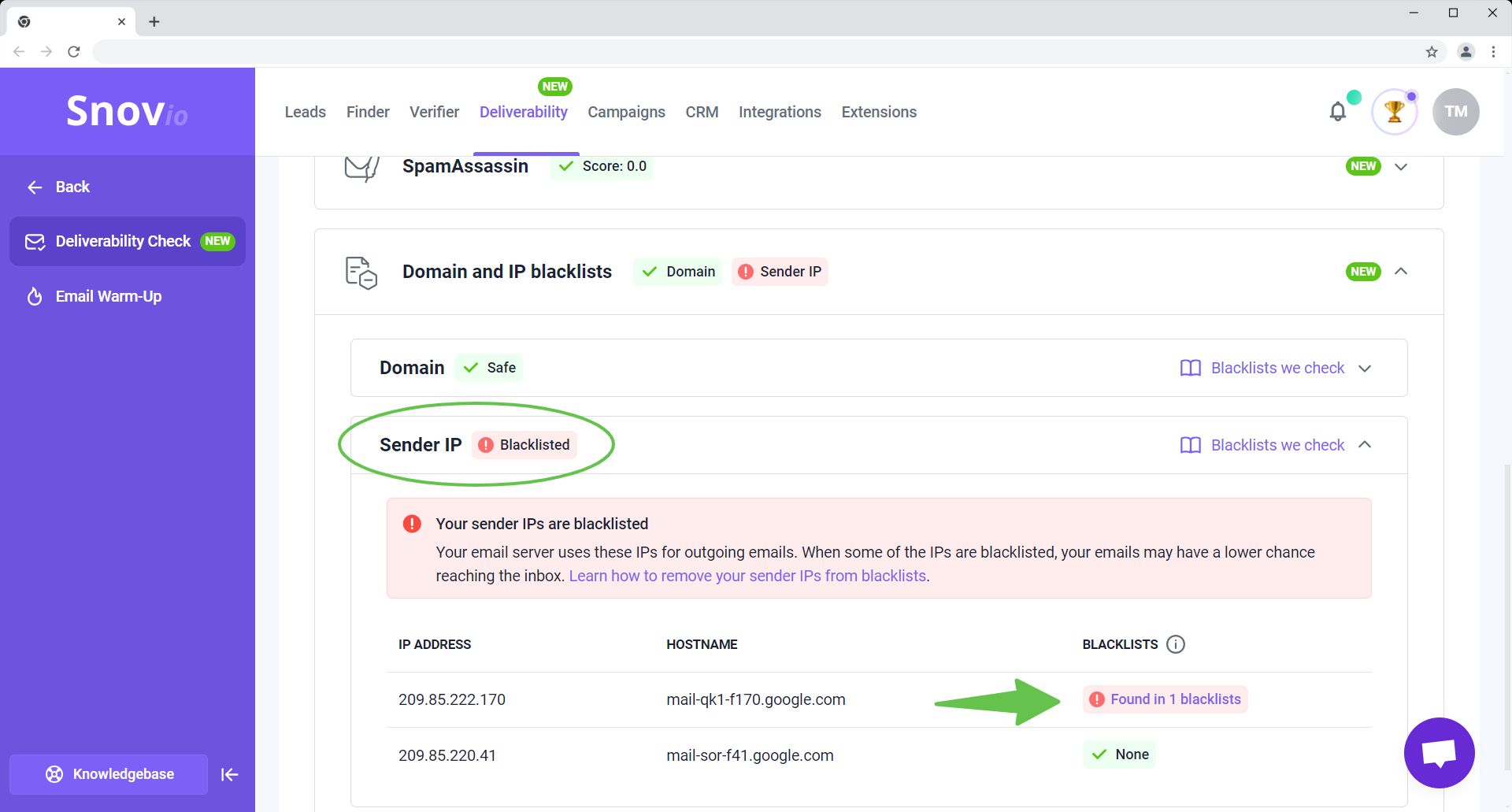
What is a Sender Score
In the Sender IP tab, you’ll also see the Sender Score metric, which shows the rating for each IP address used by your email server.
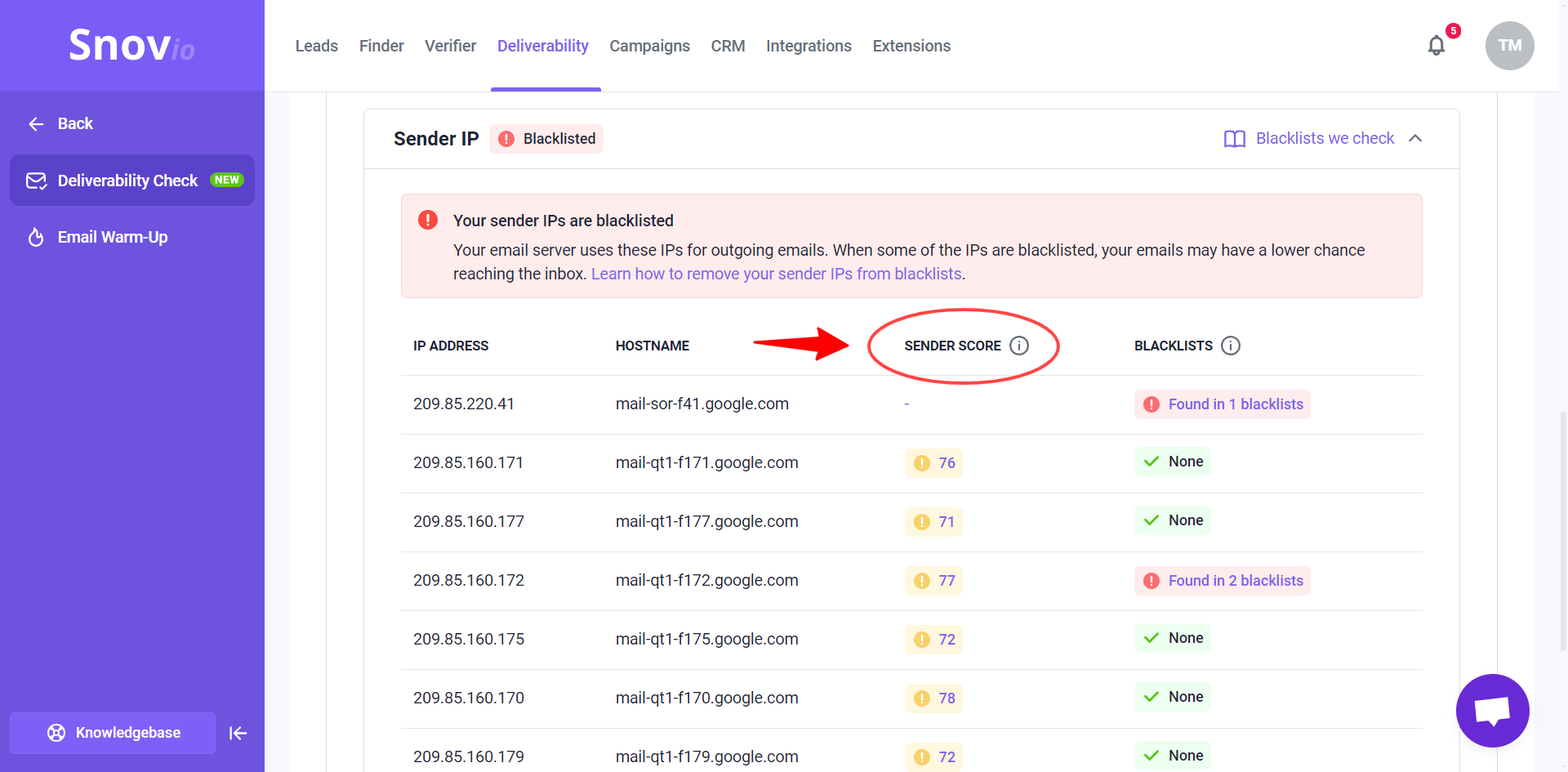
How to understand the Sender Score in test results:
The Sender Score in your test results reflects your current email reputation, rated on a scale from 0 to 100 based on your sending practices.
In most cases, you'll see a yellow score—this indicates an average result, which is generally good and unlikely to have bad impact on deliverability.
A green score means the IP address has a strong rating -- these IPs will have higher deliverability and fewer emails ending up in spam.
A red score means that your senders might be viewed as suspicious which increases the chance that more emails will be marked as spam in real campaigns.
The score takes into account factors like email volume, recipient engagement (opens, clicks, replies), spam complaints, bounces, and unsubscribes.
How to remove your IP or domain from a blacklist
Most blacklists automatically remove you after a while if your emails don't receive any further spam reports, but some influential ones require you to contact them and request removal.
Example 1: How to request removal from Barracuda blacklist
Go to the Barracuda Removal Request Page.
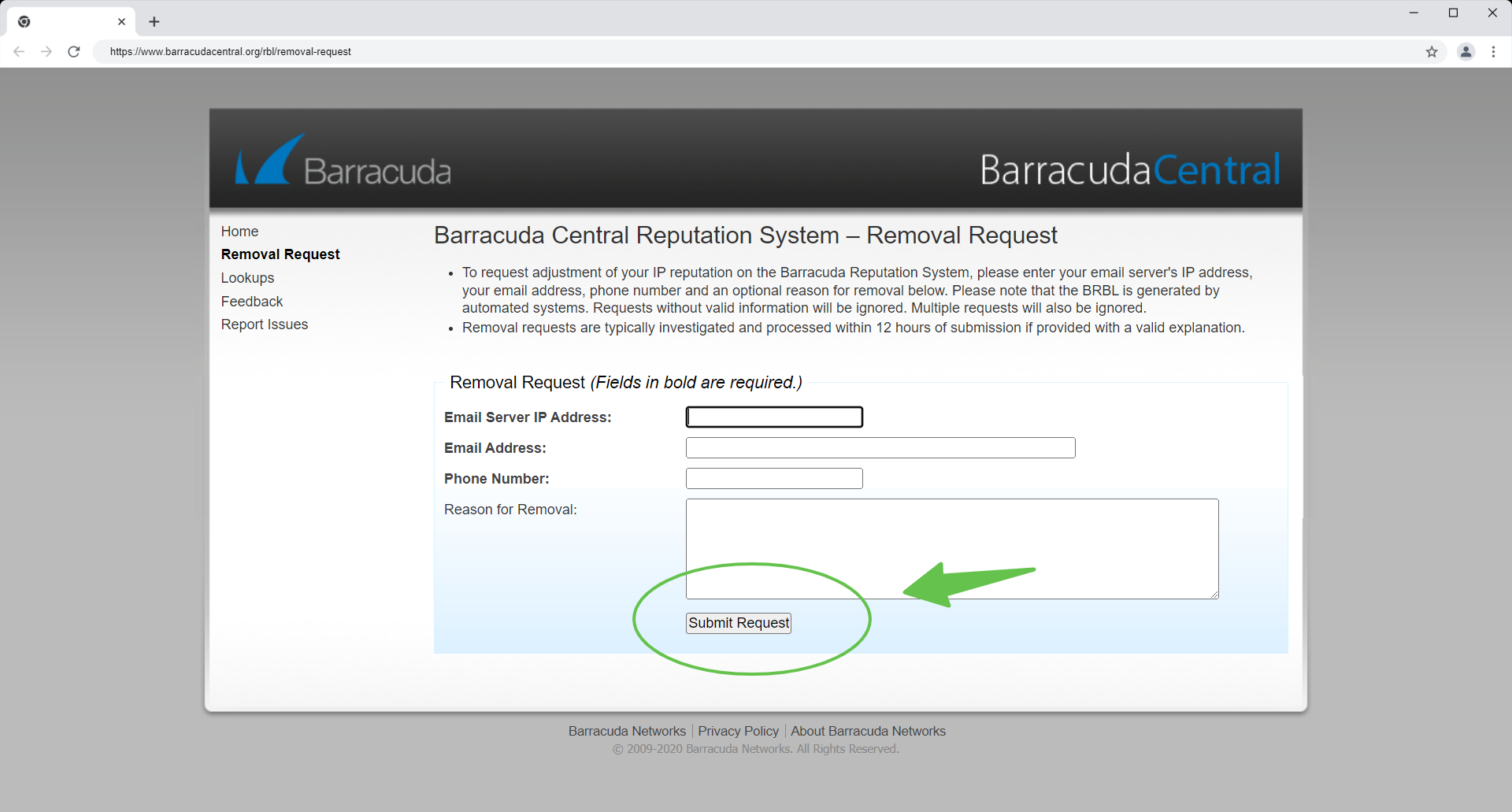
Fill out the required information: your email server’s IP address, email address and your phone number.
In the Reason for removal area, describe the issue and ask to be removed from a list.
To support your request, it usually requires you to describe what action you took to solve the issue and be a better sender.
You can mention that “I’ve configured SPF and DKIM in my DNS settings” or “Now I use double-opt in scenario to get clear consent from my recipients/I only send emails to recipients who are interested in my communication”.
If you provide a valid explanation, removal requests are usually processed within 12 hours from submission.
Example 2: How to request removal from Spamhaus blacklist
Go to IP and domain lookup page.
Enter your IP address or domain name.
Fill out and submit a removal request. Explain what caused the spam issue, how you resolved it, and the steps you’ve taken to prevent it in the future.
Example 3: How to request removal from Microsoft blacklist
To remove yourself from the blocked senders list in Microsoft, visit the Anti-Spam Delist Portal.
You’ll need to specify your email address and IP address that you want to delist.
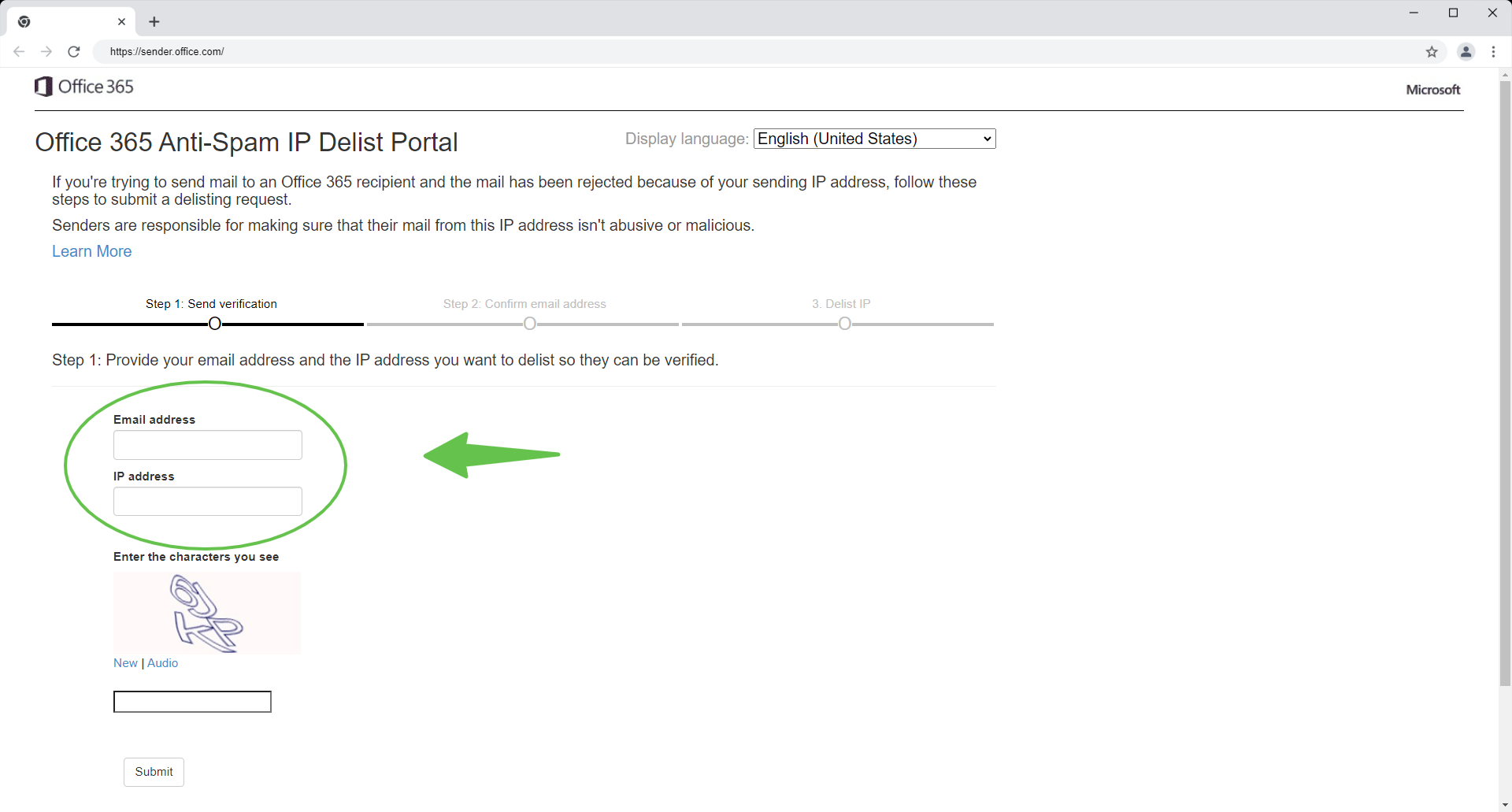
Learn more in the official Microsoft guideline.
Example 4: How to remove from UCEPROTECT blacklist
If you appear on this blacklist, the IP addresses are removed 7 days after the last spam report is detected.
You can find out more about the removal process here.
How to avoid getting blacklisted
The best way to avoid being listed on a blacklist is to follow recommended email sending practices.
In the table below, we outline several key reasons for blacklisting, along with tips for resolving these issues.
Make sure to follow email best practices when sending campaigns to minimize the risk of being blacklisted again.
| Reason | How to resolve |
| High number of spam complaints from recipients | Use best practices to improve the response rate of your campaigns. |
| Sending emails with poor formatting or broken links | Check test results in the Email content section to see if there are any issues detected. |
| Sending emails from a compromised email server or IP address | Do blacklist checks regularly to find out if your senders are blacklisted. |
| Misconfigured or missing DNS records | Make sure your domain health is near to 90%-100%. |
| Sudden increase in email sending volume | Gradually increase your sending volume and warm up your email account. |
If you have a question that we haven't covered, feel free to reach out to our Customer Care team. You can contact us at help@snov.io or through live chat. We're here to assist you!
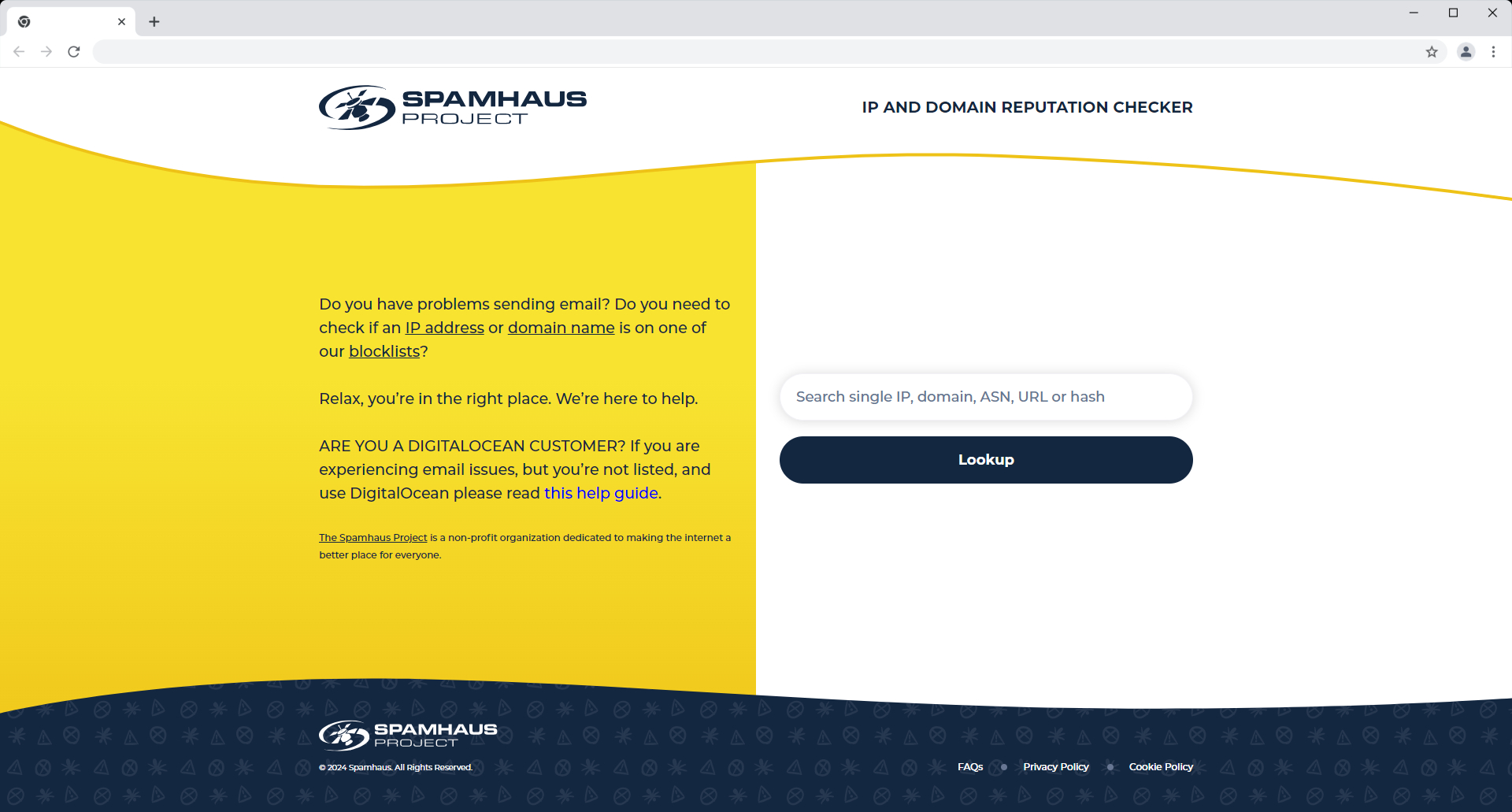
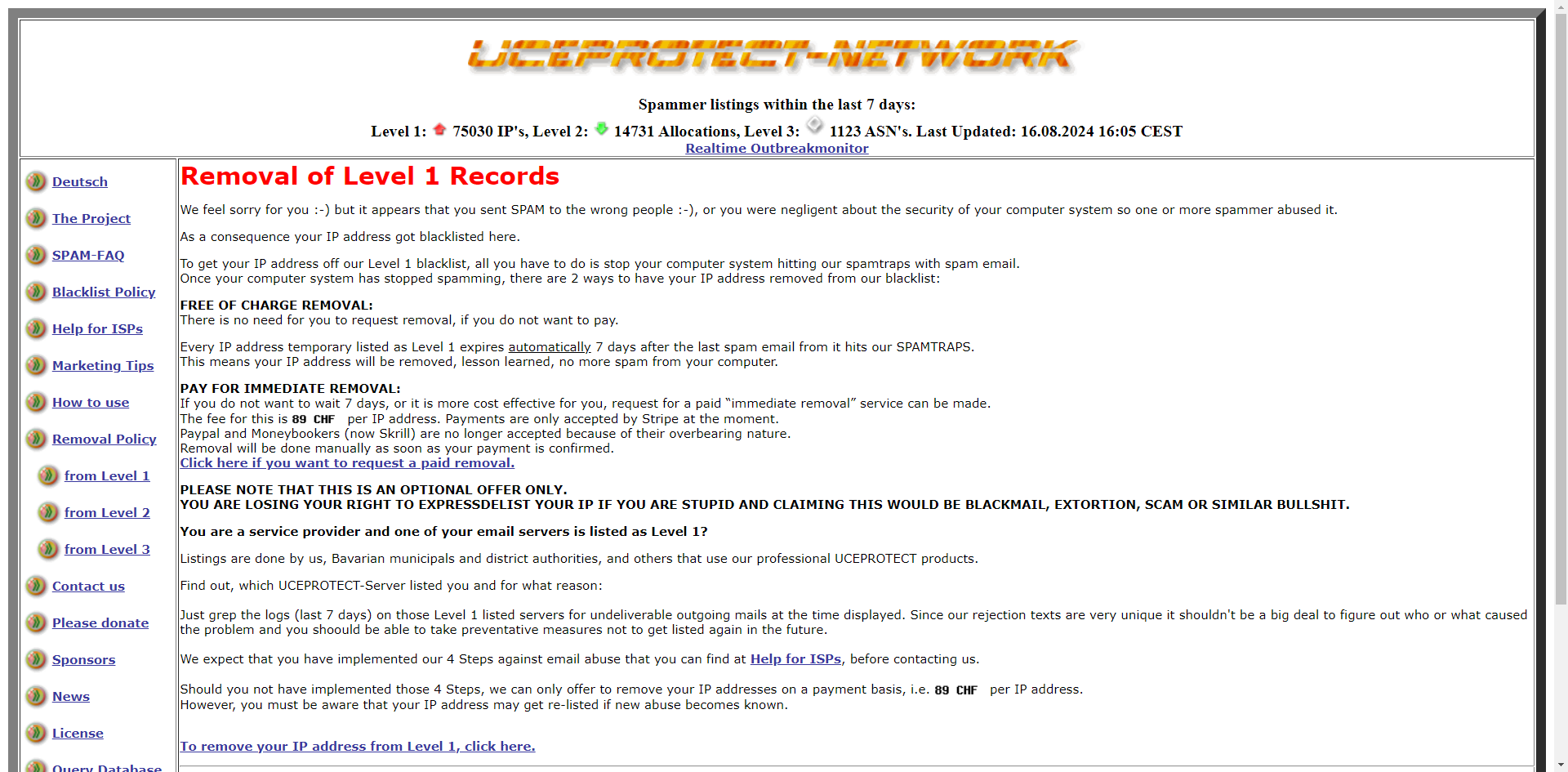
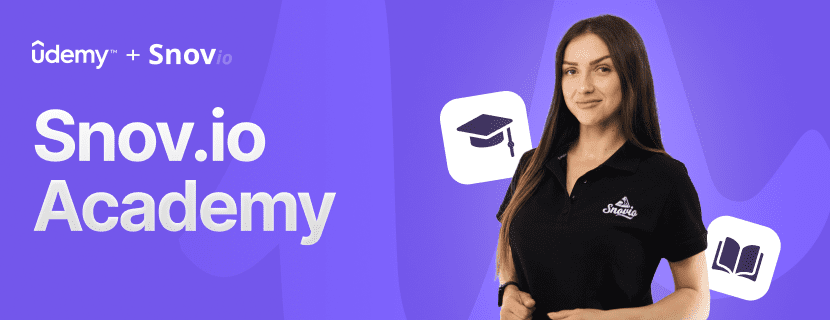

Sorry about that 😢
How can we improve it?