You can download emails and prospects from your lists into a CSV, XLSX, or Google Sheets file.
Export option is available for all paid subscriptions.
Here’s your guide on exporting prospect lists:
 Open your prospect list
Open your prospect list
Click the Export button on the toolbar at the top to open export settings.
 Configure export settings
Configure export settings
- Only export prospects with tags
Allows you to filter exported records by their tags. Click on the input field and choose a tag/or tags from the drop down list.
-
Export options
Choose a desired file format to download.
- Export columns
Select data columns that you want to export or click Select All to download complete set of columns.
Note: By default, all data columns are selected except for your custom data.
- Export filters
Download jobs without emails – include prospect profiles without email address
Export just one email per person – include only one email address for prospects with multiple emails
 Download export file
Download export file
Click the Export button to download a prospect file.
Note: If you choose to export to Google Sheets, you will need to grant app permissions for the selected Google Account.

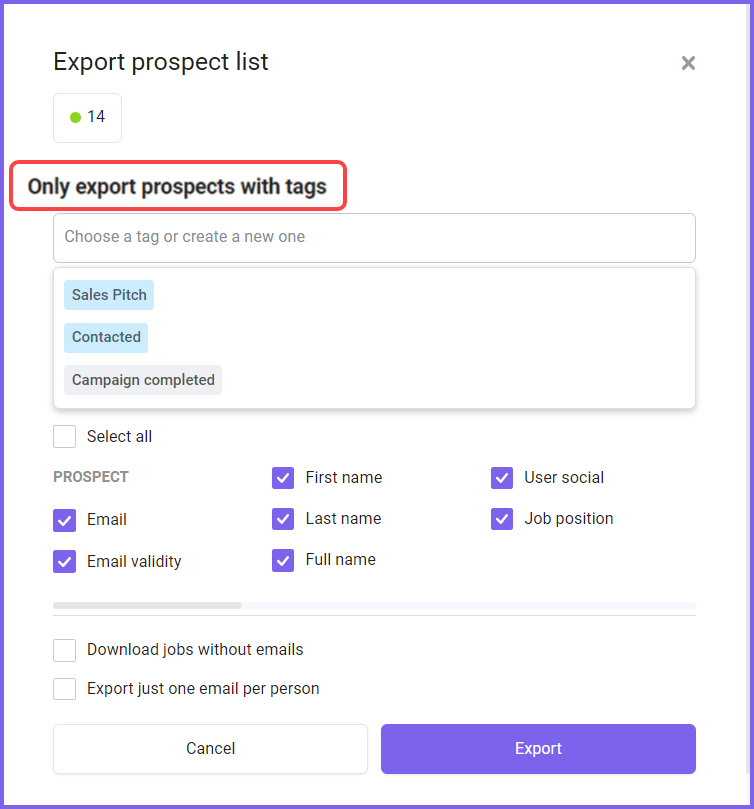
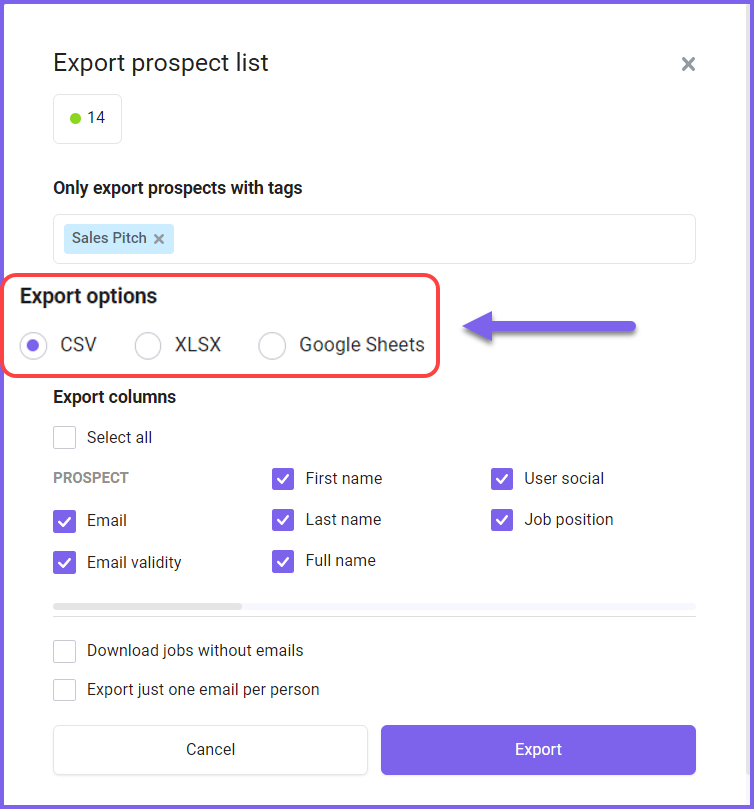
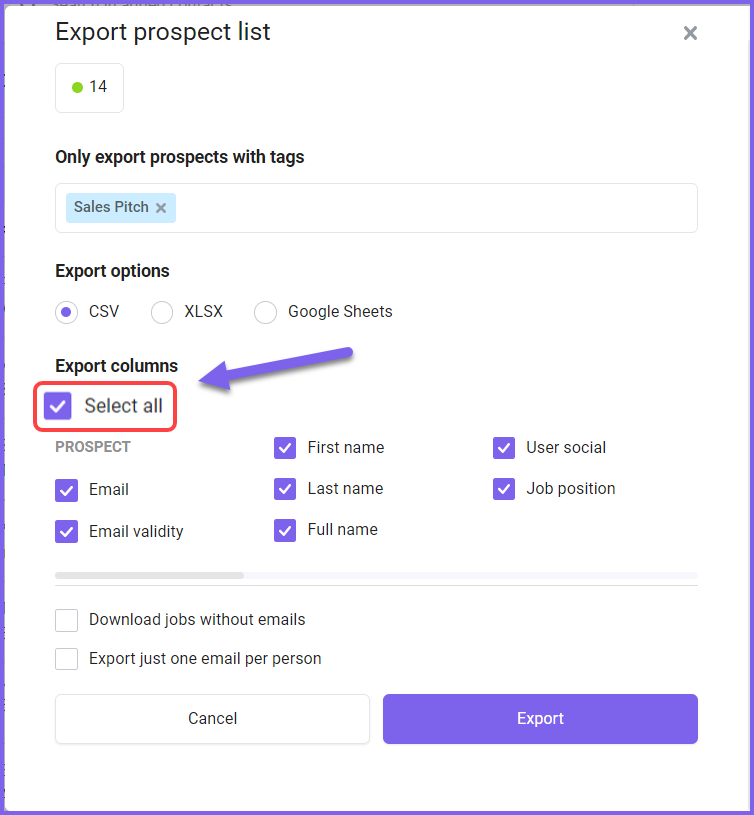
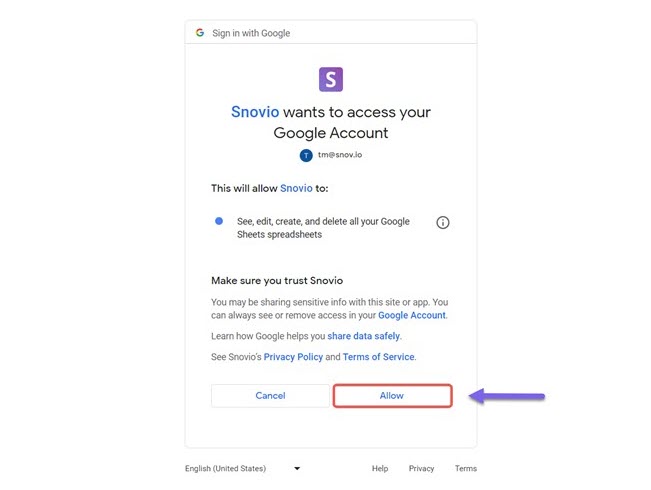
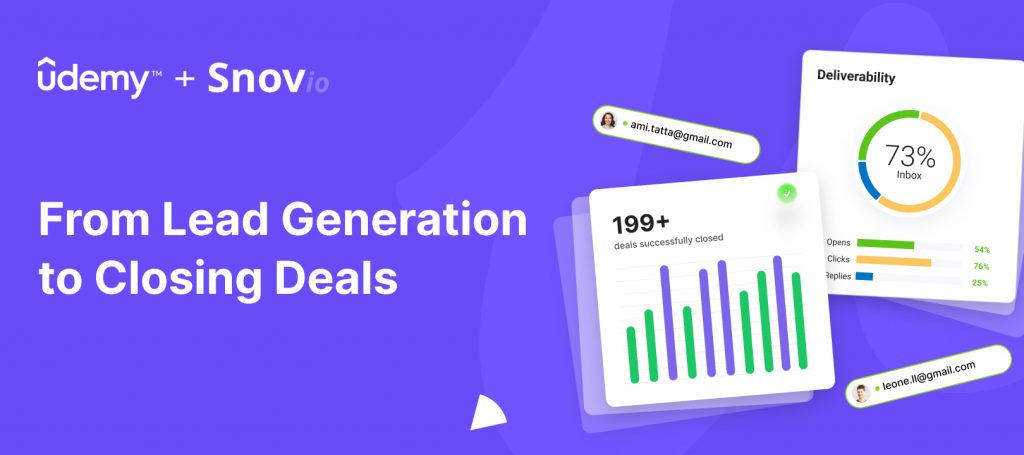

Sorry about that 😢
How can we improve it?