In this article, you’ll learn how to filter and manage prospects with duplicates in your lists.
How Snov.io detects duplicate prospects -->
Previously saved prospect vs Duplicate prospect -->
Show duplicates in your prospect list -->
Manage duplicate prospects -->
As you add prospects to your lists using Finder tools or by importing files, Snov.io automatically checks if any prospects are already in your account and looks for potential duplicate profiles.
What is a duplicate prospect?
Snov.io marks a prospect as a duplicate when their key data (name, company, job title, and/or email) matches an existing prospect in your account.
How Snov.io detects duplicate prospects
Let's review a few examples of duplicate profiles:
1) The same prospect was uploaded twice through file import
If you import the same list again, or if the same prospect appears in a new file, Snov.io will detect them as duplicates.
In the import settings, you can choose whether to update existing profiles or skip duplicates.
2) Prospect saved from LinkedIn matches your existing prospect
If you find a prospect you've already added to your account (via file upload or manually) during a LinkedIn search using the LinkedIn Prospect Finder, Snov.io will create a new profile with the most up-to-date information found.
Both profiles will be marked as duplicates. You can then merge them to enrich your existing prospect with any new data.
3) A new prospect with the same email address was found
In rare cases, Snov.io may provide the same email address for two prospects from a domain whose initials or first names are identical. (Business emails are often created from initials or a first name as the main part of the address.)
If you find two such prospects who have the same email address but different names or company details, they will be marked as duplicates because of the same email address. The system suspects that the newer prospect might be the same person because their email addresses match.
Previously saved prospect vs Duplicate prospect
To help you better understand how duplicate detection works in Snov.io, we’ll explain the difference between a "previously saved prospect" and a "duplicate prospect".
In short, a previously saved prospect ≠ is not a duplicate.
Previously saved prospect = The exact same prospect you already saved. If it appears in the same list, Snov.io automatically skips it in the recipient list of your campaign. No manual review or action needed.
Duplicate profile = A potential match to your existing prospect. Snov.io thinks it might be the same person because the profile information matches.
We mark it as a duplicate so you decide whether to merge it (to enrich the existing profile) or keep both if they are actually different prospects.
| Previously Saved Prospect | Duplicate Prospect |
|---|---|
| The exact same prospect you already saved in your previous search.
Example: You found Jane Doe last week and added her to the list; today, you found her again. She is a "Previously saved prospect". |
A new prospect whose information (name + company and/or email) matches a prospect that’s already in your list.
Examples: 1) John Smith is added via file upload twice. Both profiles are marked as "duplicates". 2) Two prospects with the same email but different profile data were found; both are marked as "duplicates". |
| • Not marked as a duplicate in your list. • Auto-skipped in campaigns, even if it appears twice in the same list. |
• Marked as Duplicate in your list. • You get a "duplicate notification" to review and merge or discard. |
| 0 credits (never charged twice).
If you've already saved a prospect in a previous search, you won’t be charged again for the exact same profile. |
Normally, we don’t charge credits for duplicates.
A credit may be used in special cases (enriching an existing prospect with new data or when two different prospects have the same email address). |
| Safe to ignore. This is the exact same prospect you saved from the Snov.io search before.
You don't spend extra credits and there's no risk of double-sending. |
Needs your attention. The system thinks it might be the same person because the profile information matches.
Two similar or identical prospects may appear in the same campaign recipient list unless you review and manage duplicates. |
Show duplicates in your prospect list
Let's see how to manage duplicates in your account. Go to the Prospects page in your account.
If Snov.io detects that prospects in your active list have duplicate profiles, a "duplicate alert" will appear in the top toolbar. The red number shows the total number of profiles that need your review, including both the original prospects and their duplicates.
For example, if one prospect in your current list has a duplicate profile in another list, the number will show "2."
To view these prospects, click the three-dot menu in the top toolbar and select "Show prospects with duplicates."
This will show all prospects in this list with duplicates found in your account.
If there is no number and the "duplicate alert" is inactive, it means there are no prospects with duplicates in the selected list.
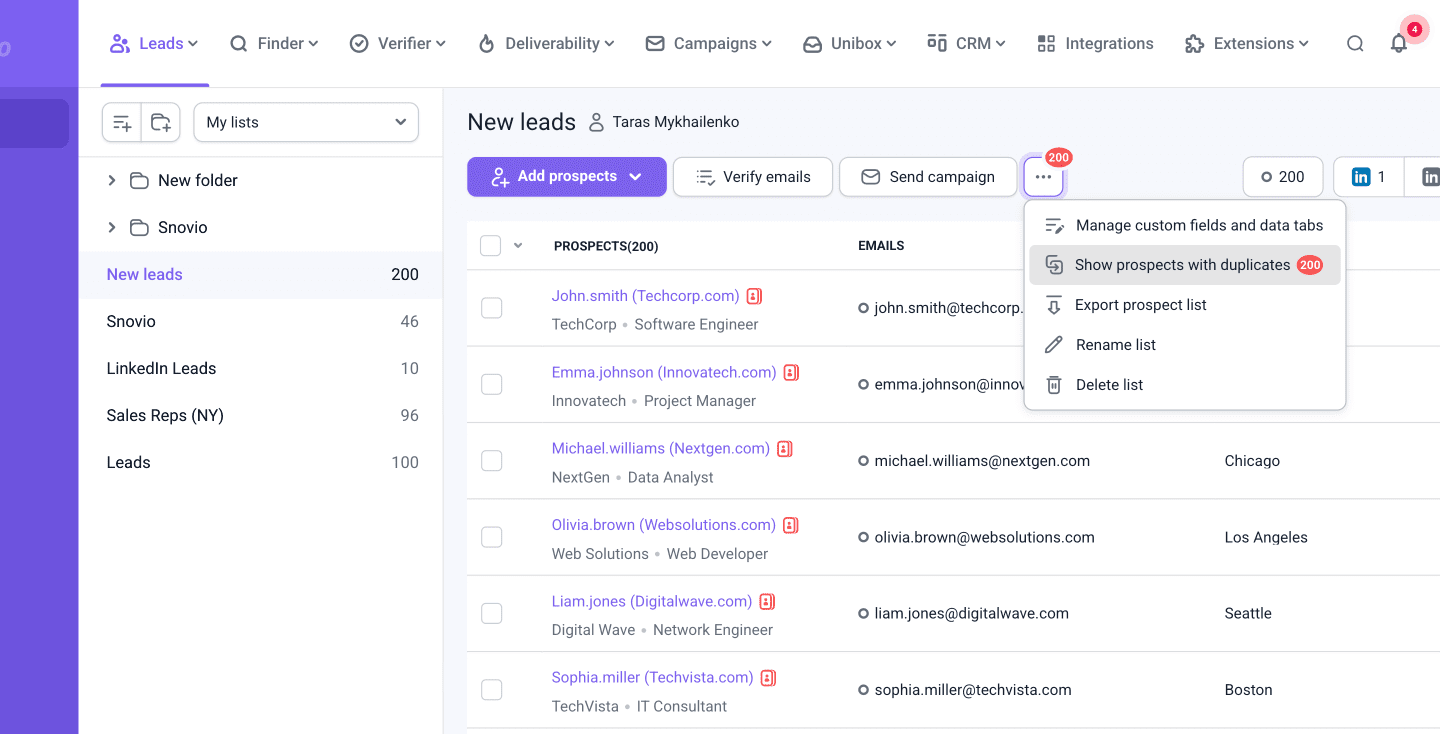
Manage duplicate prospects
Click the red duplicate icon next to a prospect to view and manage their duplicate profiles.
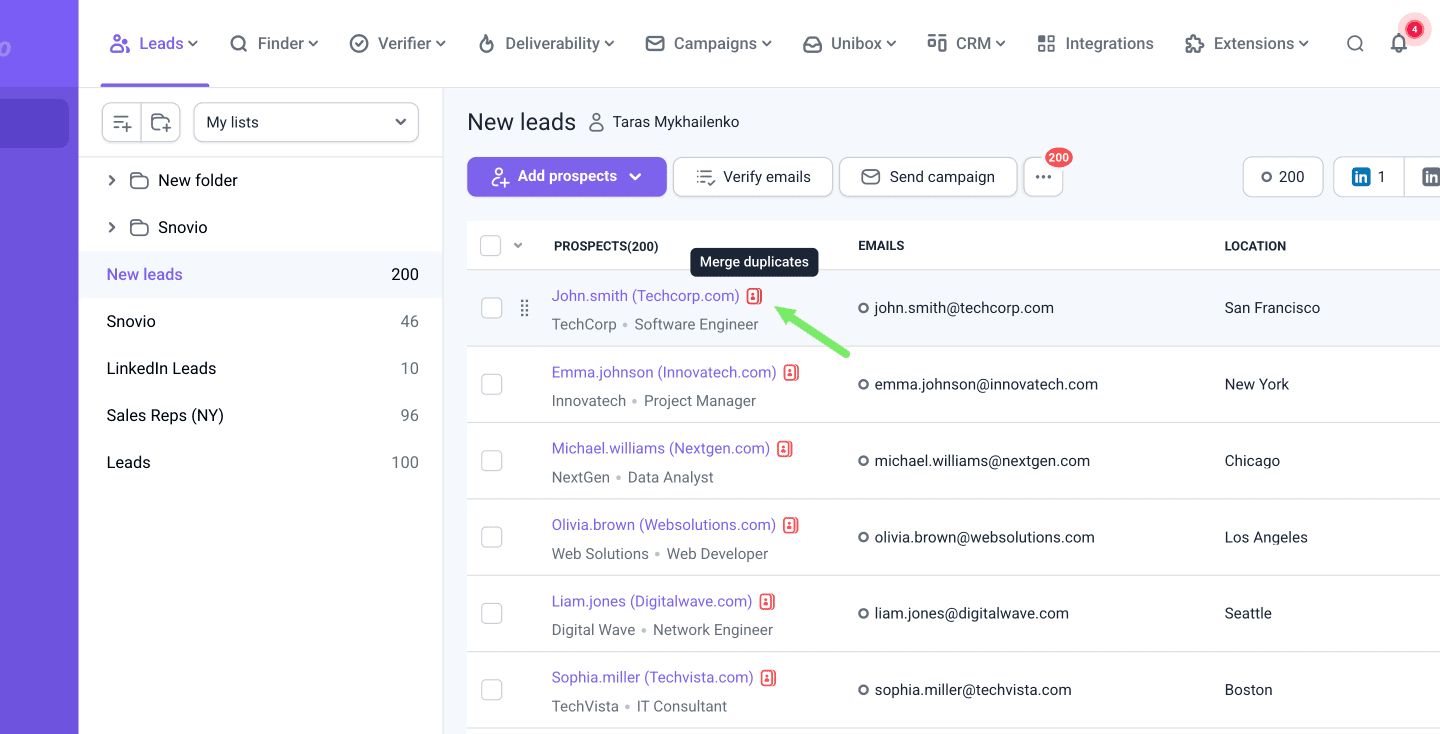
A pop-up window will open, showing details about the duplicate profiles and the lists they belong to.
The selected prospect from your list appears at the top. Below, you'll see their duplicate profile. You can choose from two actions to manage the duplicates:
-
Merge — Combine the profiles into a single prospect to enrich existing the main prospect with any new data.
-
Mark as “Not a duplicate” — Confirm that these prospects are different and should remain separate profiles.
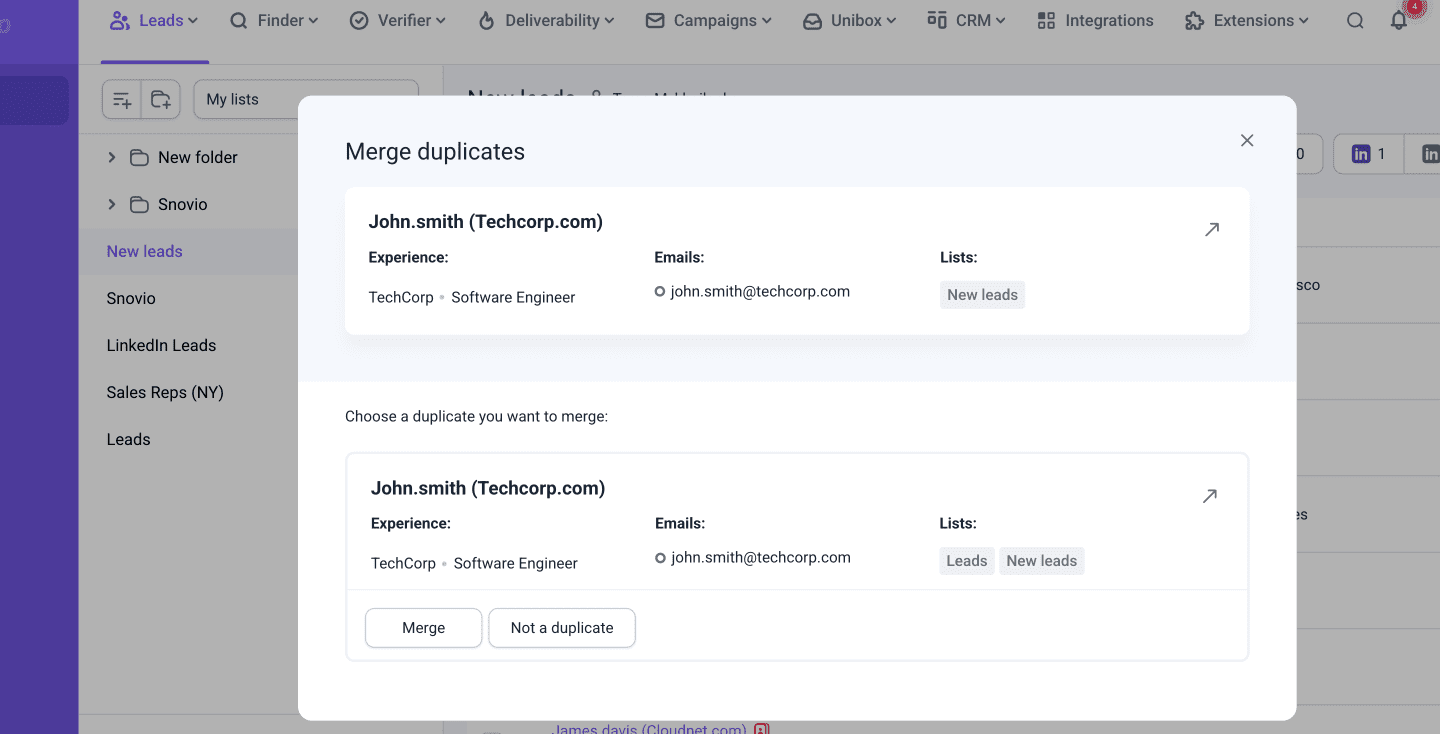
Option 1: Merge a duplicate
This option allows you to combine the original prospect and its duplicate into a single profile.
After clicking Merge, you'll need to choose which profile will be kept as the main prospect.
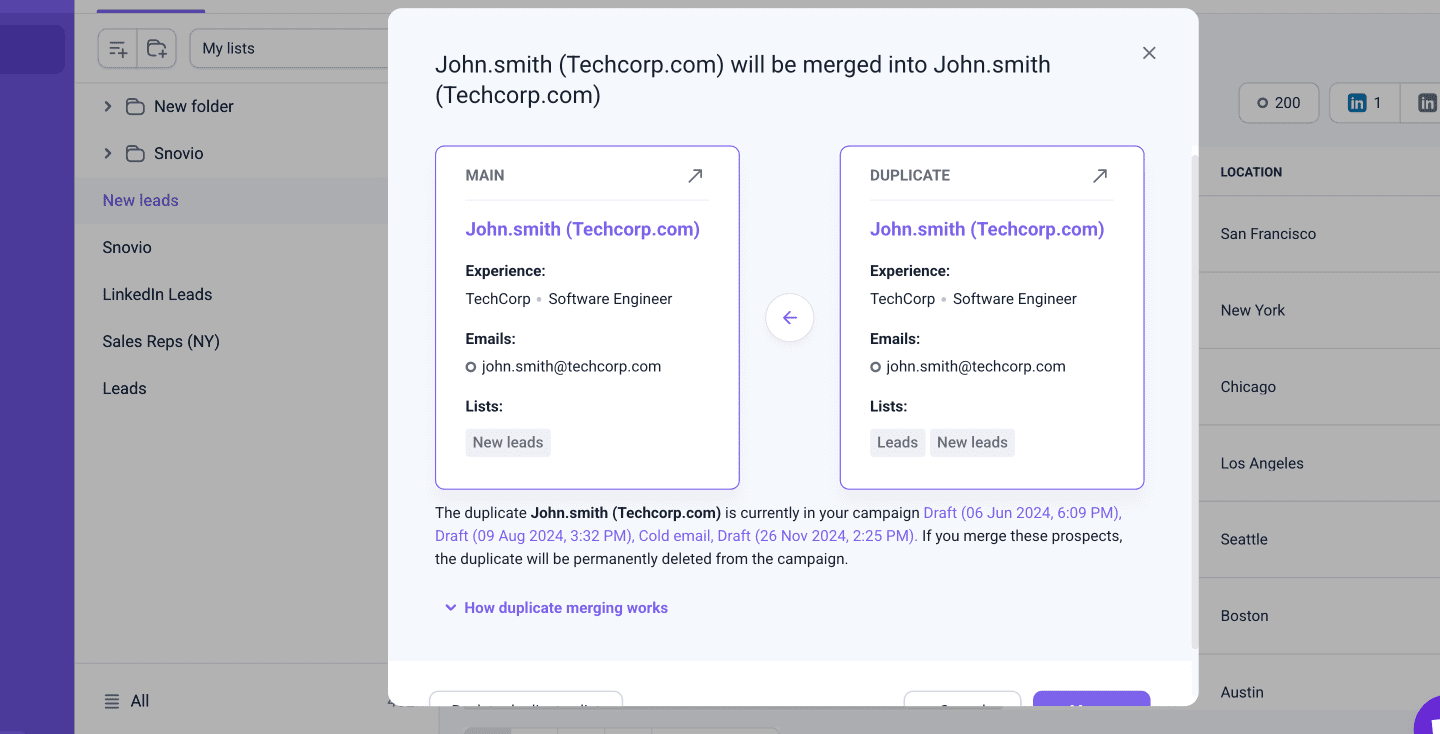
Important: If the duplicate prospect is part of any of your campaigns, Snov.io will show you which campaigns they are in. After merging, you may need to re-add the updated prospect back into the campaign if necessary.
How duplicate merging works
When you merge a duplicate with the main prospect, their information is combined into a single, updated profile.
-
If the main prospect’s profile is missing data for any field, it will be filled with data from the duplicate
-
If there's any conflicting data (different job titles or phone numbers), the main prospect’s data will be kept; It means that if the same field has different values in both profiles, the main prospect’s data takes priority
-
Prospect tags and timeline activity from both profiles will be merged and saved to the main prospect’s profile
-
Once merged, the original (main) prospect is updated, and the duplicate is deleted from your list
Option 2: Mark as not a duplicate
If the selected prospect is not actually a duplicate, you can mark it as "Not a duplicate" and remove it from the duplicates list.
After this, Snov.io will no longer show these two prospects as duplicates of each other. Both profiles will stay in your lists as separate prospects.
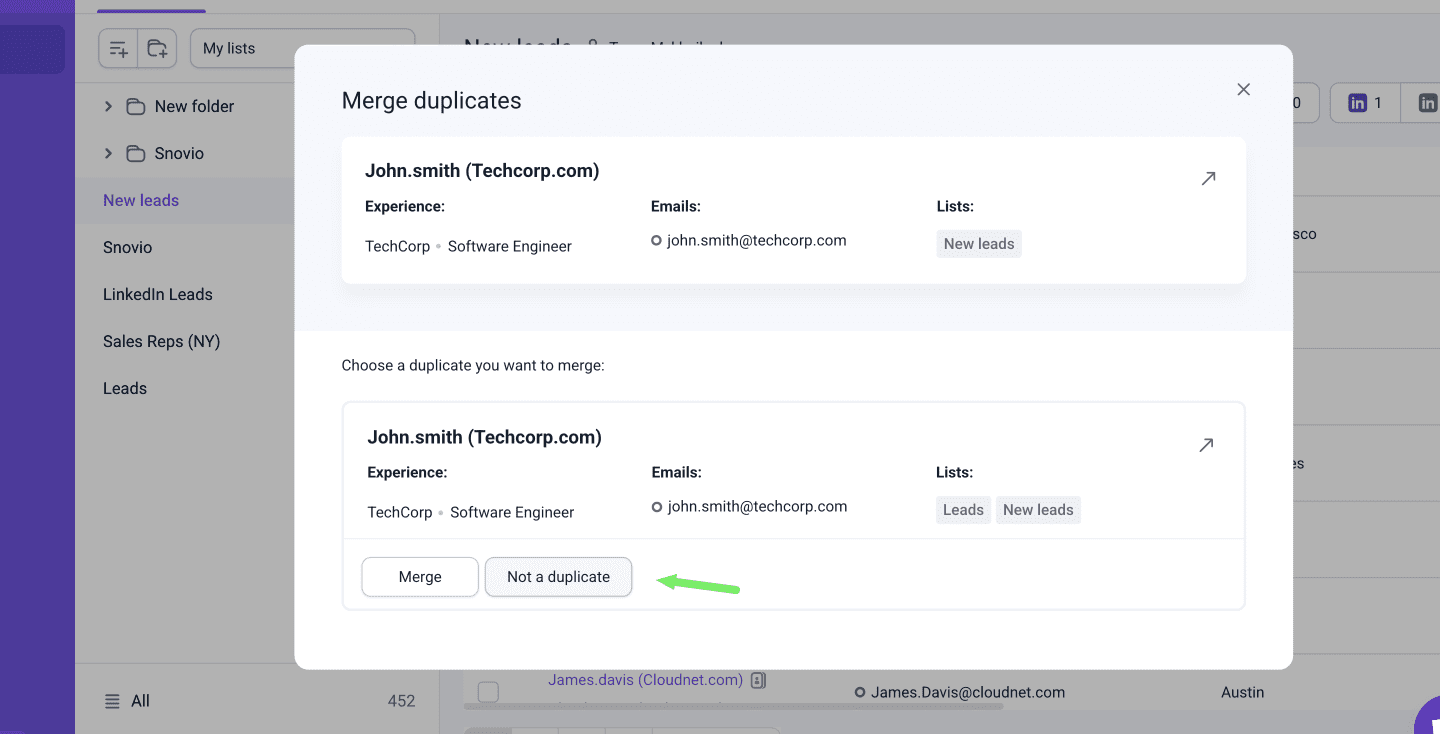
FAQs
1. What if there are multiple duplicates of the same prospect?
You can continue merging duplicates or mark them as “Not a duplicate” until only one final prospect record remains, containing all information in one updated profile.
2. Am I charged for duplicate prospects?
Previously saved prospects don't use additional credits from your balance.
Credits are used only for new or updated prospects you find with our Finder tools. If you've already saved a prospect in a previous search, you won’t be charged again for the exact same profile.
However, there are exceptions where a credit may still be used for prospects already in your account:
- When you find two different prospects with the same email address
Even if the email matches an existing prospect, a credit is used if the other information (name or job title) indicates they are different people.
- When you find a new prospect that matches the prospect you've imported or added manually
In this case, a new profile is created with the latest data found, and the existing prospect is enriched or updated with new information from the search.
Learn more about how credits are charged in Snov.io in this article.
Have more questions? We’re here to help at help@snov.io or live-support chat.
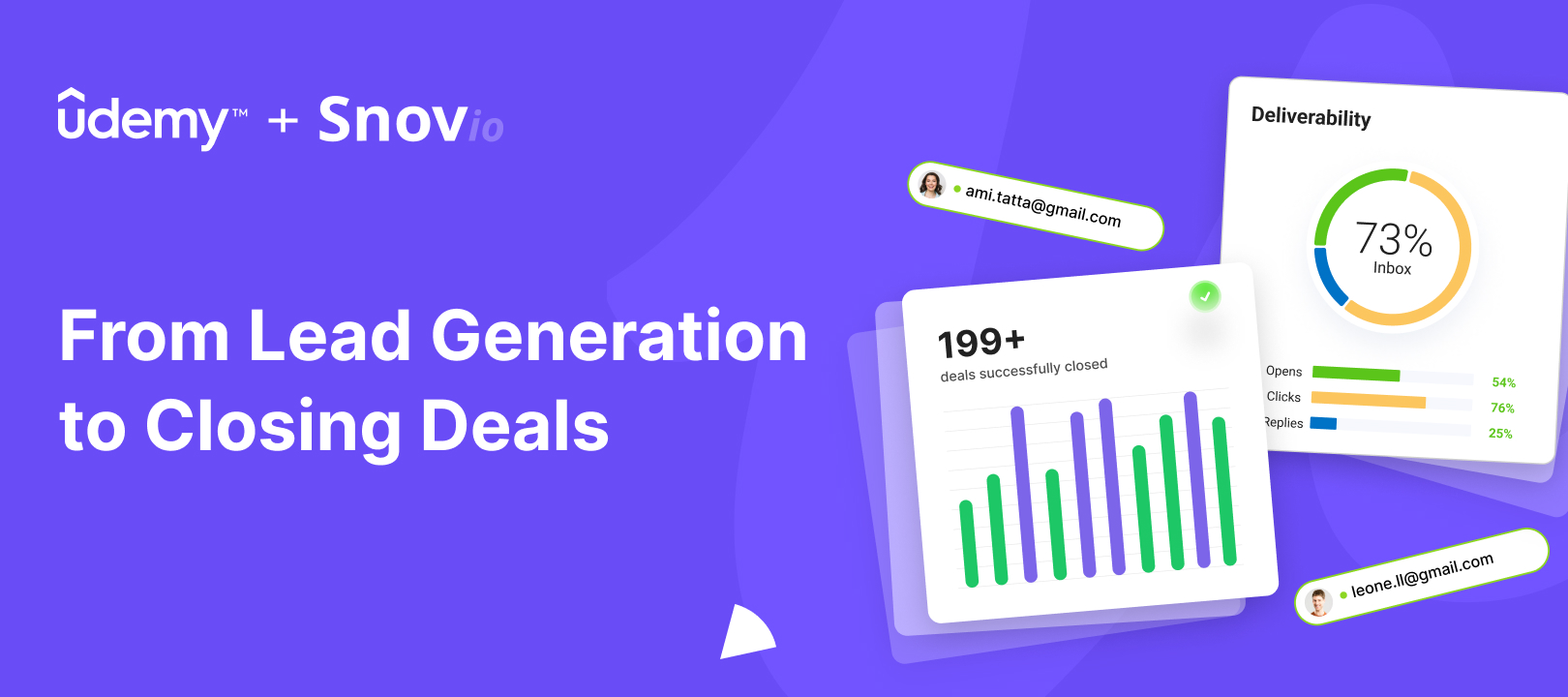

Sorry about that 😢
How can we improve it?