After reading this article, you’ll learn how to delete additional senders from mailbox rotation and resume paused campaigns.
If you're using mailbox rotation in a campaign, you may notice a "Campaign paused" error after your premium plan expires.
Campaigns with mailbox rotation will pause when your premium plan expires. Please note that active campaigns using mailbox rotation will pause if your premium plan expires.
If any of the added accounts disconnect due to connection problems, the campaign will continue using other accounts. If all added accounts have connection issues, the campaign will stop until the connection is restored.
Why this error occurs: When your premium plan expires, your account switches to a free Trial plan that doesn't include the mailbox rotation feature.
How to fix it: If you wish to continue your campaign on the Trial plan with only one sender account, simply delete any additional sender accounts.
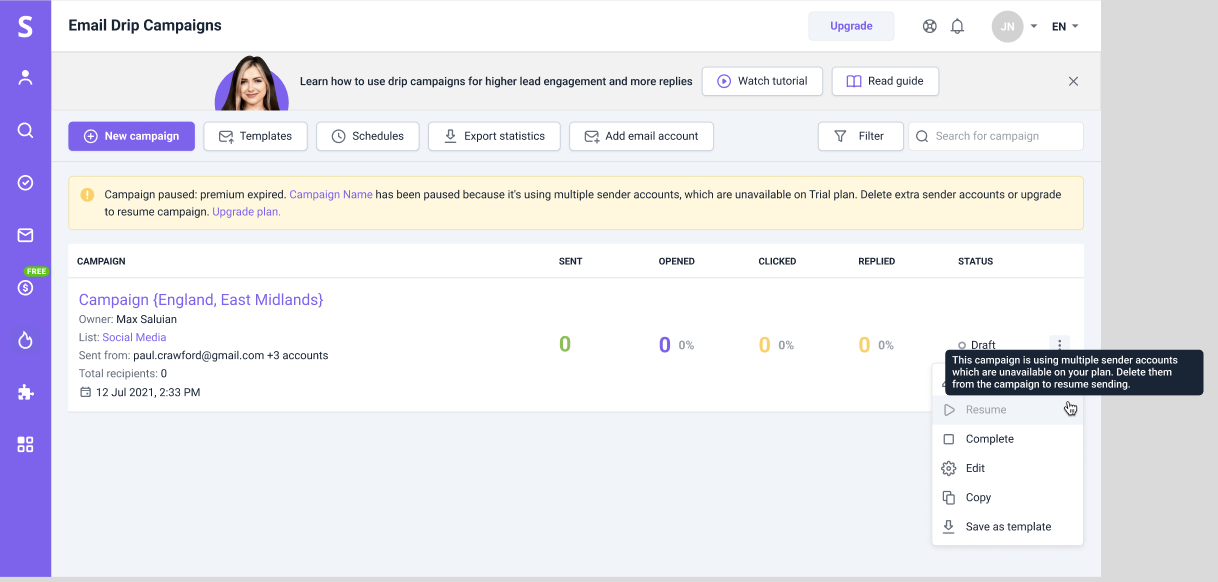
Here’s how to do it:
Step 1: Edit your campaign
Go to your campaigns list and select the one with multiple sender accounts.
Click Edit on the left to enter the editing mode.
Step 2: Open the list of added senders
Go to the Sending options step in the campaign editor.
Find the Sender accounts section at the top and click on it to see the list of added senders.
Decide which sender account you want to use in this campaign.
Step 3: Remove extra accounts
To remove a sender account from the mailbox rotation, click on the delete icon (it looks like a cross) next to it.
Delete all extra accounts until you have one left.
To apply changes and continue, click Next at the bottom right.
Step 4: Resume your campaign
On the Review section, click Start to resume sending the campaign from one sender account.
You can check its daily sending limit on the Email accounts page.

If this article doesn't answer your question, don't hesitate to reach out to our Customer Care team. You can email us at help@snov.io or chat with us live. We're here to help!
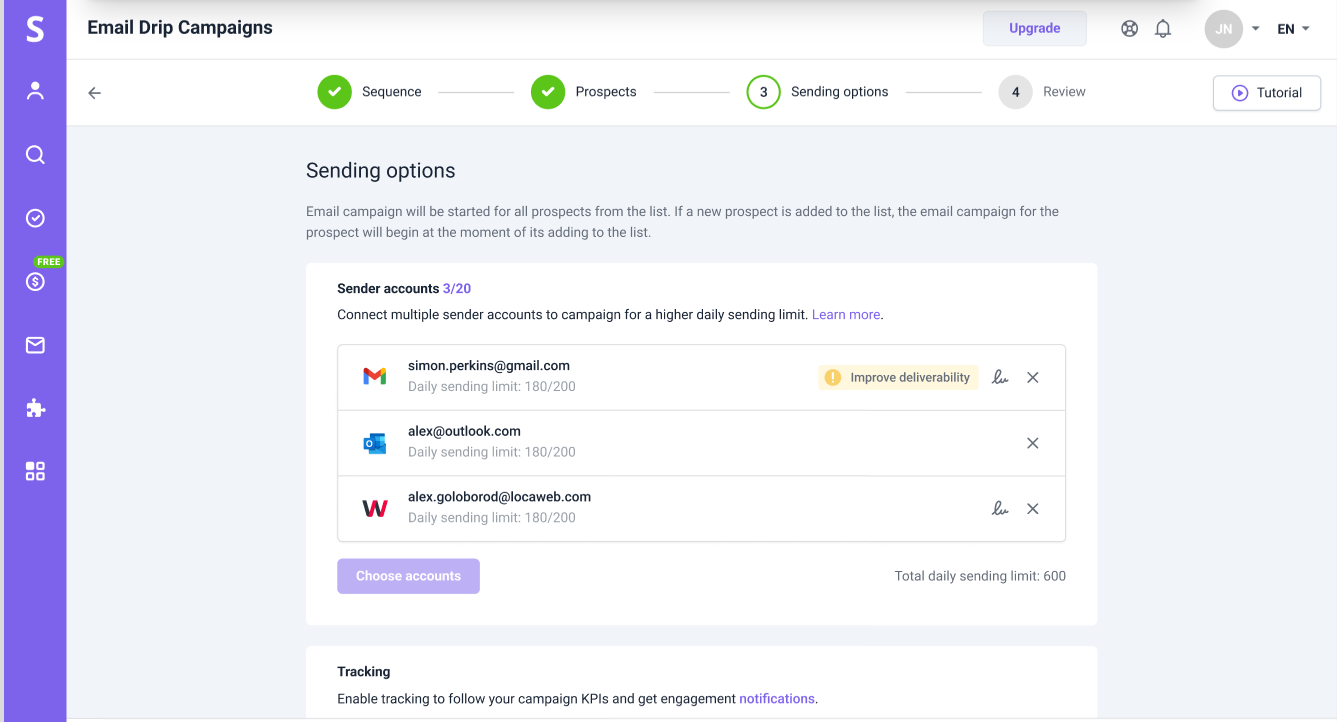


Sorry about that 😢
How can we improve it?