Groupboss is a platform that helps you automate your workflow and saves you from copy-pasting answers including email addresses from incoming Facebook group members to your email marketing automation platform.
This is how it works. When a person sends a request to join your Facebook group, you can ask them up to 3 questions. Within those questions, ask them for their email address and if they agree to receive updates from you. Groupboss, in turn, will collect the answers from incoming members to your Google Sheets and send the email addresses to Snov.io.
By combining Groupboss with Snov.io, you can automate the process of sending the collected email addresses from your Facebook group to your Snov.io account for further email marketing automation.
Please note: to automate your workflow, you need to sign up with Groupboss and install their Chrome extension.
Here are the instructions on how to integrate Snov.io with Groupboss:
Step 1. Install the Groupboss Chrome extension and sign in to your account.
Step 2. In the extension, click the Configure button. In the Select Group drop-down menu, select the Facebook group from which you’d like to add new email addresses to Snov.io.
Step 3. In the Auto responder field, select Snov.io and click the Add button.
You will see a new window. Here, you’ll need to add your Snov.io API User ID, API Secret and the id of the list (List Id field) to which Groupboss will add the email addresses.
Here’s where to find all the details:
1. In your Snov.io account, go to the Account settings, then open the API tab. Copy the API User ID and API Secret and paste them in the respective fields in the Groupboss Chrome extension.
2. To get the List Id, you can either open one of your existing lists or create a new one.
To create a new list, click the Add a new list button on the Prospects page. Name your list and click the Create button.
Click on the list to open it. In the address bar of your browser, you will see the List ID: 7 numbers at the end of the URL.
3. Copy the List Id and paste it to the Groupboss Chrome extension. Then, click the Save button.
Step 4. Go to your Facebook group, open the pending requests, and approve them by clicking the Approve by Groupboss button or Approve All by Groupboss button if you have more than one request.
Step 5. After approving the requests, go to the list of prospects in your Snov.io account. Refresh the page, and you will see the recently approved members together with their email addresses.
And that’s all! Now, you can verify the added email addresses, add more information to the prospects’ profiles, and launch an email drip campaign for them!
Here’s a 2-minute video guide on how to integrate Snov.io and Groupboss and skyrocket your lead generation:
If you have any questions or need support with setting this integration, please feel free to contact the Groupboss support team.
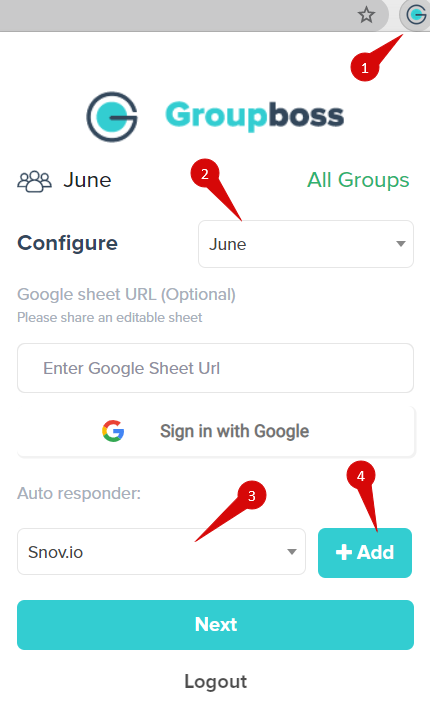
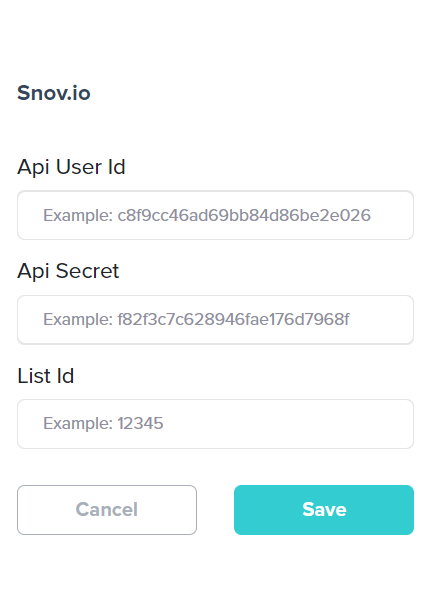
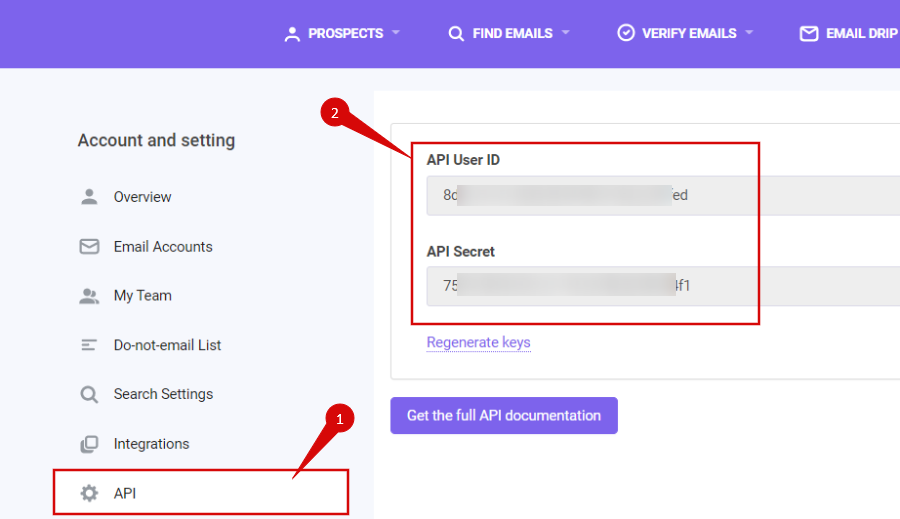
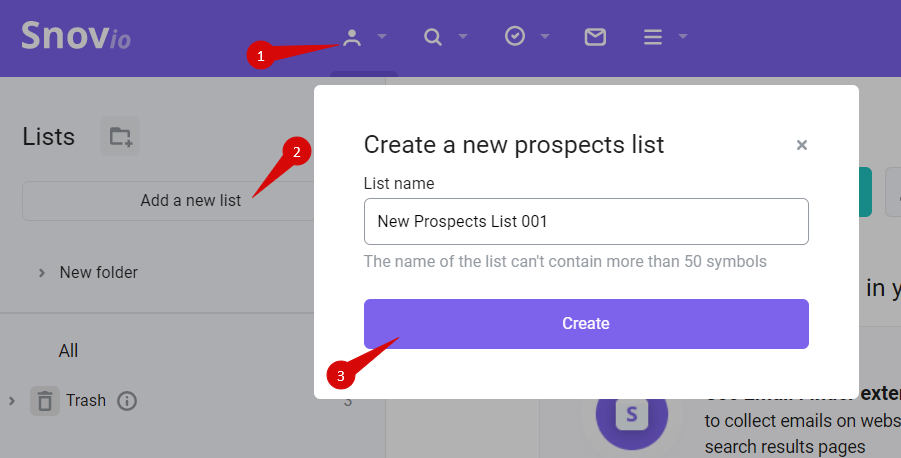
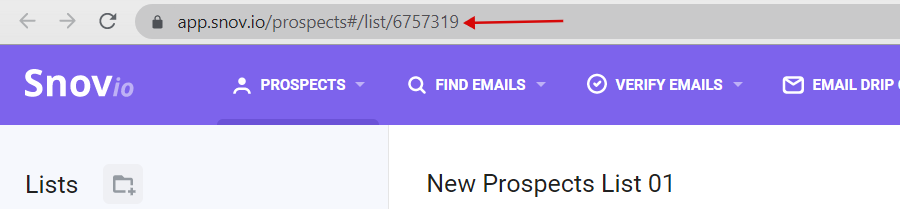
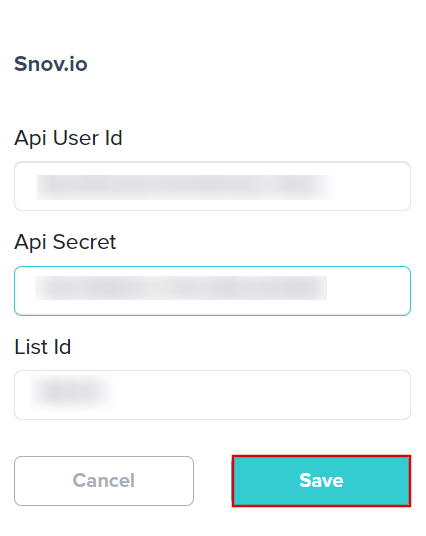

Sorry about that 😢
How can we improve it?