Have issues while using one of our extensions?
We’ve listed some troubleshooting tips for you below. Please consider them if you encounter any problems with Email Finder, LI Prospect Finder or Email Tracker extensions.
Check extension compatibility
Type chrome://extensions/ in your Chrome address bar to open a list of installed extensions.
You can click the toggle to enable or disable each extension and check if there are any compatibility issues.
The other method to check if there’s an interference with another third-party extension, is to test our extension in incognito mode.
Here’s how:
First, give our extension permission to run in Incognito mode.
- Click Details.
- Scroll down and switch the toggle for Allow in Incognito.
Next, open a new incognito tab in your browser:
- Click the three dots icon in the right corner.
- Select New Incognito window.
If Snov.io extension works properly in the incognito window, there’s likely a compatibility issue with one of your other extensions.
We recommend removing or disabling the interfering extension.
Potential solutions
Make sure the Snov.io extension is up to date
- Type chrome://extensions in your browser’s address bar.
- Click the Developer mode toggle in the top right corner.
- Click the Update button at the top of the page.
Update from Chrome doesn’t work for LinkedIn Prospect Finder. Please update manually using this guide if you have an out of date version.
Make sure the Chrome browser is up-to-date:
- Copy chrome://settings/help to your browser’s address bar.
- You’ll see whether Chrome is up to date or requires an update.
Perform a hard refresh on your browser
Clear browser cache for a specific webpage using this method.
- On your Chrome homepage, click the three dots in the top-right corner.
- Go to More Tools → Developer Tools to open the page inspect window.
- Keep the inspect page opened and go to the top left corner.
- Right click the refresh icon → Empty Cache and Hard Reload.
Clear browser’s cache
- Type chrome://settings/clearBrowserData in your browser’s address bar.
- Select Cookies and other site data and Cached images and files options.
- Click Clear data.
Check the browser’s console for error messages
Browser’s console may provide helpful information about the issue’s origins.
Please read this guide to find out how to retrieve it.
To troubleshoot the issue further, please contact our support team via live chat or email at help@snov.io if the above steps do not help resolve the issue.
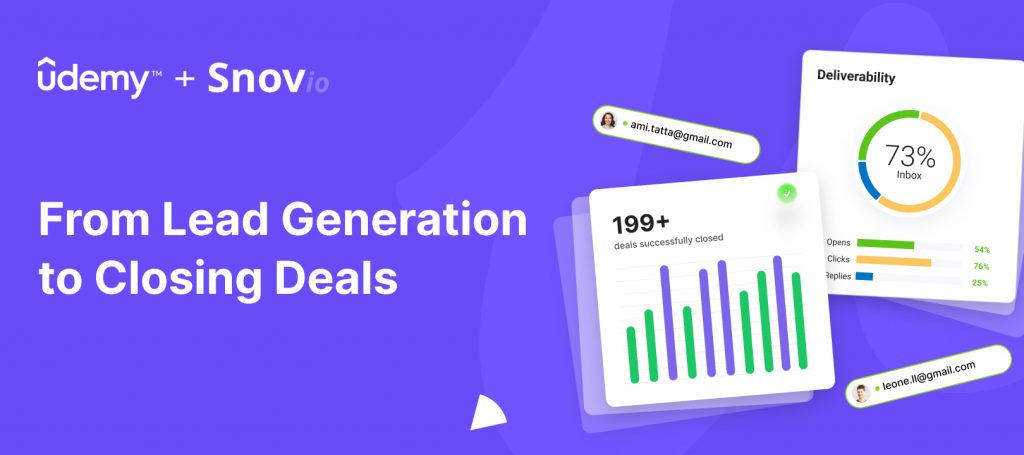

Sorry about that 😢
How can we improve it?