This article explains LinkedIn rotation and how to increase your daily actions without getting blocked.
Who can use LinkedIn Rotation?
This feature is available for all users with active premium plans who purchased LinkedIn Automation slots. Each slot costs $69 per month. There are no limitations on the number of slots in your Snov.io account.
Before using the guide, make sure you have more than one LinkedIn account connected to Snov.io.
LinkedIn sets daily and weekly limits on activities. This determines the number of actions (profile views, connection requests and messages) you can safely automate per day.
LinkedIn has strict rules that forbid automated activity and outreach. To expand your reach while following LinkedIn's best practices, use the Account rotation in Snov.io Campaigns. It allows you to add multiple LinkedIn accounts to the same campaign.
Why use LinkedIn Rotation:
--> Increase campaign volume while following the recommended limits
--> Spread outreach across several accounts to prevent restrictions
--> Use team members' LinkedIn slots in the same campaign
How LinkedIn Rotation works
Prospects in the campaign are automatically distributed across the added LinkedIn accounts.
Once a recipient is assigned to a specific LinkedIn account, all actions in the sequence for that recipient will be performed using that same account.
If your list has more recipients than the total daily limits of all LinkedIn accounts in rotation, some recipients may not be assigned to any account and will appear as Unassigned.
How to enable LinkedIn rotation
Step 1: Create or edit a campaign
First, create a new campaign or edit an existing one.
On Step 3 of the process – Sending options – add accounts from the list of LinkedIn accounts you’ve connected to Snov.io.

To delete an account from the campaign, click the ‘x’ icon next to the account you want to remove.
To edit an account, click the pencil icon next to the account you want to change.

Step 2. Check daily limits and Social Selling Index (SSI)
Snov.io tracks your SSI score to recommend safe outreach limits.
The Social Selling Index (SSI) directly affects how much daily actions you can perform on LinkedIn. It reflects your overall reputation on the platform.
Monitor your score directly in your Snov.io account settings and adjust your daily limits according to our recommendations.
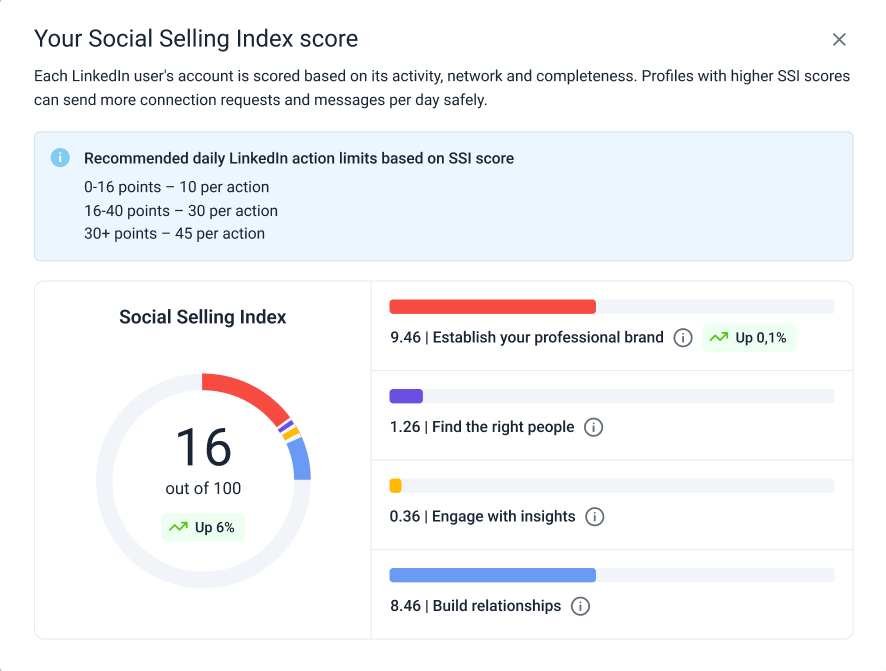
Safety tip: enable LinkedIn account warm-up.
Connection requests on LinkedIn drive conversions and growth, but a steep rise in account activity can lead to restrictions.
Warm-up mode helps you safely and gradually increase the number of leads you connect with. The default settings are already optimized for you, but you can adjust them as needed before activation.
Step 3: Track metrics across accounts
Once the campaign is launched, you can track the overall performance for all accounts involved in the Statistics tab:
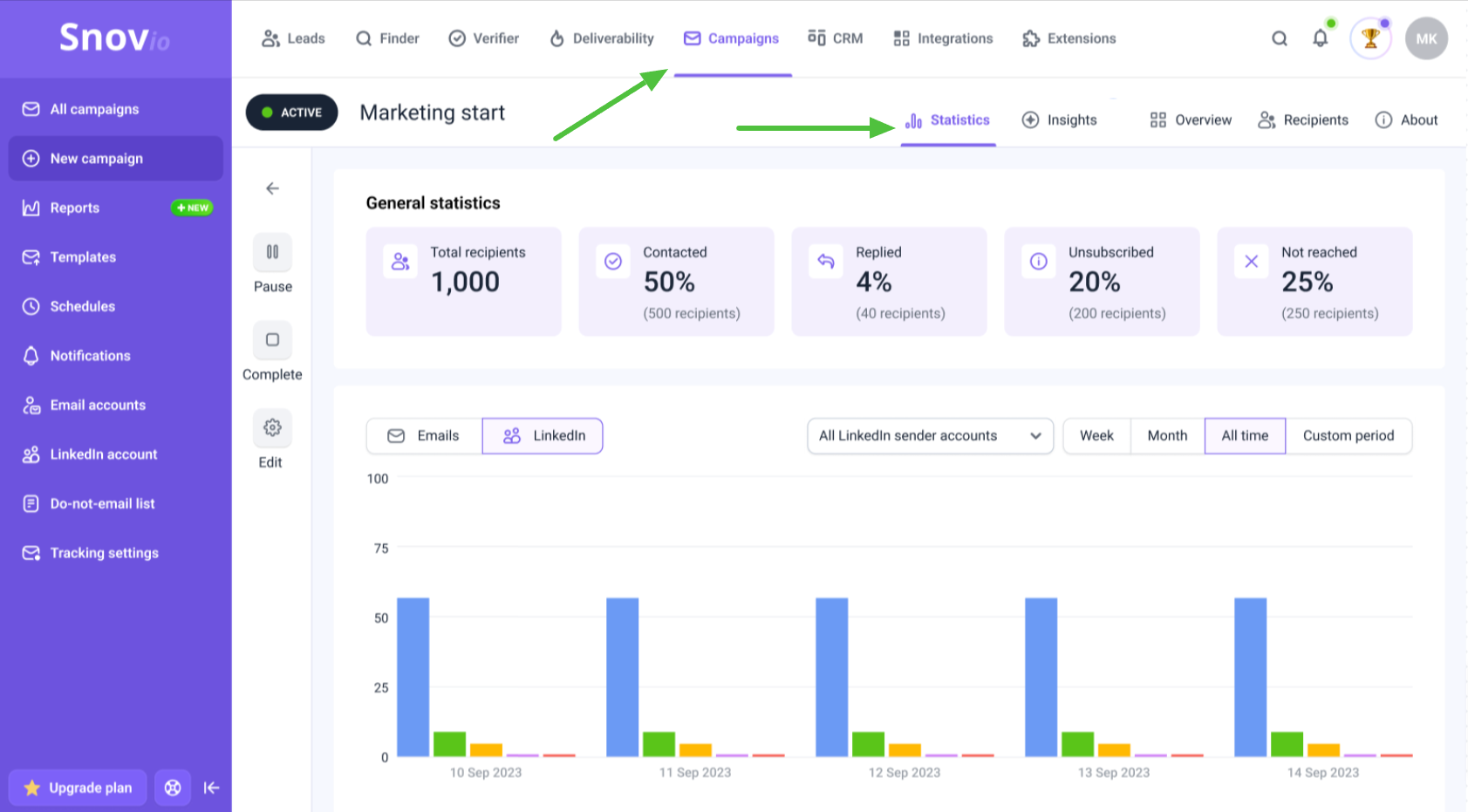
Or you can check how specific accounts are performing in the rotation:
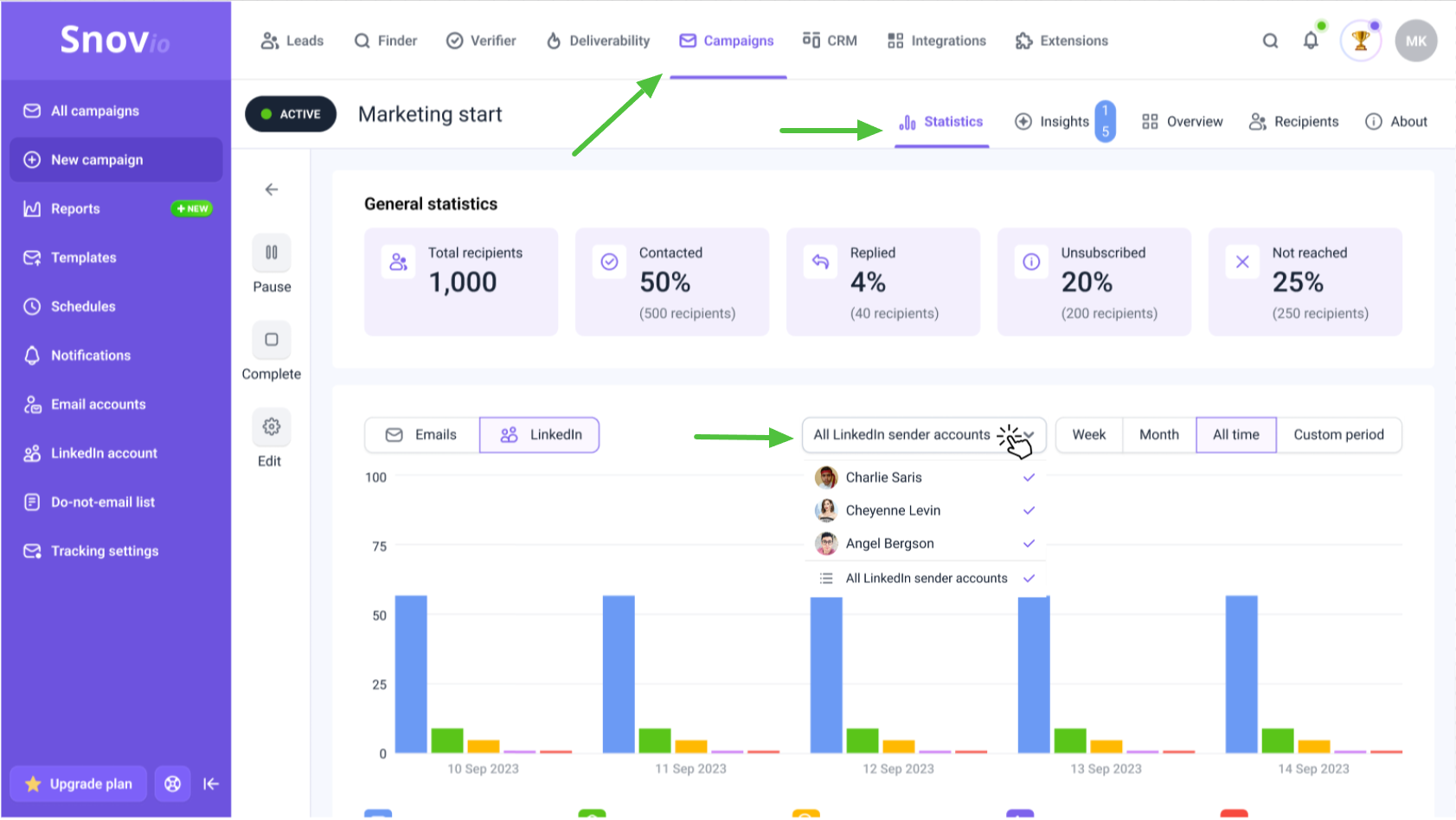
Check your LinkedIn statistics on the Reports dashboard.
Read more about tracking LinkedIn campaign statistics
A bonus feature to handle deleted accounts
If an account becomes inactive during a campaign, the system will automatically pause or stop tasks for that account. To prevent interruptions, keep all accounts connected and active.
By clicking Recipients, you can filter those who engaged with deleted sender accounts. You can either create separate campaigns for them or restore your LinkedIn sender account to reactivate the campaign manually.
If you reconnect a removed account, it will automatically be reassigned to its previous recipients, and you only need to update the status from “Paused” to “Active.”
If you see that the account was disconnected, always reconnect it so your campaigns keep running as smoothly as possible.
Troubleshooting
Why may a LinkedIn account get disconnected from Snov.io?
Note that an account can’t participate in the rotation if disconnected. This may happen for the following reasons:
- Password update: if you change your LinkedIn password, Snov.io may lose access to your account until the new password is updated in the integration settings. To prevent this, update your LinkedIn login details in Snov.io after changing your password.
- Violation of LinkedIn's terms: if your actions on LinkedIn (like sending too many connection requests, messages and numerous searches) violate LinkedIn's guidelines and your account shows rapid or excessive activity, it could be flagged or restricted.
- Security concerns: if Snov.io detects suspicious activity or security threats related to your LinkedIn account, it may be removed for safety reasons. If an account got disconnected from Snov.io, try reconnecting it. If that doesn’t work, reach out to our support team and we’ll assist you.

Sorry about that 😢
How can we improve it?