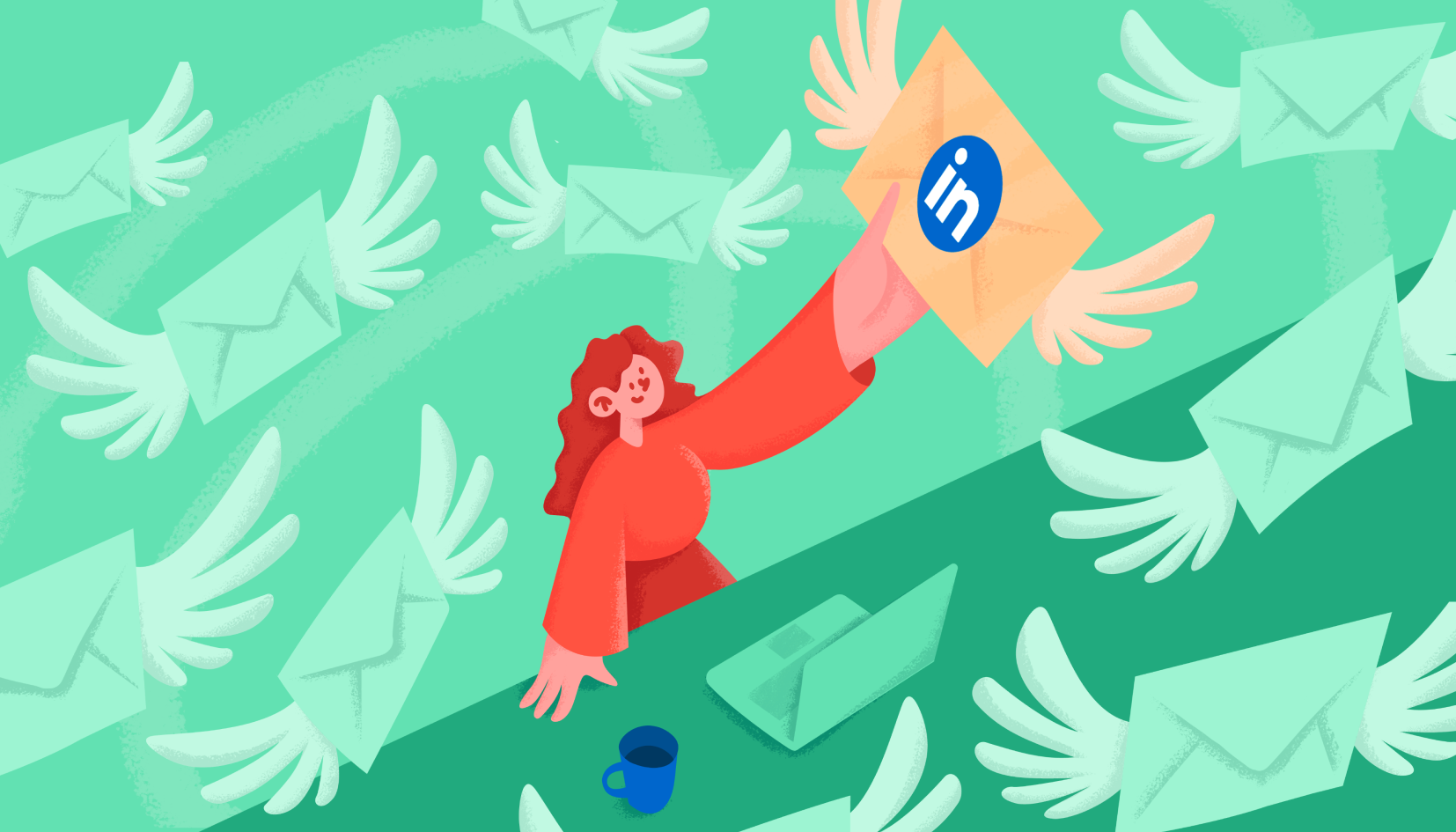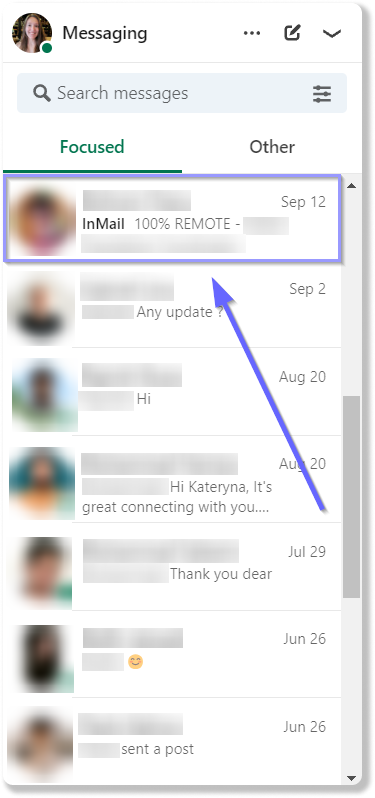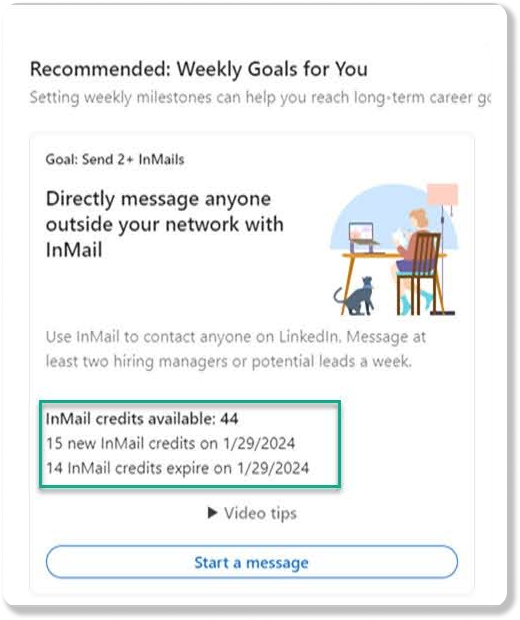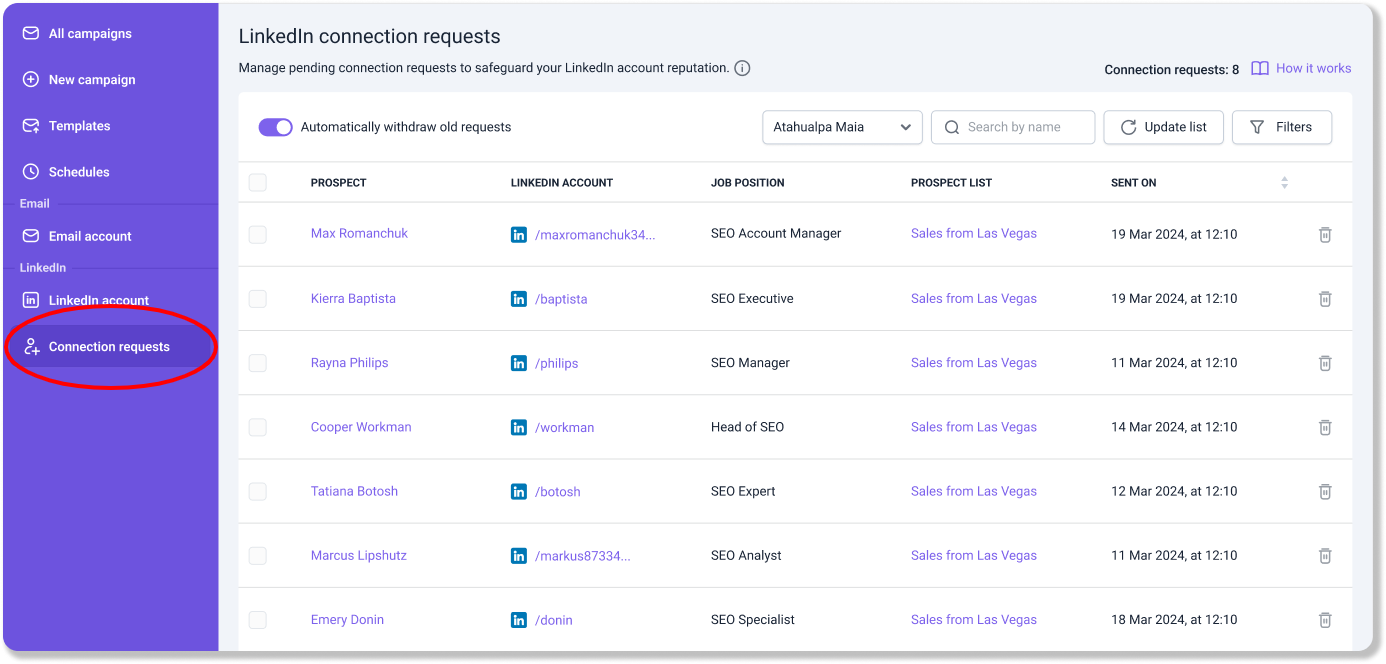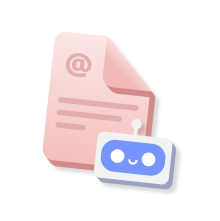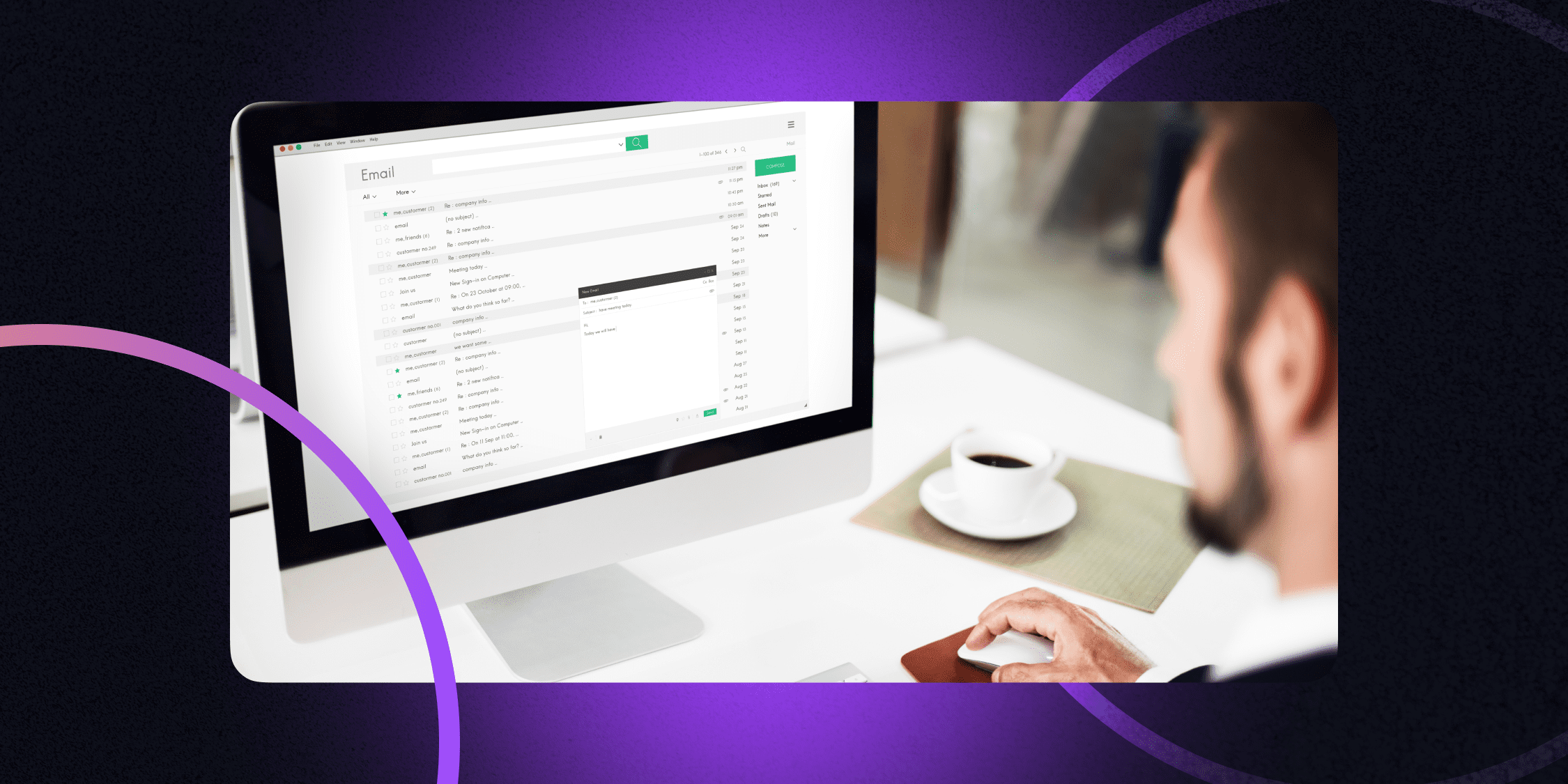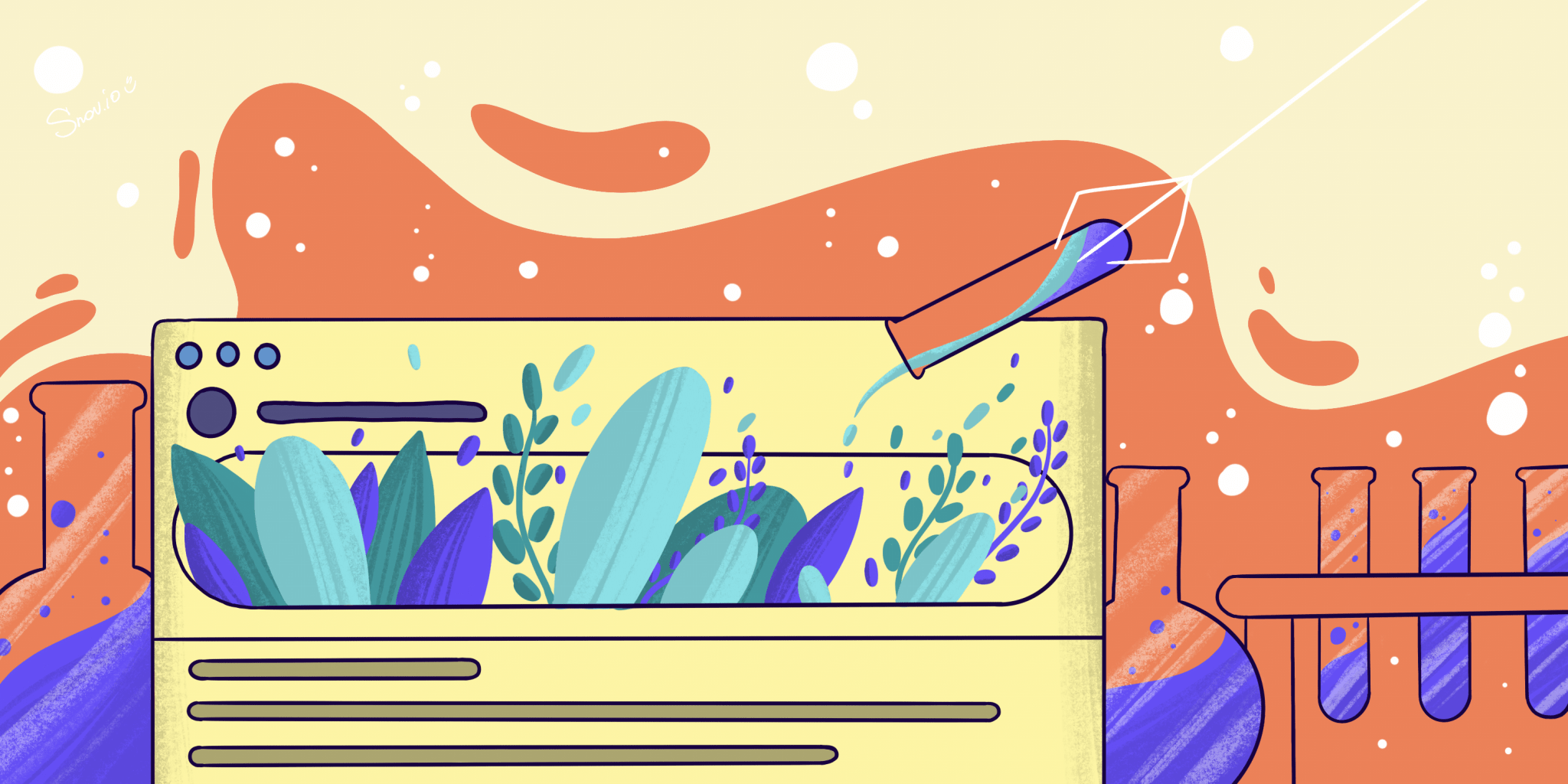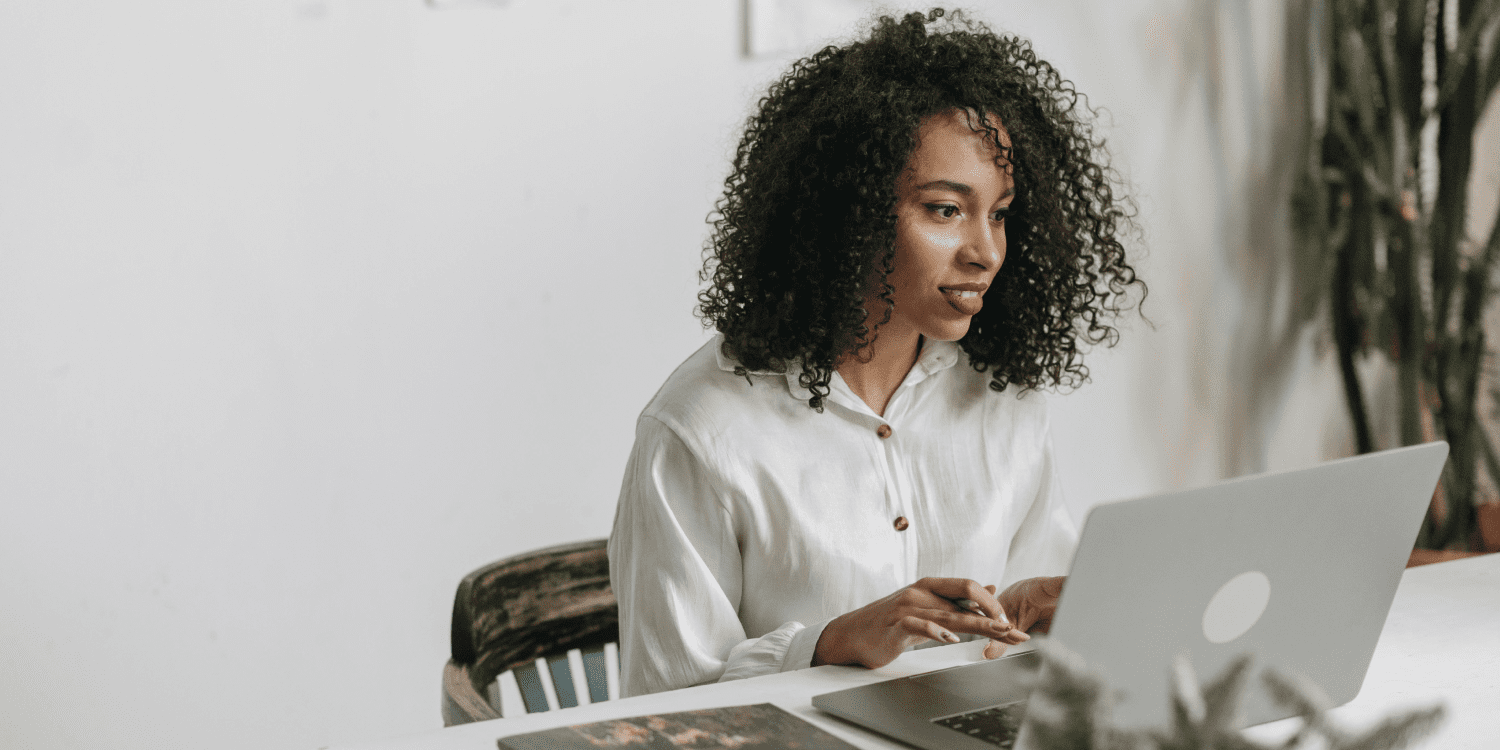Today, professional networking extends beyond traditional handshakes at conferences, and LinkedIn has become a pivotal platform for connecting with industry peers and potential collaborators.
Amidst numerous profiles and limited interaction options, LinkedIn’s InMail feature emerges as a crucial tool for initiating meaningful conversations and expanding professional networks.
But what is InMail in the LinkedIn realm? We’ve reviewed and tested this feature and are now ready to give you expert tips on how to write attention-grabbing InMails and how you can automate this process with Snov.io.
Let’s get started!
Outline:
What is InMail on LinkedIn?
InMail is one of the premium features on this platform that allows you to send direct messages to people outside your network.
When looking through people’s queries, such as “What is a LinkedIn InMail?” I’ve noticed that users often mix LinkedIn InMail and LinkedIn messages. Let’s set the record straight.
|
💡 What is the difference between InMail and message on LinkedIn? LinkedIn messages, unlike InMails, are a basic (free) LinkedIn feature. You can only message people you are already connected to. Meanwhile, InMails bypasses this restriction and opens doors for more comprehensive professional networking. Although both LinkedIn messages and InMails go to the same chat, a user can distinguish the InMail from other messages by the corresponding label:
LinkedIn also provides the Open Profile Premium feature that allows you to contact a Premium user for free, even if they are not connected yet. This does not count as an InMail message. |
What are the benefits of InMail?
So, why do people prefer connecting with other LinkedIn members via InMail exactly?
Well, InMails serve several purposes:
- Expand your network. It helps you reach out to professionals who might be valuable contacts but aren’t currently connected with you.
- Build relationships. You can introduce yourself and initiate a conversation with someone you respect or who could benefit from your services.
- Promote your business or expertise. Share valuable content or showcase your skills to a targeted audience.
- Recruit talents. If you’re an HR professional, InMail can help you reach out to potential candidates.
How many InMails can you send?
The number of InMails depends on the specific subscription plan you choose. LinkedIn offers various tiers with a set amount of InMail credits included each month. You can also purchase additional InMail credits if needed.
|
💡 What is an InMail credit on LinkedIn? InMail credit acts as a currency specifically for sending InMails to non-connections on LinkedIn. One credit equals one InMail message. You get InMail credits on the first day of your billing cycle every month. InMail message credits expire after 90 days. If a recipient accepts your InMail, you will get an InMail message credit back. |
Based on your account type, you can get the following number of InMails per month:
-
- Premium Career: 5
- Premium Business: 15
- Sales Navigator Core: 50
- Sales Navigator Advanced: 50
- Recruiter Lite: up to 1000 InMail per day/seat
- Recruiter: up to 1,000 InMails per day/seat
- Recruiter Professional Services (RPS): up to 1,000 InMails per day/seat*
The amount can change; please check LinkedIn Help to review current InMail credit limits.
|
💡How to check InMail credits in the LinkedIn account: Go to the My Premium page. On the right side, you’ll see:
|
What is the average LinkedIn InMail response rate?
According to LinkedIn, the average InMail response rate is 10-25%. If you compare it with email, the difference is huge. Cold emails typically show 8.5-10% (according to Campaign Monitor), while some people claim their results range between 1% and 5%.
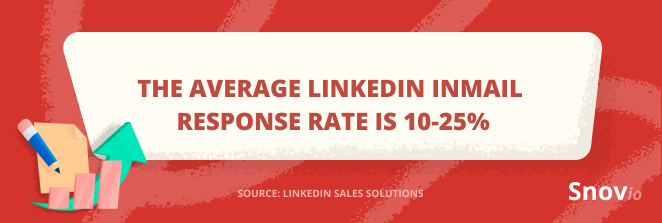
How to send an InMail on LinkedIn?
You have three ways to send InMails:
- Using LinkedIn Premium
- Using Sales Navigator
- Using LinkedIn Recruiter
Choose a subscription based on your goals and lead generation strategy.
You can also automate your cold outreach and create comprehensive drip campaigns with the help of the Snov.io LinkedIn Automation Tool.
How to create a multichannel campaign with Snov.io:
1. Collect targeted and pre-verified leads on LinkedIn with LI Prospect Finder or any other website with Email Finder. You can also explore our database of millions of LinkedIn leads!
2. Set up omnichannel campaigns, adding email messages and automated LinkedIn touches to your sequence:
- Profile visits
- Likes
- Personalized connection requests, messages, and InMails.
3. Analyze detailed analytics and adjust your cold outreach to achieve even greater results.
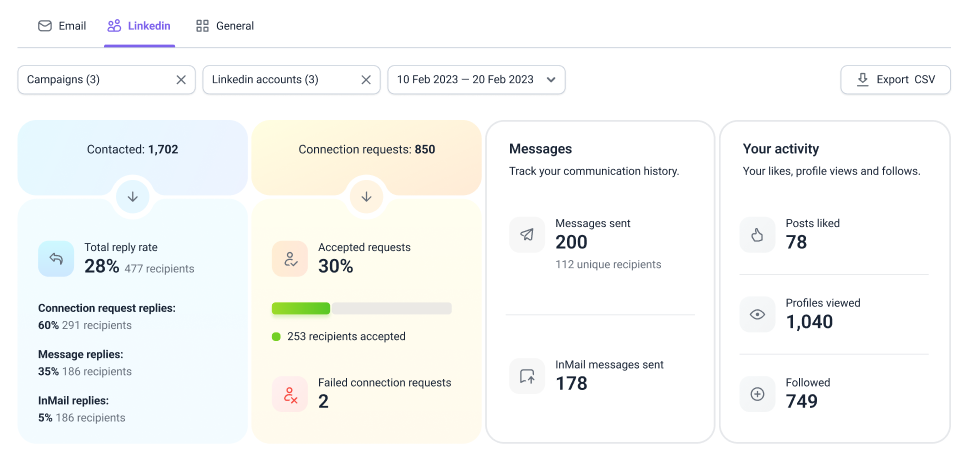
We also ensure your data safety by providing a location-based proxy for each LinkedIn account you connect. Your campaign will operate within smart daily limits to protect your account from LinkedIn restrictions.
The limitations of InMail
The most evident LinkedIn InMail limitations are:
- Monthly message limits
- Recipient privacy settings
- InMail character limits
1. Monthly message limits
As was mentioned, InMail has a monthly limit based on your subscription level. The maximum number of InMails you may send per month is 150 and that’s on Sales Navigator. Therefore, you can’t reach out to bulk recipients with your InMails.
2. Recipient privacy settings
Some LinkedIn members have strict privacy settings that prevent them from receiving InMails from certain users. If a person has chosen not to receive InMail messages in their preferences, you won’t be able to send them any message without connecting with them first.
|
📎Pro-tip! We recommend connecting with people relevant to your industry and keeping the number of pending requests below 500 for one account. LinkedIn might consider your activity spammy and unwanted by recipients if too many requests are left pending. This could lead to a temporary suspension or a restriction on sending more requests, harming your outreach. With the Snov.io LinkedIn Automation Tool, you can easily track and manage pending requests in two ways.
Go to the Connection requests tab, select a few prospects, and click Withdraw selected.
In this mode, Snov.io checks the list daily and deletes requests until the total number reaches the safe limit for each account. This ensures that the number of pending requests never exceeds your limit. You can set the required amount in the settings. |
3. InMail character limits
InMail messages can’t be as long as you like. The InMail subject line should be up to 200 characters, and the message body can’t exceed 1,900 characters. LinkedIn encourages users to keep messages concise, which is a good point, of course. It is highly unlikely someone would read a very long, unformatted, and not personalized message, you know.
|
What’s the alternative to InMails? For bulk outreach, you can rely on traditional email and send mass emails to your prospects. You can also use LinkedIn messages. According to LinkedIn statistics, their response rate is much higher – up to 39%. Also, don’t underestimate the power of a well-written personalized connection request. Don’t know where to start? 🎁 Check out our free guide to learn how to outsmart LinkedIn connection limits! |
When should you send InMails?
While there’s no single “best” time to send InMails, some factors can increase your chances of getting a response.
Here are InMail timing best practices:
- Consider time zones
- Send on weekdays during working hours
- A/B test to experiment with different times
- Schedule around the recipient’s activity
1. Consider time zones
Aim for times when your recipient will likely be working and checking their LinkedIn messages. As your prospects might be in different time zones, consider this factor and segment your list accordingly.
2. Send on weekdays during working hours
Weekdays tend to see higher engagement on LinkedIn compared to weekends. And that’s not a surprise. People are typically more focused on professional communication these days. Yet, as Mondays and Fridays are usually more hectic for solving business issues, people may have no time for your InMails. So, try sending them Tuesdays – Thursdays.
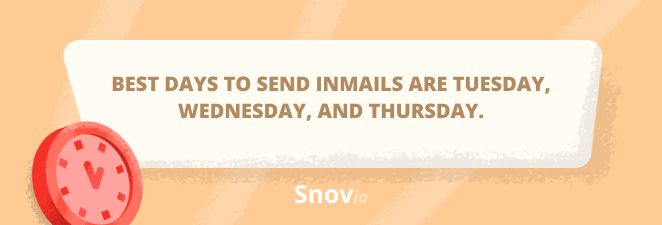
Besides, consider working hours, when professionals might be actively using LinkedIn. Buffer’s statistics suggest that the optimal posting hours on the platform are between 9 am and 5 pm. This time period is ideal for sending InMails, too.

3. A/B test to experiment with different timing
You can also experiment by sending a small batch of InMails at different times and see which gets the best response rate. This can help you determine the optimal timing for your specific audience.
4. Schedule around the recipient’s activity
If you see the recipient has recently been active on LinkedIn, catch them hot. Sending an InMail shortly after you’ve noticed their activity is a good opportunity to capitalize on their engagement.
Now, let’s take a deeper look at best practices for InMail copies. After all, your goal is not just catching the attention of prospects in their LinkedIn chat. You should reveal all your charm to make them read and react to your offering.
Best practices for writing InMails on LinkedIn
Here are some key steps to follow:
- Personalize your message
- Focus on value rather than features
- Craft a compelling subject line
- Leave a clear call to action
- Proofread
1. Personalize your message
By personalizing your InMails, you demonstrate respect, relevance, and a genuine interest in connecting with the recipient. These are key factors in successful networking and communication.
Grab some actionable tips on how to personalize your InMail effectively:
- Avoid generic greetings like “Dear Sir/Madam.” Take a moment to research the recipients’ profiles and address them by name.
- Mention a particular detail on their profile that piqued your interest. This demonstrates you’ve done your research and are genuinely interested in your prospect.
- Refer to mutual contacts and interests. This way, you will establish a connection and make your message more relevant.
- Craft your message to suit the recipient’s specific needs or challenges. Explain how your expertise or services can be beneficial to them.
2. Craft a compelling subject line
The subject line is your first impression. So if you want your InMail to win the competition in a user’s chat, elaborate on it well.
- Make it clear, concise, and intriguing enough. You should entice the recipient to open your message, right?
- Personalize. Mention the recipient’s name or a specific point of interest.
- Avoid being promotional. Salesy messages usually annoy recipients. Thus if they see any hint of pitching in the subject line, they’ll hardly open your InMail at all.
3. Focus on value proposition rather than your benefits
It doesn’t matter when you send your InMail to recipients if your offering means nothing to them. You should ensure that your message includes something prospects really need at the moment. A well-written message with a strong value proposition is more likely to get a response.
Here are some recommendations on how you can create value for your prospects:
- Begin your message by clearly articulating its purpose. Don’t beat around the bush.
- Avoid bragging about your advantages. Refocus your InMail so it tells prospects how you can help them solve a problem or achieve goals.
- Keep your message concise and to the point. People are busy, so respect their time. Aim for 3-4 concise sentences in the body.
4. Call to action
What is a LinkedIn InMail without a catchy CTA? A call to action in InMail prompts recipients to take specific next steps. For you, it would mean achieving desired outcomes such as responses, meetings, or further engagement.
While crafting a compelling call to action, take into account these tips:
- Clearly state what you want the recipient to do after they read your message. Would you like them to schedule a call, visit your website, or connect on another platform?
- Underline benefits. State why taking these next steps may be a good sign for them. For example, will they get new opportunities or build meaningful relationships?
- Offer a choice. If possible, give the prospects some flexibility over how to follow your CTA. For example, let them choose the most appropriate time for a demo call.
- Stick to one CTA. Just like emails, InMails are not the place for multiple CTAs. Don’t perplex recipients, and build your message over a single call to action.
5. Proofread
Though natural, typos and other inaccuracies can make a negative impression on your prospects. Ensure your InMail is written neatly by proofreading it before you click on the ‘Send’ button.
- Use special services like Grammarly to analyze any grammatical and other errors quickly.
- Avoid unethical language or slang if you’ve detected any.
|
💡 Here are some bonus tips on how to craft a converting LinkedIn InMail:
|
Here’s an example of a good InMail structure to save and keep:
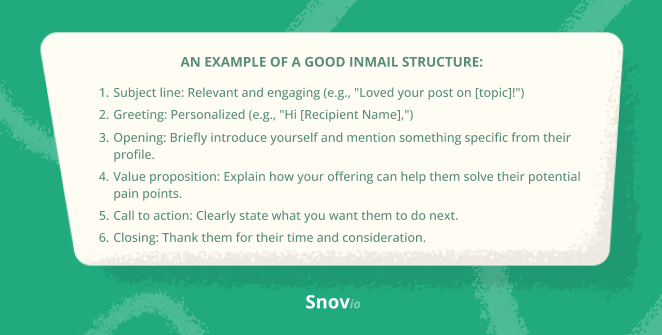
By following these steps, you’ll craft attention-grabbing InMails that will bring you productive conversations.
3 InMail templates for you to use
Recommendations are okay, but you’re here for some applicable solutions, aren’t you? We’ve prepared 3 InMail templates for the most common purposes you can save for your outreach:
1. Connecting with a potential client
|
Subject: Helping businesses achieve [desired outcome] Hi [Client Name], My name is [Your Name], and I’m the [Your Title] at [Your Company]. We help businesses achieve [Desired Outcome] through [Your Services]. I noticed your recent post about [Challenge mentioned in their LinkedIn post]. We’ve helped several clients overcome similar challenges by [Briefly mention a success story]. I’d love to learn more about your specific goals and see if there’s a potential fit. Would you be open to a brief call next week? Best regards, [Your Name] |
Why it works:
- The InMail highlights a specific value proposition relevant to the client’s company.
- You demonstrate your awareness of their current challenges and provide a success story of another customer to build trust.
- The message includes a clear call to action, enticing a prospect for further conversation.
2. Reaching out to a thought leader or influencer
|
Subject: Appreciate your thoughts on [topic of interest] Hi [Thought Leader Name], I’m [Your Name], a [Your Title] with a strong interest in [Industry/Topic]. I’ve been following your work for some time now, and I particularly appreciate your insights on [Specific area of their expertise]. Your recent post on [Specific post/article] sparked some interesting ideas for me, especially regarding [Mention a specific point]. I’d love to connect and have a brief conversation to learn more about your perspective on [Topic of interest]. Perhaps we could explore potential collaboration opportunities in the future. What do you think? Thank you for your time and consideration. Best regards, [Your Name] |
Why it works:
- You acknowledge the person’s expertise from the start and mention a specific piece of their work.
- The InMail demonstrates your genuine interest in the recipient’s ideas and perspective.
- You offer the potential for further collaboration without being demanding (consider this opinion-asking closing line: “What do you think?”).
- The message is concise, and the tone is respectful and friendly.
3. Applying for a job
|
Subject: [Your Name] — eager to contribute my skills in [Job Title] Hi [Hiring Manager Name], I’m writing to express my strong interest in the [Job Title] position currently open at [Your Company]. I’ve been following [Your Company]’s work in [Industry] for some time and particularly admire [Highlight something specific about the company]. My experience in [Your relevant skills] aligns well with the requirements mentioned in the job description. In my previous role at [Previous Company], I [Briefly mention a relevant accomplishment]. I’m confident I can bring the same level of dedication and expertise to your team. I’ve attached my resume for your review and would be grateful for the opportunity to discuss my qualifications further. Thank you for your time and consideration. Best regards, [Your Name] |
Why it works:
- You mention your name in the subject line so as not to get lost among all other candidates.
- The InMail underlines your enthusiasm about getting the job, specifically at this company.
- You highlight relevant skills and accomplishments and attach the resume for review.
- Your message is concise but embraces all important points the HR typically considers (interest, skills, experience).
Customize these templates up to your needs, and remember to personalize them with specific details.
What to avoid when writing an InMail?
Congrats! Now you know how to craft professional InMails and even have some templates for an easy start. In this final chapter, check yourself for the key Don’ts to consider when writing an InMail on LinkedIn.
So here’s what you need to avoid by hook or by crook:
🚫Generic messages
- “Hi [Name], I see you work at [Company]. We offer…”: Such a beginning shows no effort to personalize the message or understand the recipient’s needs.
- “Just checking in…”: This vague opening lacks purpose and doesn’t provide value to the recipient.
🚫Unprofessional language
- Slang, excessive emojis, or overly casual language: maintain a professional tone throughout your message.
- Typos and grammatical errors.
🚫Excessive self-promotion
- Focusing solely on your company’s products or services.
- Making unrealistic claims.
🚫Unrealistic expectations
- Demanding a response or immediate action.
- Expecting a connection with a high-profile influencer right away.
🚫Spammy tactics
- Sending too many InMails at a row.
- Including irrelevant attachments or links.
🚫 Negative tone
- Complaining or criticizing.
- Being pushy or overly aggressive.
Follow these tips to steer clear of common pitfalls and craft effective InMails that will get noticed on LinkedIn.
→ Think you can’t “hack” LinkedIn to build sales pipelines faster? Read this article and simply speed up this journey.
Key takeaways
LinkedIn InMail can be a powerful tool for professional outreach when used strategically. By knowing its limitations and crafting personalized, value-bringing messages, you can develop meaningful conversations and grow your business network.
Remember, building trust and genuine connections takes time and effort. Luckily, you can leverage automation tools like Snov.io to streamline your approach and maximize your success on LinkedIn.
Get on board, use Snov.io features and templates, and may your LinkedIn campaigns not be frightful but fruitful!