After reading this article, you'll learn how to add fallbacks to email variables. Fallbacks are default values used when a prospect field does not contain the required personalization details.
What is a fallback and how it works -->
How to add fallback to a variable -->
How to enable variable check in campaigns -->
In Snov.io, all default and custom prospect fields have corresponding variables that you can use for email personalization.
When you insert a variable into an email, it automatically pulls and uses the value specific to that recipient.
Using variables in email automation allows you to include dynamic content specific to the recipient instead of sending the same email template to everyone.
What is a fallback and how it works
A fallback acts as a default value when the required prospect field is empty. This prevents blank spaces in your email by filling in the missing data with a fixed value that suits every recipient.
Fallbacks are needed when the required personalization data is missing from the prospect's profile. If there is no fallback, there will be a blank space where the placeholder was.
How to add fallback to a variable
To add a fallback to a variable, click on the placeholder and type the fallback text in the pop-up window.
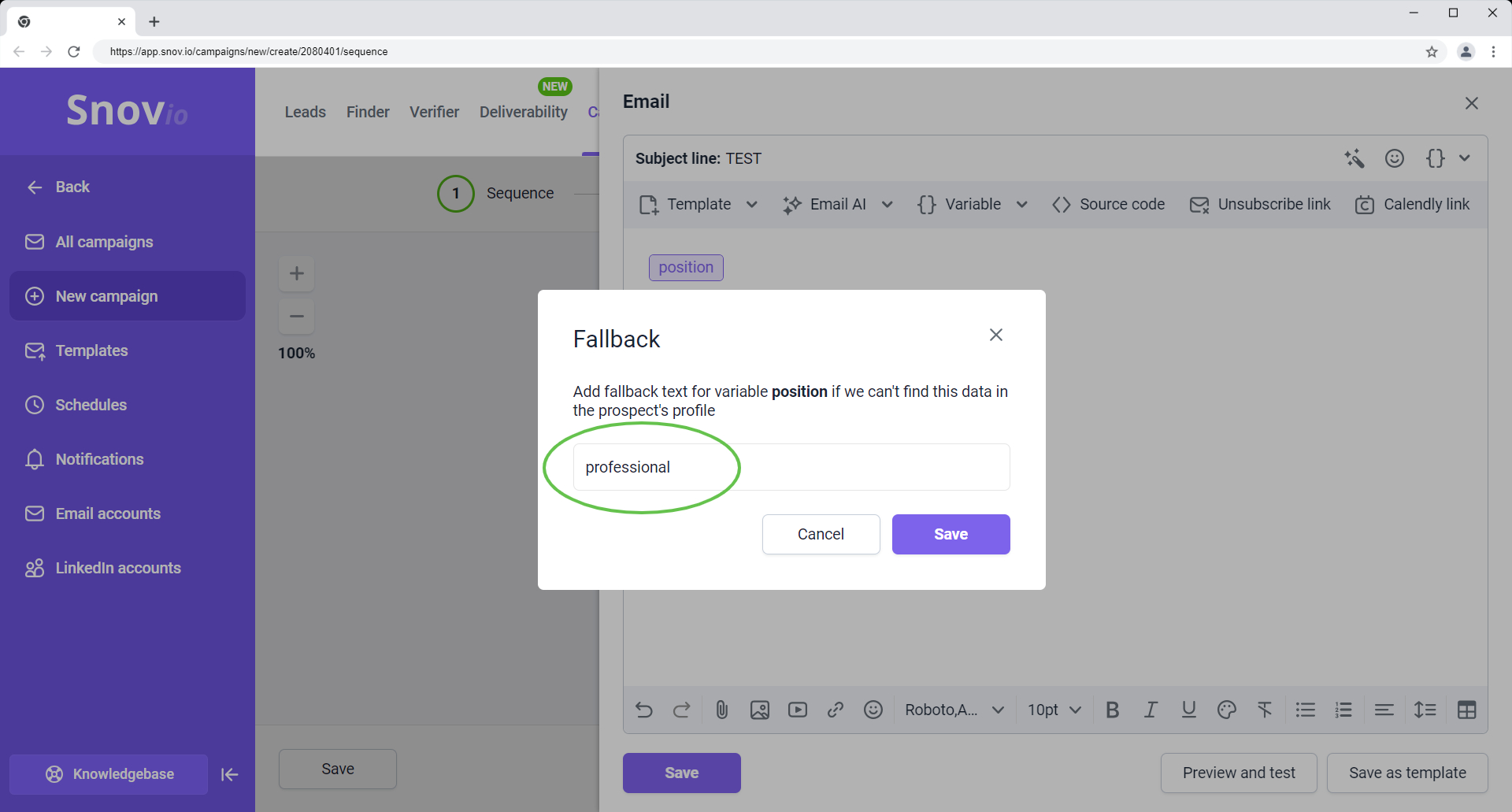
For example, if you use the {{position}} variable and some leads don't have a position specified in their profile, you can use a backup word like "professional."
In this example, if a recipient has no data in the Position field, they will receive an email with "professional" as the default value.
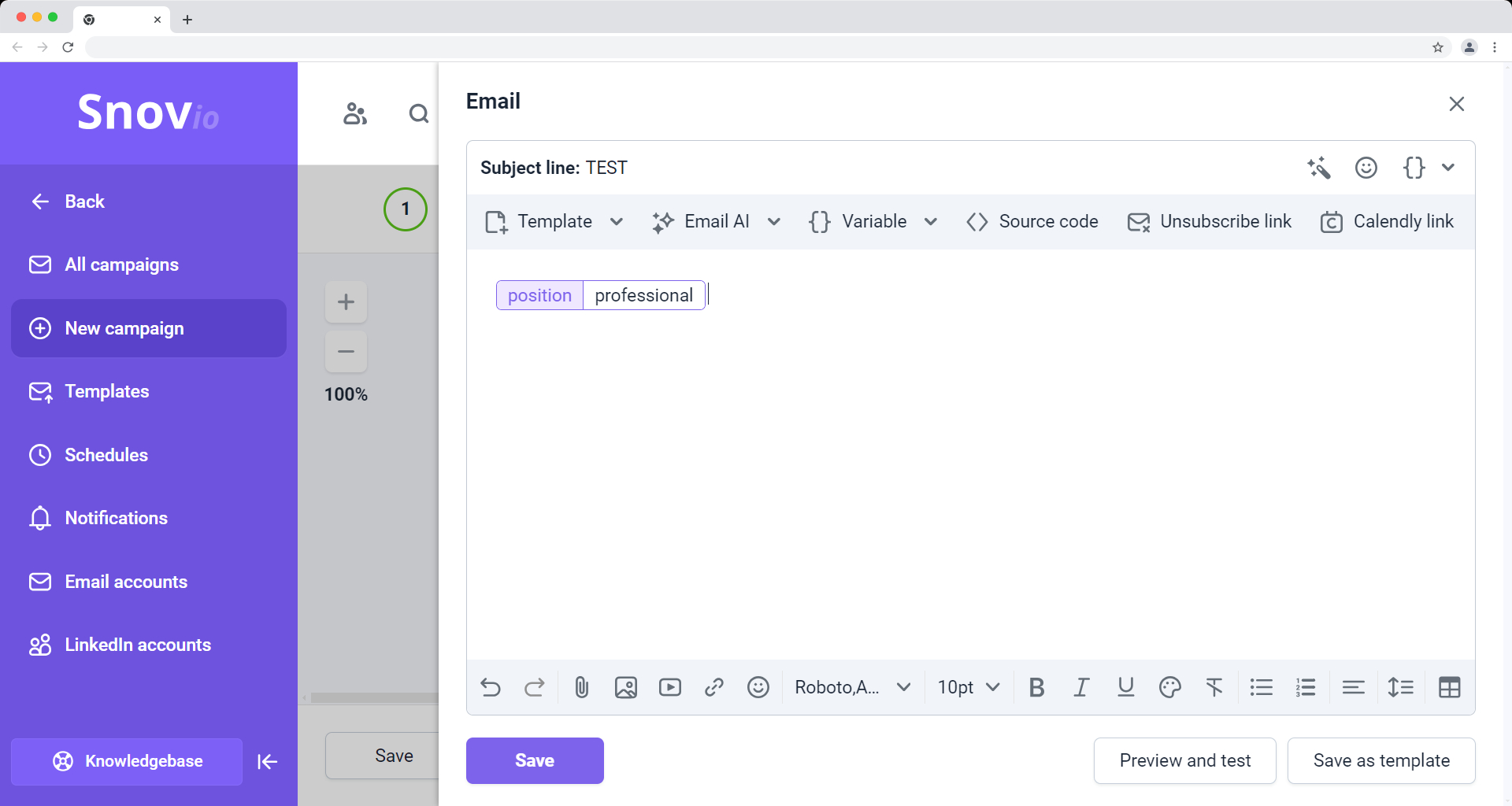
You can add fallbacks to the following variable types: default, custom, and dynamic variables.
For dynamic content, enter the fallback text in the "If none of the above" field.
How to enable variable check in campaigns
When setting up your campaign, you can choose how to handle variables when data is missing from a prospect's profile.
- Option 1: Add them to the “To Check” list (default option) – Prospects with missing data will be transferred to the “To Check” list, where you can manually add the missing data.
- Option 2: Send the campaign anyway – Prospects with missing information will still receive the email. If there's a fallback, it will be used.

If you have a question that we haven't covered, feel free to reach out to our Customer Care team. You can contact us at help@snov.io or through live chat. We're here to assist you!


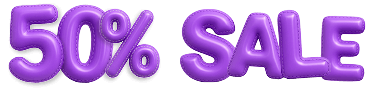

Sorry about that 😢
How can we improve it?