After reading this article, you’ll learn how to automatically change status and archive campaigns once they’ve finished sending.
How to complete campaigns automatically –>
How to archive campaigns automatically –>
When you send campaigns, you may wonder why they still have an Active status even after all the emails have been sent.
Why keeping an Active status can be useful:
- It saves the ability to extend the sequence with new follow-ups.
- You can keep adding new recipients to the campaign even after launch.
If the above options aren’t what you need, there is a campaign parameter to automatically update the status of campaigns that have finished sending.
How to complete campaigns automatically
It makes it easier for you to differentiate between campaigns that are still in progress and those that have reached the end of the sequence, with no more scheduled emails to be sent.
Follow these steps in the campaign editor:
Go to the Sending options step.
Scroll down to the Complete campaign automatically section.
Use the toggle button to switch it On/Off.
–> If auto-completion is enabled:
The campaign will automatically switch from Active to Completed status once all recipients have received all emails from the sequence.
It will continue tracking engagement metrics for the previously sent emails.
–> If auto-completion is disabled:
The campaign will stay in the Active status until you manually update its status or until it is automatically archived.
How to archive campaigns automatically
Archiving campaigns is a way to deactivate them automatically after a set period of inactivity—when no new emails are sent or no new recipients are added.
In the Archive campaign section, the default inactivity period is set to one month.
If there is no activity during this period, the campaign will automatically switch to the Archived status.
You can adjust the timer according to your preference, with a maximum duration of 6 months. Any activity before the period ends will reset the archiving timer.
How to manage archived campaigns
In cases where you want to review your past campaigns, check their stats, or reuse content, we store Archived and Completed campaigns in your account.
If you prefer not to see them in the campaign list:
Open the Filter menu in the top right corner.
Toggle the switch at the bottom to show or hide the archived campaigns.
–> What you can do with the filtered campaigns:
Review statistics, create duplicates to send them to a new recipients list, or delete them from your account.
FAQ:
1. What’s the difference between Completed and Archived?
Both statuses mean that the campaign cannot send new emails to prospects or be resumed.
Archived campaigns no longer track statistics for the previously sent emails.
2. How can I reactivate the Completed campaign?
Campaigns with this status cannot be reactivated. You can duplicate its sequence and email contents using the Copy option.
Read next:
Learn how to create campaigns for higher engagement →
If you have a question that we haven’t covered, feel free to reach out to our Customer Care team. You can contact us at help@snov.io or through live chat. We’re here to assist you!
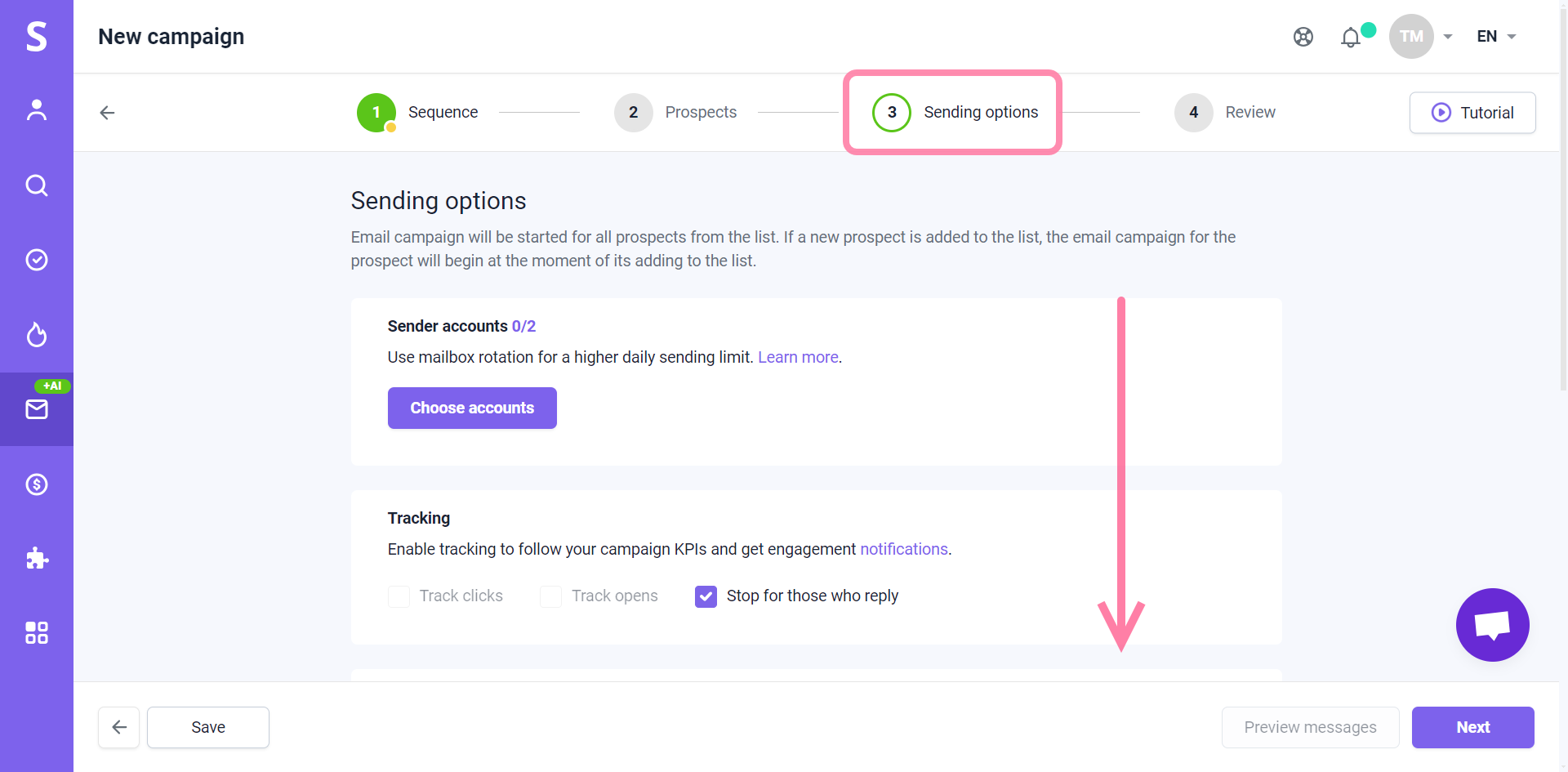
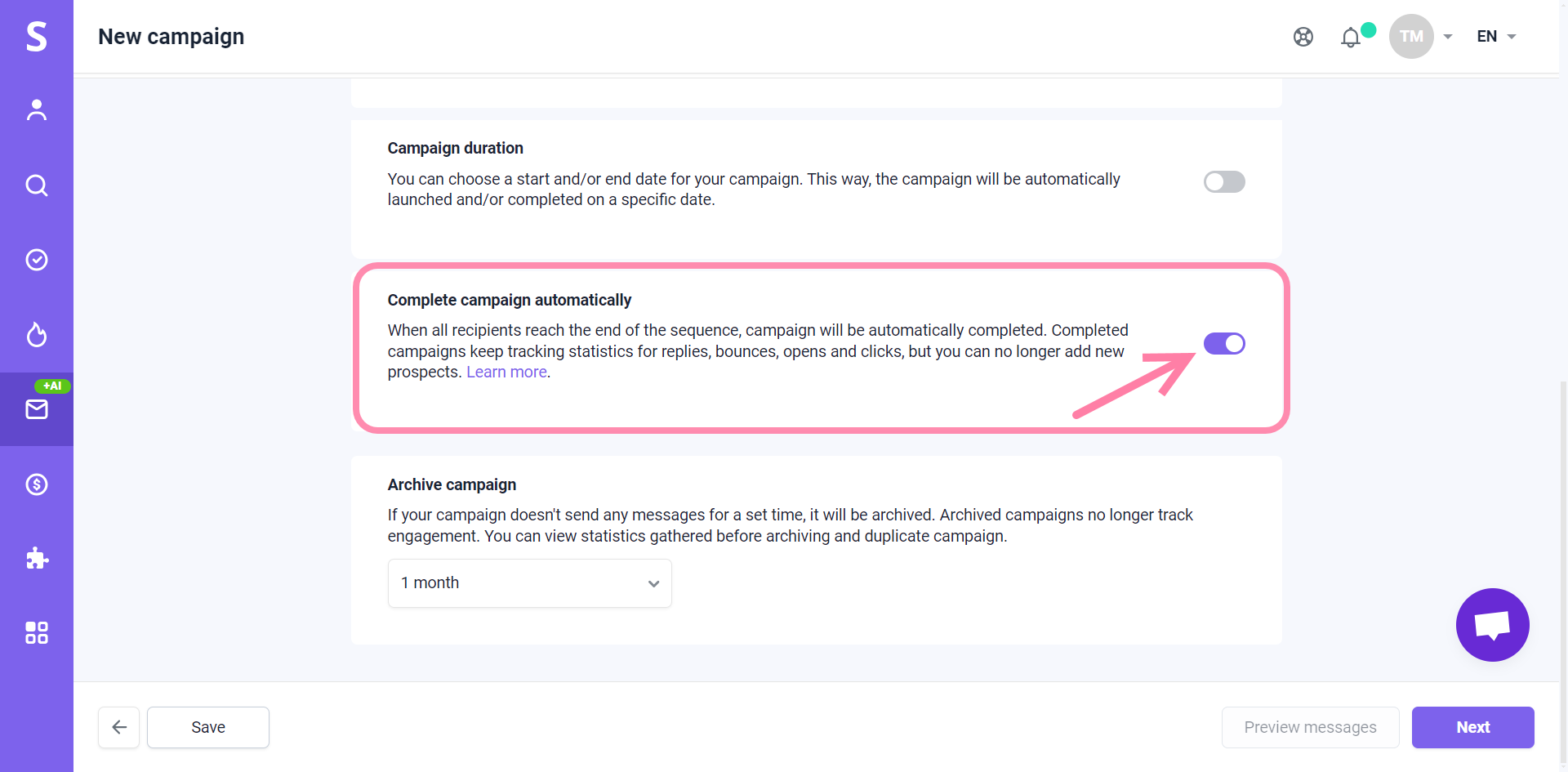
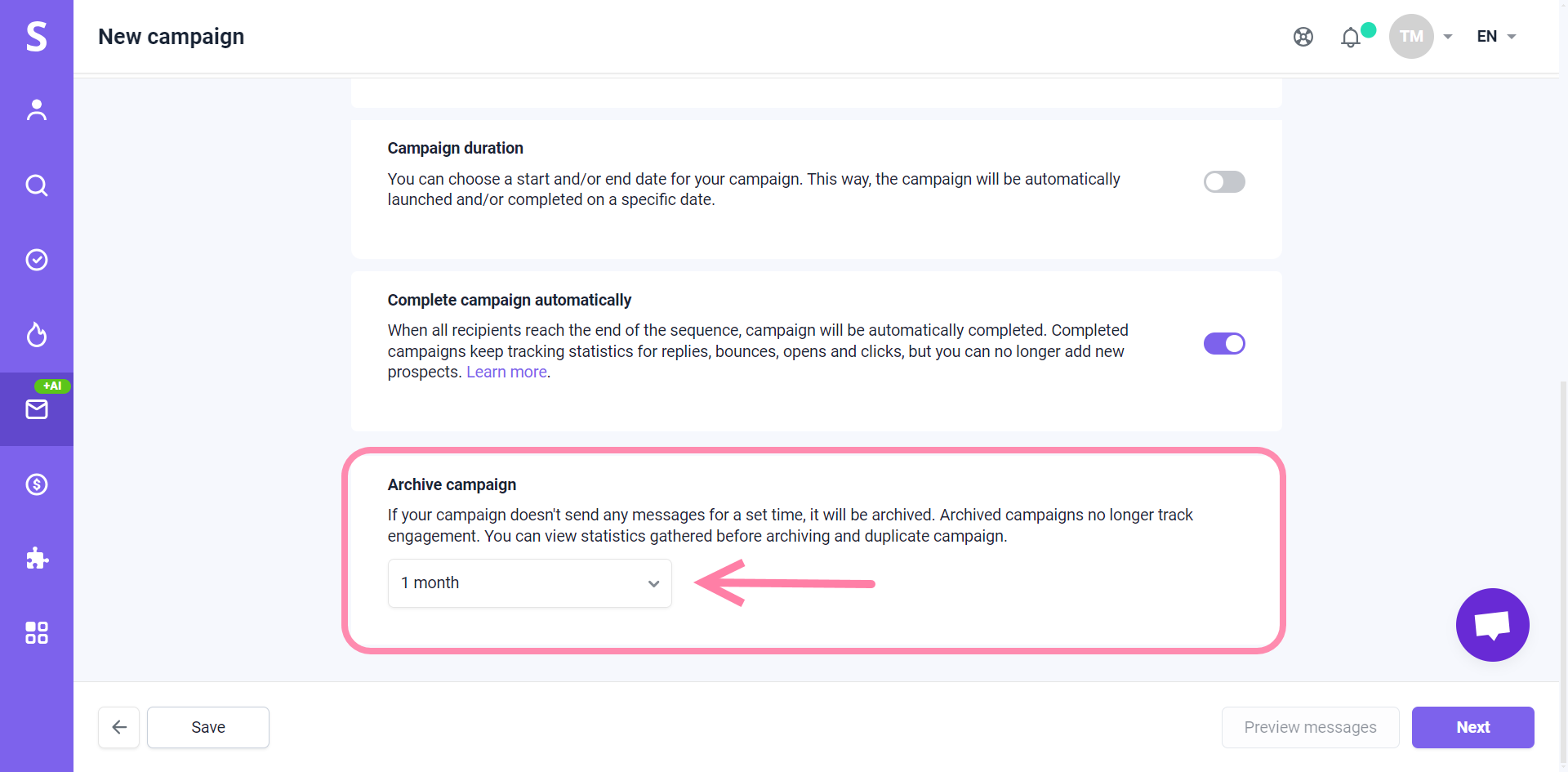


Sorry about that 😢
How can we improve it?