In this article, you’ll find step-by-step instructions on how to generate an app password in your Gmail account and use it in Snov.io.
1) Create app password in Gmail
2) Add app password to Gmail SMTP settings
An app password is an auto-generated code given by an email service provider that allows you to connect to third-party apps without revealing your real password.
Using the app password, you can connect your Gmail to Snov.io via SMTP connection and authorize our app to send emails on your behalf.
Before you start:
Let’s make sure IMAP is turned on in your Gmail settings. It’s crucial for a successful connection.
Open your Gmail account.
Click on the gear icon in the top-right corner.
Select See all settings.
Now, go to the Forwarding and POP/IMAP tab.
Scroll down until you see the IMAP access section.
Confirm that IMAP is enabled.
1) Create app password
You can create the app password in the security settings of your Gmail account.
- Open Security page.
- Scroll down to How you sign in to Google section.
Note: Ensure that 2-Step Verification is enabled. If it is disabled, the option for app passwords will not be available.
- Click the 2-Step Verification option.
- On the next screen, scroll to the bottom of the page and click on App passwords.
In the App name field, type Snov.io (or anything you prefer) and click on Create.
Copy the generated app password. You will need to enter it in your email account settings as the next step.
2) Add app password to Gmail SMTP settings
Go to the Email Accounts page.
Option 1: Click + Add email account button and choose Gmail (SMTP) to setup a new mailbox.
Option 2: Click Edit icon to next to the existing Gmail (SMTP) account.
On the email account settings page, enter the app password in the appropriate field. Fill in the remaining fields and click Check connection.
Your app password grants Snov.io access to your Google Account. It’s important to note that if you ever change your regular password, your old app password will no longer work.
Just create a new app password and update it in your Snov.io email account settings.
Once you’ve connected your mailbox, you’ll find Snov.io listed among the third-party apps on the Security page in Google account.
If this article doesn’t cover your question, feel free to reach out to our Customer Care team for personalized assistance at help@snov.io or via live chat.
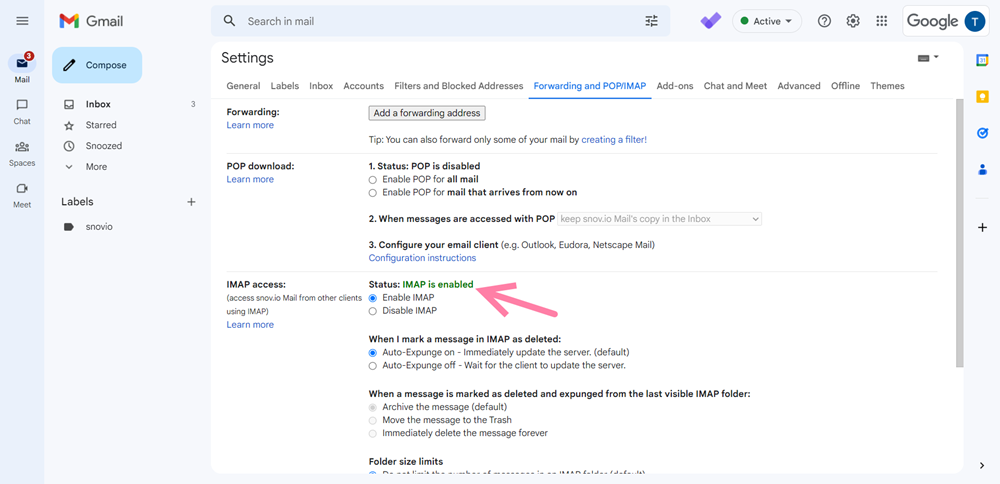
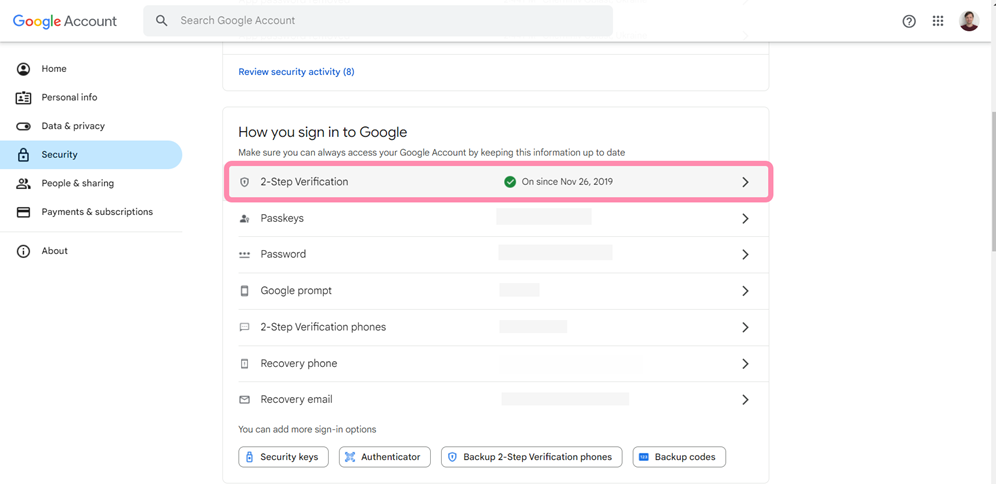
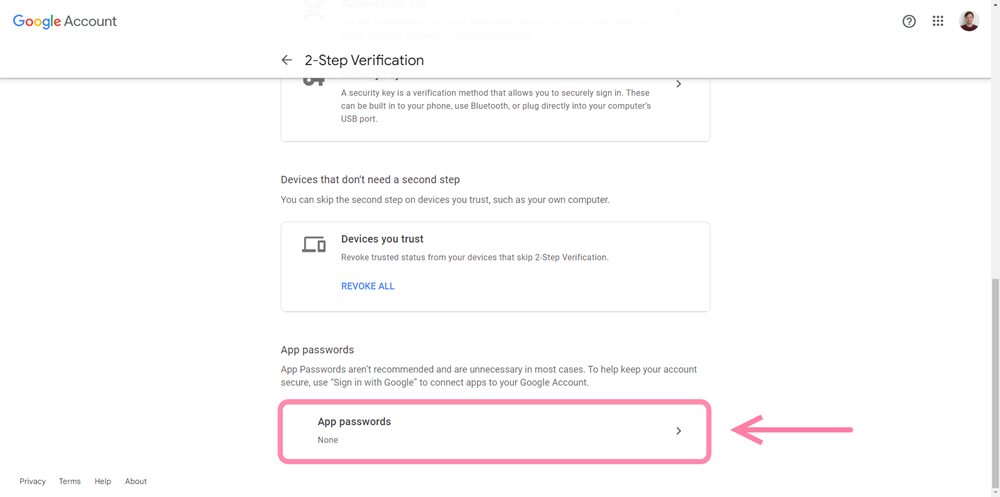
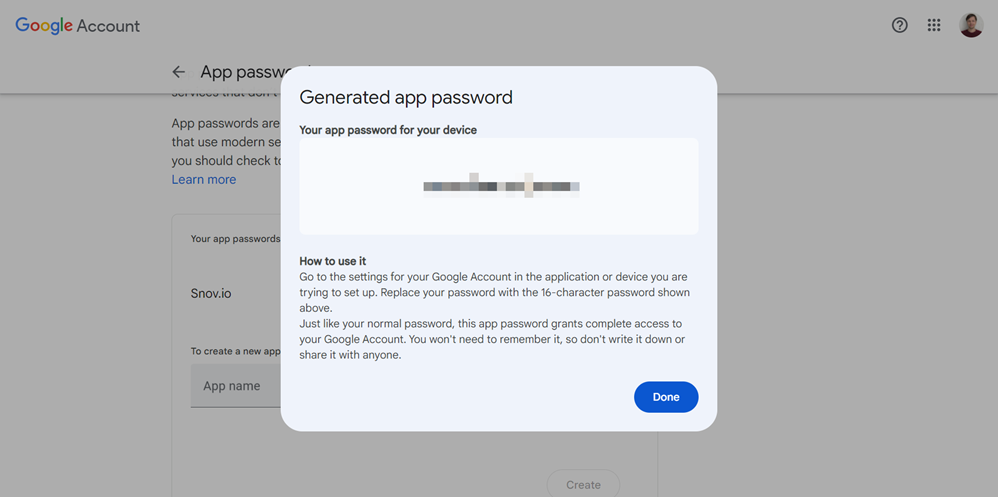
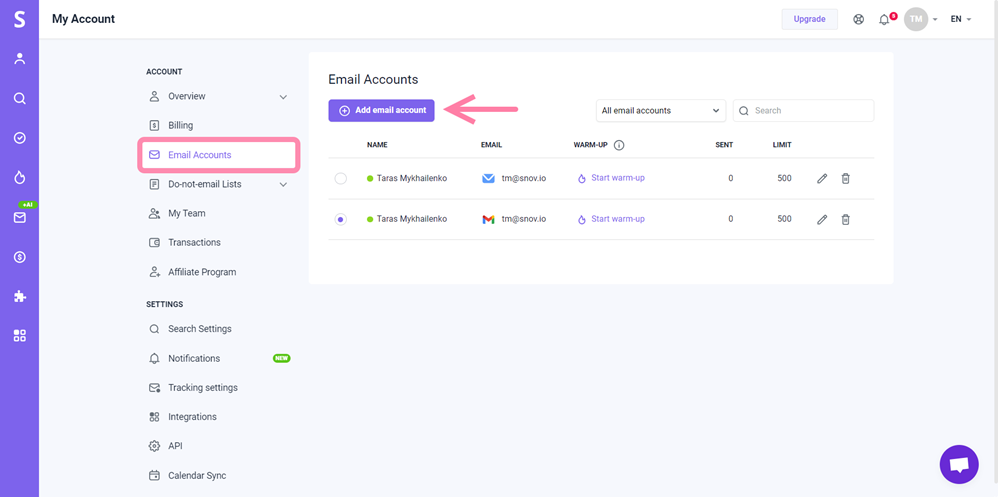
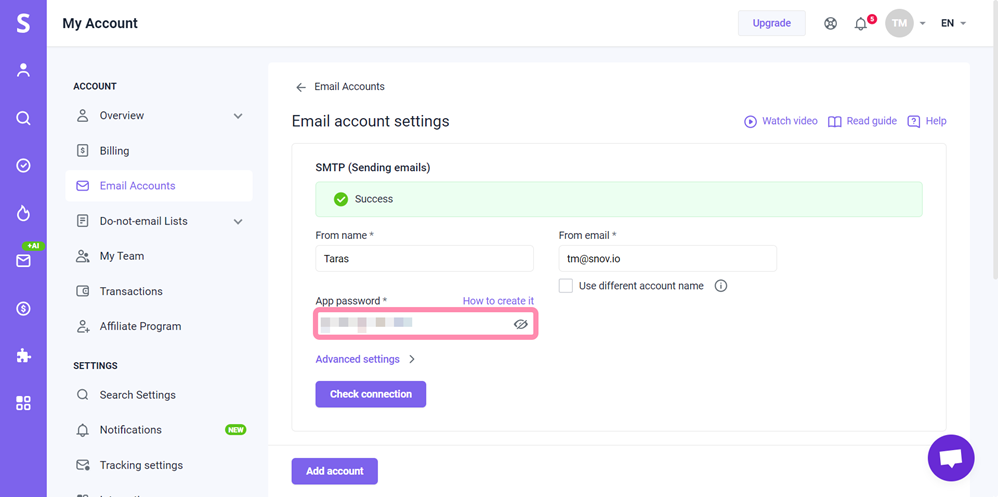
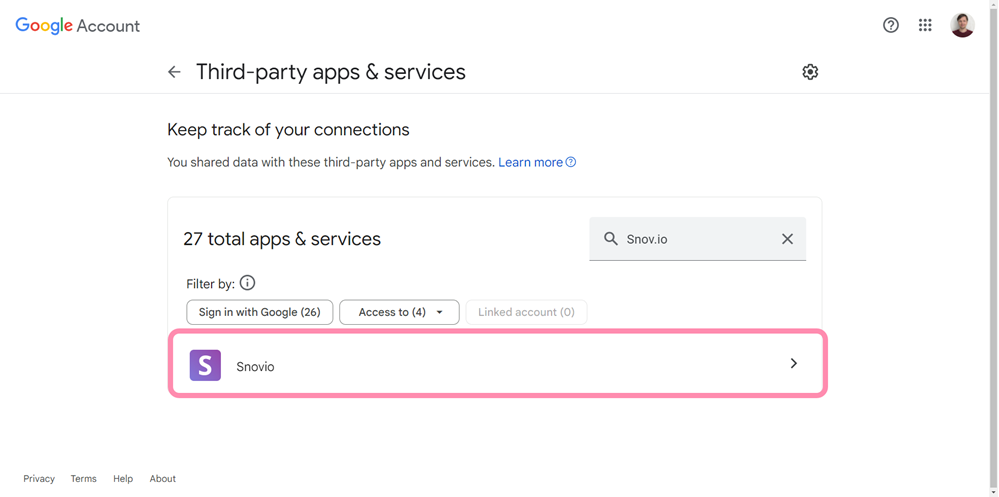


Sorry about that 😢
How can we improve it?