In this article, you’ll learn how to configure a CRM automation for creating deals when prospects open, click, accept a request, or reply to an email or LinkedIn message.
In Snov.io Campaigns, you can automatically add prospects to your CRM deals when they take an action that meets the conditions set in the settings.
Step 1. Activate "Automatic deals"
Step 2. Set up automation settings
How Automatic deals work:
When a recipient performs an action you set in automation, Snov.io creates a new deal for them in the chosen pipeline and stage. This automates the filtering of interested prospects and adds them to your CRM for further interaction.
Step 1. Enable automatic deals
While setting up your campaign, proceed to the Prospects step.
Scroll to the Automatic Deals section and toggle the button to activate automation.
Step 2. Set automation conditions
In the settings, choose actions as conditions for creating deals and where to place them in your CRM pipelines.
Action: When a prospect performs any selected action, a deal is created. This helps create deals for your most engaged prospects.
Available actions depend on the email and/or LinkedIn steps in your sequence.
If your sequence has LinkedIn steps, the Replied action will include replies to regular messages, connection requests, or InMails. For email steps, the actions are "Opened email" or "Clicked a link".
Pipeline: Select the pipeline where the automatic deals will be created.
Stage: Choose the stage where the deals will be placed.
Potential value: Choose a suitable currency and set a default deal value for any deals created within this campaign. This value will be applied to each auto-generated deal.
Enter a realistic deal value, as it will be used to calculate the potential revenue for your Reports dashboard.
You can also set a default currency for reporting in your account settings. If automatic deals are created in a different currency, Snov.io will automatically convert them to your default currency in the Reports section.
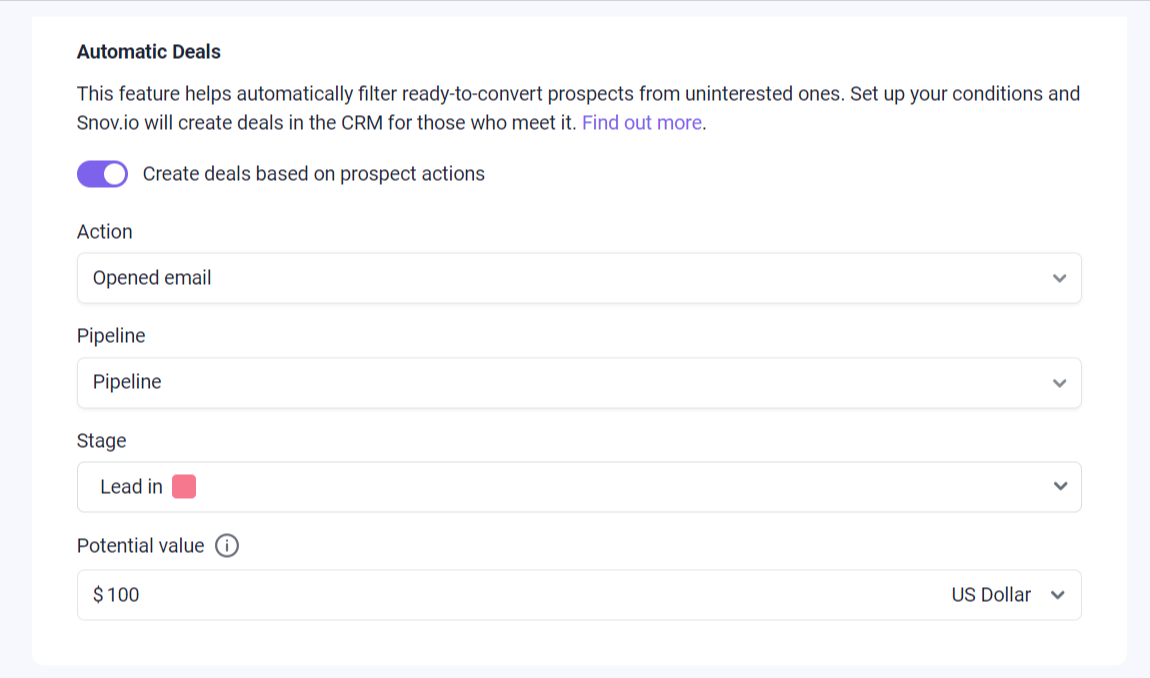
Step 3. Enable tracking
The final step is to enable tracking options that match the conditions you selected. Go to the Sending options step, find Tracking settings, and choose the options you need.
LinkedIn actions are tracked by default. For the "Opened emails" and "Clicked on link" conditions to work, enable open and link tracking in campaign settings. If tracking is off, the automatic deals cannot be created.
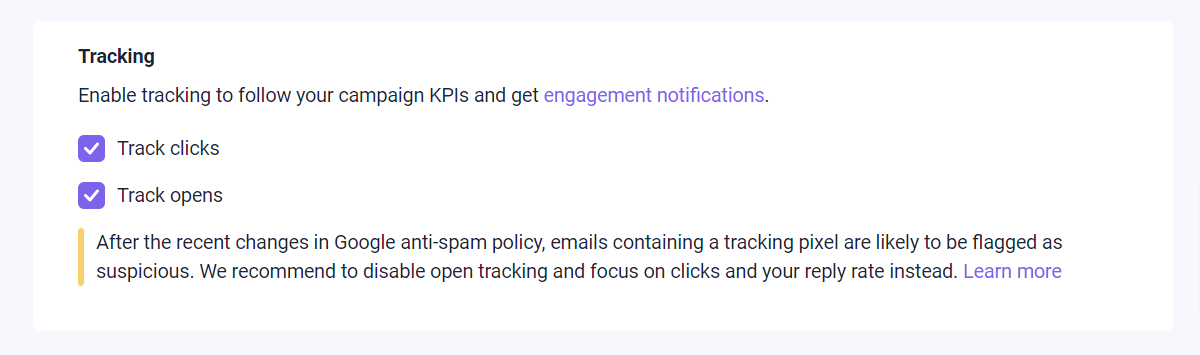
Step 4. View deals and track prospect actions in the CRM
To continue managing interested prospects who met your conditions, go to the Deals page in your CRM.
Deals created for prospects via campaign automation will be tagged as "Automatic deals". They will contain all the prospect information and the potential value you’ve set.
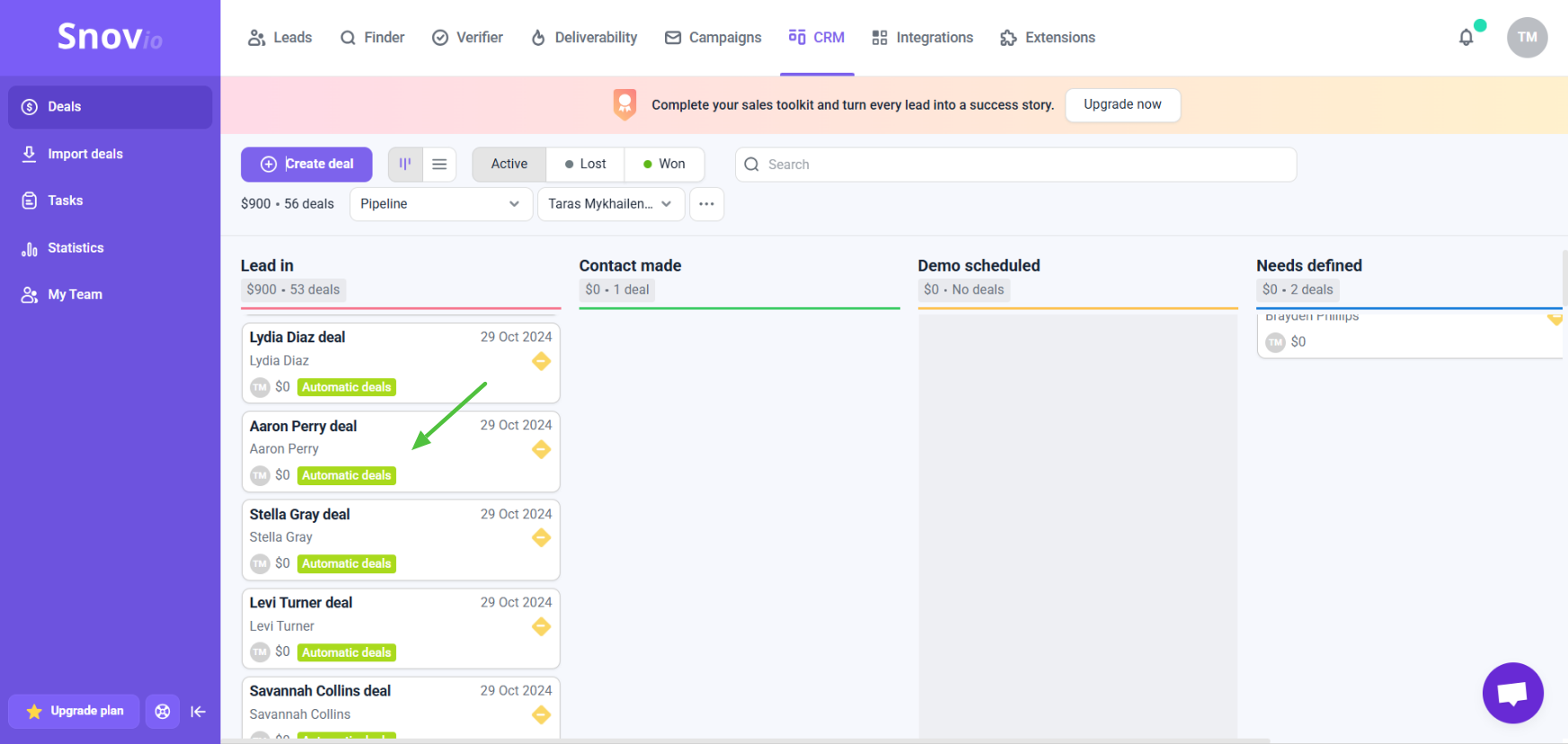
You'll be able to monitor what actions your prospects take in the deal activity timeline.
To view the deal timeline, open it in your pipeline and check the activity section on the right. It shows all activities, events, and interactions with your recipients during the sequence, such as: email sent, LinkedIn connection request sent (or accepted), prospect sent you an email (replied), prospect replied to a LinkedIn message.
The timeline also contains your deal notes and the tasks associated with this deal.
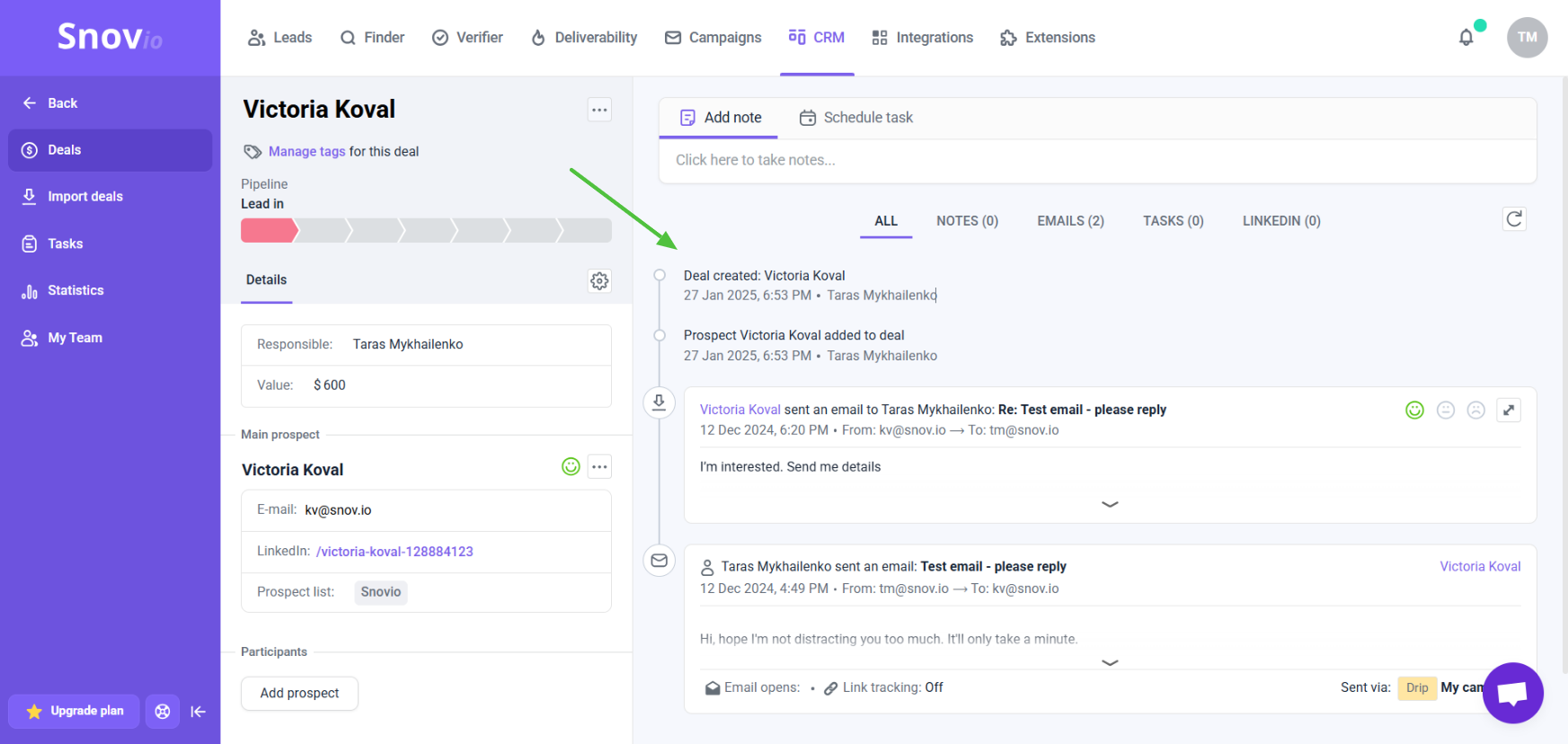
If you have a question that we haven't covered, feel free to reach out to our Customer Care team. You can contact us at help@snov.io or through live chat. We're here to assist you!
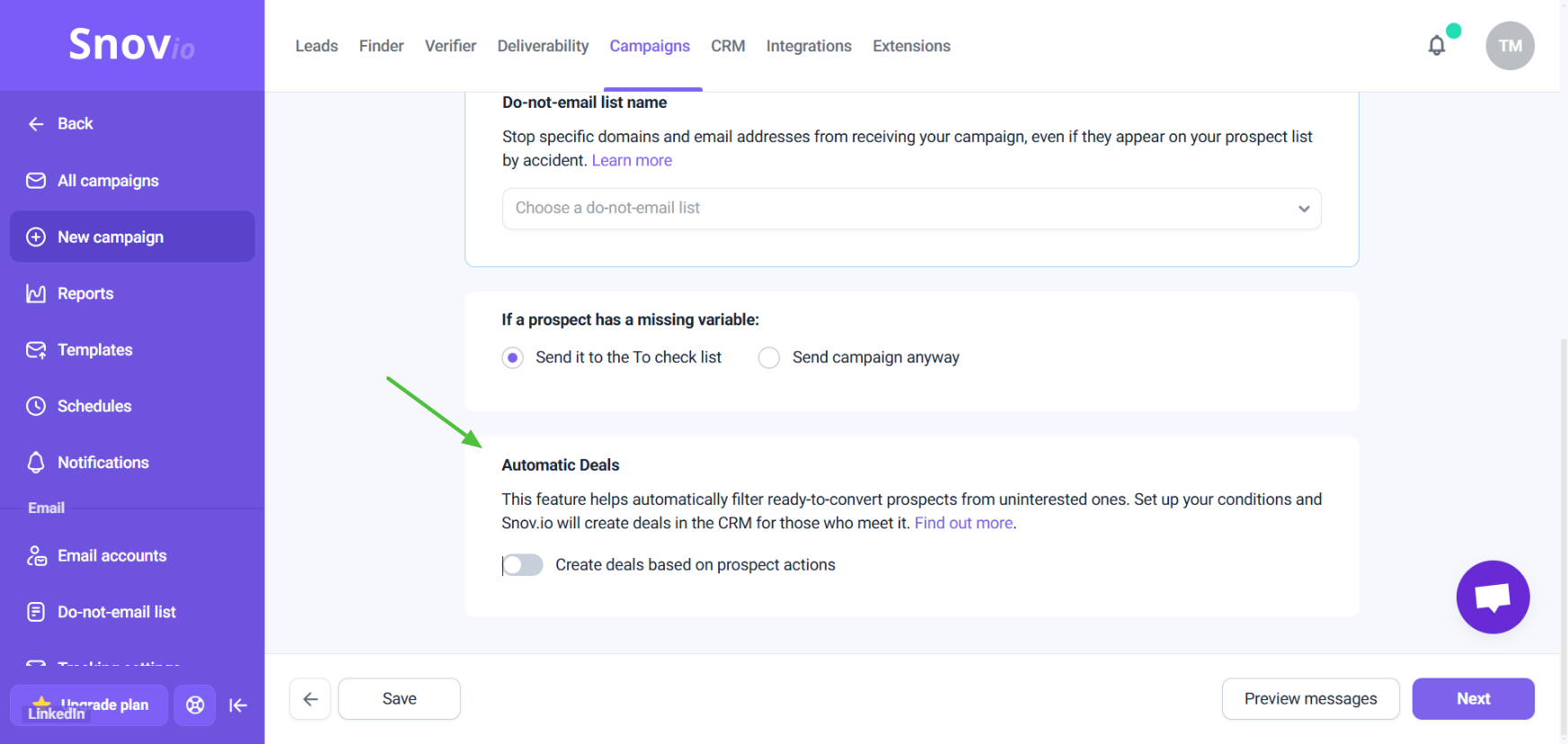
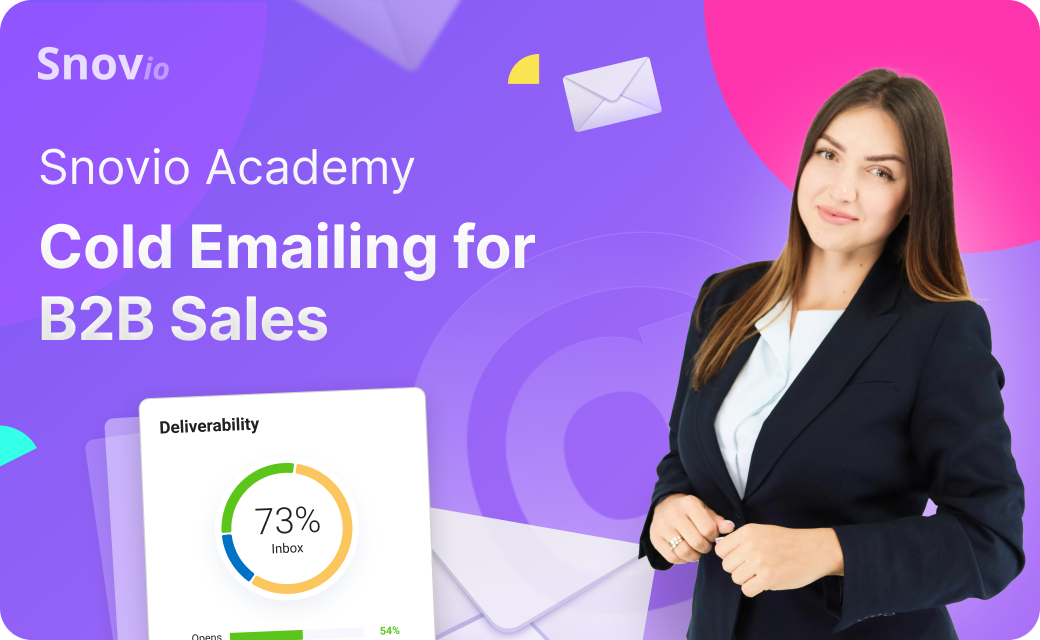

Sorry about that 😢
How can we improve it?