This article explains how Sentiment analysis works in Snov.io to determine your prospects' interest level automatically based on their replies.
How the Sentiment analysis works
How to check the prospect's interest level
How to monitor the interest level
How to assign the interest level (manually or automatically)
Positive results in cold campaigns, like booked meetings and closed deals, come from interested prospects. Snov.io's Sentiment analysis automatically analyzes the tone of your prospect's replies to assign the interest level.
What is Sentiment analysis for?
It helps you automatically distinguish interested prospects from those who are not. It allows you to prioritize prospects most likely to become customers and avoid wasting time and resources on others.
It's especially helpful if you send or manage large campaigns that receive many replies. It's also great for smaller teams managing multiple campaigns with limited resources.
How the Sentiment analysis works
Sentiment analysis helps you score prospects based on the tone of their replies and their mood when responding. It uses AI to analyze the content of the response and determine the main sentiment. It works for replies you get from email campaigns and LinkedIn automation.
If a prospect sends multiple replies, the interest level is based on their most recent analyzed reply. When a new reply is received, it will be automatically analyzed, and the sentiment will be updated if it has changed.
What is the interest level (mood):
The interest level is determined based on the analysis results and includes three options:
1) Interested (positive sentiment): The prospect shows curiosity or a desire to continue communication.
2) Maybe (neutral sentiment): The prospect shows doubt or uncertainty but still has the potential for a positive reply.
3) Not interested (negative sentiment): The prospect's mood indicates that the offer isn’t for them or that the timing isn’t right.
How to check the prospect's interest level
You can see a prospect's interest level in various places within your Snov.io workflow. We want you to be aware about prospects' engagement at every step. It's shown as an emoji in the prospect's profile or in the campaign recipients list. If the emoji is "inactive" (gray), it means there hasn’t been a reply yet. Learn how to get more replies.
Here's where you can check the interest level:
1) In the prospect’s profile:
When reviewing your list, click on any prospect to open their profile. An emoji indicating their interest level will be next to their name on the right. If there are no replies yet, the emoji will be grayed out.
The prospect's mood shown in their profile is based on the sentiment of their last reply to any email you’ve sent. This could be a campaign email, an email sent directly from their profile, or from a deal in the CRM.
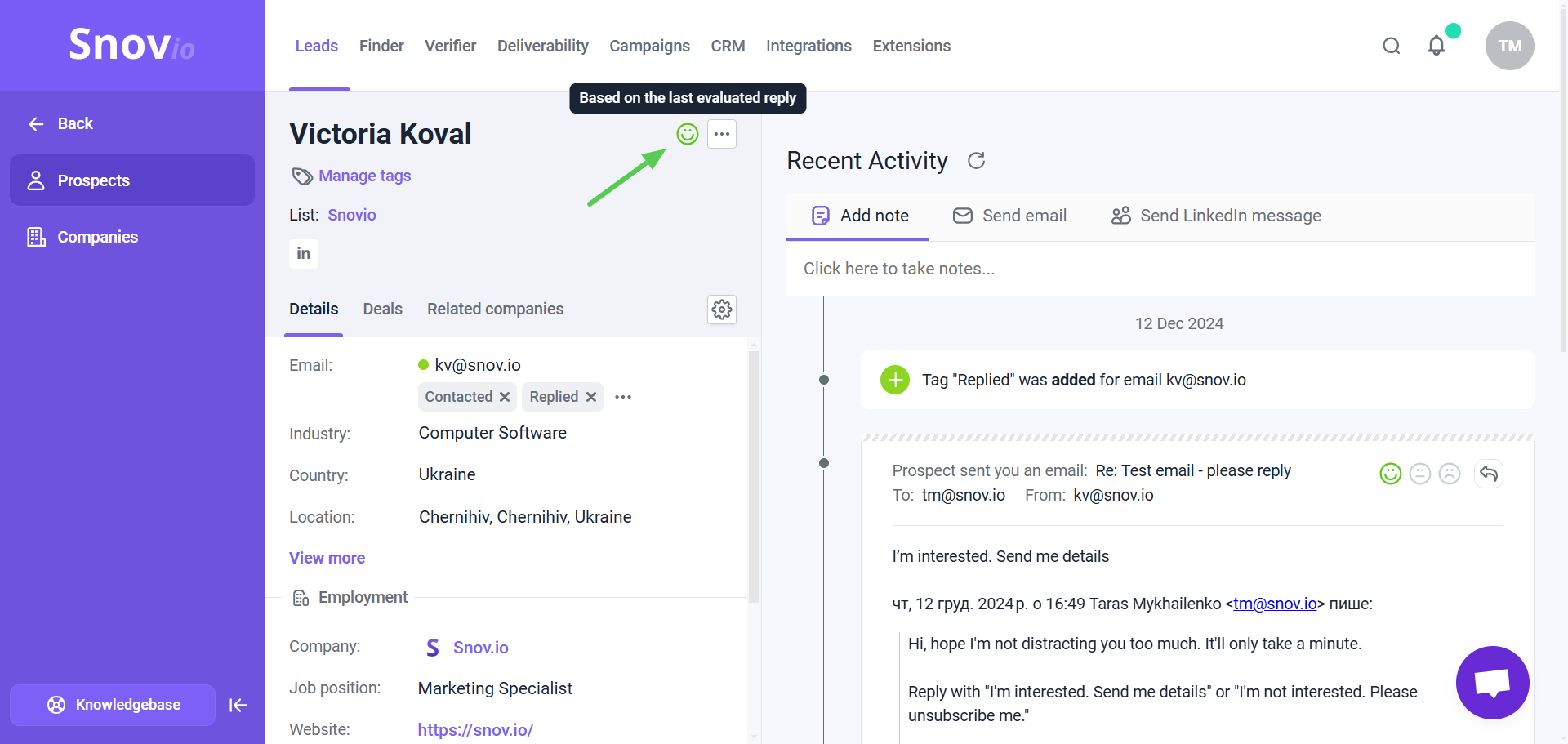
2) In the Recipients list:
To access the list of recipients, open your campaign from the campaign list and select Recipients tab at the top right. All recipients who have replied at least once will have their Interest level displayed in a separate data column.
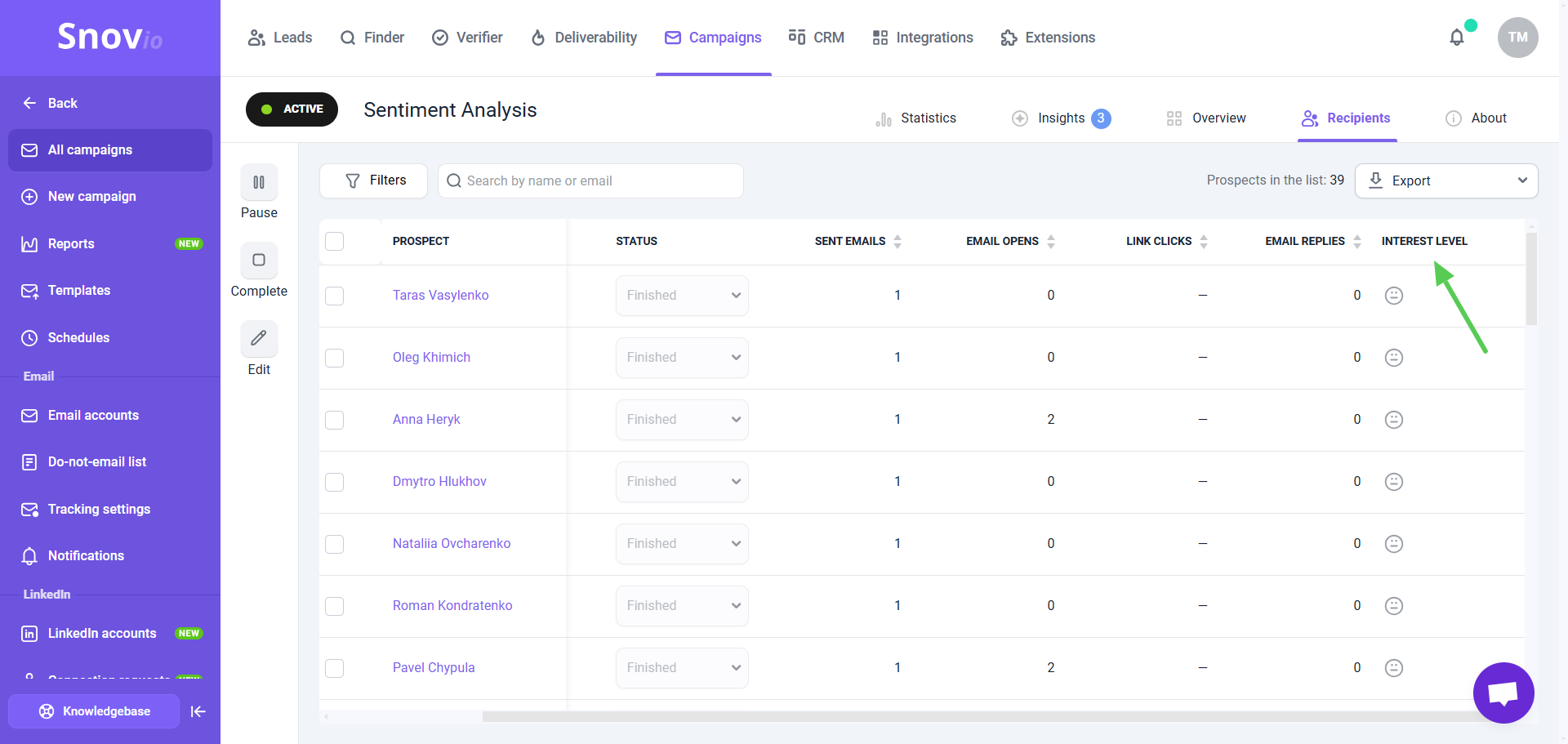
Use the Filter menu on the left to filter prospects by their interest level. After filtering prospects, use the Quick actions panel at the top to move them to different lists, create deals in the CRM, or export recipient list to CSV.
To benefit from "Not interested" prospects, review their objections for this campaign and identify the most common ones. This will help you adjust your offer or take a different approach to address their concerns.
By segmenting your prospects based on their sentiment, you can focus on those who are more interested in your value proposition and follow up with them accordingly.
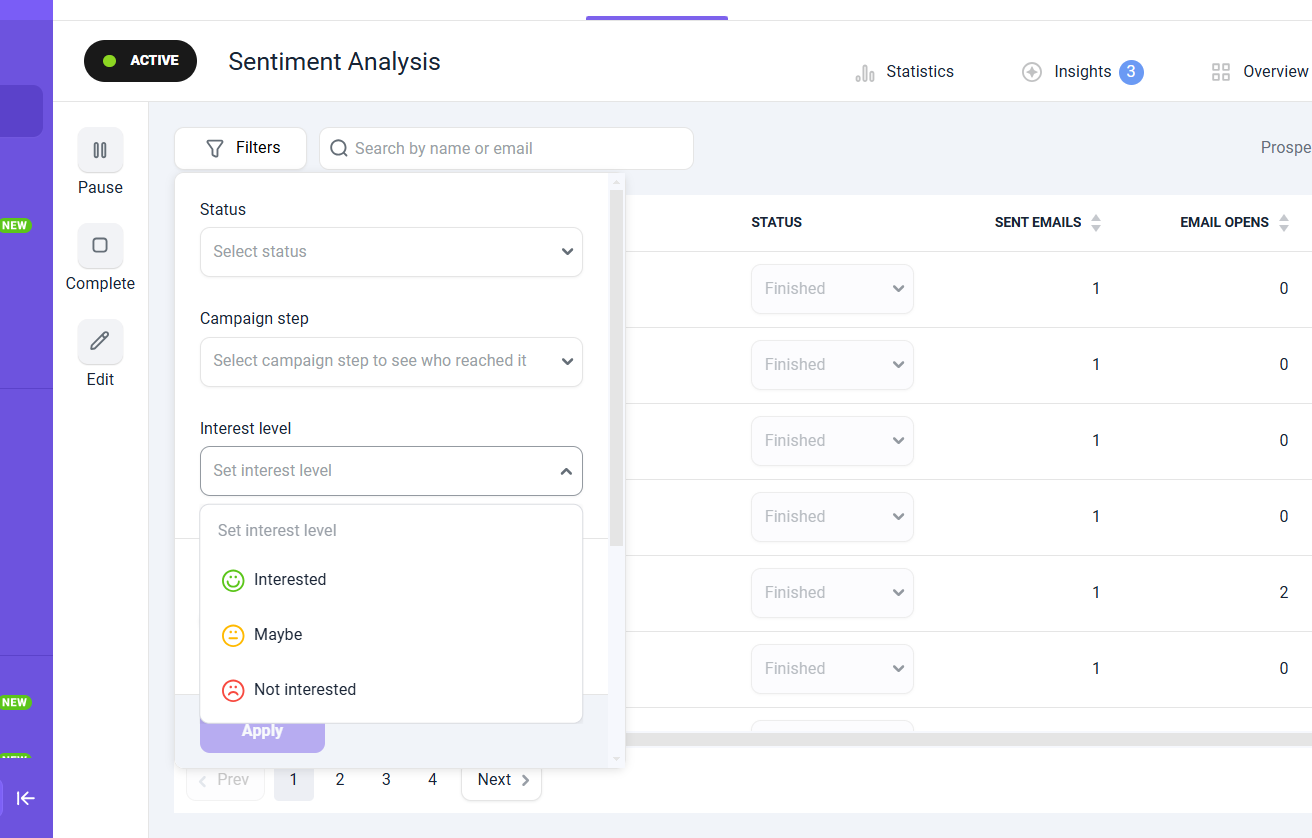
3) In the CRM:
You can move interested prospects to your CRM and create deals to manage them in your sales process. For existing deals, the interest level is assigned automatically when the main prospect or a deal participant replies. The sentiment of individual replies will be shown in the activity history timeline.
How to monitor the interest level
Snov.io already tracks key metrics like sending volume, open rate, and reply rate on the Reports dashboard. While these KPIs are important, they don't always mean a positive result. For example, a “no” reply improves your sender reputation, but not your sales. Knowing how many prospects who replied are actually interested gives you a better idea of your campaign's success.
This makes the interest level an even more important metric — it helps you monitor how effective your campaigns are and how relevant your offers are.
On the Reports dashboard
You’ll find the aggregated data for the prospect's interest level across all your campaigns on the Reports page.
The total Reply interest level metric represents the percentage of recipients classified as Interested based on sentiment analysis. It takes into account replies to all types of messages: email and LinkedIn messages.
It also includes statistics for all three sentiments separately: Interested, Maybe, and Not interested.
The percentages for each sentiment represent the portion of recipients with that sentiment out of the total number of recipients who replied. The overall rate is calculated from all replies, including those without an assigned sentiment (which have not yet been evaluated).
When calculating the interest level, we rely on the sentiment of the prospect’s most recent evaluated reply (manually or automatically). If a prospect has an unevaluated reply, the interest level is based on the last reply that was evaluated.
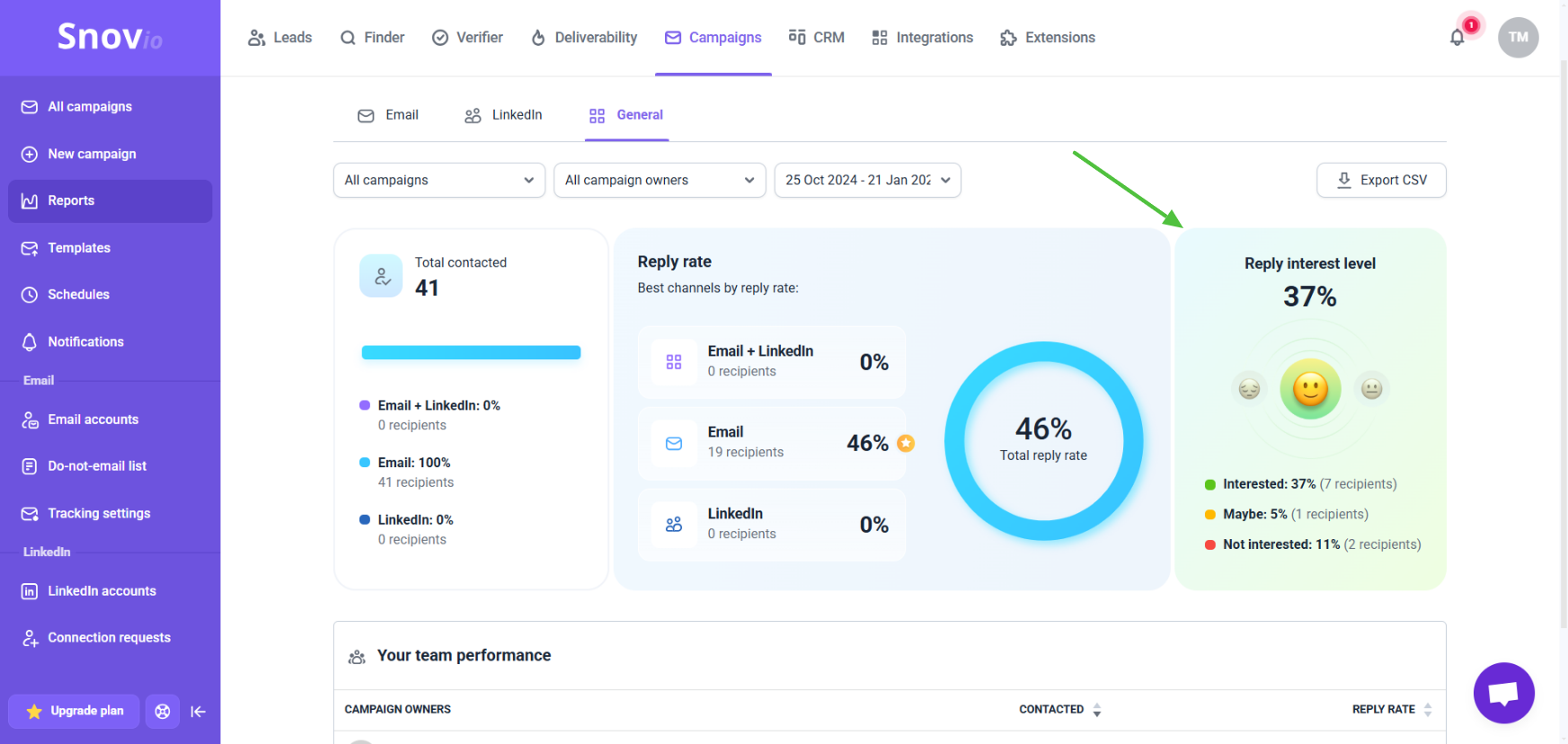
In the campaign's list
The Interested statistic is shown as one of the metrics in the preview on the campaign’s list page. You can also enable data columns for other interest levels (Maybe, Not interested) using the menu on the right.
In the campaign's statistics
You'll see the Interested metric in the general statistics for specific campaigns. Open the Statistics tab of any campaign to view this metric.
How the interest rate is calculated in a campaign:
The interest rate means the percentage of recipients marked as Interested in this campaign. For example, if you receive 10 replies and 5 are positive, the interest rate will be 50%.
Hover over it in the statistics to see a detailed breakdown of this metric (including Maybe and Not interested).
The prospect's interest level in a campaign is set based on replies from that campaign only. This helps you understand how interested recipients are within the specific campaign.
The mood shown in a prospect's profile may not reflect their interest in the current campaign. This is because the overall mood (shown in the profile) is based on their most recent reply to any email or message, not just from the current campaign, and its sentiment may be different.
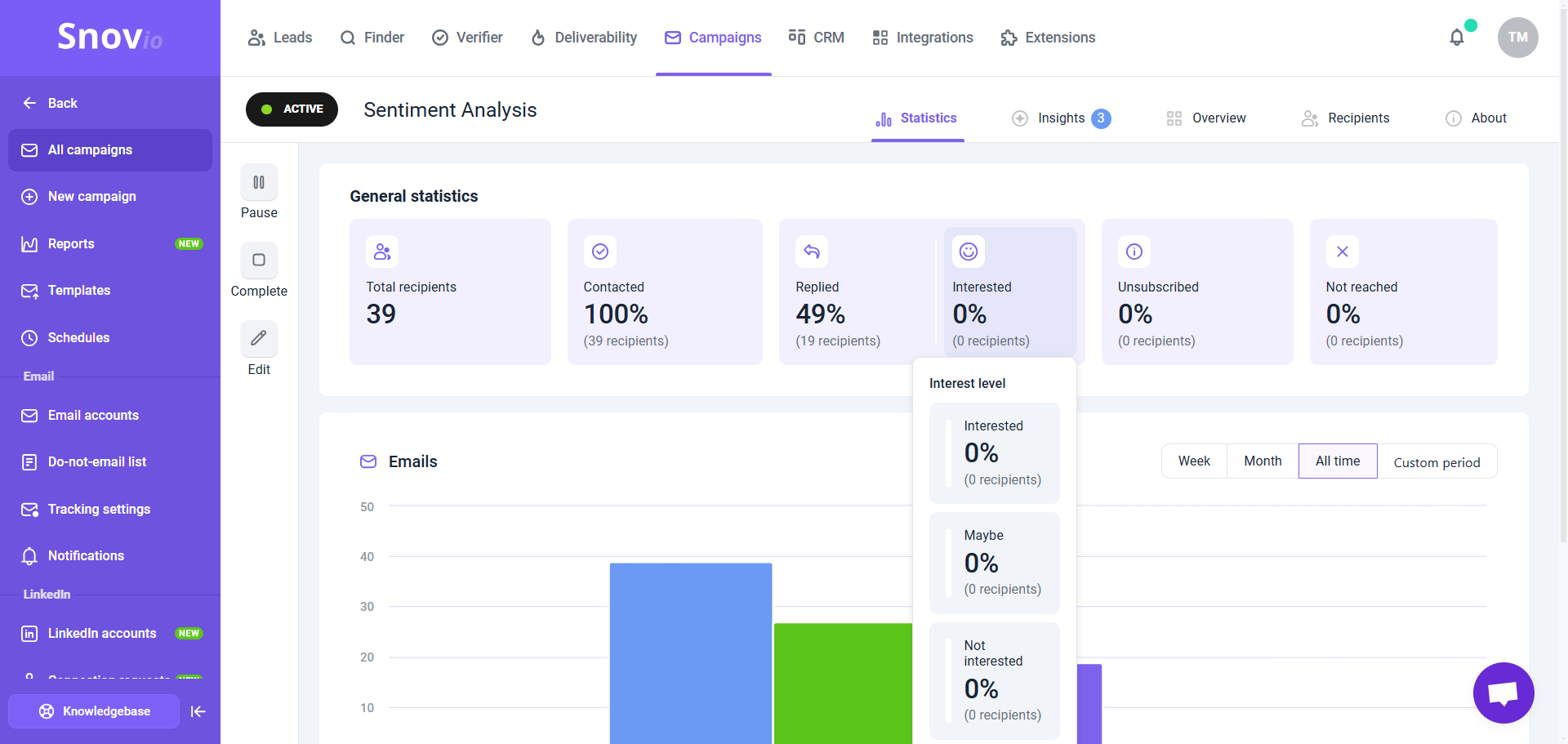
How to assign the interest level (manually or automatically)
Assign sentiment manually
You can manually assign interest levels to prospects within your prospect lists.
To do this, click the prospect’s name in the list to open their profile, find their reply in Recent Activity, and select the emoji that best matches the sentiment. Snov.io will then assign the interest level to the prospect based on your selection.
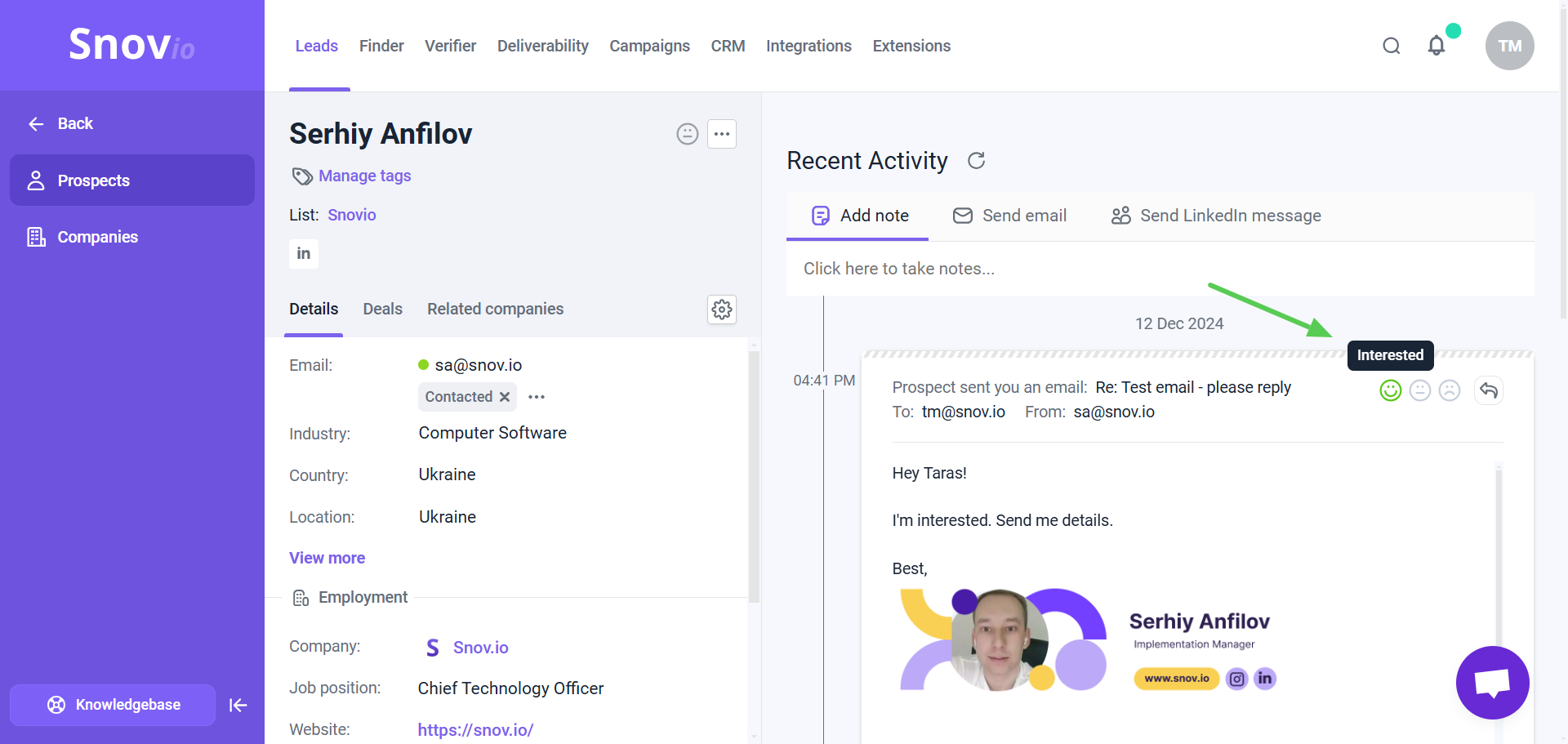
Assign sentiment automatically
Automatic sentiment analysis means AI will analyze all incoming replies and assign (or update) the interest level for all prospects who replied.
Manual interest level assignment is available on all plans. To enable automatic analysis with AI, upgrade to the Pro 5K plan or higher. After the upgrade, we will automatically evaluate all replies from the last 30 days across all your campaigns.
Monitor interest levels in LinkedIn Automation
Sentiment analysis is also available in LinkedIn automation. Snov.io can detect the interest level of prospects you contact through LinkedIn.
In multichannel campaigns that use LinkedIn actions, the sentiment of LinkedIn replies is included in the total interest level. To add the LinkedIn channel to your campaigns, connect your LinkedIn account here.
If you have a question that we haven't covered, feel free to reach out to our Customer Care team. You can contact us at help@snov.io or through live chat. We're here to assist you!

Sorry about that 😢
How can we improve it?