In this article, you’ll learn how to change the connection type of your Gmail email account to SMTP so you can access more advanced settings and add your account to warm-up.
To check your current connection type, go to the Email accounts page:
(1): Gmail (SMTP); (2): Gmail API.
This guide is for you if you have a Gmail API connection type.

Step 1. Reconnect to SMTP
On the Warm-up settings, when selecting a mailbox, you may be prompted to change the connection type to SMTP to add your email account for warm-up.
The Email Warm-up feature only works with mailboxes added using an SMTP connection.
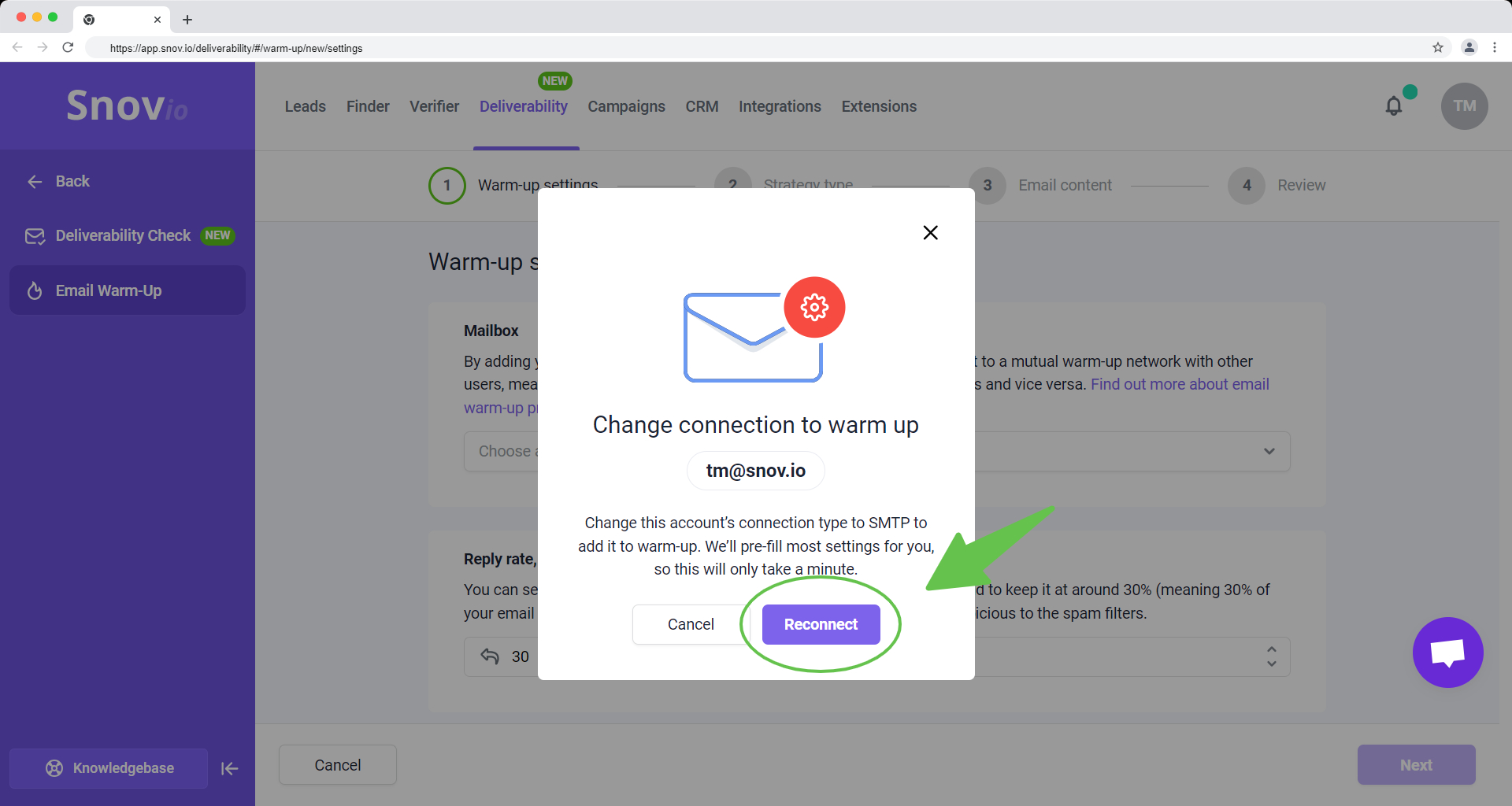
In the pop-up window that appears, enter the 16-digit password you created in Google account to the App password field. Click Reconnect to change the connection type.
If you change your regular Google account password, your app password will be revoked. You will need to generate a new app password and update it in your Snov.io email account settings.

The advanced settings (SMTP and IMAP) have been pre-filled with the provider's defaults. You can now proceed with setting up a warm-up campaign for this email account.
Learn more about using email warm-up for the best results -->

Step 2. Create an app password
Start by creating an app password in your Google Account settings. You'll use this password instead of your regular password when connecting your email account to Snov.io.
An app password is an alternative to your regular password. It allows the application you're using to connect with your Google Account.
To create an app password, open the Security --> page in your Google Account settings. Scroll down to the How you sign in to Google section and click on 2-Step Verification.
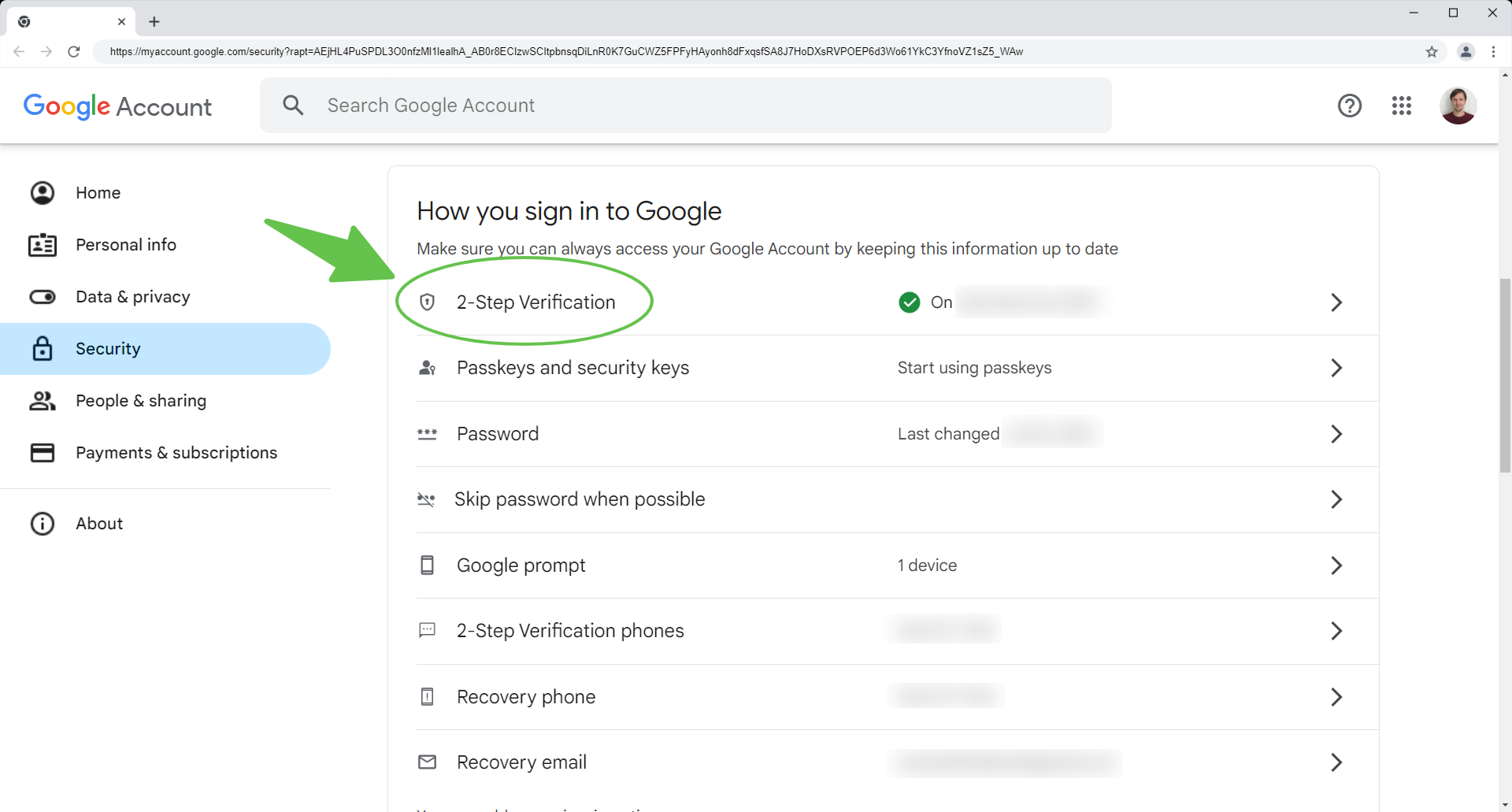
Make sure 2-Step Verification is enabled (On) before proceeding. If it is disabled, you won't be able to create app passwords.
On the next screen, scroll down to the bottom of the page and select App passwords.
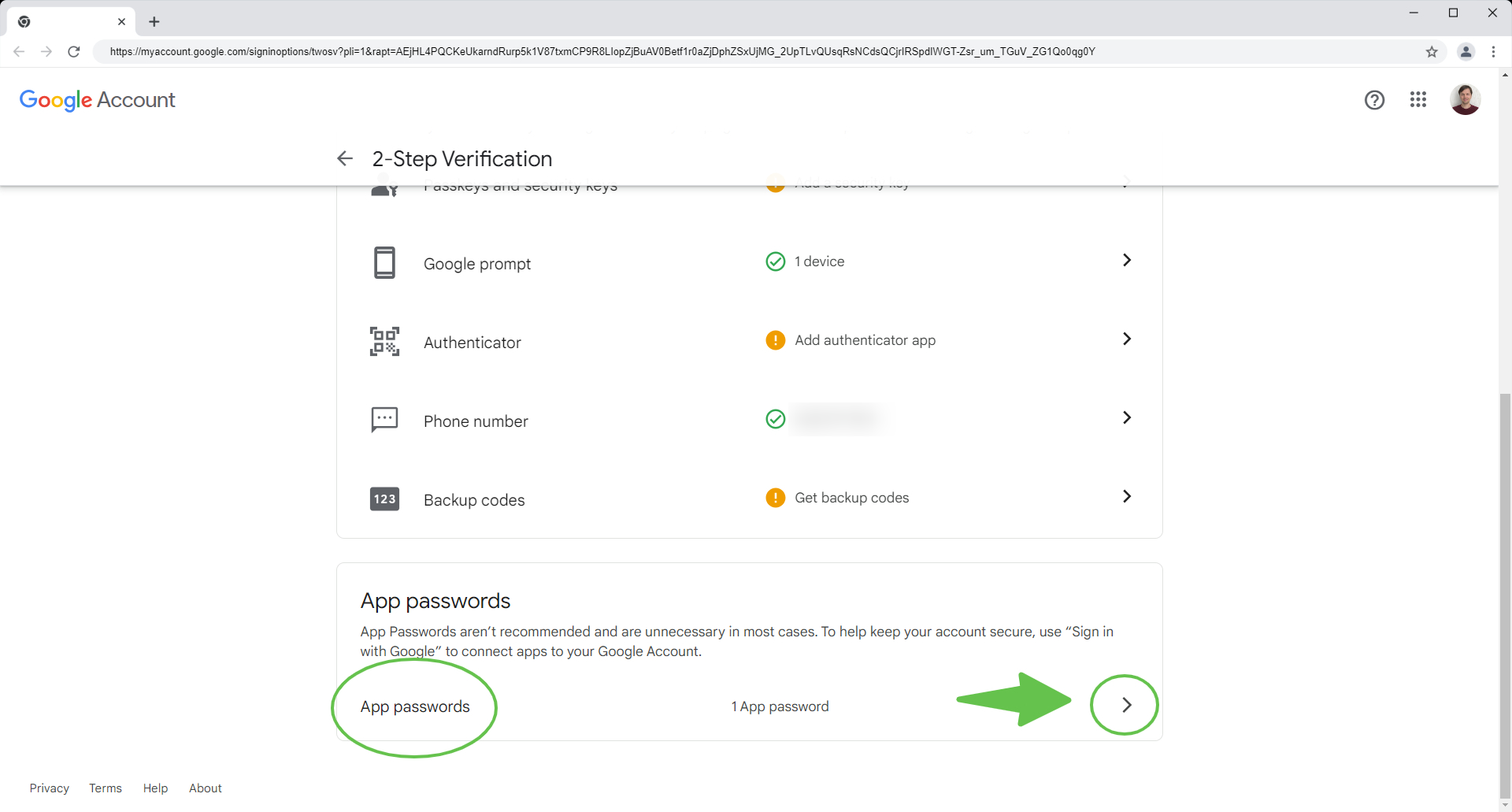
If you can't find the App passwords section in your Google Account (even after enabling 2-Step Verification), use this direct link to access it: https://myaccount.google.com/apppasswords -->
To generate a new app password, enter "Snov.io" (or any name you prefer) in the app name field and click Create.

Google will generate a unique 16-digit password. Copy it using the right-click menu or the Ctrl + C keyboard shortcut. You will need to enter it when reconnecting your email account to SMTP.
If you close the pop-up window, you won't be able to view the password again. In that case, you'll need to repeat the process to generate a new app password.
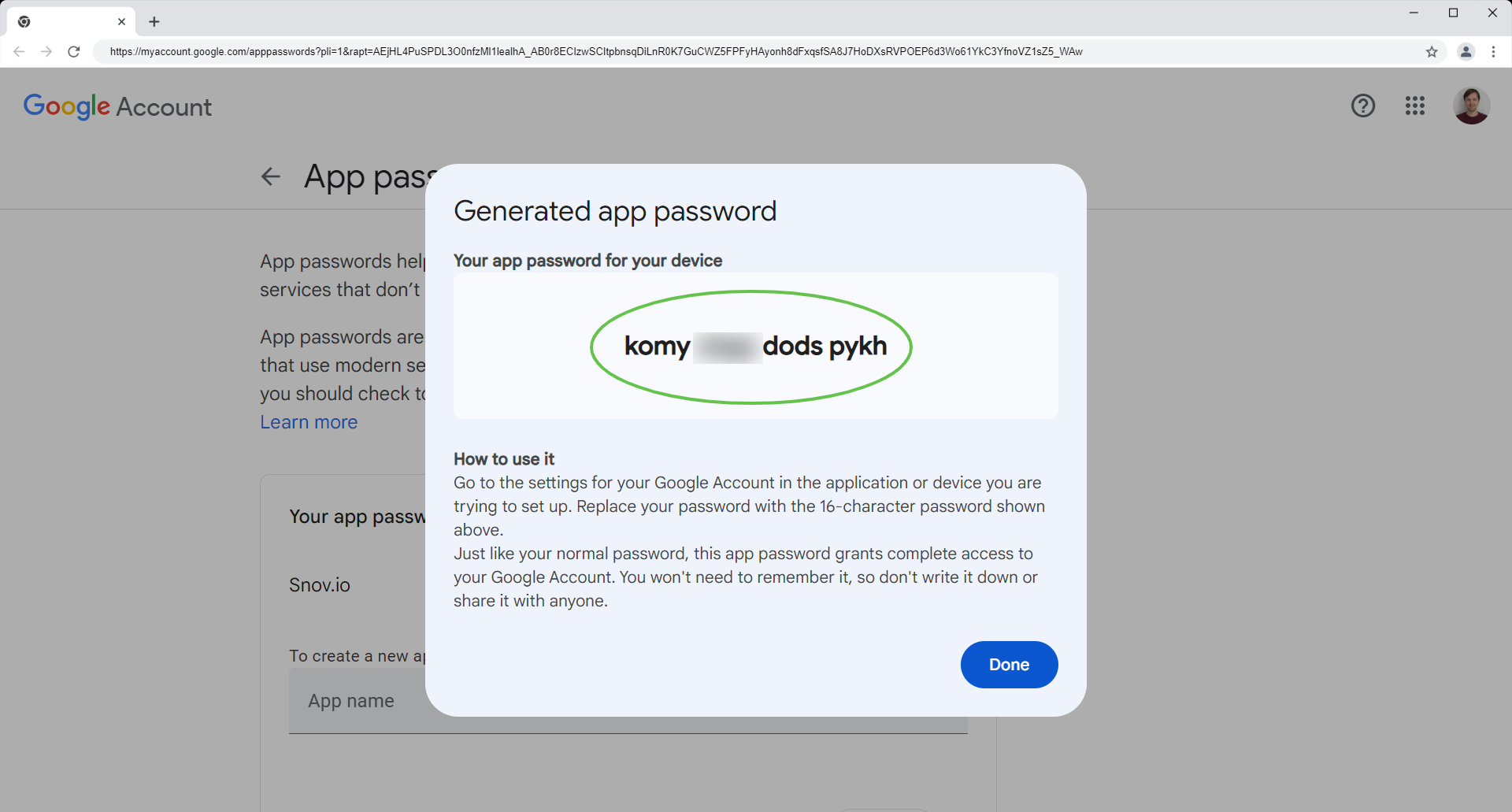
If you have a question that we haven't covered, feel free to reach out to our Customer Care team. You can contact us at help@snov.io or through live chat. We're here to assist you!
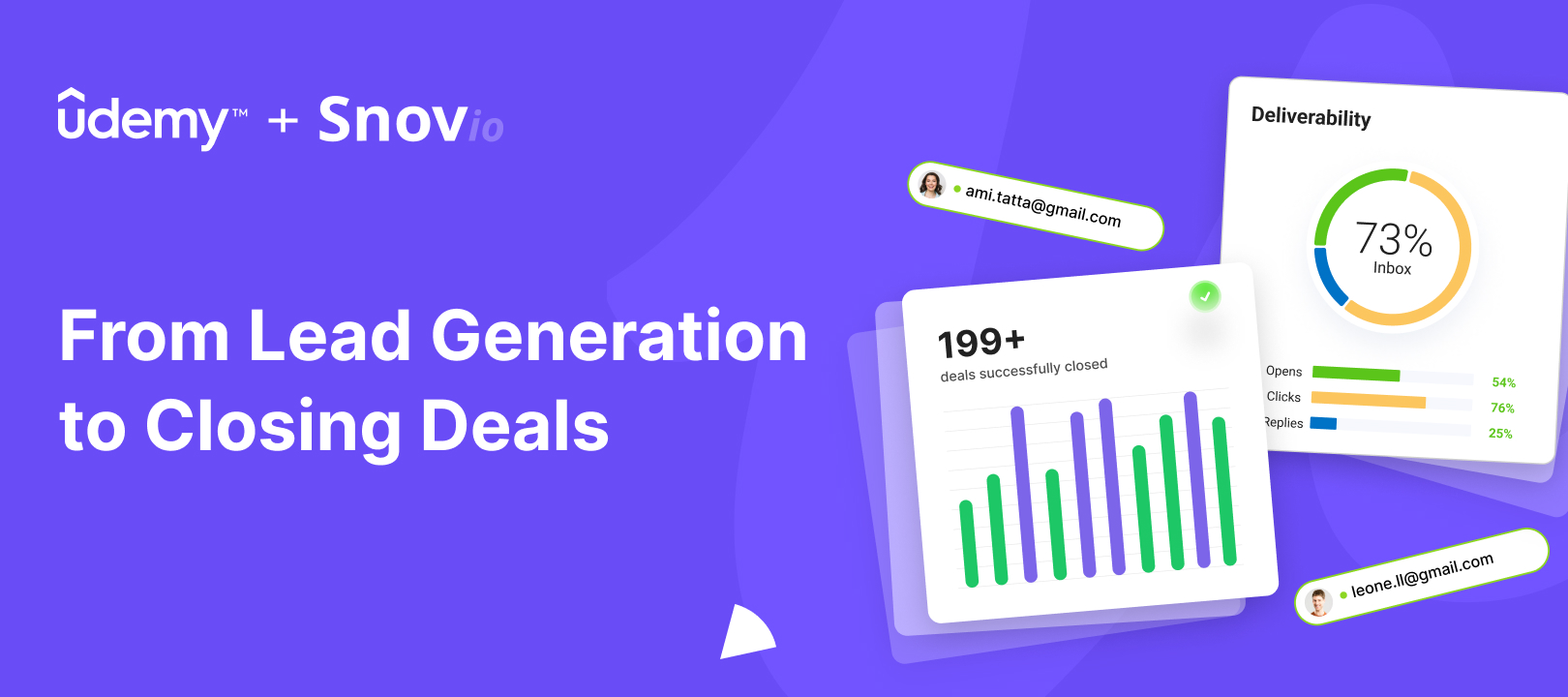

Sorry about that 😢
How can we improve it?