Weblium is a user-friendly solution for creating websites that attract clients. Collect leads and automate sales by integrating Snov.io with Weblium.
To integrate Snov.io with Weblium, follow these steps:
Step 1. Go to your Weblium website settings, navigate to the Form management, then select Integrations tab:
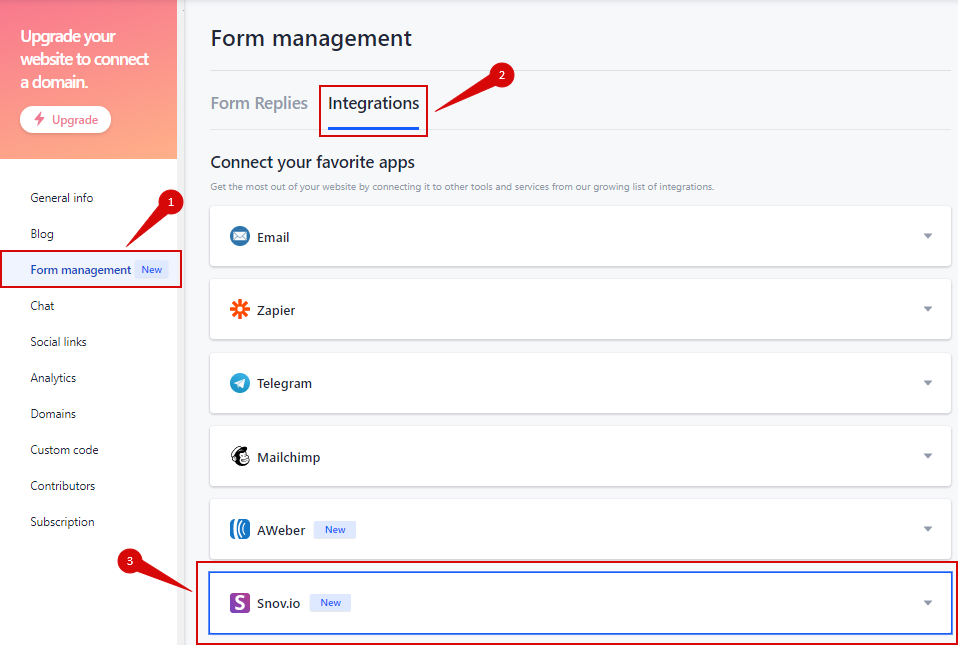
Step 2. Choose Snov.io, insert your API User ID and API Secret to the appropriate fields, and click Connect:
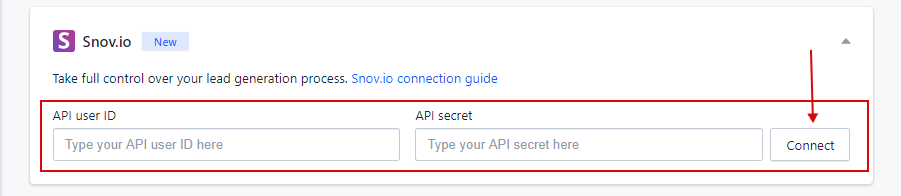
You can get your API User ID and API Secret keys in the API tab in your Snov.io account settings:
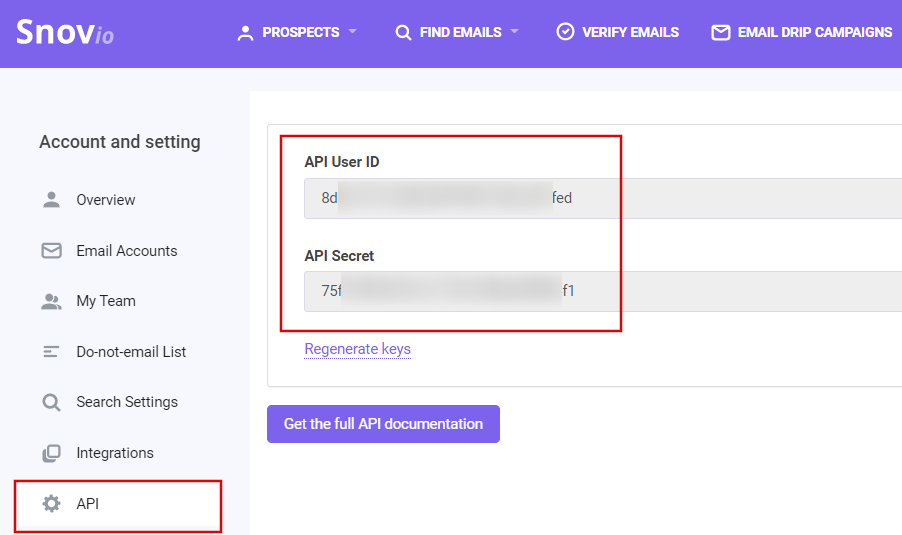
Step 3. Once you are connected, open your Weblium site's editor, find the needed contact form, and click on the gear icon:
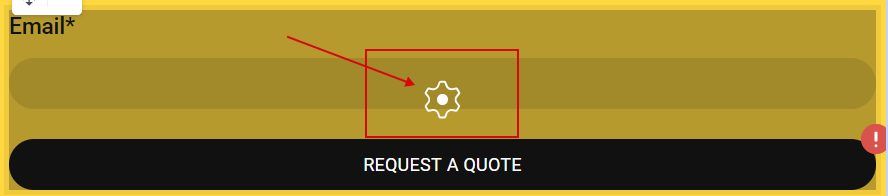
Step 4. Navigate to the Integrations tab to enable the integration. Click on Snov.io and choose the list that you want form replies to be sent to (in the picture below, Prospects Contact Form list is chosen).
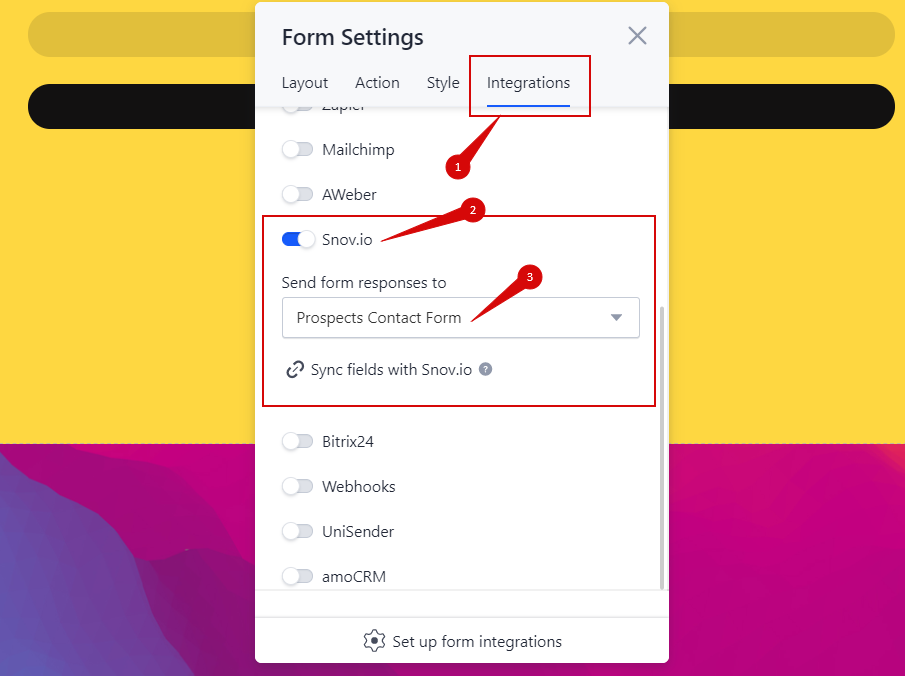
Step 5. Synchronize your form fields with corresponding fields in your Snov.io prospects list. This way, the data from a particular field will be transferred to a corresponding column in your Snov.io account. Click Sync fields with Snov.io, add form fields you need, and match them with Snov.io fields.
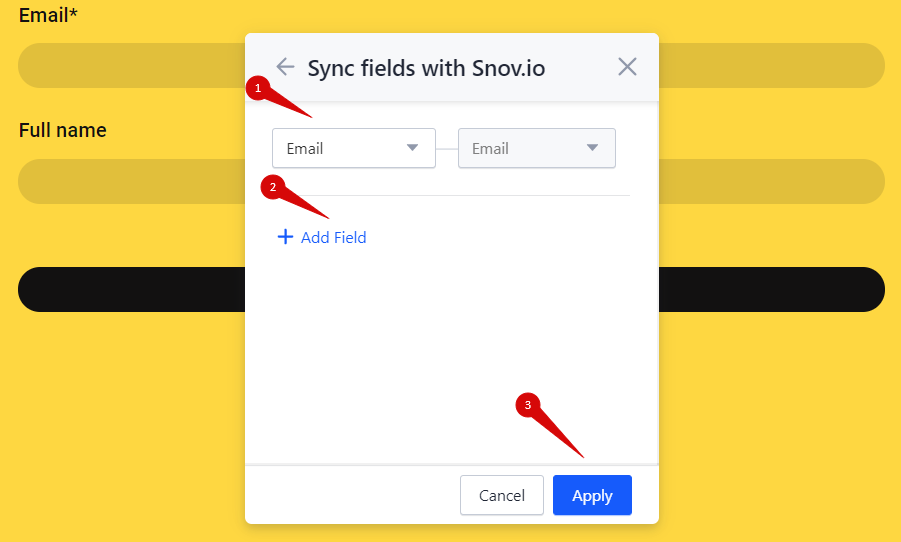
Apply and click Set up form integrations.
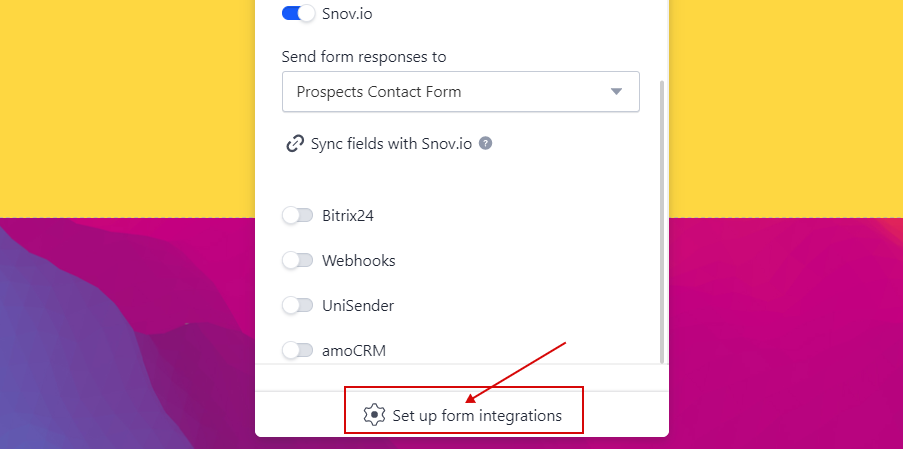
That’s it! To see how it works, try submitting the contact form with a test email address and check for updates in your Snov.io account.
If you have any further questions, you can reach out to support@weblium.com.

Sorry about that 😢
How can we improve it?