Outline:
- How to create deals in a team
- How to set the responsible person for the deal
- How to add a note
- How to set a team member’s access to deals
Snov.io CRM allows you to work on deals in a Team.
As a Team, you can view your team’s deals, add and share notes with your teammates, set responsible team members and more.
If you don’t have a Team yet, find out how to create a Team on Snov.io.
How to create deals in a team
Every team member can create a deal in a pipeline. You can create deals from the Pipeline, quick add deals, or create deals in bulk from the Prospect lists.
How to set the responsible person in a deal
When you create a deal, you can choose the team member responsible for closing it. By default, the responsible user is the one who creates the deal.
Here’s how to change the responsible user:
Step 1. Click the Edit icon in the Responsible field and select the needed member from the drop-down menu. Note: Only the team leader or the deal owner can change the responsible person.
Step 2. Click Save.
How to add a note
Adding notes is a good way to keep your team members updated on the next steps to close a deal. Here’s how to add notes.
Step 1. Go to the Deal card, type in your note in the Add note tab (1) and click Save (2).
The note will be shown in the Notes tab, under the Add note field, as well as in the deal timeline.
You can edit, pin, or delete notes by clicking the three dots icon next to it.
All team members can see all the notes in the deals, as well as who added and edited them. The team leader can edit and delete notes of other team members, while other team members can edit only their own notes.
How to set a team member’s access to deals
Team members’ abilities within the CRM depend on their permission settings. These settings can be set and edited by the team leader only. Here’s how.
Step 1. Go to your Account settings. There you’ll see all the members of your team and their permission settings.
Step 2. Choose the layer of permission for each team member: Only own records or View team records. Team members with Only own records permission can see the deals created only by them and can’t view the deals of other members. Team members with View team records permission can see the deals of other members but can’t edit them.
All changes to permission settings are saved automatically.
FAQ:
Q: What happens to my own pipelines and deals when I join a Team?
Once you join a Team, your own pipelines and deals will be hidden and you’ll only be able to view your Team’s pipelines and deals. You’ll be able to view your own pipelines and deals again once you leave the Team.
Q: What happens to my deals when I leave the Team?
When you leave the team, all the deals for which you were responsible for, are left to the team and you’ll no longer be able to access them. The responsibility for your deals will go to the team member that removes you.
Q: What data can I add, delete or edit regardless of my permission settings in the Team?
You can create and edit deals in the pipelines, change pipelines and enter the values only in your deal cards.
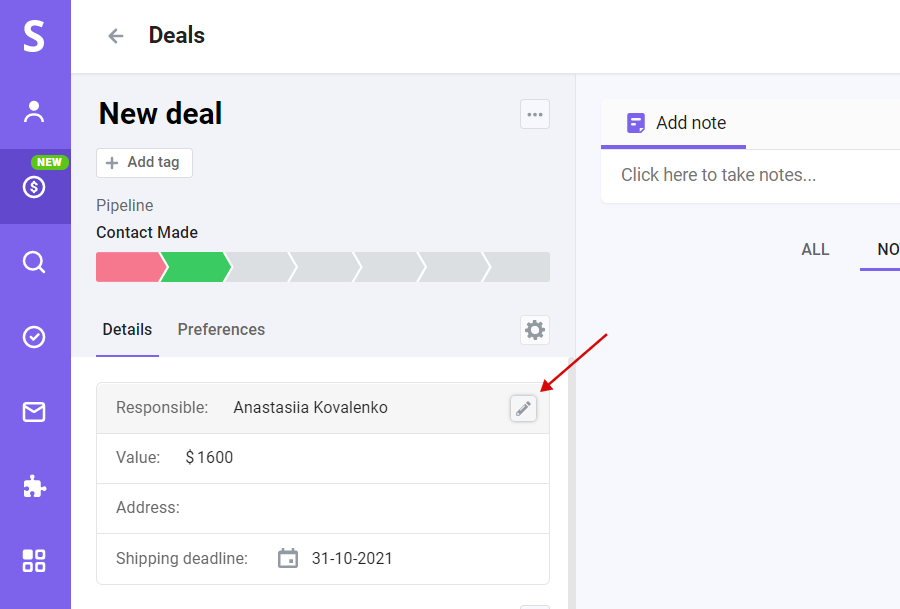
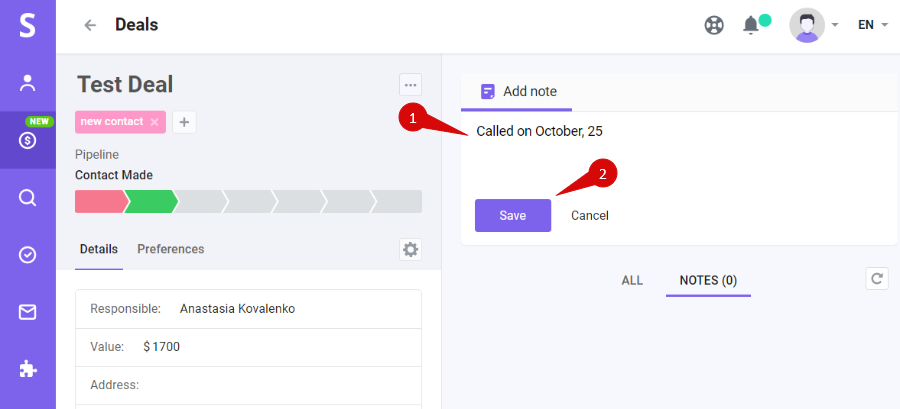
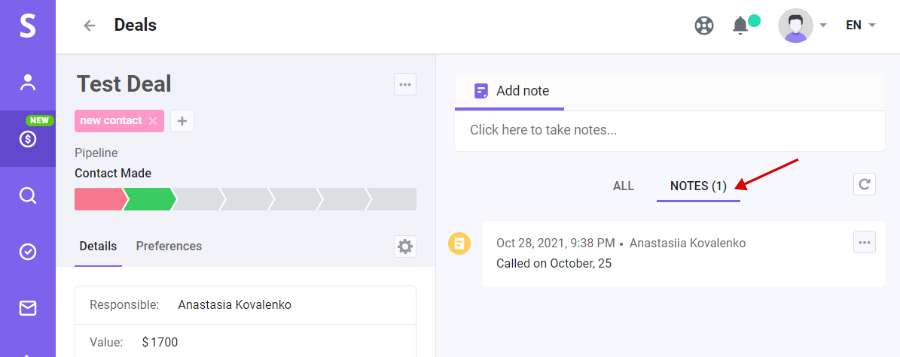
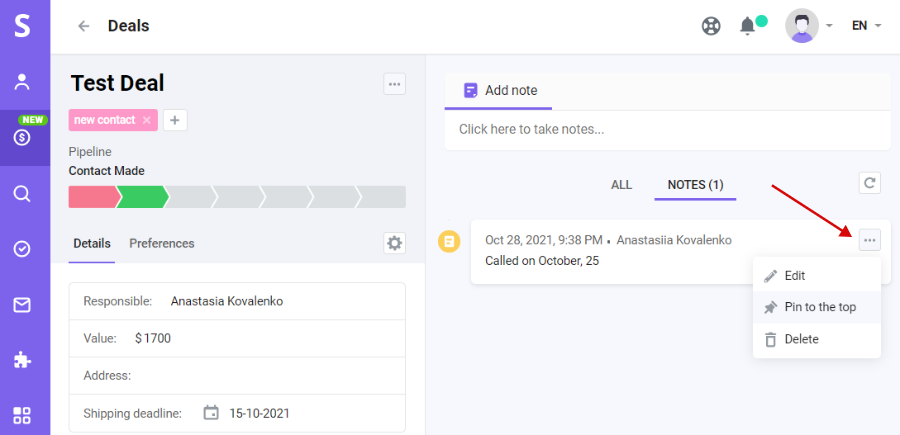
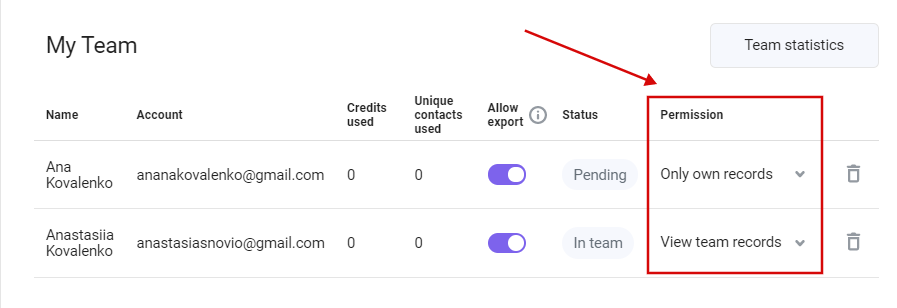

Sorry about that 😢
How can we improve it?