In this article, you'll learn what a conditional email connection is and how to fix an IMAP connection error.
When sending email campaigns or warming up your mailbox, you might encounter a yellow alert message indicating an Email setup error (IMAP connection issue). This alert can also appear on the Email Accounts page next to your email address after connecting the email account or after some time while using Snov.io.
The alert serves as a notification that Snov.io couldn't connect to the IMAP server of this email account, which could result in problems while running campaigns from this account.
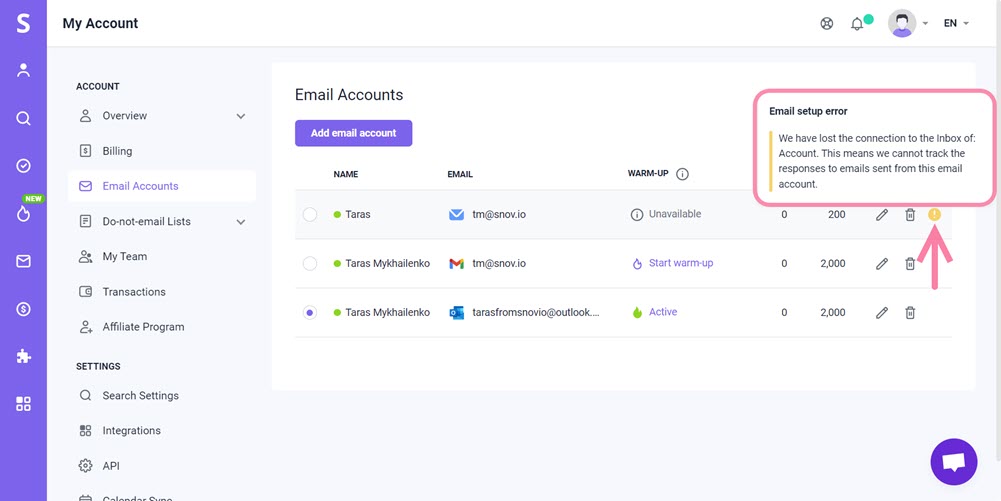
What does it mean to your campaigns
A conditional email connection means that Snov.io can send your email campaigns, but it is unable to track responses to emails sent from this email account. As a consequence, we cannot assign your prospect with the "Replied" status if their reply isn't detected. This can result in our app sending follow-up emails to recipients who have already replied, or inaccurate reply statistics for your campaign.
Note that you cannot start warm-up for an email account with missing or invalid IMAP settings, except for providers that don't have IMAP servers.
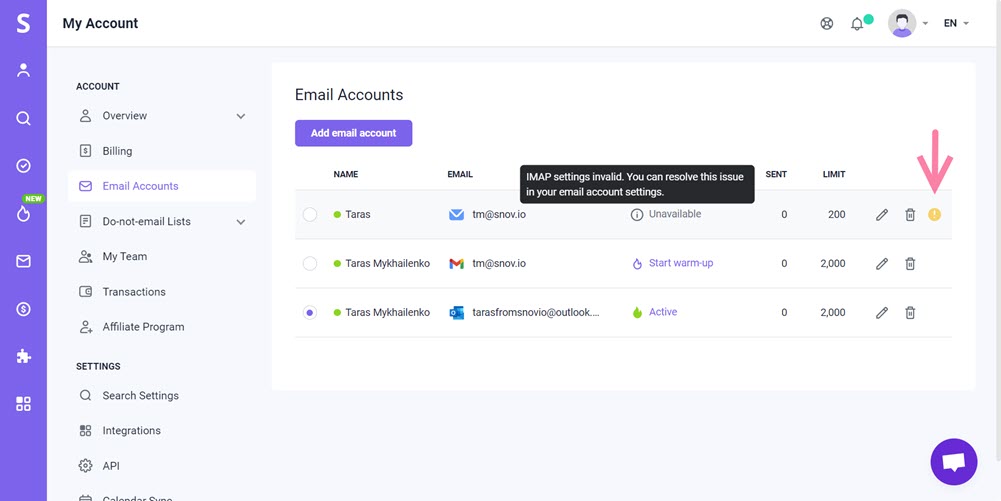
How to fix an IMAP connection
Below are common reasons for the conditional email connection:
 Missing or incorrect settings
Missing or incorrect settings
If the IMAP server settings are invalid, Snov.io won't be able to connect to the IMAP server. To avoid this issue, please ensure that you enter the correct IMAP settings when setting up your email account.
If you skipped adding the IMAP settings during the setup process, please add them now, or check if they're correct according to your provider's specifications.
- Go to the Email Accounts page
- Click Edit next to an email account with a yellow alert next to it
- Add IMAP settings
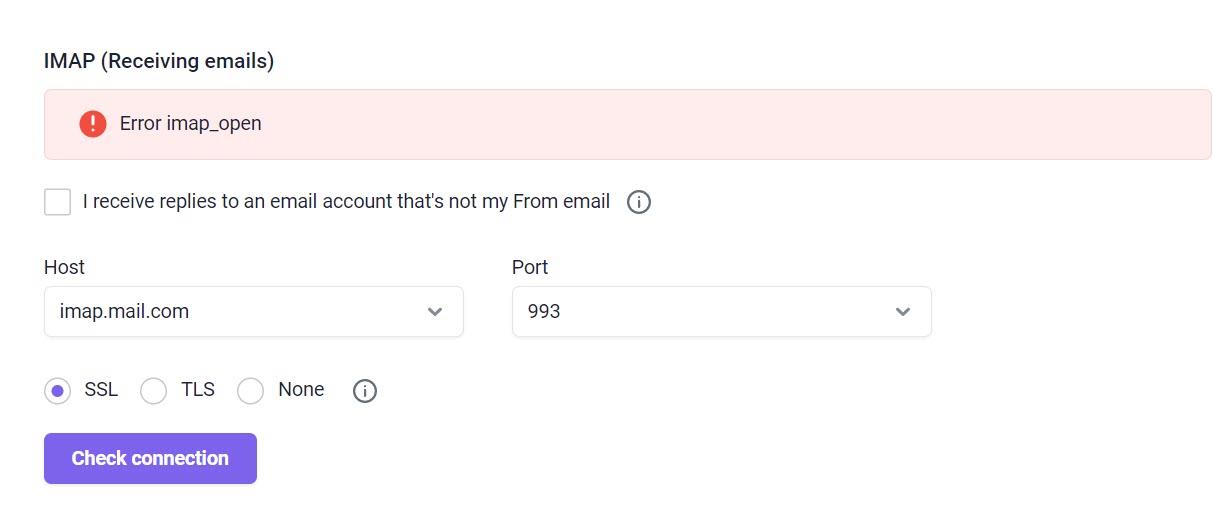
"I receive replies to an email account that's not my From email".
 Authentication error
Authentication error
If the IMAP credentials, such as the username and password, are incorrect, the connection may be halted due to an authentication error.
For some providers, you may need to create an application password in your email client's security settings and use it as the password in the SMTP settings to authorize the connection to the IMAP server.
If you use Gmail's IMAP server, creating an app password is required to establish the IMAP connection.
 Email client settings
Email client settings
Finally, check your email client settings to ensure that everything is set up correctly.
First, confirm that the IMAP protocol is enabled, and that IMAP access is turned on. Then, make sure that there is no forwarding set up on your mailbox.
To ensure that reply tracking works properly, keep replies from your recipients in the inbox, and don't move, delete, or archive them for at least 15-20 minutes after receiving them.
If you feel that this article doesn't cover your particular issue, please don't hesitate to reach out to support directly and share your feedback.
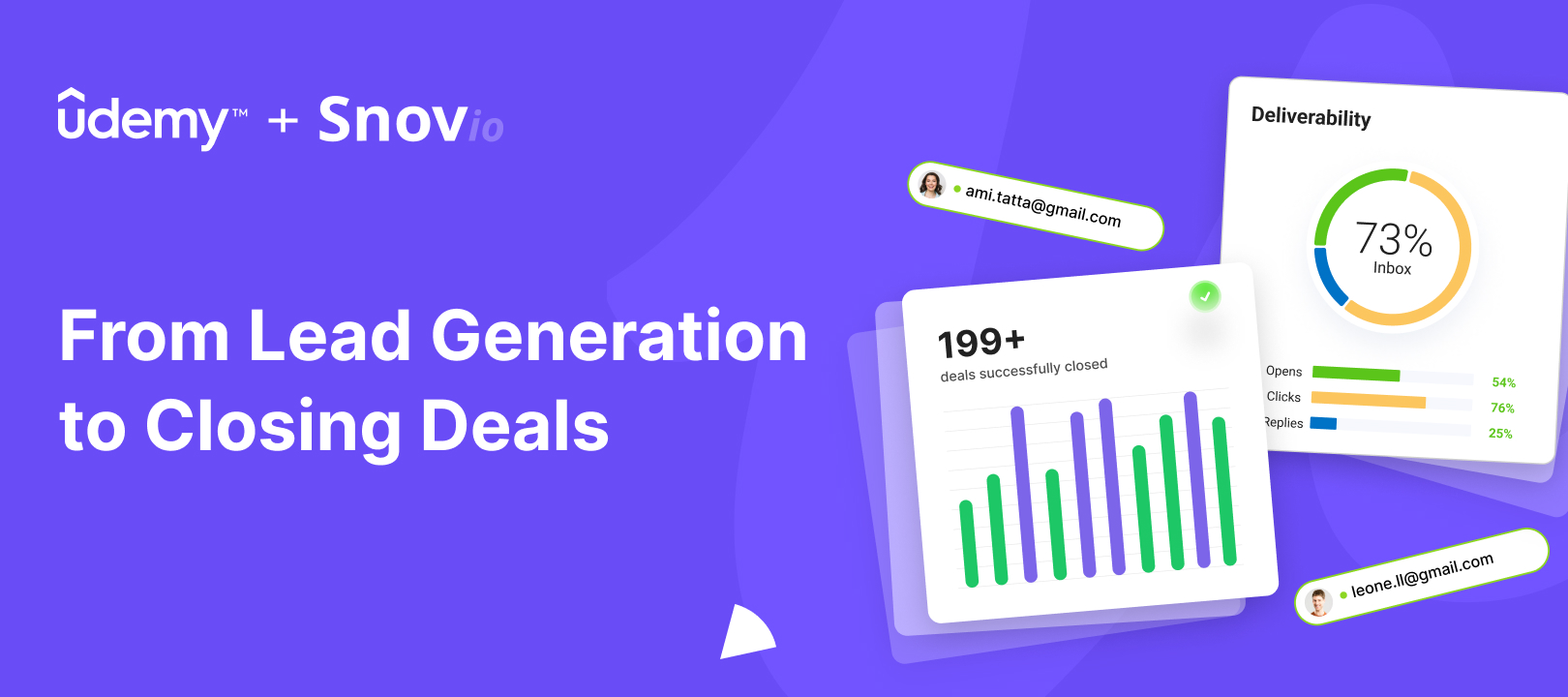

Sorry about that 😢
How can we improve it?