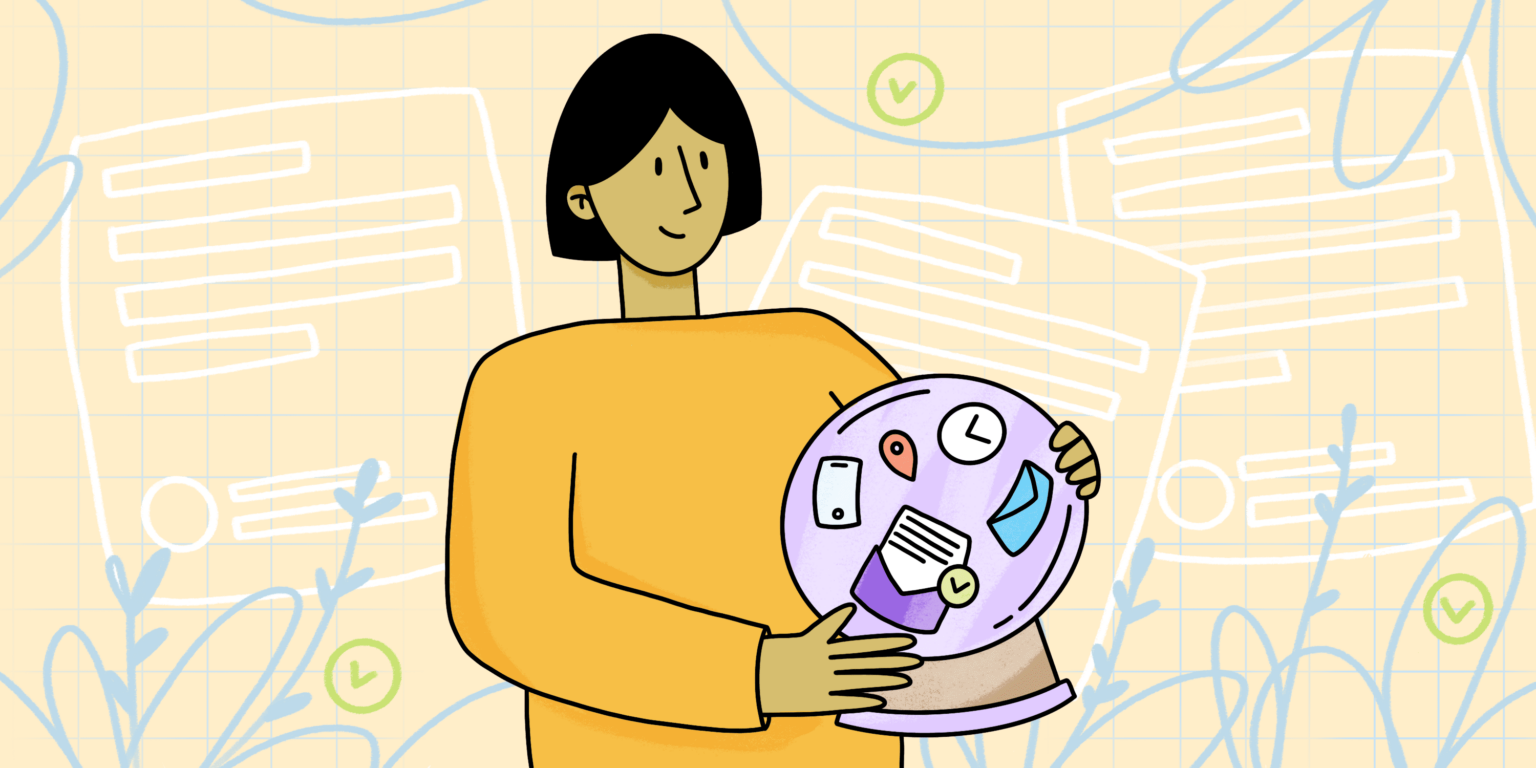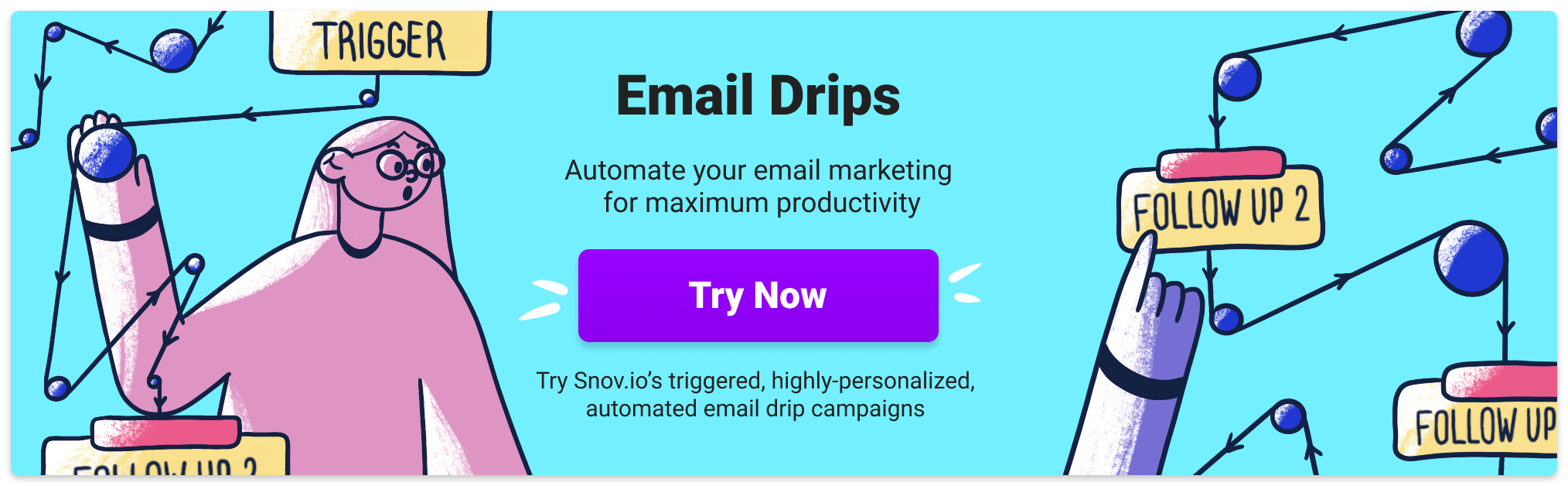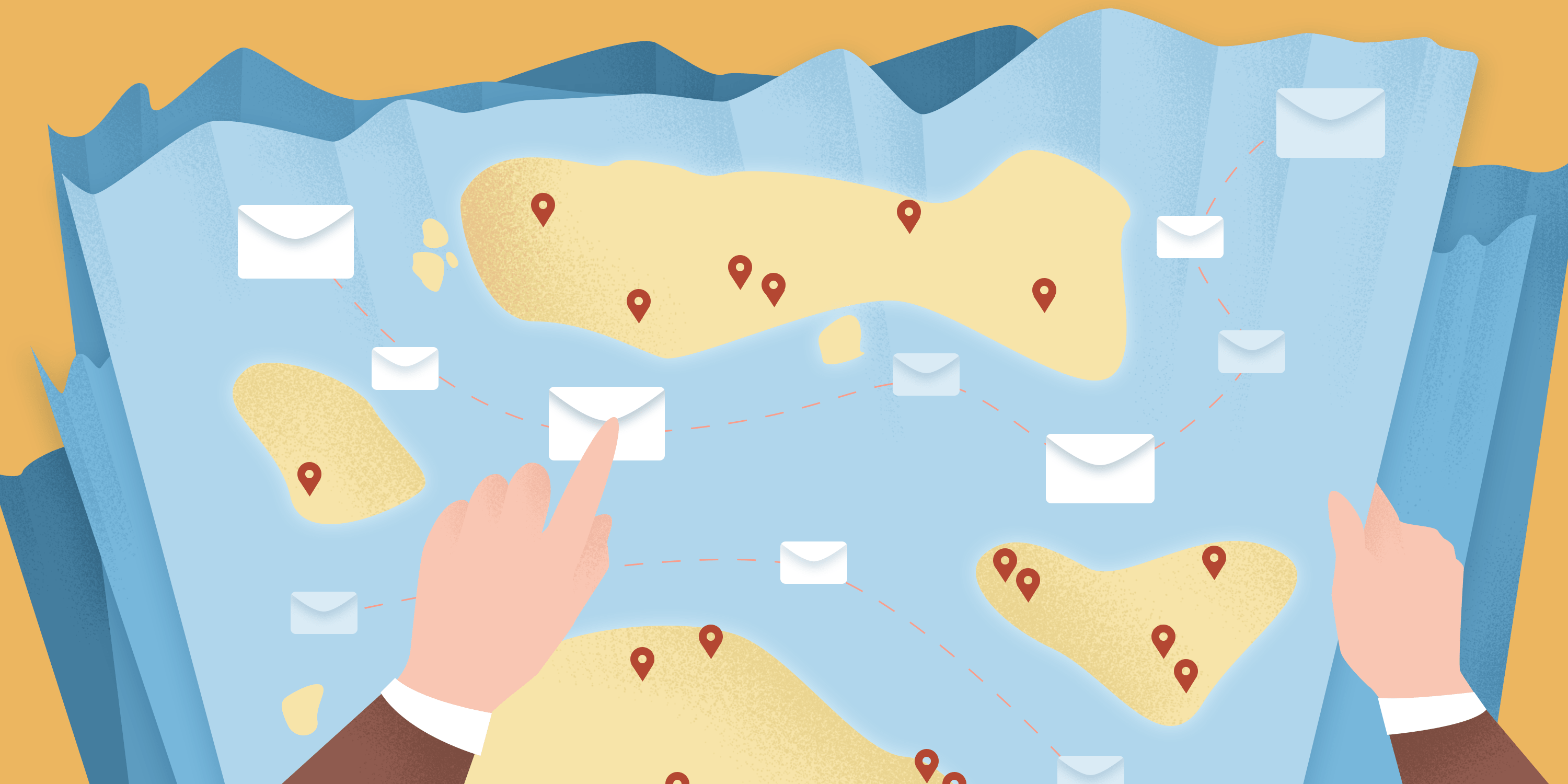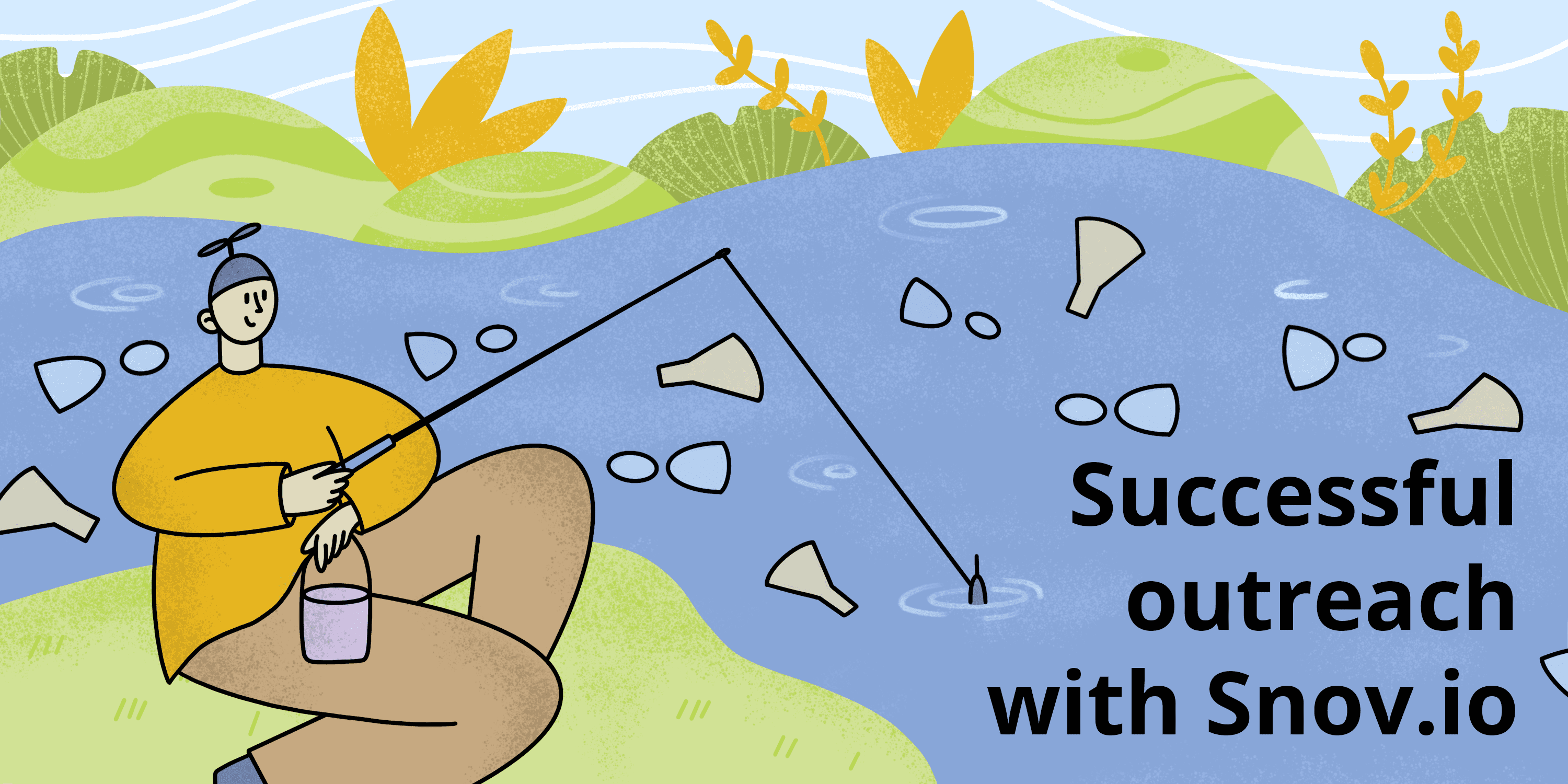Have you ever had a situation when you sent an email, no one replied, and that was the end of it?
Same… It happens to the best of us.
To prevent it, you need constant monitoring of the deliverability of emails, as because of the lack of this knowledge, you can lose customers and the company’s revenue.
Various email marketing services and life hacks can help you with this. We have selected the best options for you to check if email was read.
Let’s start!
Outline:
How to see if someone read your email: Use special extensions and services
An email tracker, as obvious as it sounds, tracks sent emails and tells you whether your recipients have opened them. There’s plenty of such tools out in the market, free and affordable, with an abundance of extra features.
To track who reads messages, such extensions insert a one-pixel tracking image into the email after it is sent. This allows you to receive real-time desktop notifications when a tracked contact opens your e-letter.
Before jumping into the discussion of different tools, there’s one important issue concerning the installation of each such extension. If you like and have downloaded any of the services, don’t forget to disable a similar tracking software if it’s already installed. Otherwise, the programs may conflict with each other.
Now let’s dive in!
Unlimited Email Tracker
This secure and free Chrome browser extension is compatible with Gmail/G Suite.
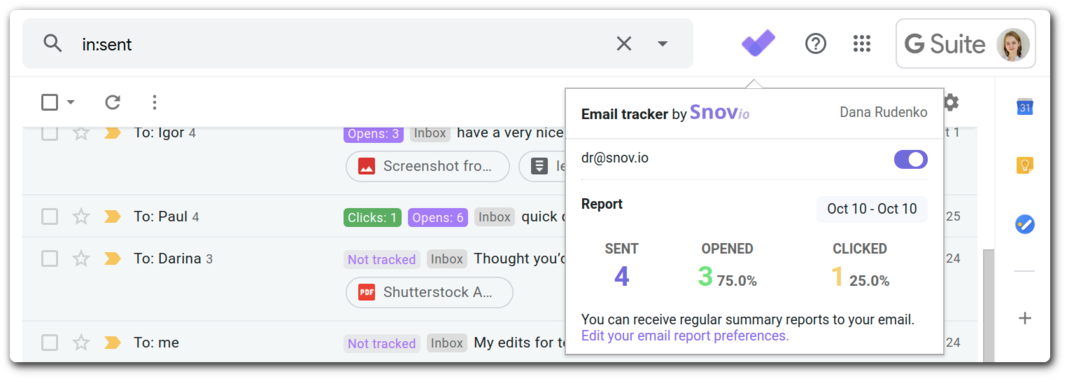
You can customize each email separately: schedule the time, set follow-up reminders, and monitor your open and click history.
How to use it? Simple! Download the extension, activate Snov.io Email Tracker for the current account, create your email, and then click on the purple icons next to the Send button.
Schedule the time:

Set up follow-ups:

Some other features include:
- Web push notifications for opens and clicks
- Unlimited number of accounts
- Additional outreach automation tools on the main platform
Pricing: Free.
MailTrack
This is a useful Chrome extension that lets you, like all the tools on our list, know when an email has been read (surprise, surprise).
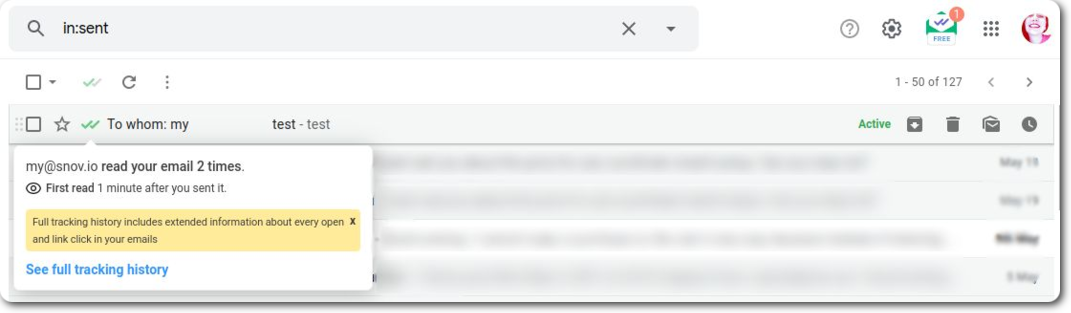
After you install it through the Chrome Web Store, an application icon will appear in Gmail in the upper right corner. By clicking on it, you can disable and re-enable the tracking function at any time.
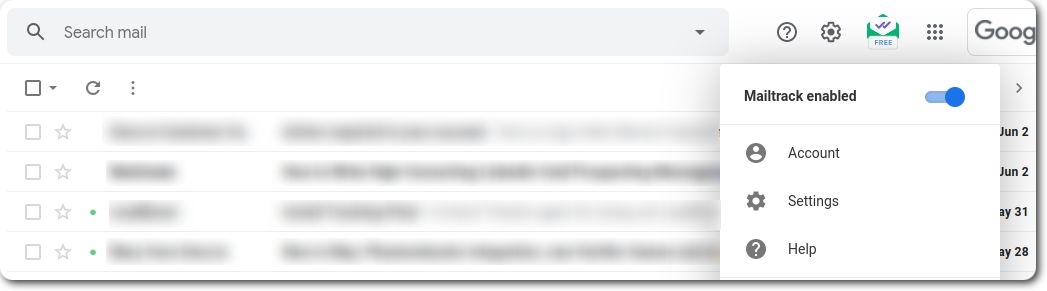
The free version of the tool offers unlimited tracking, but it also has a few disadvantages. First, it doesn’t have any other features such as click tracking, real-time notifications, email metrics, etc. (available on the paid plan tho!)
It also adds a self-promotion signature:
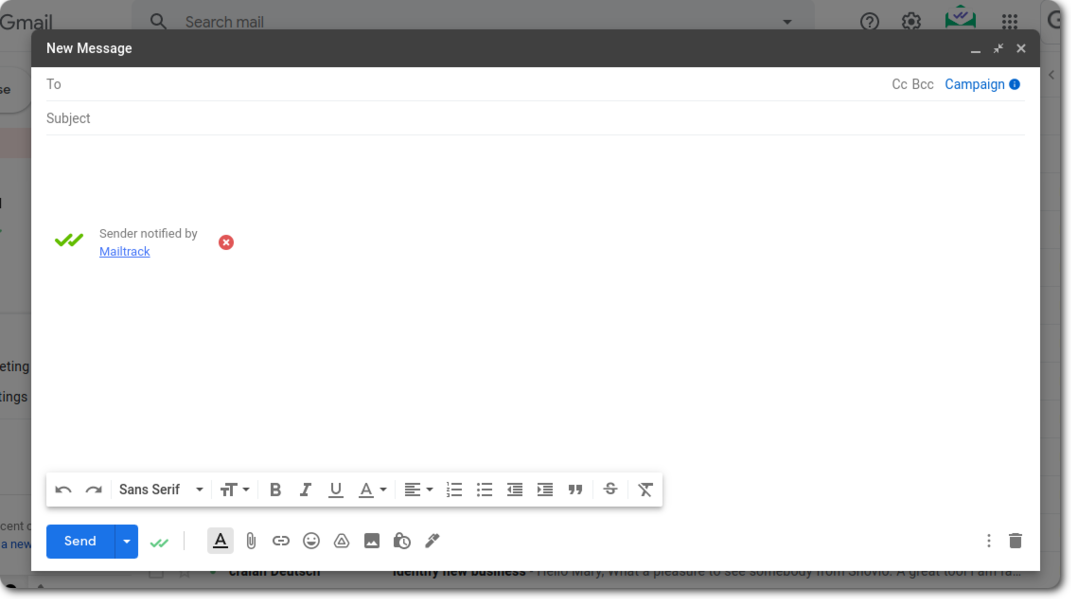
But you can remove it from your email by clicking on the X mark next to the signature (with this option, your email will still be tracked as normal).
Pricing: Free. €4.99 per month for PRO.
Streak
This is an extension that brings all the necessary email tracking data to your Gmail account.
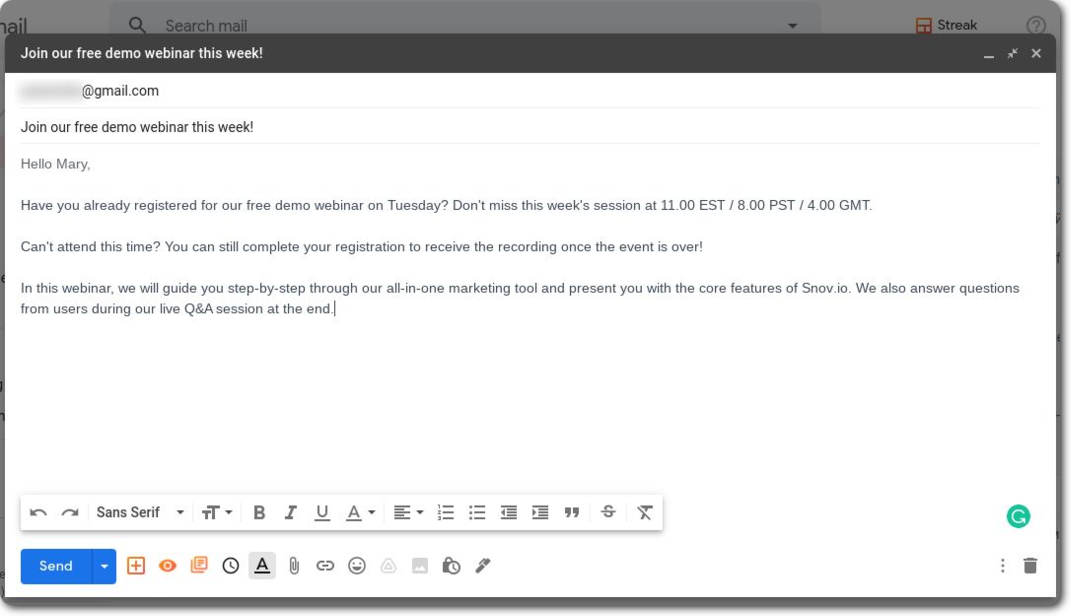
Streak allows the user to know at what time and on what device the recipient has opened and read the email.
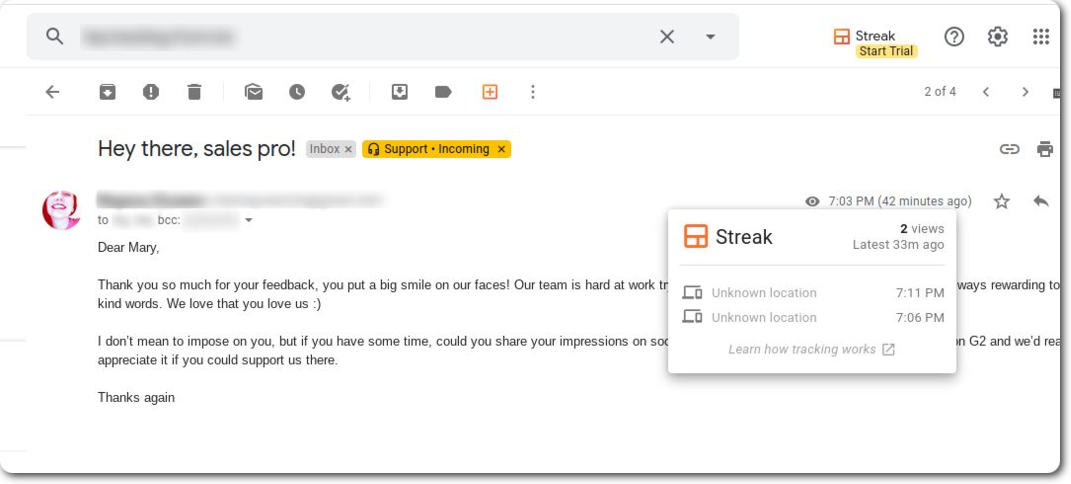
The crossed-eye icon next to the email will tell you that it hasn’t been read yet. If it’s not crossed out, then the addressee has viewed the email and you can check out the exact time it was opened.
In addition to tracking emails, the app provides you with a visual history of opens, including the number of unique views and the total number of views.
You can schedule emails to be sent later and filter them using the pending replies filter.
Pricing: Free.
HubSpot Sales
The HubSpot Sales Chrome extension is created to help users keep track of how their contacts interact with their emails.
After downloading the tracker tool, start sending the first email. All you have to do is write your message, check the Log and Track boxes, and then hit the Send button.
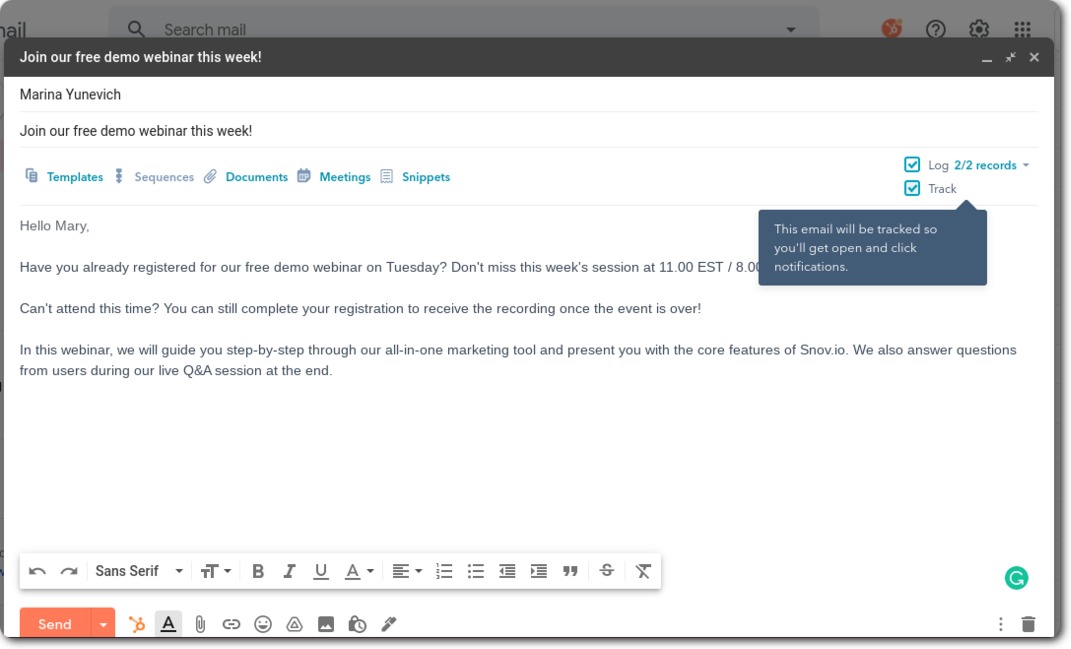
Users of HubSpot Sales can see if the email was opened and check the information in the activity feed in the app. Logged emails are saved in individual contact records and their associated records.
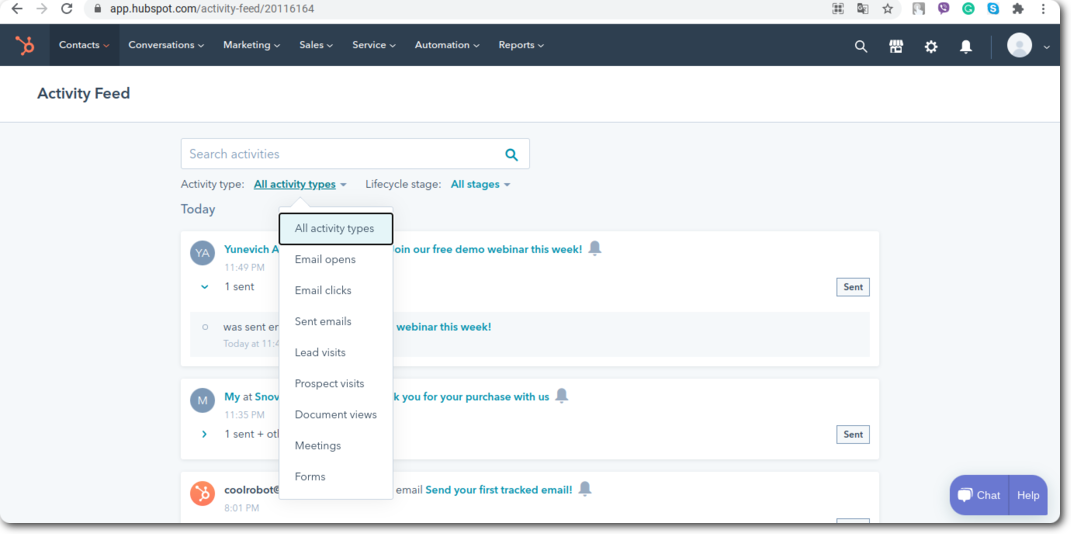
You’ll get notifications even if the message is opened by the addressee who uses Outlook, where pictures are initially disabled. HubSpot Sales works with Outlook, Apple Mail, and Gmail, and the data about opens goes straight to the plugin for Chrome. The service can also track users from the contact base when they visit the website.
Pricing: Free.
Mixmax
MixMax is another robust tracking tool that works with Gmail and Salesforce.
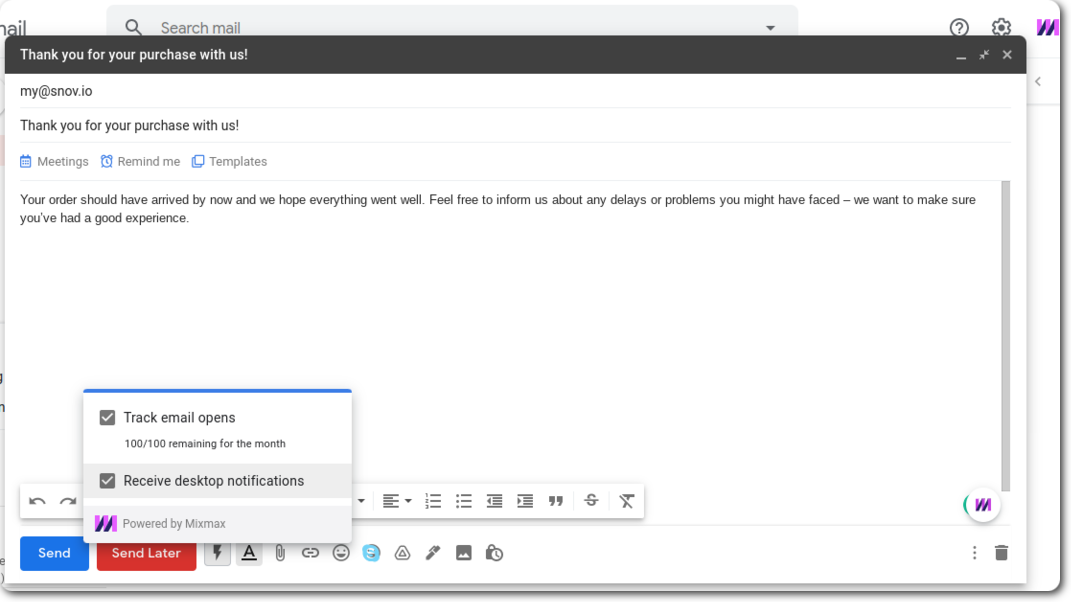
With this extension, you can also activate desktop notifications for emails you want to track.
When the recipient opens your email, a pop-up window shows up on your computer screen, or you can view the information by hovering over the lightning bolt icon.
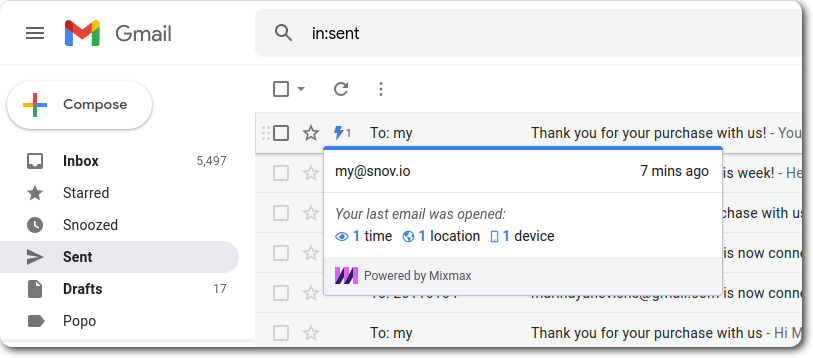
What’s more, you can automatically activate tracking for all new messages, which means you don’t have to tell the app to track individual emails every time.
Pricing: Free (but only 100 emails per month). Paid plans with unlimited email tracking start at $9 per month.
YesWare
It’s a great email tracking app for Gmail and Outlook, but you need to pay for it.
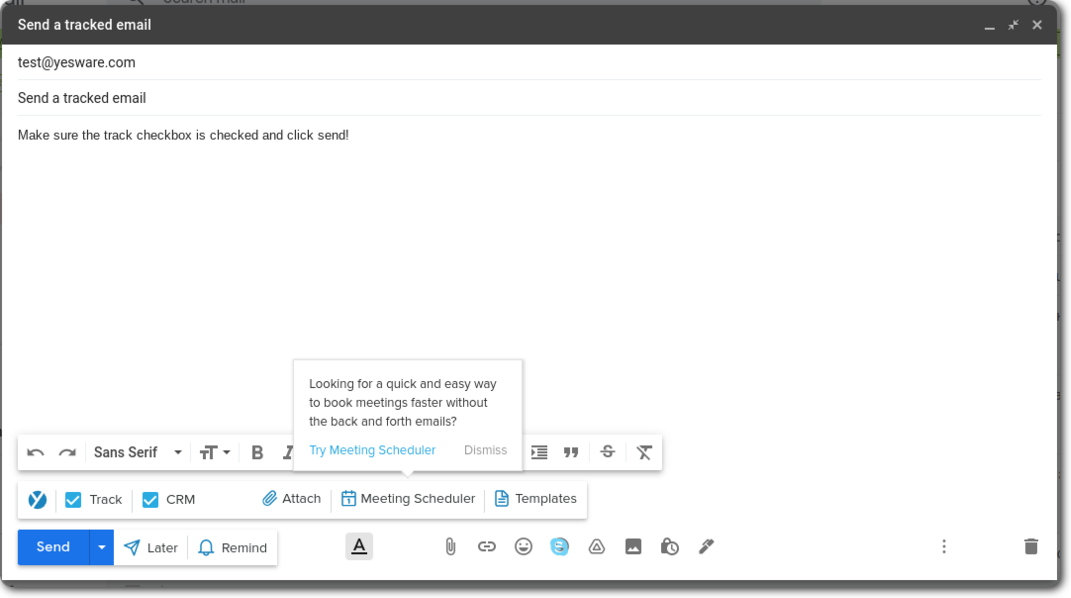
With YesWare, you can view information about opening each email, viewing attachments, and clicking a link.
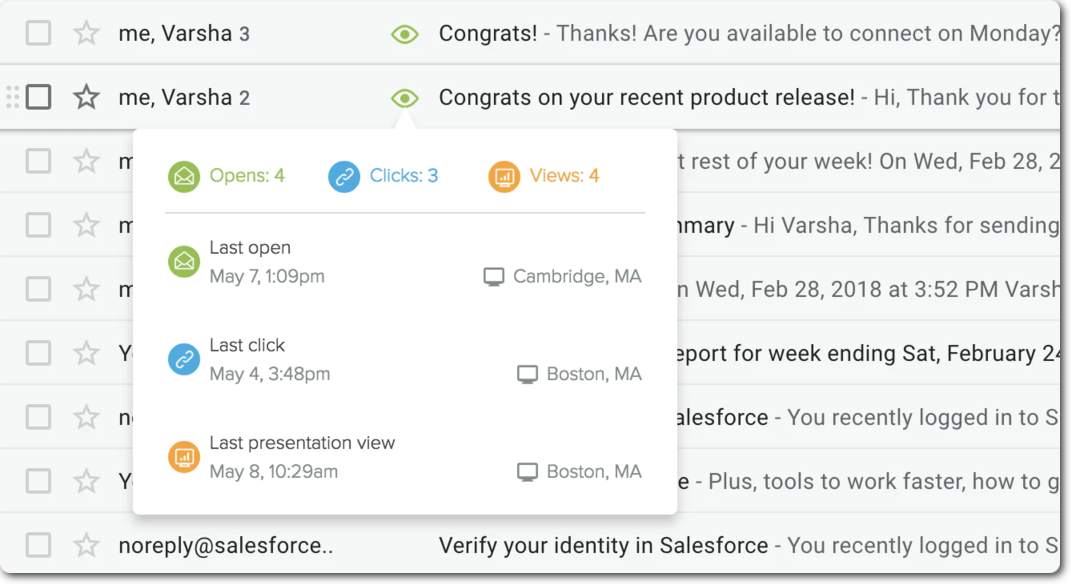
Real-time notifications will help you build client-oriented relationships in a timely manner, find out what content your recipients are more interested in, and identify which potential customers are your hottest leads.
It’s convenient that with the help of YesWare, the user of the application can see their entire history of interaction with each potential client right in their mailbox.
Pricing: There is a free trial plan for 14 days. Paid plans start at $15 per month (per user).
SalesHandy
SalesHandy is an email tracking program that is intuitive and easy to use. First, you need to install the extension, agree to the terms of use, and then you can write your first test email.
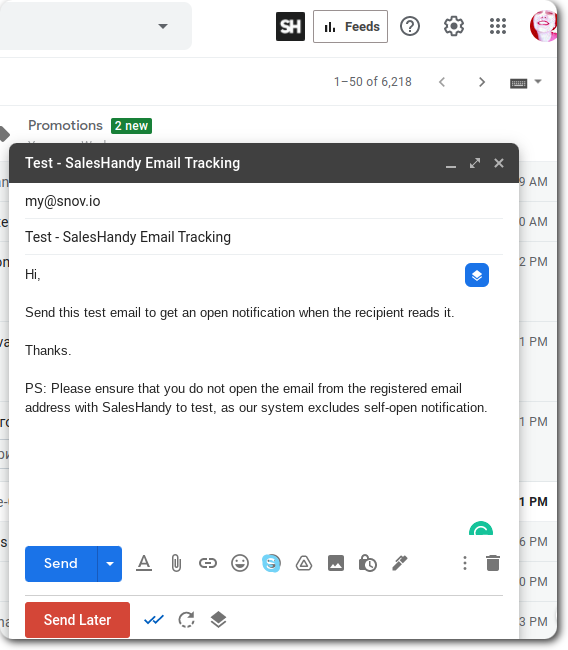
Some of the features that make it a great tool include: email templates and scheduling, customization of notifications, automation of follow-ups, and so on.
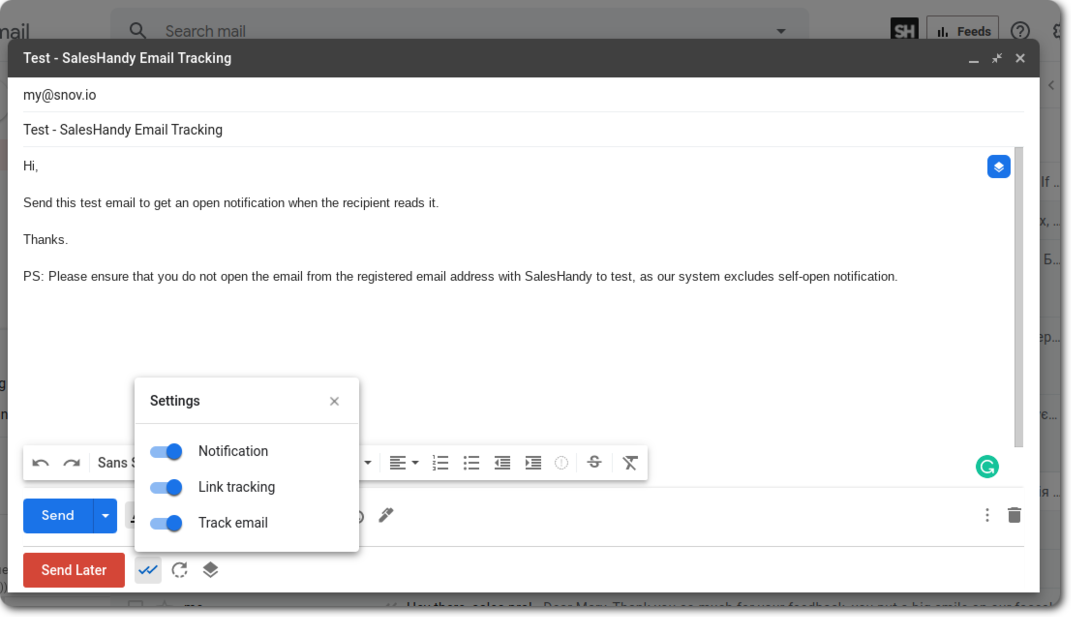
After you’ve created an email and chosen the needed settings, click the Send button and follow the activity by navigating to the Feeds tab, which is located in the top right corner next to the extension icon.
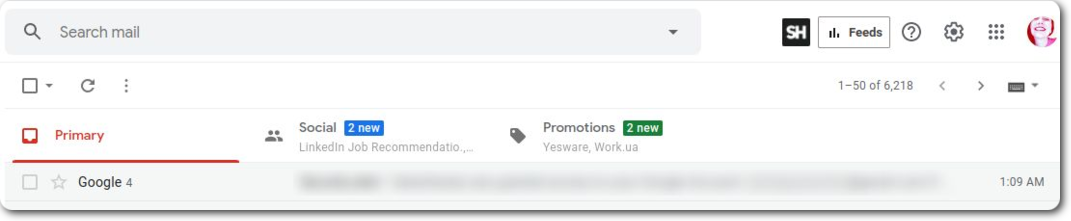
Pricing: Free.
Best Email Tracker Of 2024: A Comparison
22 December 2023
How to know if someone read your email: Request a read receipt
Gmail read receipt
If you’re sending an important email and want to know if the recipient opened it, ask for the read receipt.
It will be requested from all recipients in the TO and CC fields, but it won’t include BCC addresses, distribution lists, or email aliases.
Please, note: This feature won’t work if you use a free gmail.com account, but it’s available for Google Workspace users. In the latter case, the administrator first needs to turn on read receipt requests in Gmail for accounts in the company.
Here’s what you should do:
- Open Gmail and write an email.
- In the lower right-hand corner, click More options (a three-dot icon) and select Request read receipt.
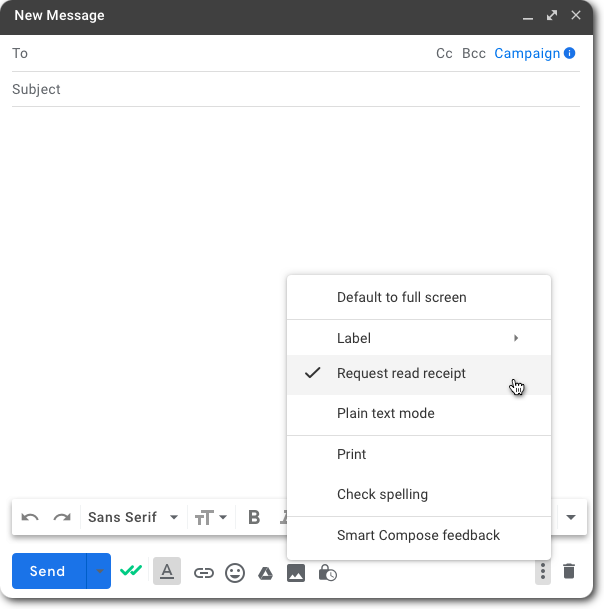
All read receipts will be displayed below your emails. But keep in mind that your recipients may need to approve them before you get an email notification.
Outlook read receipt
If you are an Outlook user, then the process is quite simple too.
- Open Outlook and write a message.
- After that, go to the top menu bar and click Options.
- Then check the boxes for Request a Delivery Receipt and Request a Read Receipt.

Done! After you send an email and the recipient opens it, you will get a notification.
In what case you won’t receive a read receipt?
- You send an email to a mailing list or email aliases.
- Your clients’ administrator has only allowed confirmation to be sent to people in their company or certain individuals outside of it.
- The recipient uses an email program that doesn’t sync in real-time (for example, a POP client that syncs only on-demand or a G Suite Sync client).
- The recipient sends a read receipt using an IMAP (Internet Message Access Protocol)-based email client that doesn’t automatically send such messages.
Remember: Even if you received a read receipt, this doesn’t always mean that the addressee has viewed your message. How confirmations work depends on the recipient’s mail system.
For instance, you might receive it if an IMAP-based email client marks your message as read without opening it. Some non-IMAP mobile email systems may not send such receipts at all.
How to check if someone has read your email: Track opens via Google Analytics
Right off the bat, this method is not easy. It requires at least basic knowledge of HTML and web analytics. The principle is to embed a hidden pixel in the email through the <img> tag. When the recipient reads it, an event is counted in Google Analytics. This way, you will know that it has been viewed.
Just keep in mind that this way of tracking email opens won’t work if the recipient has disabled the display of images.
For those who still want to try it (dear HTML and web analytics lovers), here’s a hidden pixel template for you:
| <img src=”https://www.google-analytics.com/collect?v=1&tid=UA-00000000-0&t=event&cid=555&ec=email&ea=open&dp=%2Femail%2Fnewsletter&dt=my%20example“> |
Here are the parameters you need to fill in:
| v | Protocol version (no need to change the number). |
| tid | Google Analytics tracking ID. You can find it from Tracking Code>Tracking ID (described below). |
| t | Hit type. In our case, we’ll call it an “event.” |
| cid | Client ID that you assign to recipients. We’ll use “555” to show that tracking is anonymous. |
| ea | Event action. We want to know if the message is open, so we put “open.” |
| ec | Event category. This parameter is optional, but it is convenient to study reports with it. |
| dp | Document path. For example, dp=%2Femail%2Fnewsletter defines the /email/newsletter path. |
| dt | Title of the tracked item. You can give any name you like. |
And that’s it!
To find the Google Analytics tracking ID to be inserted into the HTML code, go to your account and follow the steps in the screenshot below:
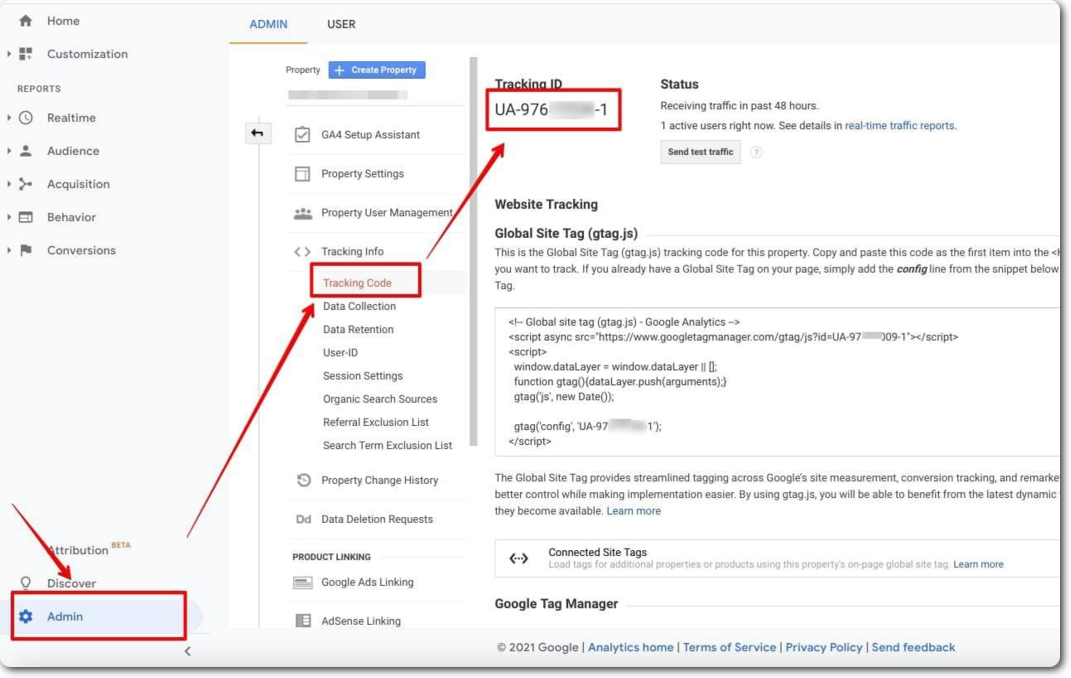
Please note that you can’t just drag and drop the code into the email. If you do this, Gmail will display it as it was written.
First, you need to create an HTML file and copy it into an email:
1. Insert the previous image tag and include a piece of text above it — this will tell you that the page loaded correctly in the browser.

2. Save this as an HTML file.

3. Now open your .html file in the browser, copy the text, and paste it into your email in Gmail.
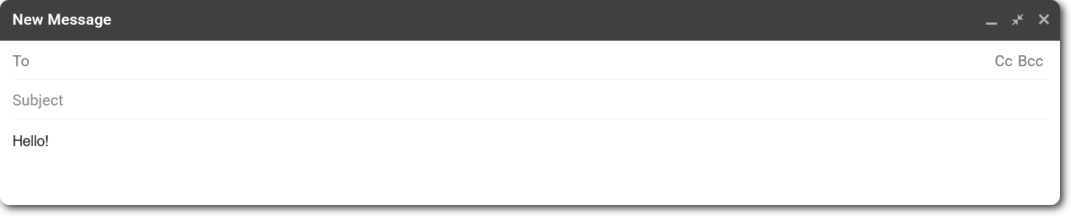
4. After that, you can send a test email and track information in Google Analytics.
Is it too difficult?
Download Snov.io Unlimited Email Tracker. It’s free and will save you headaches. 😉
What affects email open rates?
Extensions and all sorts of ways to find out how often your leads open your emails are needed to analyze the success of your advertising campaign and understand what the chances of closing a deal are.
But first, you should know the main factors that positively affect the open rate (if you do it right).
- Subject line. This is the first thing people see in their inbox – it will define their further interaction with your email. Your subject line should match the content presented in the email body but be catchy at the same time. Don’t forget to avoid spam phrases!
- Emotional trigger words. Logical arguments and facts don’t always influence the decision of potential customers. As for the open rate, emotions win here. You need to arouse the audience’s curiosity and cause an emotional or psychological reaction.
- Personalization. This is an equally momentous point affecting the open rate. Try to communicate with your leads as if you were talking to them in person. For starters, what about including the prospect’s name in the subject line?
- Segmentation. A list of email addresses divided into segments results in a 14,6% increase in open rates compared to a non-segmented list.
- Double-open strategy. This is a follow-up campaign for those who did not open the first email. You send the same message, but test the subject line, which can boost your open rate.
Wrapping up
Some customers may claim they are negative about being tracked for their email open rates. But do you know what they all dislike much more? When their interests are not recognized by sales managers and marketers and when they receive unsolicited offers in their inbox.
All these options we have listed — extensions, Google Analytics tracking, and read receipts — help you get even closer to the target audience and analyze their interests in more detail, which boosts the sales of your company and increases the success of the brand.
We, Snov.io, have put together the best options for your future productive work, and the next move is yours. Good luck!