This article covers how unsubscribe links work, and how to add them to your emails.
You can add an unsubscribe link to emails sent out through your email campaign sequences and single emails sent from a prospect record.
This link allows recipients to opt out of receiving further emails from you.
Adding unsubscribe links can help you to comply with spam laws and reduce complaint rate by letting unengaged recipients opt out.
How to add an unsubscribe link
Add the link to each sequence email separately
When composing an email in your campaign, you can insert an unsubscribe link anywhere in the email text.
On the email text editor, find a toolbar at the top and click Unsubscribe link.
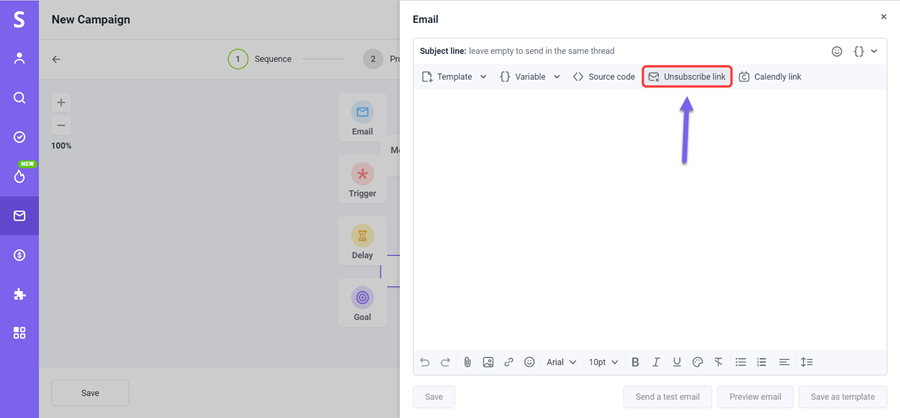
In the pop-up window, type in the text you want to link, like "Unsubscribe me".
Add the link to your signature
You can attach the unsubscribe link to your email signature so it will appear in every email sent from this email account.
- Go to the Email Accounts page
- Click the Edit button to open email settings page
- Scroll below to the signature editor and click Unsubscribe link
- Type in the text you want to link
- Click Save Settings
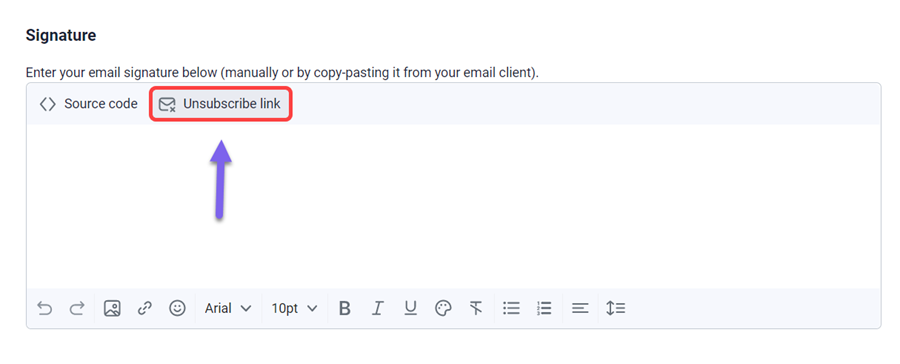
How unsubscribe link works
Our software tracks whether a recipient clicks on the unsubscribe link inside any email.
Upon clicking the link and confirming they want to unsubscribe, we will change their status from Active to Unsubscribed and stop sending any scheduled emails in all campaigns.
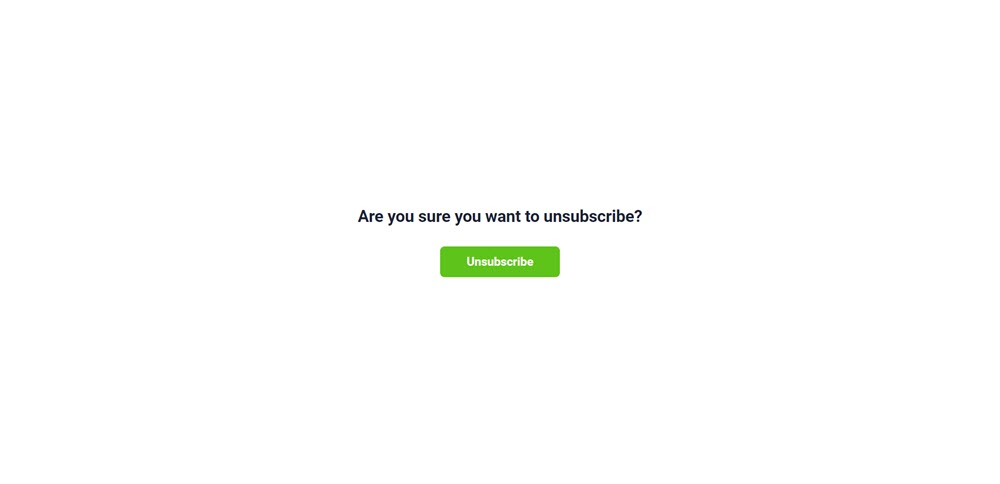
Note:
What happens if a recipient clicks the unsubscribe link:
- all active and future sequences are stopped for this person
- their status changes from Active to Unsubscribed in the sequence they unsubscribed from
- their prospect profile gets Unsubscribed tag

Note: When creating the campaign, if you choose the option Send to all emails (when one recipient has more than one email address) and the recipient unsubscribes from one of the email addresses, the campaign will stop only for the unsubscribed email address. Emails will continue for the rest of this recipient’s emails.
To start a new email campaign for a recipient who unsubscribed earlier, change their status from Unsubscribed to Active.
Here's how:
- Go to the Prospects list page
- Delete the Unsubscribed tag from the prospect profile
To see an opt out rate and the number of unsubscribed recipients in a specific sequence:
- Go to the campaign Statistics tab
- Click on the Unsubscribed block to see a detailed list of unsubscribers
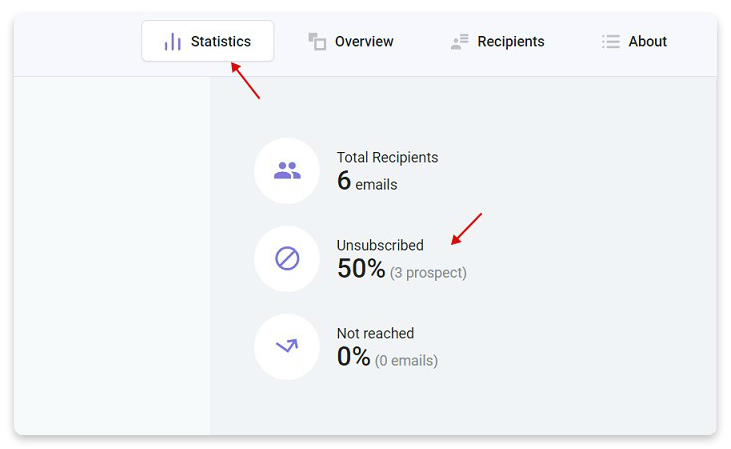
Have more questions? We’re here to help at help@snov.io or live-support chat.
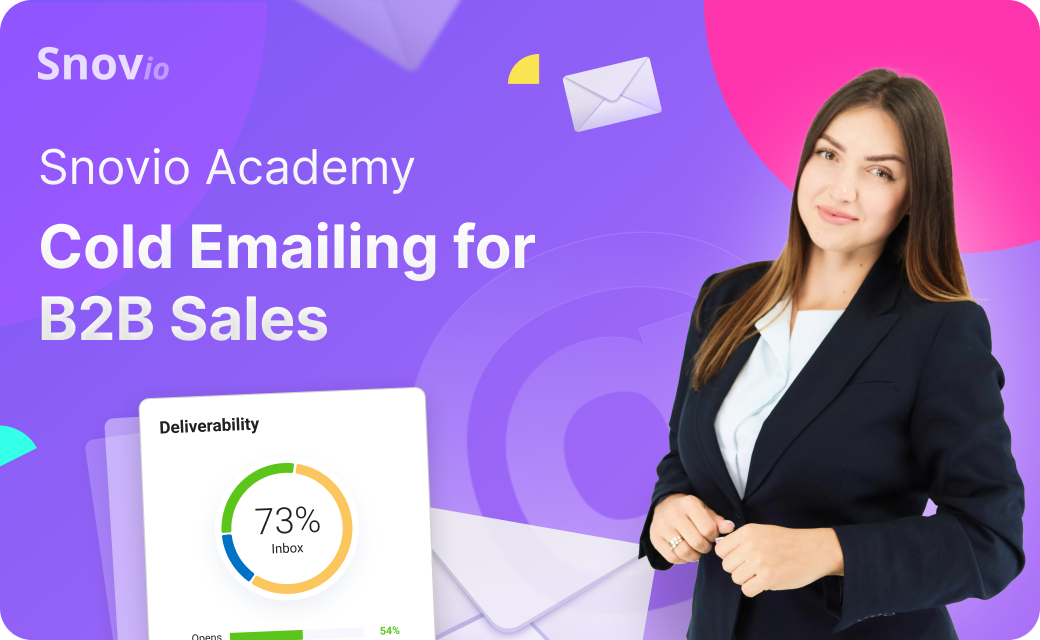
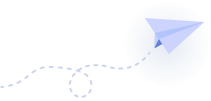

Sorry about that 😢
How can we improve it?