After connecting your LinkedIn profile to Snov.io, you can automate LinkedIn outreach and launch multichannel sequences that combine email and LinkedIn actions.
How to update your proxy location
Step 6: Set daily action limits
At Snov.io, your LinkedIn account health is the top priority. We take all the rules into consideration so you don't have to worry about its safety or detection.
1) We add location-based proxies to each account you connect.
2) We use encrypted cloud connections to protect your personal information.
3) We control your outreach volumes for maximum results without risking your profile.
Step 1: Add LinkedIn slots
Go to the LinkedIn accounts page in your account settings. To connect your LinkedIn profile to Snov.io, you'll need a LinkedIn slot.
Billing: Slots are prorated based on your premium plan period. If you buy a slot in the middle of your active subscription, you'll be charged only for the remaining days in the current billing period. Read more about add-on billing.
Safety: Each slot in your LinkedIn add-on includes a dedicated proxy at no extra cost.
How many slots do you need?
The number of slots is the number of profiles you want to use for LinkedIn outreach at the same time.
One LinkedIn account is enough for small or starter campaigns. For larger lists, add more slots and connect a few extra accounts to distribute your daily actions. Follow our daily LinkedIn limit guide to estimate the right number.
Our LinkedIn Automation also supports Account rotation, allowing you to use multiple profiles to send one campaign.
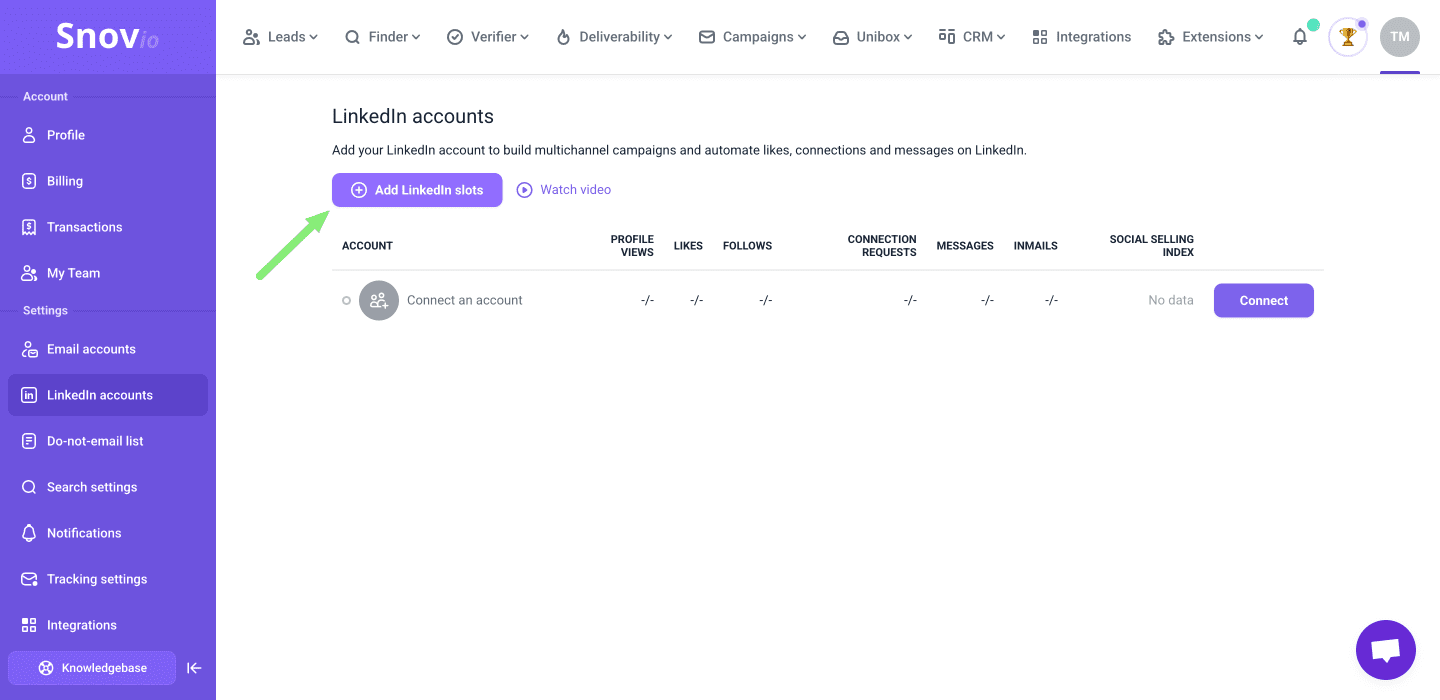
Step 2: Enter account details
Click Connect on any active slot. A pop-up appears where you fill in these fields:
Email & password – the credentials you use to log into LinkedIn.
We need your account details to access your LinkedIn profile and perform actions on your behalf during automation.
Location (Country, city) – choose the region where you usually access your LinkedIn profile.
Snov.io will assign a location-specific proxy based on your selection. This makes your activity appear from the exact location as usual.
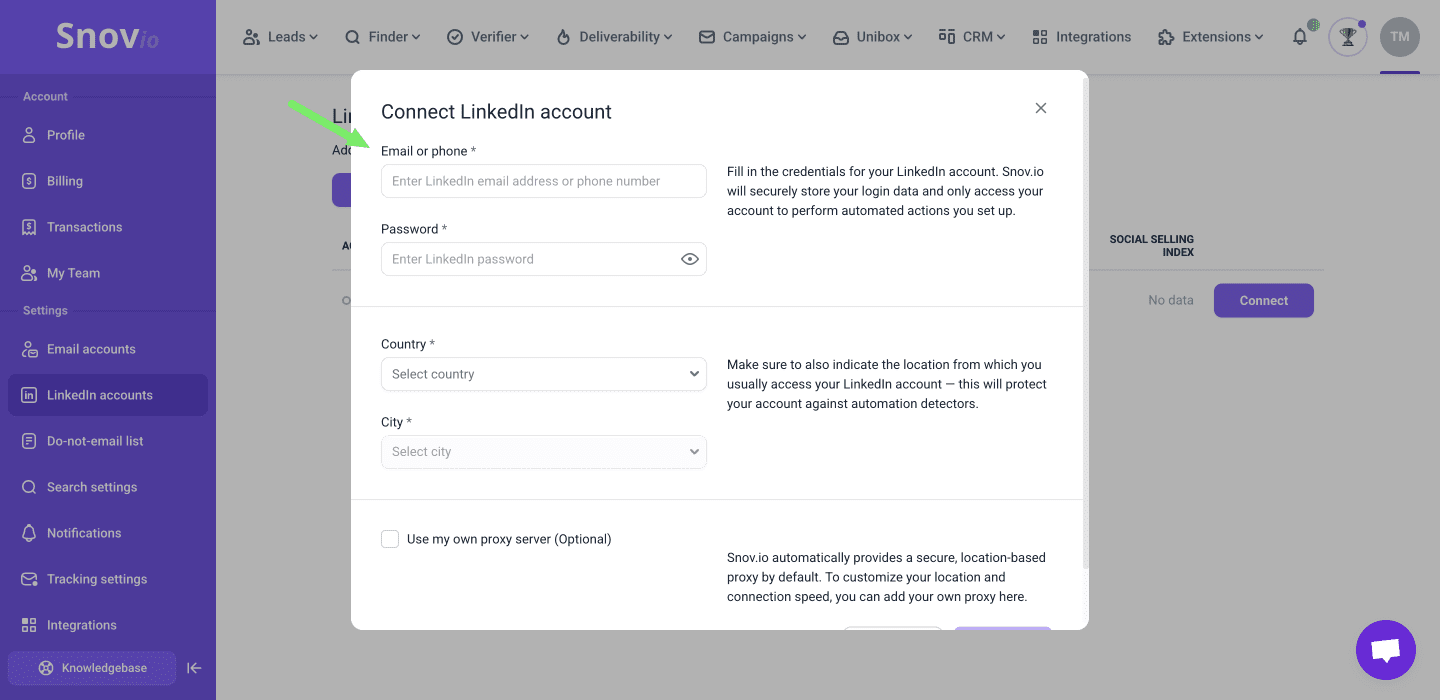
Step 3: Add a proxy server
To keep your automation safe, LinkedIn accounts in Snov.io run through a proxy connection.
The proxy masks automated actions so they look like normal activity, helping protect your account from detection.
Default proxy
For a quick proxy setup, simply select your location (country and city) and click Connect. We’ll automatically enable a secure proxy server for your LinkedIn connection.
Custom proxy
To have full control over your settings, you can add your own proxy server to your LinkedIn account.
Toggle the option "Use my own proxy server".
Enter the host, port, username and password provided by your proxy service. You can find this information in your proxy provider account (where you purchased the proxy server).
After entering all the required details, click Connect. If the connection is successful, your automation will run through the proxy you provided instead of the default one.
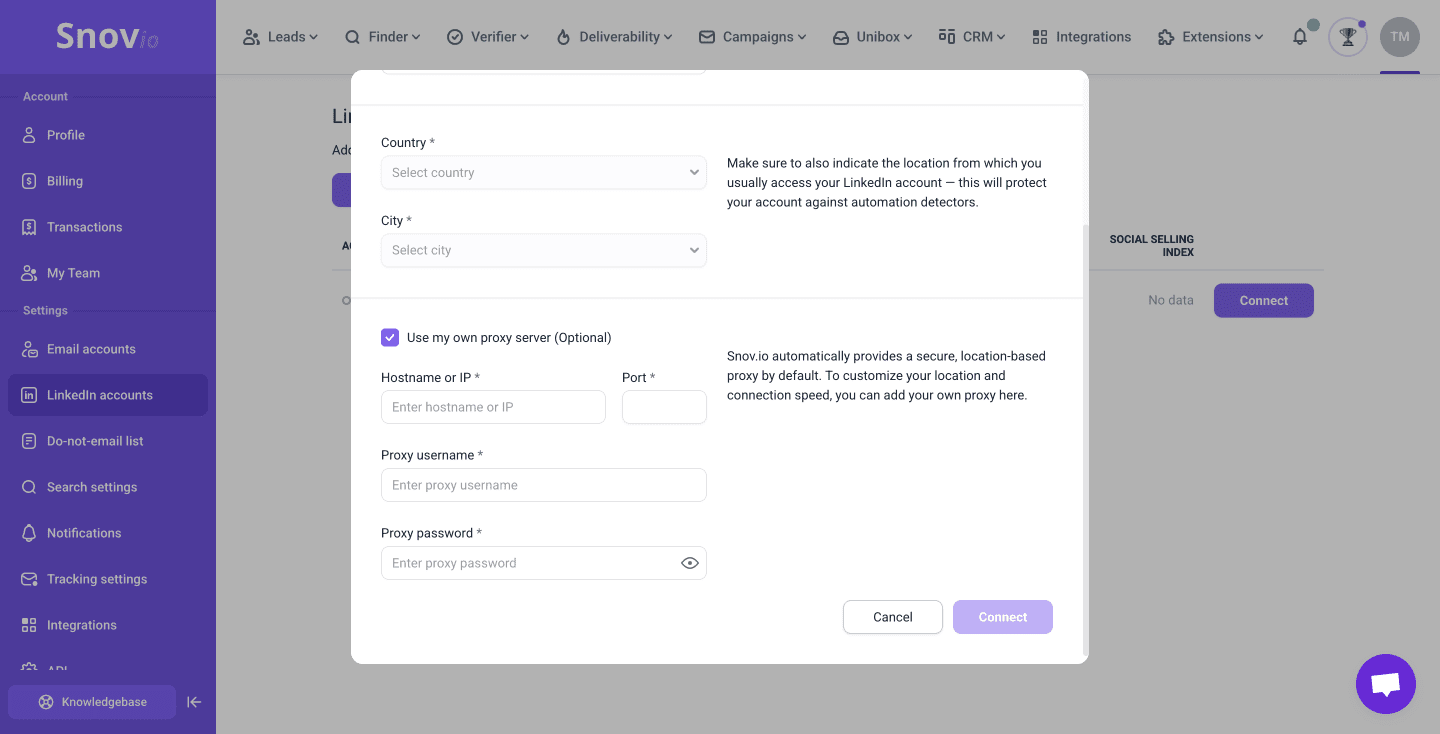
How to update your proxy location
This step is for when your outreach is already active.
To avoid detection, your proxy location should always match the location from which you’re logging into LinkedIn. LinkedIn may flag your actions as suspicious if they don't match.
When to update your LinkedIn proxy
If you travel for work while a Snov.io campaign is running, update your proxy so your automation also matches your current location. Active campaigns will adjust automatically and continue without interruption.
Go to LinkedIn accounts. Click Manage proxy location in the settings of the account you want to adjust.
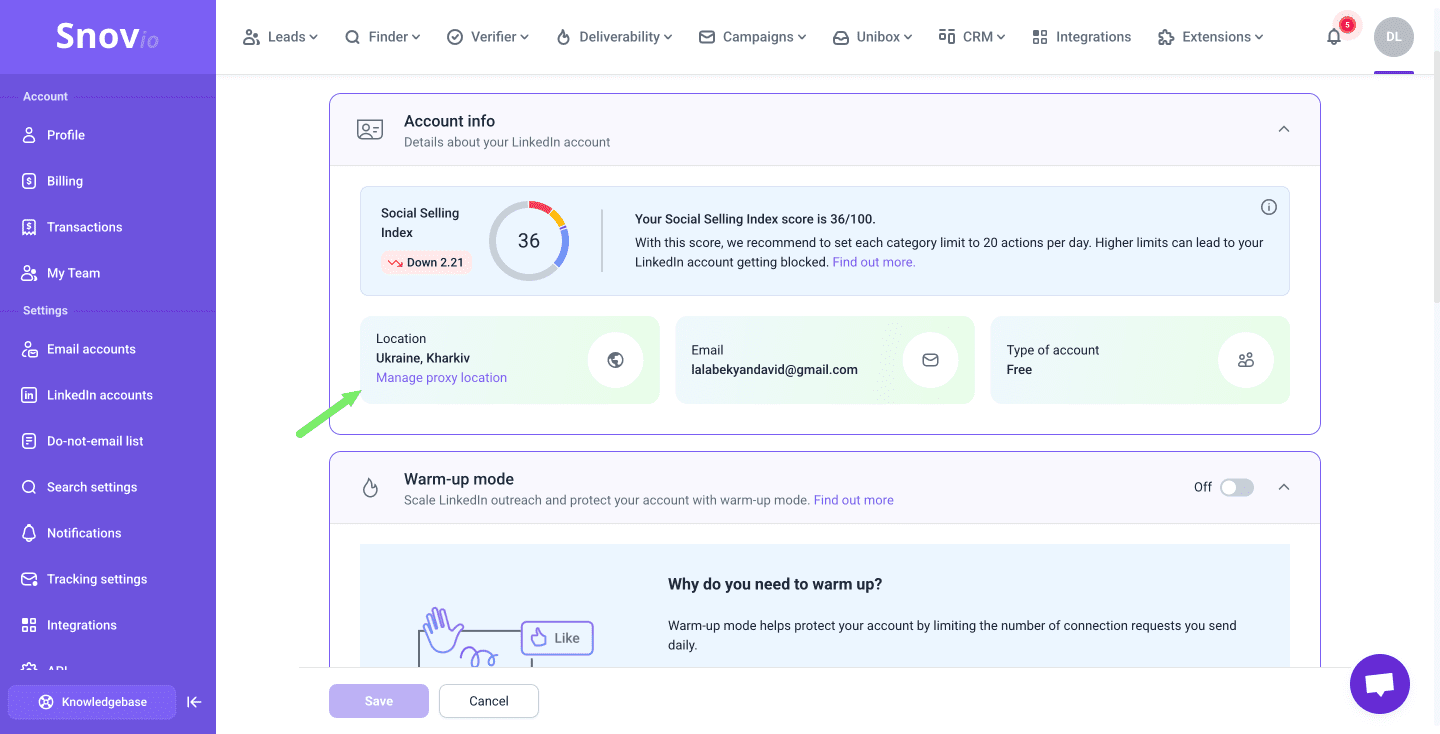
Change location in your own proxy
You can change your custom proxy settings as often as needed.
Click Check connection to confirm the new proxy works, then Save to apply the changes.
Once the connection is successful, your automation will run through the updated proxy location.
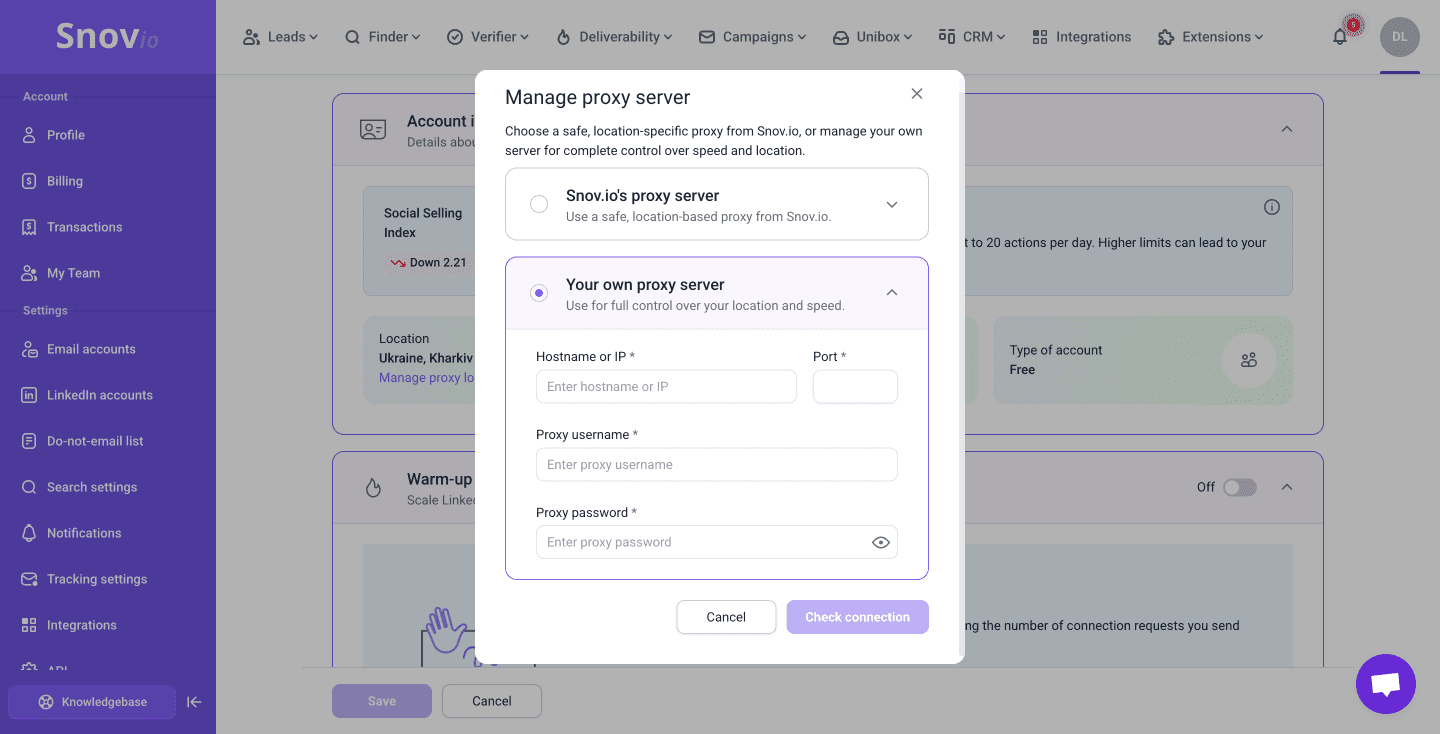
Change location in Snov.io default proxy
If your current location differs from the one you selected at first connection, update your proxy settings in Snov.io’s built-in proxy.
To update Snovio's proxy settings, go to LinkedIn accounts and click Manage proxy location.
Select a new country/city and save your settings. Snov.io will assign a new location-specific IP address, and your campaigns will continue to run from the correct region.
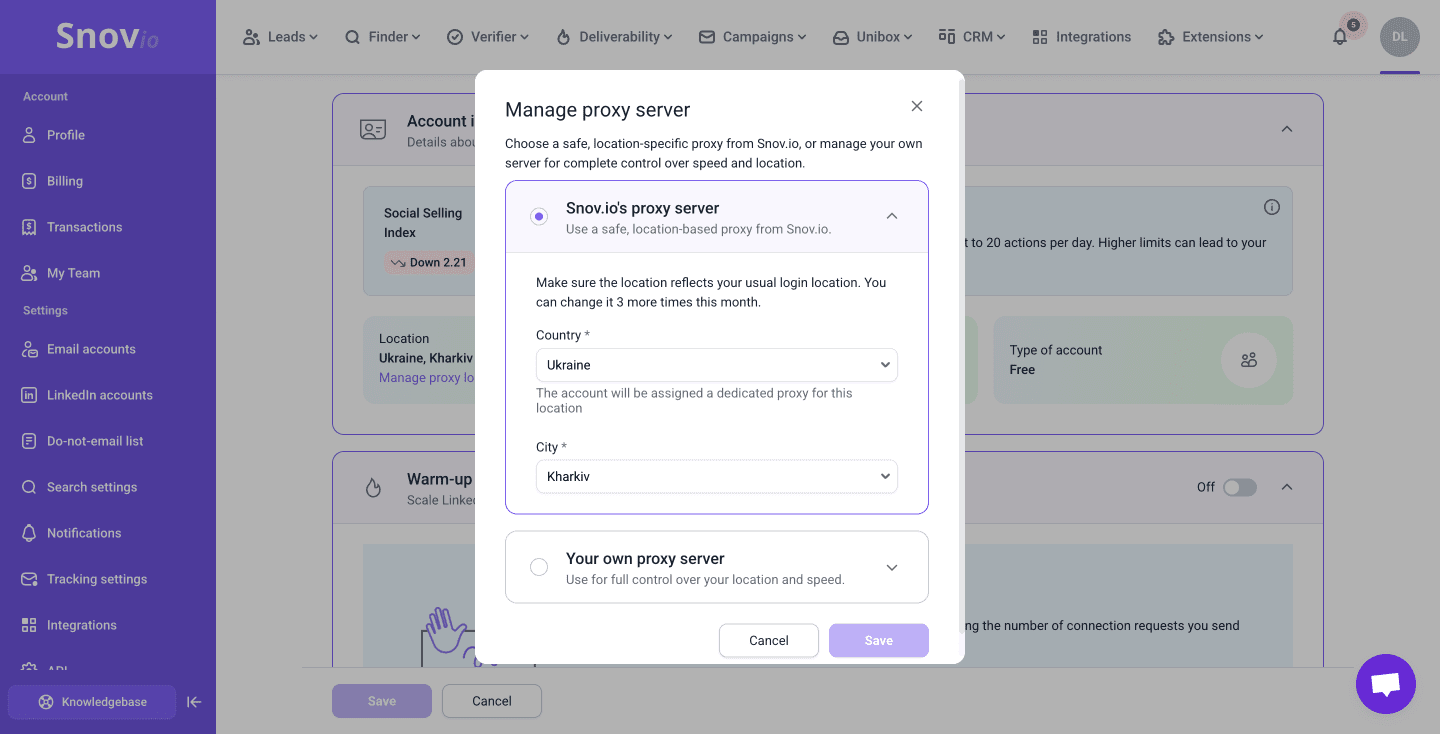
Step 4: Set your time zone
You can set different time zones for each LinkedIn account. This helps to match account activity in Snov.io with the account's actual time and location.
How it works
By default, any LinkedIn accounts where you don't set the time zone will use the default one from your Snov.io profile, unless you change it.
The account time zone tells Snov.io when to start or stop counting your daily limits, detect replies and update statistics.
Setting the correct time zone ensures your activity looks natural and does not trigger LinkedIn's algorithm.
In the LinkedIn slot settings, select the time zone under Account info. The time zone in Snov.io should match the location on your LinkedIn profile.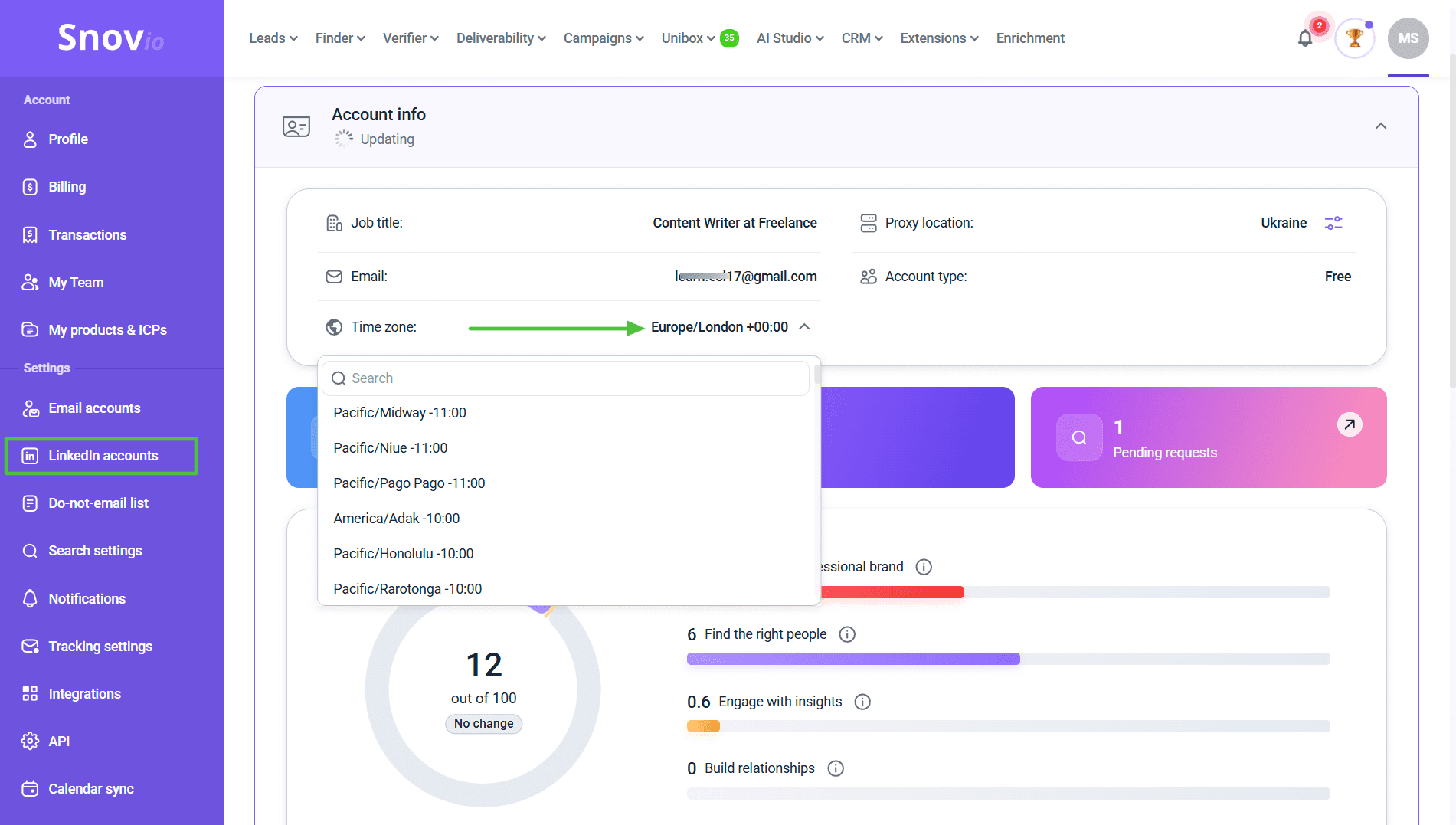
Automation actions follow the time zone you select in the campaign schedule.
Step 5: Check your SSI score
After the connection is complete, your account will appear in the list on the LinkedIn accounts page. There, you can see its connection status, daily limit and SSI score.
A higher SSI reflects a stronger reputation and raises your maximum safe outreach limits, allowing you to perform more daily actions without risk.
Social Selling Index (SSI) is one of LinkedIn’s key metrics. LinkedIn’s algorithm uses your SSI to judge how trustworthy and valuable your profile is to other users.
It is based on four key factors that together determine your overall score.
1. Activity: Focus on consistent actions. Comment on industry-relevant posts and join LinkedIn groups or events in your field.
2. Engagement: Increase interactions on your posts. Share original content and unique stories that include personal insights; these usually get more attention.
3. Network quality: Build relevant connections. Prioritize meaningful relationships and add more contacts from your industry, not just leads.
4. Profile completeness: Optimize your LinkedIn profile. Fill in every section (headline, summary, skills, and experience) to clearly show your expertise.
Learn more from our blog post.
Step 6: Set daily action limits
LinkedIn sets limits on user activities (profile views, connection requests, and messages). These limits also determine how many actions you can safely automate per day.
What is the LinkedIn limit recommended by Snov.io?
✓ Based on our experience, 30 actions per day is a safe limit for connection requests and messages. Still, your limit should always align with your SSI score.
✓ Treat the maximum daily limit (50 per day) as an advanced setting. For most profiles, this limit is too high and may lead to restriction. Only set it when your SSI score is over 50–60.
We recommend setting your action limits based on your SSI score and gradually increasing them as your account builds trust.
Snov.io automatically updates the SSI of each connected account. Monitor it to know when it’s safe to increase your LinkedIn limits. See the recommended limits by SSI score in this article.
Choose Fixed vs Flexible limits
Right after connection, LinkedIn accounts in Snov.io use a fixed, steady daily limit by default.
If used regularly, the exact same number of actions may look suspicious and increase the risk of warning for bot-like activity.
To switch to flexible limits, use the toggle in the Safety limits section of your LinkedIn account settings.
How flexible limits work
In flexible limits mode, use the sliders to set minimum and maximum daily limits for each activity.
Each day, Snov.io will randomize the number of actions performed within your set range. This way, your activity appears more natural compared to fixed limits.
Click Save at the bottom to apply your new settings.
After you update the limits in your settings, any new campaigns started the same day will use the new limits. For active LinkedIn campaigns using the previous limits, the changes will take effect the following day.
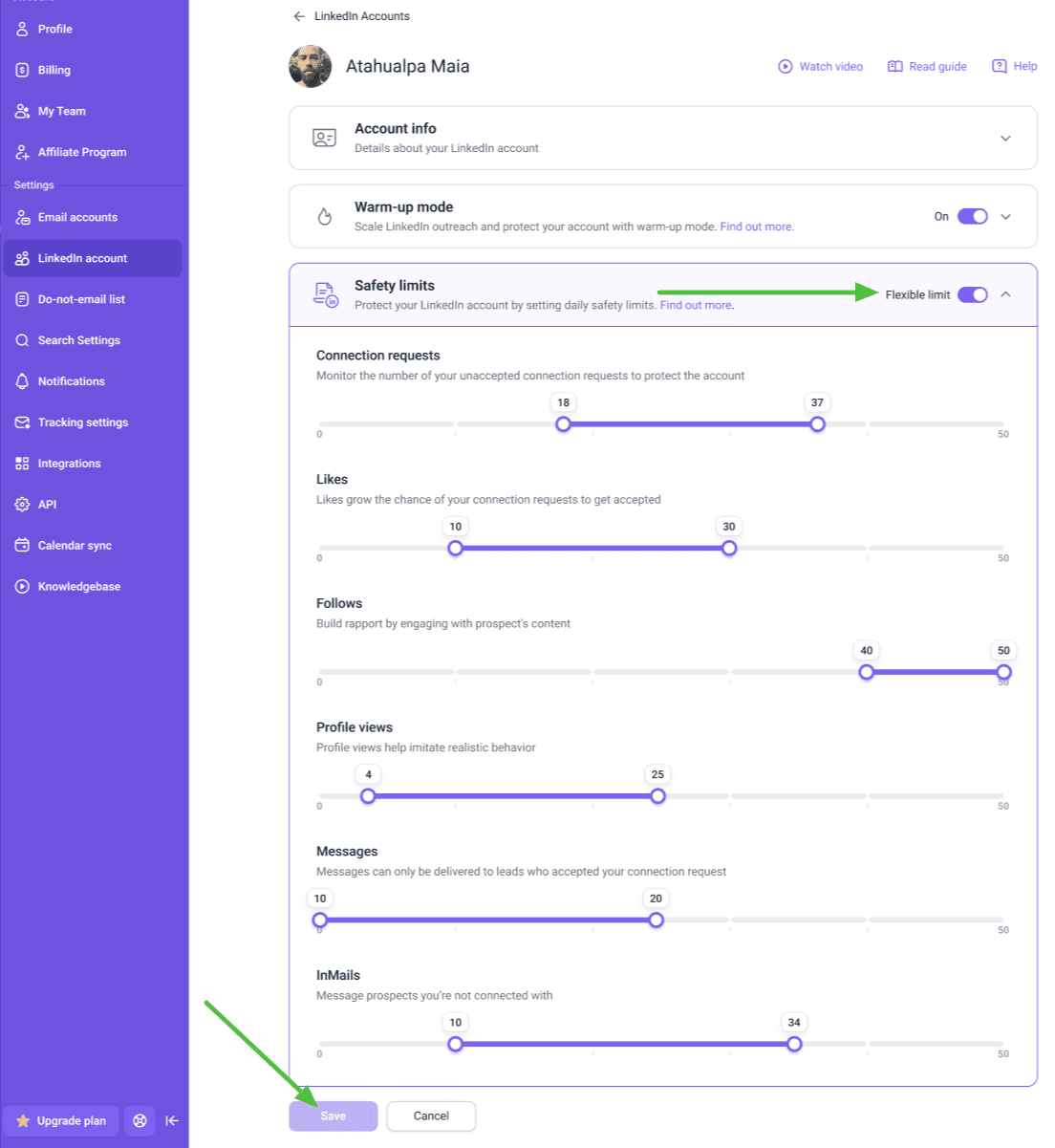
Now that your LinkedIn account is set up, you can create and launch campaigns and multichannel sequences that combine emails and LinkedIn actions.
If you have a question that we haven't covered, feel free to reach out to our Customer Care team. You can contact us at help@snov.io or through live chat. We're here to assist you!


Sorry about that 😢
How can we improve it?