In this article, you’ll learn how to generate app-specific passwords for your Google account.
An app password is a unique, auto-generated code provided by your email service (like Gmail or Outlook). It lets you securely connect your email account to Snov.io.
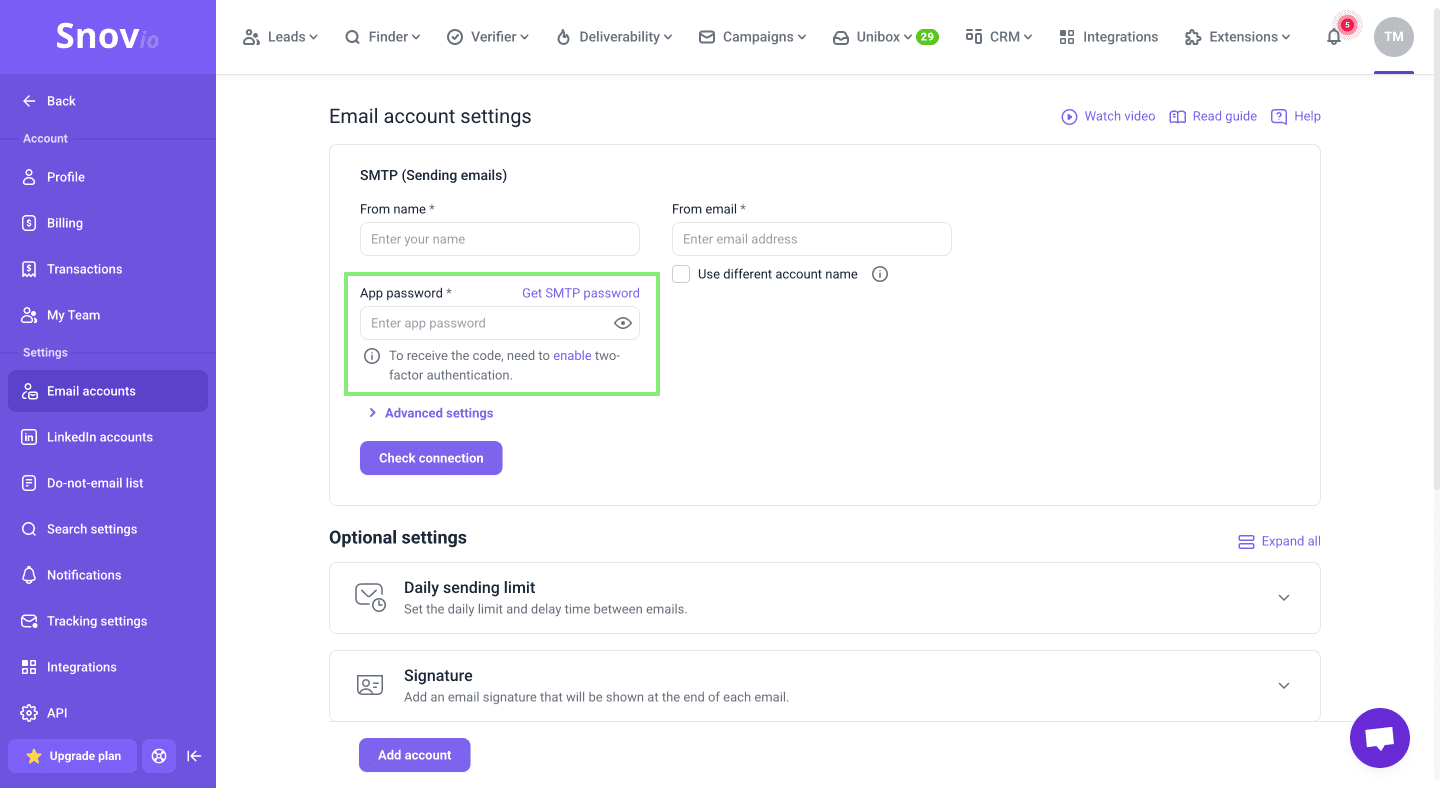
Step 1. Enable 2-Step Verification
Sign in to your Google Account. In the left menu, select Security and scroll down to How you sign in to Google.
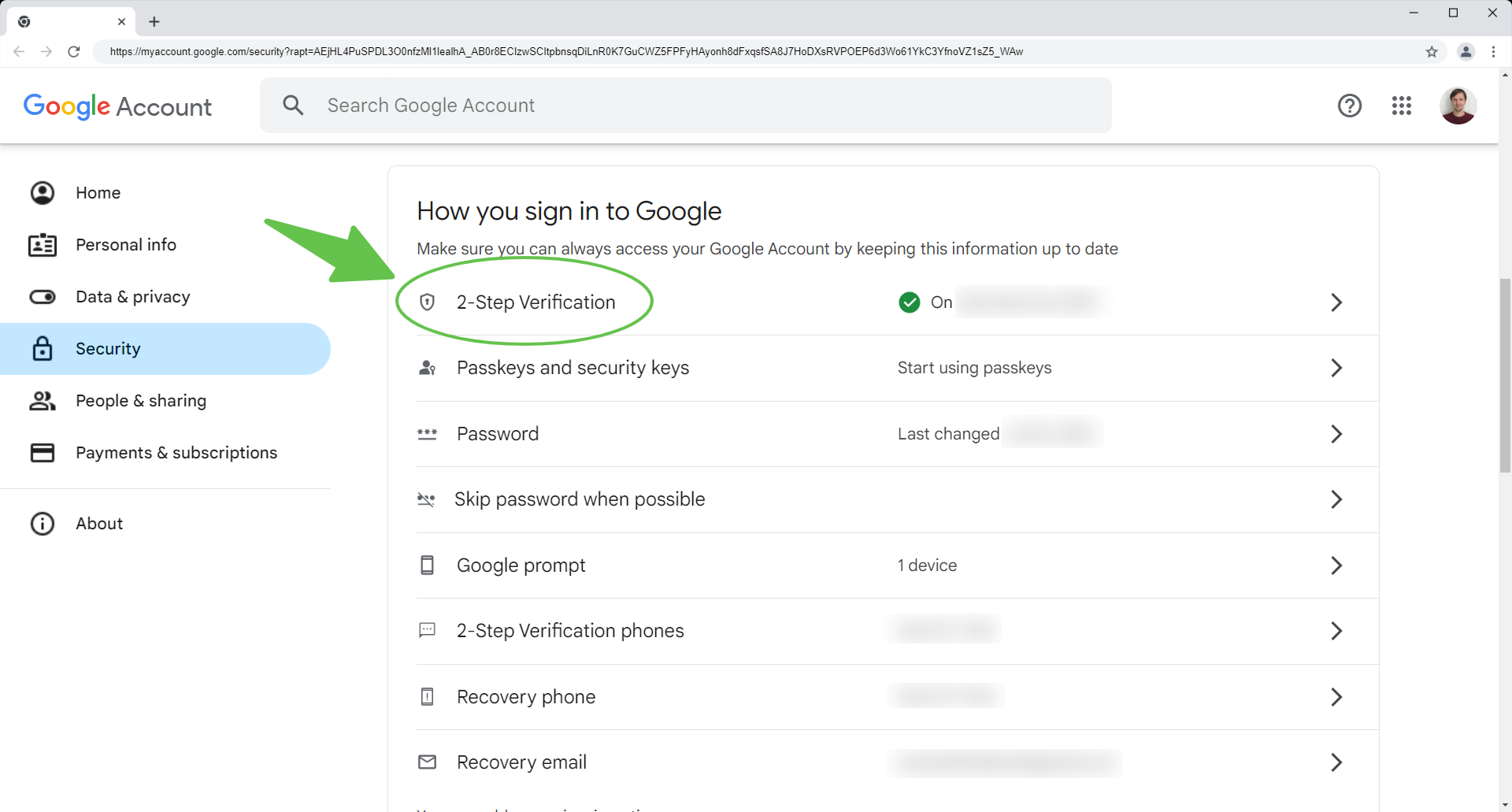
Step 2. Access your app passwords
In 2-Step Verification settings, scroll down to the bottom of the page and click App passwords.
You can also follow this link to access them directly: https://myaccount.google.com/apppasswords.
If you’ve set up 2-Step Verification but still can’t find the option to use app passwords, it might be because:
--> Your Google Account has 2-Step Verification only for security keys
--> You’re using a work, school, or another organization account that manages your security settings
--> Your Google Account has Advanced Protection
To create a new app password: Type "Snov.io" (or any name you’ll recognize) in the app name field, then click Create.

Copy the generated app password by right-clicking and selecting Copy, or using the keyboard shortcut:
-
Ctrl + C on Windows
-
Command (⌘) + C on Mac
You’ll need this password in the next step when adding your email account in Snov.io settings.
Note: If you close the pop-up without copying the password, you won’t be able to see it again. You’ll need to repeat the steps to generate a new app password.
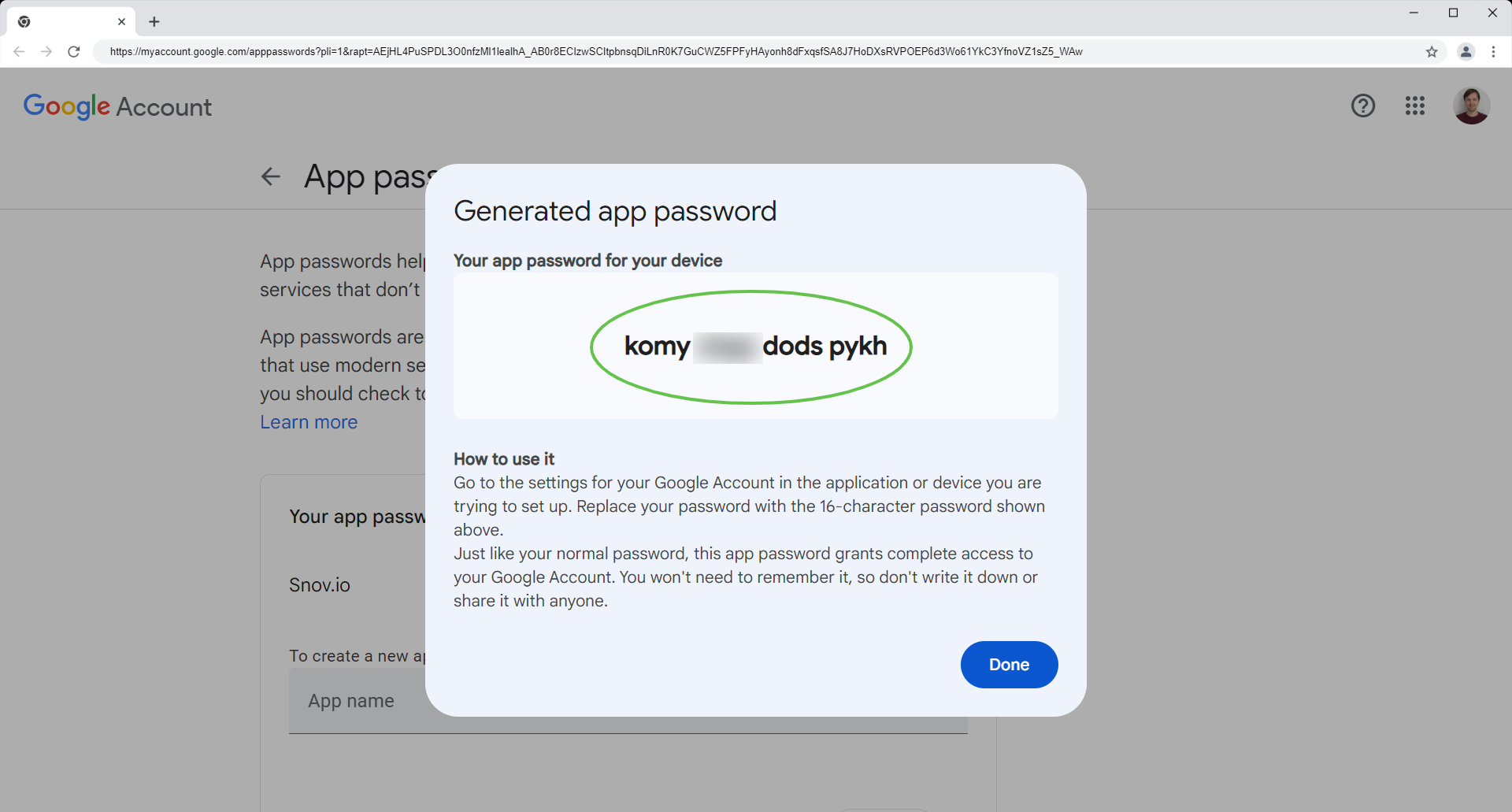
If you change your Google account password, any previously generated app passwords will stop working. Every app password can only be used once.
To keep your connection with Snov.io active, you’ll need to create a new app password and update it in your email account settings on Snov.io. You can generate a new app password anytime.
After connecting your Gmail to Snov.io, our app will appear in the Your connections to third-party apps & services section on the Security --> page.
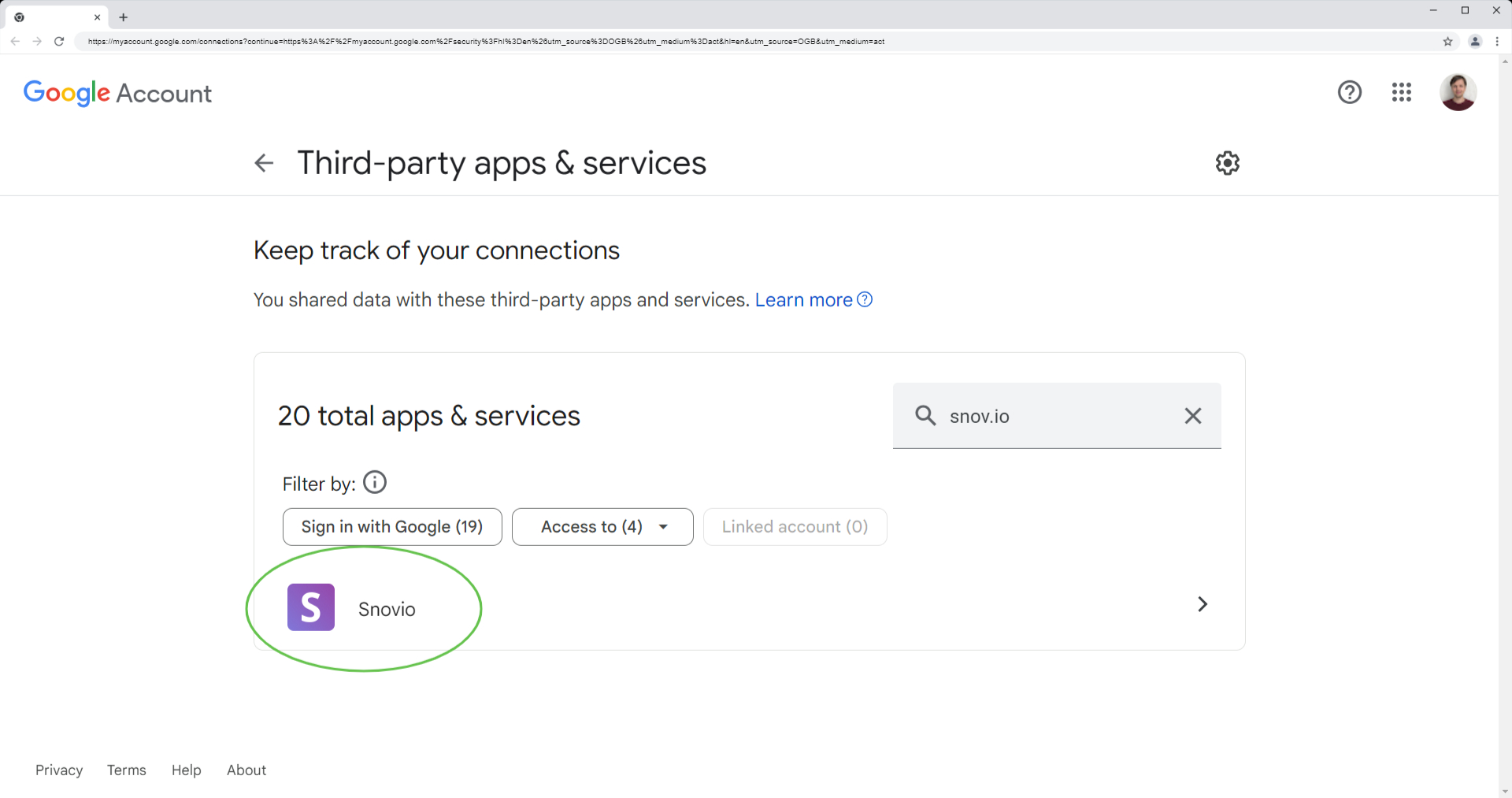
If this article doesn't cover your question, feel free to reach out to our Customer Care team for personalized assistance at help@snov.io or via live chat.


Sorry about that 😢
How can we improve it?